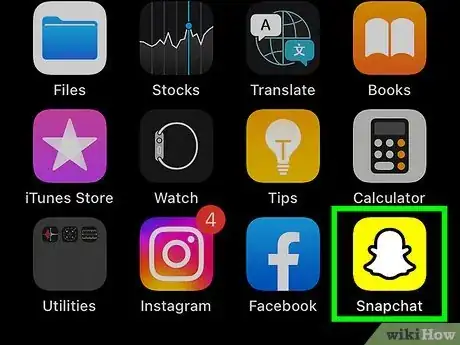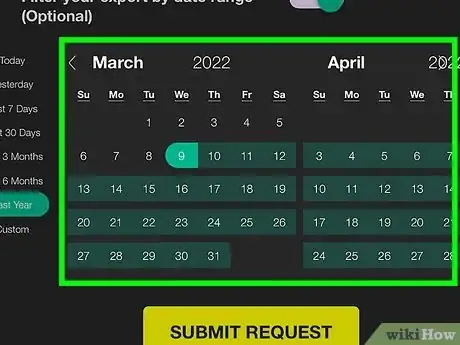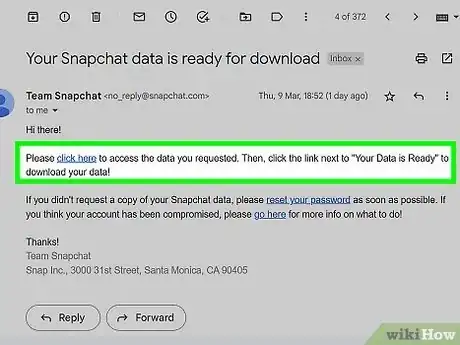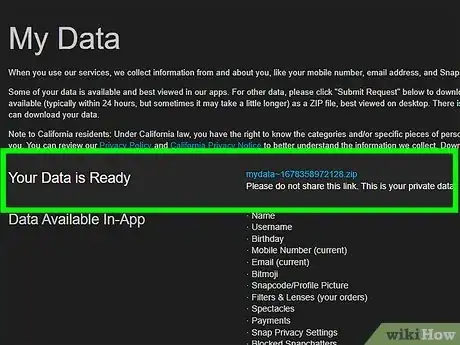This article was co-authored by wikiHow staff writer, Rain Kengly. Rain Kengly is a wikiHow Technology Writer. As a storytelling enthusiast with a penchant for technology, they hope to create long-lasting connections with readers from all around the globe. Rain graduated from San Francisco State University with a BA in Cinema.
Learn more...
Are you trying to recover deleted Snapchat photos or videos? You can request a data download from Snapchat directly. You'll just need to submit an official request through the Snapchat app. After doing so, Snapchat will send you a file containing all of your account's data, including the Snaps stored in your Memories. This wikiHow will show you how to get your Snapchat memories back on your iPhone, iPad, or Android device.
Things You Should Know
- Open Snapchat. Go to your profile → "Settings" → "My Data".
- Toggle on "Memories" download. Enter an email address to receive the data. Tap "Submit Request".
- Snapchat will typically send you the data file within 24 hours to the specified email.
Steps
-
1Open the Snapchat app. This looks like a white ghost with a yellow background. Snapchat is available for iOS in the App Store and for Android in the Google Play Store.
- If you aren't already logged in, enter your username and password to do so now.
- Use this method to recover Snapchat Memories in a downloadable file. This file is best viewed on a computer.[1]
-
2Tap your profile picture. This will be in the top-left corner on any of the tabs.
- A new page will open.
Advertisement -
3Tap the cog in the top-right corner. Your Settings will open.
-
4Tap My Data. You can find this under the Privacy Controls header, above the Support header.
- You may be asked to re-enter your password.
- You'll see a page of the data available for download.
-
5Toggle on "Memories" download. You can receive your Memories as a downloadable file. This includes your My Eyes Only photos and videos.
-
6Enter an email address. Use the email address you want to use to receive the data. Make sure you have access to this email.
- Confirm the email address in the second field.
-
7Filter your data by date range (optional). If you only want to save data from certain timeframes, use the listed calendar months to set your date range.
- If you want to download all possible data, toggle the switch off.
-
8Tap SUBMIT REQUEST. This is the yellow bottom at the bottom.
- Your request will be sent to the Snapchat team.
- Consider backing up your Camera Roll regularly to avoid losing large amounts of data.[2]
-
9Open the email in a desktop browser. Snapchat will typically send your data within 24 hours. Check the inbox of the email you entered.
- You'll receive an email from Team Snapchat with a @snapchat.com email.
- Click the specified link in the email to open your data.
-
10Download the export data file. In most cases, the data will be sent in a ZIP file. You can easily extract it by opening the file and dragging the contents onto your desktop.
- You can now view your downloaded data.