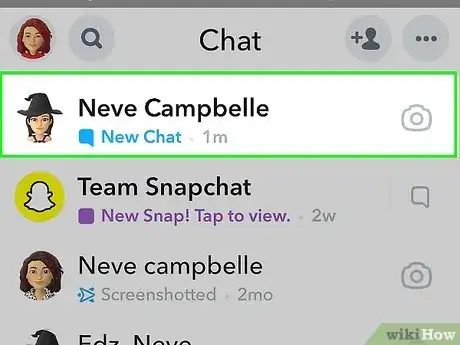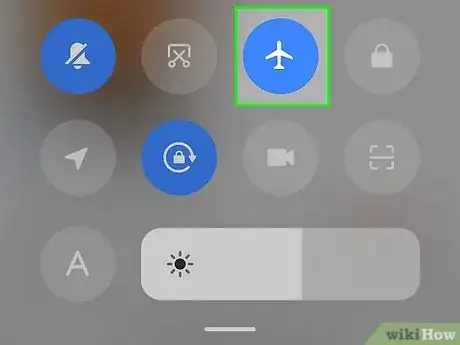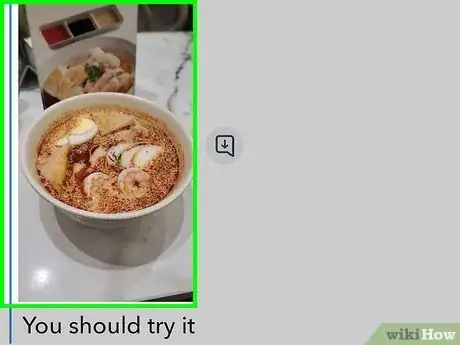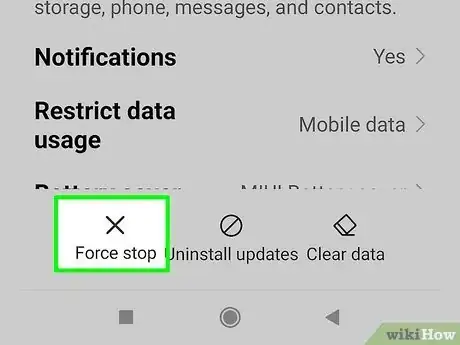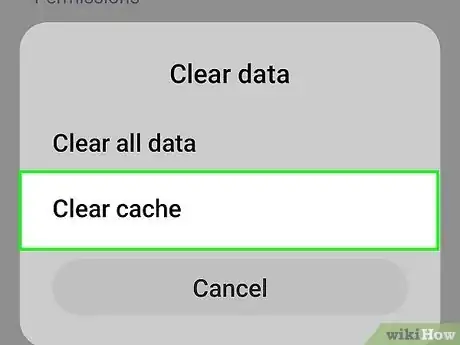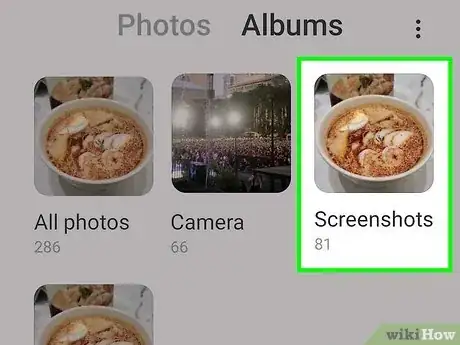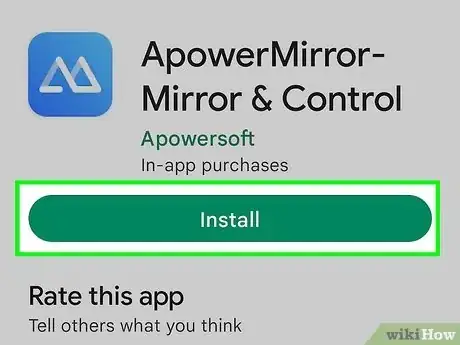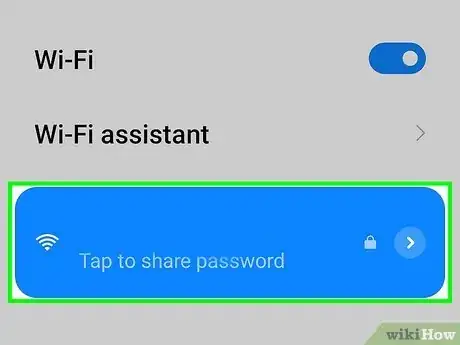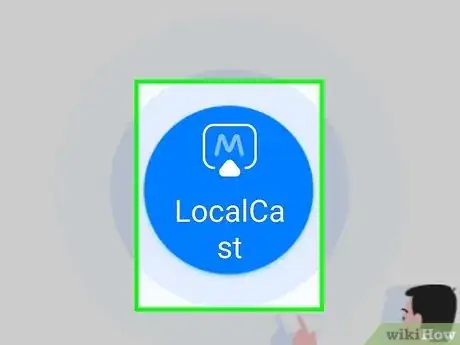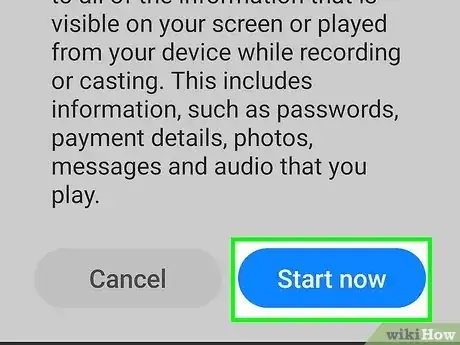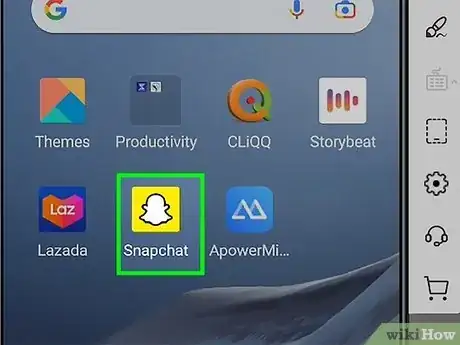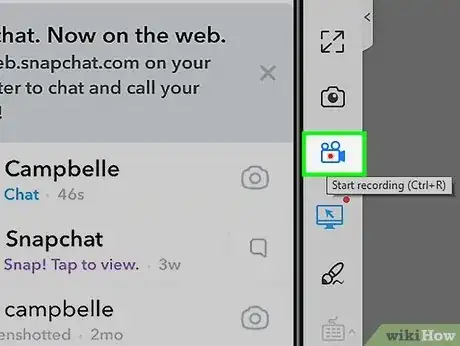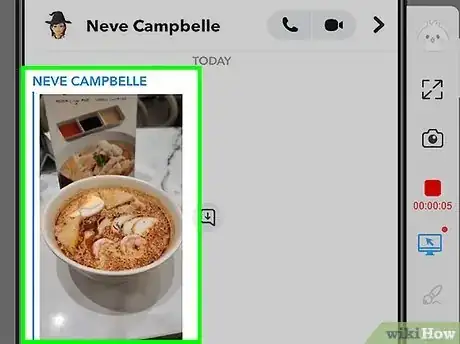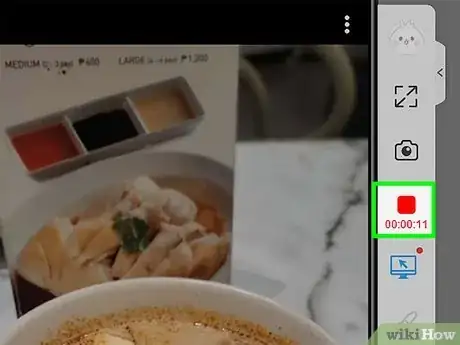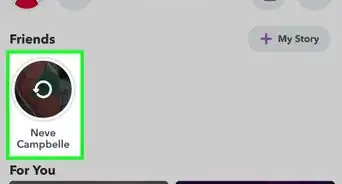This article was co-authored by wikiHow staff writer, Cory Stillman. Cory Stillman is a Technology Writer for wikiHow. Cory has experience writing about Film and TV for several online publications, including Screen Rant and Film Cred. He earned a degree in Film and Media Studies with a minor in Creative Writing and certificates in Global Studies and Children’s Literature from the University of Pittsburgh.
This article has been viewed 515,288 times.
Learn more...
Snapchats are supposed to be quick, fleeting photos. Of course, anyone can take screenshots and save photos, but doing so usually notifies the sender that their photo was saved. If you want to save a Snapchat picture without the sender knowing, you will have to get a bit more creative. Snapchat has caught on to the many apps that people used to secretly save Snaps, but there are still some clever workarounds. This wikiHow article will teach you how to save Snapchat pictures without anyone knowing.
Things You Should Know
- On an Android, open a Snap and turn on Airplane Mode before screenshotting to avoid sending a notification.
- After screenshotting on Airplane Mode, force-stop Snapchat and clear the app's cache.
- Use a screen mirroring app like ApowerMirror on your iPhone or Android to screenshot a Snapchat anonymously.
Steps
Airplane Mode (Android)
-
1Open the Snap you want to save. Make sure the snap has loaded so that you can open it without a data connection. Do not open it just yet.
- Note that this method is rather risky, as failure to follow the steps exactly will lead to a notification being sent. Consider testing this method with a friend first!
- Unfortunately, this method only works on Android. If you have an iPhone or iPad, users will still see a notification that you've taken a screenshot.
- While you could open an untimed snap right now and still successfully complete this process, it may be difficult to activate Airplane Mode while viewing a time-sensitive picture.
-
2Turn on Airplane Mode. Pull down on your notification bar and find the Airplane Mode tile, represented by an airplane icon. Tap on it to enable Airplane Mode.Advertisement
-
3Open the Snap and take a screenshot. View the picture, then screenshot it![1]
- On most Android phones, you can take a screenshot by holding down the Power and Volume Down buttons simultaneously.
-
4Force stop Snapchat. With our screenshot taken, our work is not quite done. We must quickly go into our Settings and force stop the app. The easiest way to get there is to exit out of Snapchat, press down on the app icon, and tap the encircled i icon. From there, simply tap Force stop.
-
5Clear Snapchat's cache. For good measure, let's also clear Snapchat's cache, so no lingering files can communicate to the app that a notification should be sent. Tap Storage & cache and select Clear cache.
-
6Open your Photos library. You should find the screenshot saved.
Remote App (Android/iOS)
-
1Download a screen mirroring app on both your computer and your phone. There are several great apps available that are compatible with both Android and iOS, allowing you to remotely control your phone and take a picture without Snapchat sending a notification. We recommend ApowerMirror, which can be found on all Windows/macOS devices, and in both the App Store and the Google Play Store.
-
2Ensure both devices are connected to the same Wi-Fi network. In order for your computer to communicate with your phone, both devices must be on the same Wi-Fi.
-
3Tap the LocalCast button in the app on your phone. Wait for your computer to be detected. Once it is, tap on its name.
- iOS users will now have to pull up their Control Center and enable Screen Mirroring, choosing the option "Apowersoft".
-
4Tap START NOW. You should now see your Android or iPhone's screen on your computer.
-
5Go to Snapchat on your computer. Using your computer, remotely control your phone and open the Snapchat app.
-
6Start recording. Use ApowerMirror's screen recording feature to take a quick video of the picture you want to save. The option is on the right-hand side of the computer client, represented by a video camera icon.
-
7Open a Snap. Find the picture you want to save. Open it so that ApowerMirror can capture it.
-
8Stop the recording. Once you are content with what you have captured, stop the recording within ApowerMirror. This video will be saved to computer, and you can edit it further if you wish. And the best part is, nobody was ever notified!
Community Q&A
-
QuestionHow do I take a Snapchat photo?
 Community AnswerThere is a white circle on the screen. You press it and it takes the picture.
Community AnswerThere is a white circle on the screen. You press it and it takes the picture.
Warnings
- Be considerate and mindful. Some pictures are meant for certain people only, and distributing pictures (especially risky ones) to unintended people without the original poster's permission may land you in trouble.⧼thumbs_response⧽
- Anonymously saving Snapchats can be a risky practice, and may even be illegal in certain situations.⧼thumbs_response⧽
- There is always a risk of your account getting locked when using these methods.⧼thumbs_response⧽