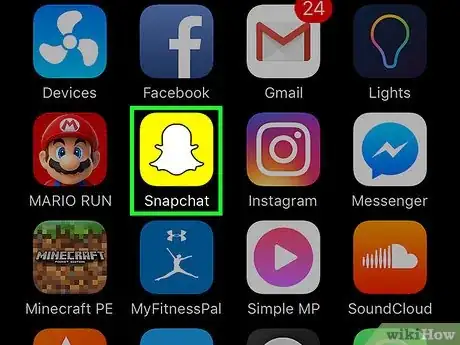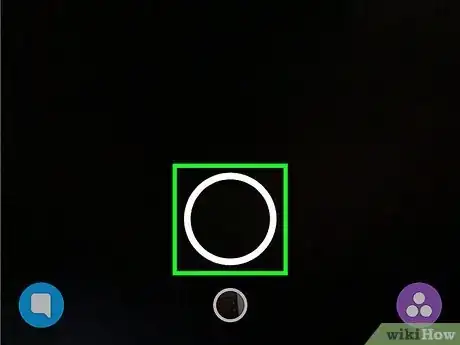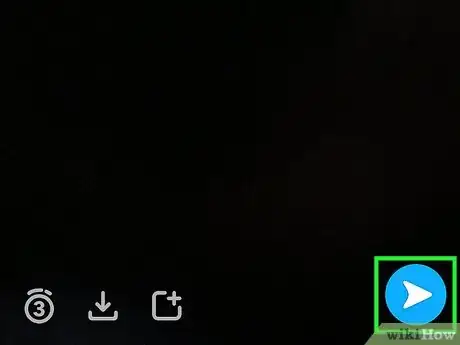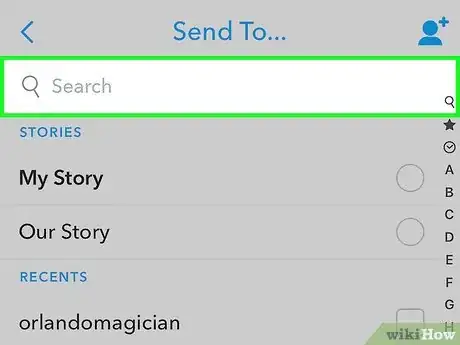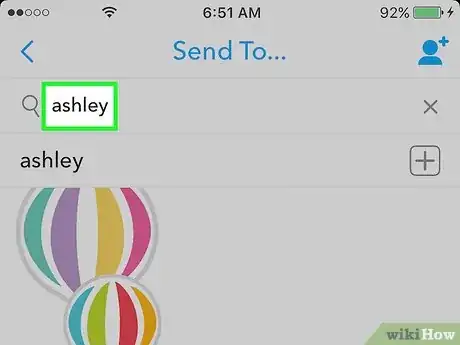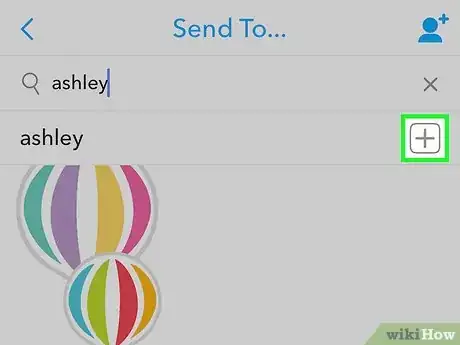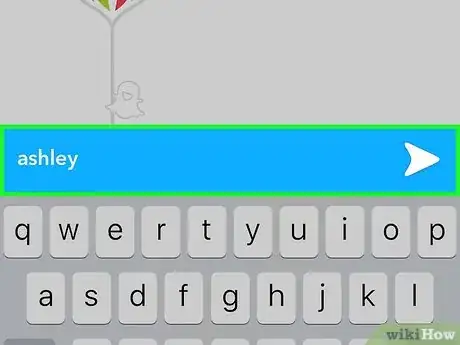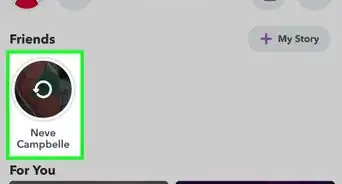This article was co-authored by wikiHow Staff. Our trained team of editors and researchers validate articles for accuracy and comprehensiveness. wikiHow's Content Management Team carefully monitors the work from our editorial staff to ensure that each article is backed by trusted research and meets our high quality standards.
This article has been viewed 207,424 times.
Learn more...
This wikiHow teaches you how to send Snapchats to users you're not already friends with. They will be able to view your snaps immediately if their privacy settings are set to receive Snapchats from "Everyone". Otherwise, your snap will appear in your message list as "Pending" until they add you back.
Steps
-
1Open Snapchat. If you do not already have it, you can get it from the App Store or Play Store.
- Unless you're already signed in to your account, you will have to log in with your username and password. You can learn how to install and setup Snapchat here.
-
2Take a snap. Tap the “Capture” button to snap a photo, or hold it down for video. This button looks like a large white circle at the bottom of your screen.Advertisement
-
3Tap the "Send" button. This is the white arrow icon in a blue circle in the lower-right corner of your screen. Tapping on it will take you to the “Send To” page.
-
4Tap on the search bar. This will be at the top of your "Send To" menu. Tapping on it will bring up your keyboard and you will begin typing.
-
5Type in the username of the person you wish to add. Snapchat will list matching usernames below the search bar as you type.
-
6Tap the "+" button next to the matching username. If a matching result is found, it will appear on your screen with a “+” button next to it. Tapping on this button will add this user to your friends list on Snapchat.
-
7Tap the “Send” button. A blue bar with a white arrow and your new friend's name will appear at the bottom of your screen. Tapping on it will send your snap to your new friend.
- If you don't know their username, you can also add friends from your phone contacts, by their Snapcode, or scan your immediate area for other Snapchatters. To do this, you will have to tap the blue person icon in the upper-right corner of your "Send To" page, and open the "Add Friends" menu.
- Your contact will be able to view your snap if their privacy settings are set to receive snaps from “Everyone.” Otherwise, the snap will be listed as "Pending" in your message list until they add you back.
Community Q&A
-
QuestionIf someone hasn't added me back, can I still send them a snap?
 Community AnswerYou can, but it also depends on their privacy settings. If it's set public, they will see that you have sent them a snap. If their settings are set to friends only, your message will show up as pending, but they won't see that you have sent them a snap.
Community AnswerYou can, but it also depends on their privacy settings. If it's set public, they will see that you have sent them a snap. If their settings are set to friends only, your message will show up as pending, but they won't see that you have sent them a snap. -
QuestionIf I text someone who hasn’t accepted my Snapchat request, will they still get notified?
 Community AnswerNo, they won't if the privacy settings are set to not receive from non-friends. However, they will get your friend request, then your message if you're accepted.
Community AnswerNo, they won't if the privacy settings are set to not receive from non-friends. However, they will get your friend request, then your message if you're accepted. -
QuestionCan I talk on Snapchat without friends?
 Community AnswerYes you can add people or set your privacy settings so that anyone can text you even when they’re not on your friends list.
Community AnswerYes you can add people or set your privacy settings so that anyone can text you even when they’re not on your friends list.
Warnings
- Sometimes you send a snap, but your contact never sees it. Make sure to know how to check if your snap has been viewed.⧼thumbs_response⧽
About This Article
1. Open Snapchat.
2. Take a snap.
3. Tap Send.
4. Tap on the Search bar.
5. Type in username.
6. Tap the "+" icon.
7. Tap Send.