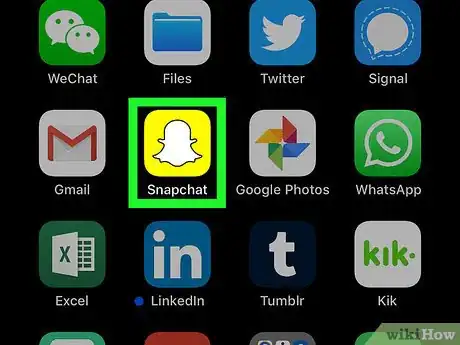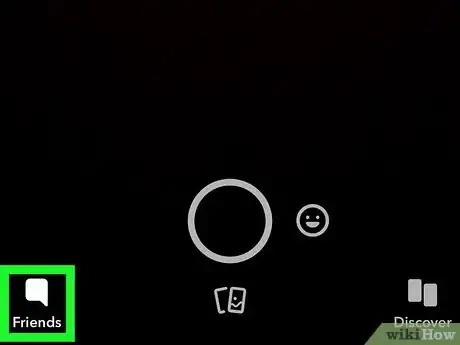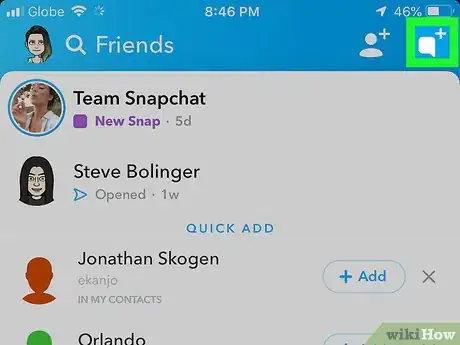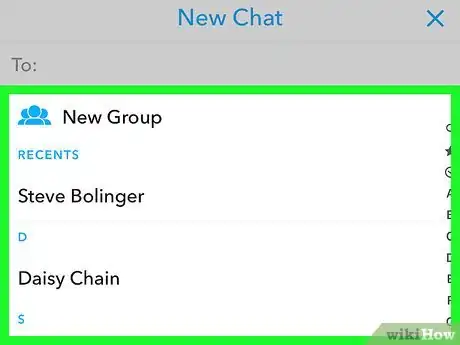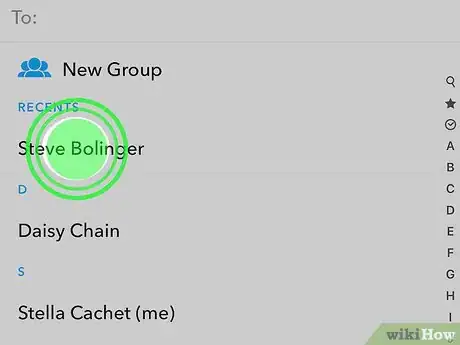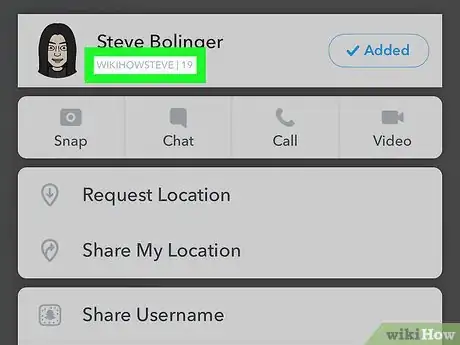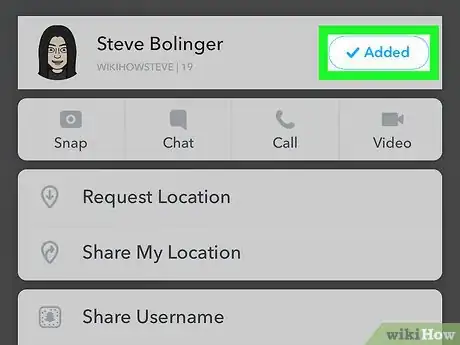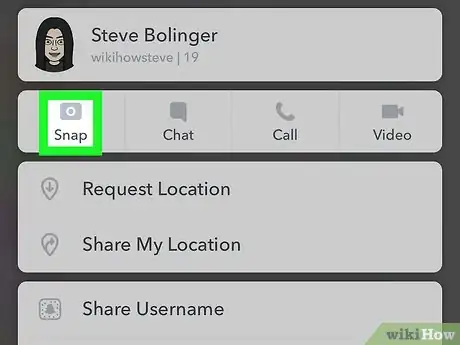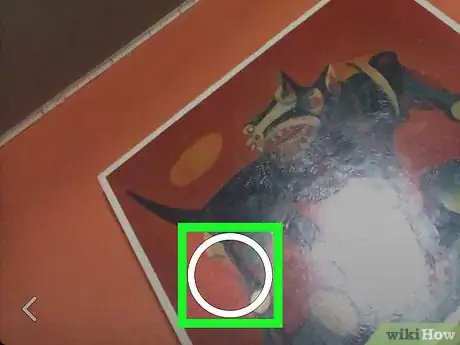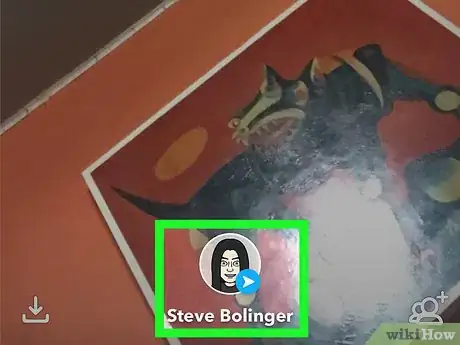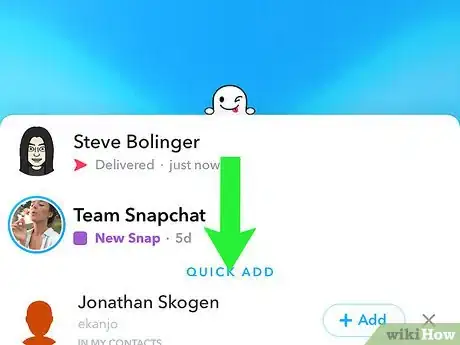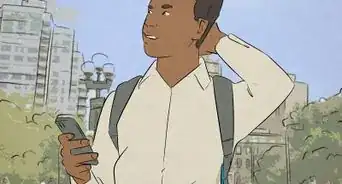This article was co-authored by wikiHow staff writer, Jack Lloyd. Jack Lloyd is a Technology Writer and Editor for wikiHow. He has over two years of experience writing and editing technology-related articles. He is technology enthusiast and an English teacher.
The wikiHow Tech Team also followed the article's instructions and verified that they work.
This article has been viewed 293,502 times.
Learn more...
This wikiHow teaches you how to check if someone has deleted you on Snapchat. The easiest way to do this is by checking to see whether or not you can still view your friend's snap score, but the only way to be absolutely sure that your friend deleted you is by sending a snap and checking to see if it shows as pending instead of sent. Keep in mind that, if a friend blocks you on Snapchat, you won't be able to find their name or view their profile information at all.
Steps
Checking the Snap Score
-
1
-
2Open the "Friends" page. Swipe from left to right across the camera screen or tap the chat bubble in the bottom-left corner of the screen.Advertisement
-
3Tap the "New Chat" icon. It's a chat bubble with a plus (+) icon next to it in the top-right corner of the screen. Doing so brings up a list of all of your Snapchat friends.
-
4Find a friend. Scroll down until you find the name of the friend you want to check.
-
5Long-press the friend's name. Doing so will bring up their information in a pop-up window.
-
6Look for the person's snap score. If you're friends with the person, you'll see a number to the right of their username that's below their real name.
- For example, if the person's name is "belugawhale23" and their snap score is 200, you would see the following under their name: belugawhale23 | 200
- If you can't see the snap score, the person probably deleted you; however, enabling certain privacy settings can also prevent the snap score from appearing. If you want to be 100 percent sure that the person deleted you, send a test snap.
-
7Look for the "Added" tag on an iPhone. If you're using Snapchat on an iPhone, you will see a blue button with white "Added" text to the right of the person's name if you've added them as a friend but you aren't in their friends list. If you see the "Added" tag, your friend deleted you.
- If you're using an Android, the "Added" tag won't display when your friend deletes you.
Sending a Test Snap
-
1Tap Snap. It's below the person's name. Doing so will open the camera screen.
- If you closed the person's information menu, find their name in the "Friends" or "New Chat" list and double-tap it to open the camera screen.
-
2Take a snap. Aim the camera at an item you want to send a picture of, then tap the large circular "Capture" button at the bottom of the screen.
- Make sure you take a picture of something that seems like a legitimate subject in case your friend didn't actually delete you.
-
3Tap the "Send" arrow. It's in the bottom-right corner of the screen. Doing so will send your snap to the person.
- On Android, you'll tap Send here and then tap Send again before proceeding.
-
4Refresh the "Friends" page once your snap sends. Initially, you'll see a red arrow appear under the person's name, signifying that your snap has been sent. You can then tap and drag down the screen and then release it to refresh the page. If the red arrow turns into a grey arrow with the word "Pending" below it, your friend has deleted you from their "Friends" list.
- You may have to refresh the page a few times before the grey "Pending" arrow displays.
- If the arrow stays red even after a few refreshes, your friend didn't delete you.
Community Q&A
-
QuestionIf someone deleted me from Snapchat, why is he in my contacts?
 Community AnswerBecause you haven't deleted him off your list. When someone deletes you from Snap, you'll be removed from their list, but you will still see them in your list.
Community AnswerBecause you haven't deleted him off your list. When someone deletes you from Snap, you'll be removed from their list, but you will still see them in your list. -
QuestionHow do I know if someone has blocked me on Snapchat?
 Community AnswerTheir username won’t pop up in your friends list, and you won’t be able to find them if you search for them.
Community AnswerTheir username won’t pop up in your friends list, and you won’t be able to find them if you search for them. -
QuestionWhat do I do if someone deleted me, but lied about it? I re-added the person and he isn't receiving anything.
 Community AnswerJust leave them alone. They obviously don't want to talk to you. Just accept it and move on.
Community AnswerJust leave them alone. They obviously don't want to talk to you. Just accept it and move on.
Warnings
- The test snap method won't work for celebrities or other figures who have public Snapchat accounts.⧼thumbs_response⧽
About This Article
1. Open Snapchat.
2. Take a snap and send it to the friend you think deleted you.
3. Refresh the "Friends" page.
4. Look to see if the "Sent" arrow turns from red to grey. If it does, the friend deleted you.