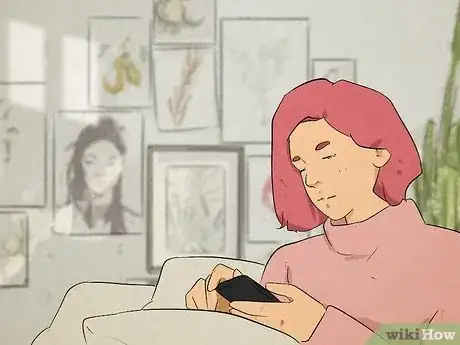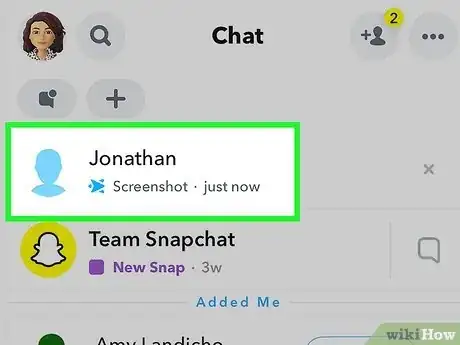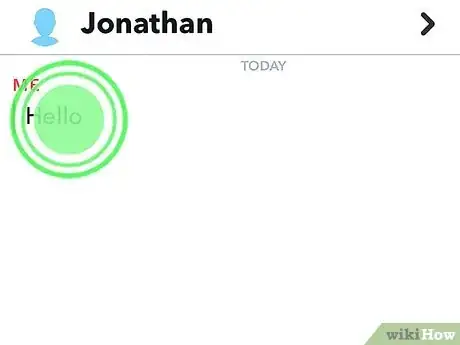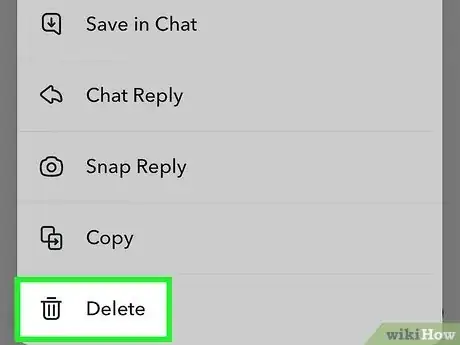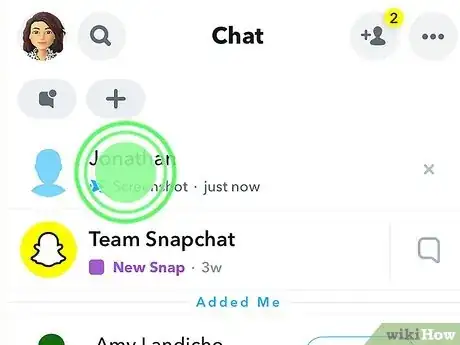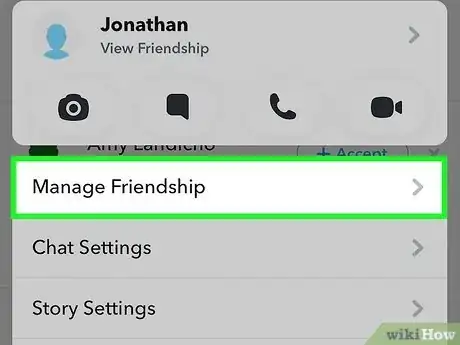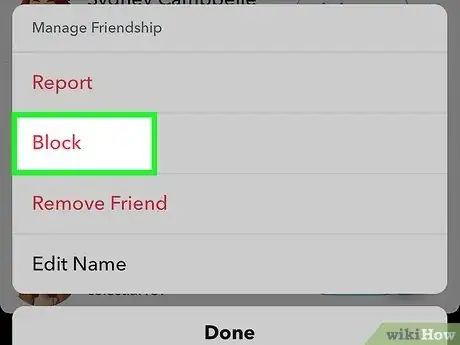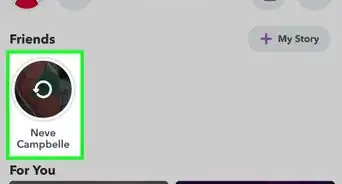You can delete chats before blocking someone
This article was co-authored by wikiHow staff writer, Kyle Smith. Kyle Smith is a wikiHow Technology Writer, learning and sharing information about the latest technology. He has presented his research at multiple engineering conferences and is the writer and editor of hundreds of online electronics repair guides. Kyle received a BS in Industrial Engineering from Cal Poly, San Luis Obispo.
This article has been viewed 28,176 times.
Learn more...
Blocking someone on Snapchat prevents them from contacting you and seeing your Story, but it doesn’t delete the messages you’ve sent to each other. However, you can easily delete the messages manually before blocking the person. This wikiHow discusses how blocking someone affects existing messages. We’ll also cover how to delete messages and use the block feature.
Things You Should Know
- Blocking does not delete messages.
- Delete messages by pressing and holding the chat, then selecting Delete.
- Block users by pressing and holding their name, then going to Manage Friendship > Block.
Steps
Deleting Messages
-
1Open the chat in which you want to delete messages.[1]
-
2Tap and hold the message.
-
3Select Delete in the pop-up menu. The message will show as deleted in the chat, but it won’t send a notification that it was deleted.
Blocking Users
-
1Press and hold the user’s name on the Chat screen. This will open a menu with friendship options.[2]
-
2Select Manage Friendship.
-
3Tap Block. This will block the user from contacting you on Snapchat.
- You can also check out our guide on when to know you’ve been blocked on Snapchat.
- If someone is violating Snapchat guidelines, you can report them to Snapchat.