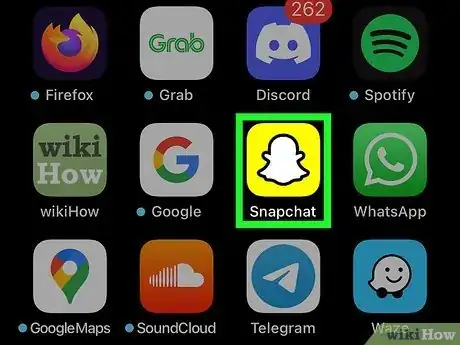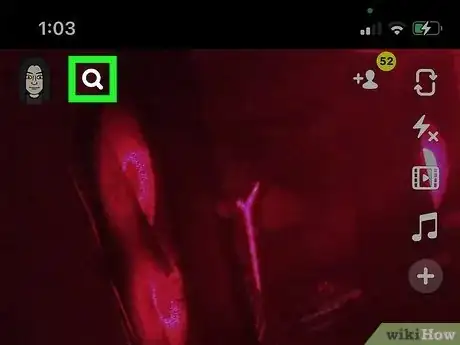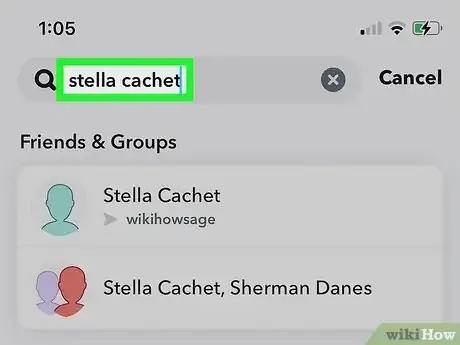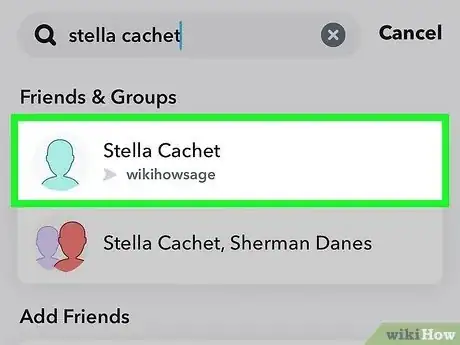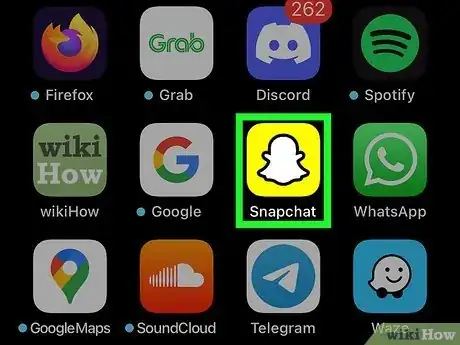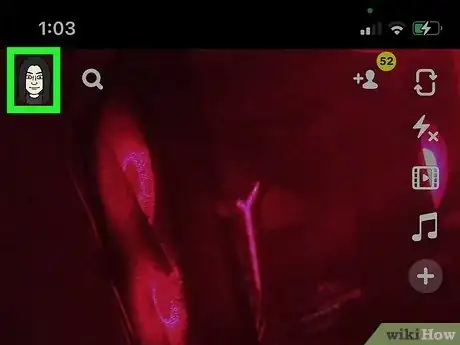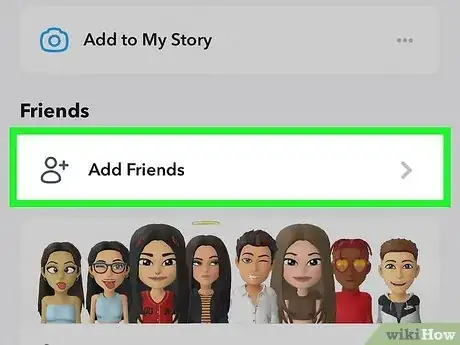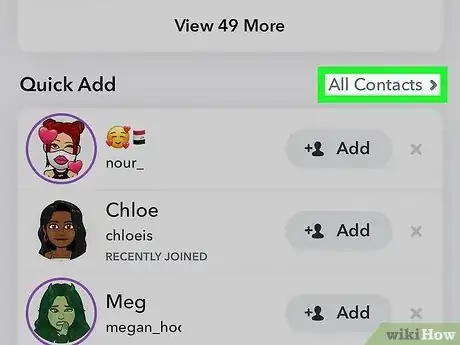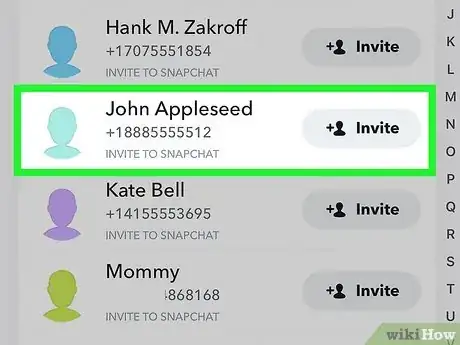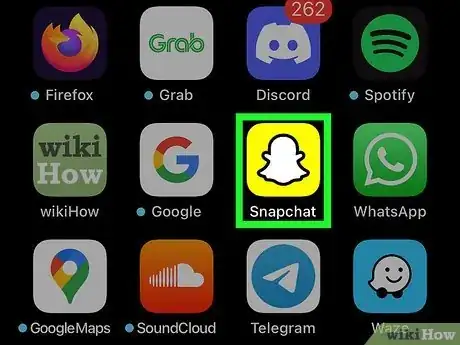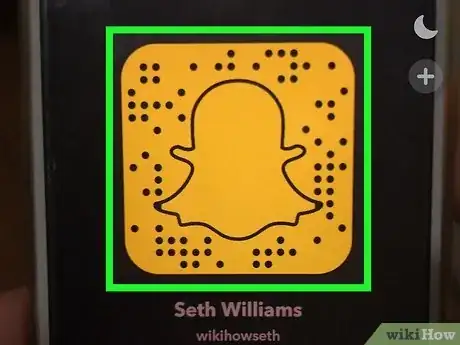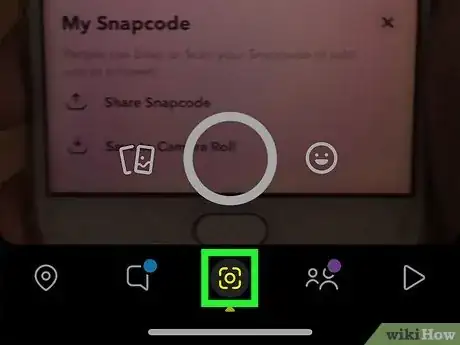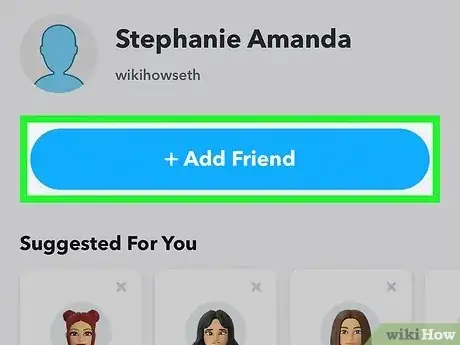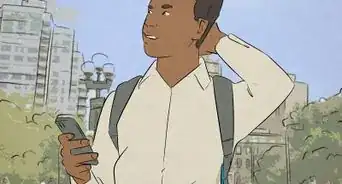This article was co-authored by wikiHow staff writer, Darlene Antonelli, MA. Darlene Antonelli is a Technology Writer and Editor for wikiHow. Darlene has experience teaching college courses, writing technology-related articles, and working hands-on in the technology field. She earned an MA in Writing from Rowan University in 2012 and wrote her thesis on online communities and the personalities curated in such communities.
The wikiHow Tech Team also followed the article's instructions and verified that they work.
This article has been viewed 217,190 times.
Learn more...
Do you want to add that person to your Snapchat friends but don't know their username? Fortunately, there are easy ways you can find someone on Snapchat if you know their phone number, username, real name, or if you have their Snapcode. This wikiHow article teaches you how to find out the username of a Snapchat user using an iPhone, iPad, or Android.
Steps
Searching Snapchat
-
1Open Snapchat. Tap the Snapchat that icon looks like a white ghost in a yellow square. You can find it on your home screen or in an app folder.
- This is a great way to find someone on Snapchat without knowing their username. Search for their real name and similar Snapchat users will appear, including the person you're looking for. You can also search by username if you know it.
-
2Tap the Search button at the top. This will allow you to search any user by name, phone number or username.[1]Advertisement
-
3Type your contact's name or phone number. You can search your phone contacts, Snapchat friends, or any Snapchat user by their name or phone number here.
-
4Find the person you want to look up in the search results. Snapchat users with similar names will appear under the "Add Friends" header. Every user's username is listed below their full name next to their avatar or Bitmoji.
- Tap View More at the bottom of this shortlist to expand the list.
- If you can't find them this way, you can try using other social media places like Facebook, where they could have shared their Snapchat information.
Syncing Your Contacts
-
1Open Snapchat. Tap the Snapchat icon, which looks like a white ghost in a yellow square. You can find it on your home screen or in an app folder.[2]
- As long as a person is in your contact list, you should be able to find them on Snapchat. If you have a phone number for someone, you should add it to your contact list so you can find them this way.
-
2Tap your profile icon or Bitmoji. This icon is in the upper-left corner of your screen. It will open your profile menu.
-
3Tap Add Friends. You can find this option below your Snapcode on the profile menu. It will open your Quick Add menu with friend suggestions.[3]
-
4Tap All Contacts on the top-right of the list. You can find this button in the upper-right corner of your Quick Add list, below the search bar. It will open a list of all your phone contacts.
-
5Find the person you want to look up on your contacts list. You'll see all your phone contacts here. Every user's username is listed below their full name next to their profile avatar or Bitmoji.
- You can use the search bar at the top to quickly find and add your friends.
- You'll see a Add button next to some contacts. It means this contact is on Snapchat.
- You'll see an Invite button next to other contacts. It means they're not on Snapchat yet, but you can send an invite to these people, and get them to create a new Snapchat account.
Scanning a Snapcode
-
1Open Snapchat. Tap the Snapchat icon, which looks like a white ghost in a yellow square.
- You can use this even if you only have a picture or a screenshot of their Snapcode on your computer. You can also scan their Snapcode with your camera if they are standing right in front of you.
- For the other person to share their Snapcode, they need to tap their profile picture (top left corner of Snapchat), then tap the Snapcode icon.
-
2Align the camera to fully read the Snapcode. By default, as soon as you open Snapchat, the camera screen is selected.
- If you aren't in Camera mode, tap the camera lens icon that's centered in the tab menu at the bottom of your screen.
- Make sure the full Snapcode is on your screen and wait without pressing the Capture button.
- After a few seconds, your phone should vibrate and make a sound, indicating it has detected a Snapcode.
-
3Tap the Snapcode Detected notification. This banner is at the bottom of your screen.
-
4Tap Add Friend. It's at the top of your screen along with the Snapcode's username.
- If that person isn't with you, but you have a picture of their Snapcode in your gallery, you can still use their Snapcode to add them to your friend's list. From the Camera view, tap the Add Friends icon in the top right corner. Tap the Snapcode icon (the black ghost inside a white square) in the top right corner of your screen, then tap the Snapcode you want to use from your gallery. Tap Add Friend when prompted to add that user to your friend's list.