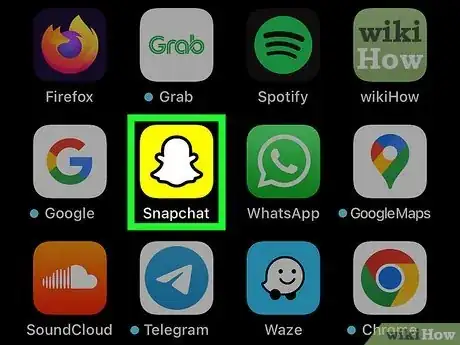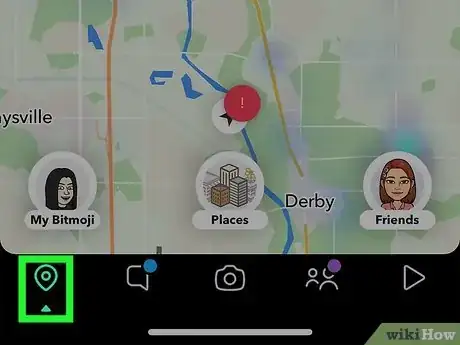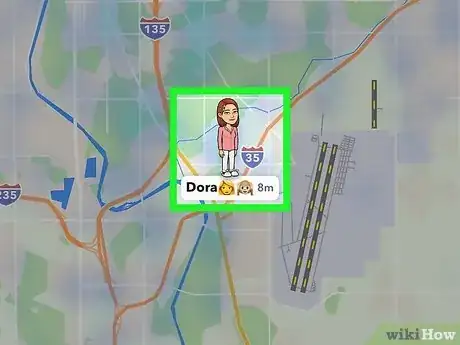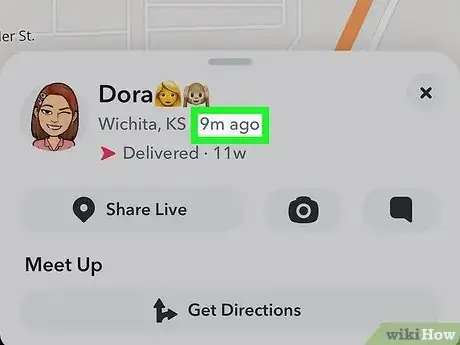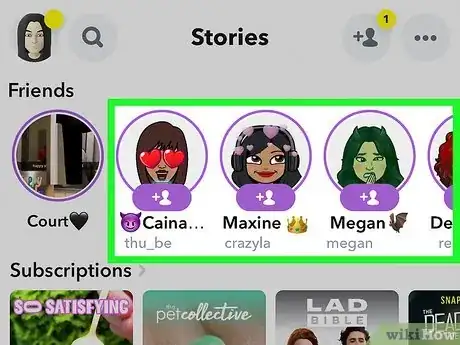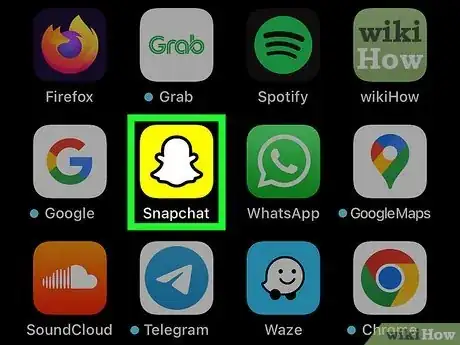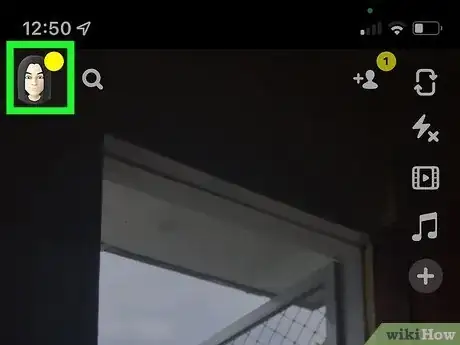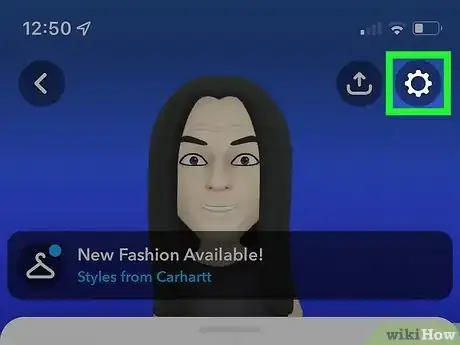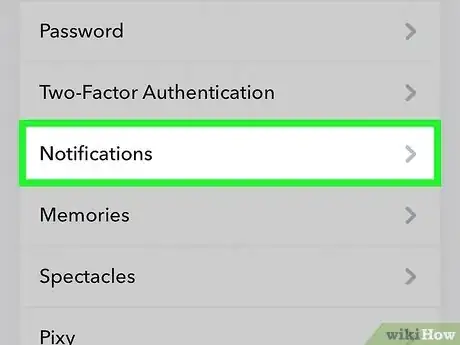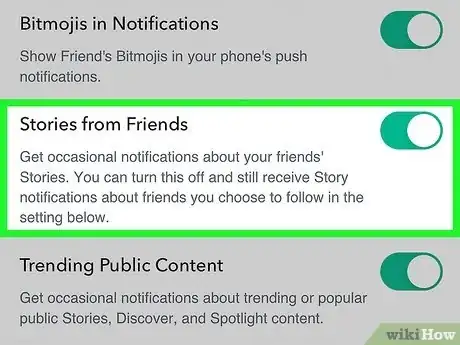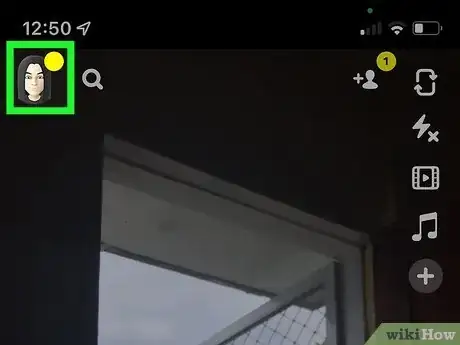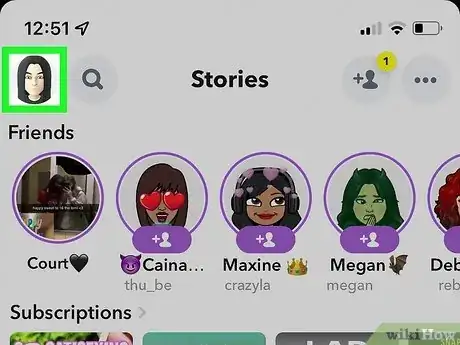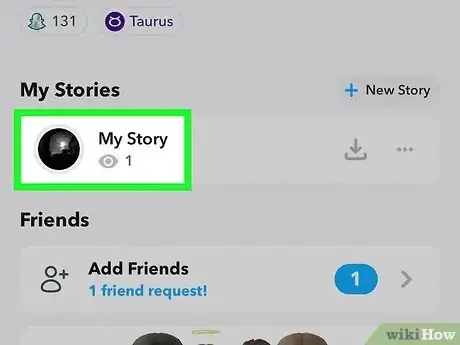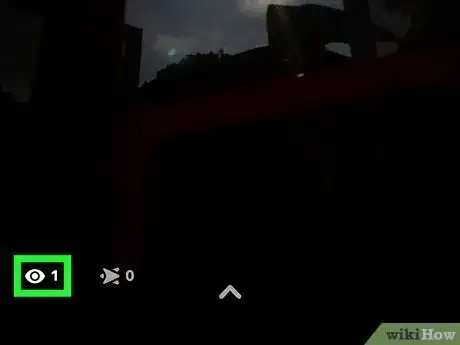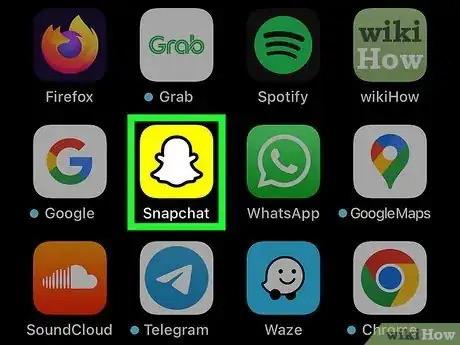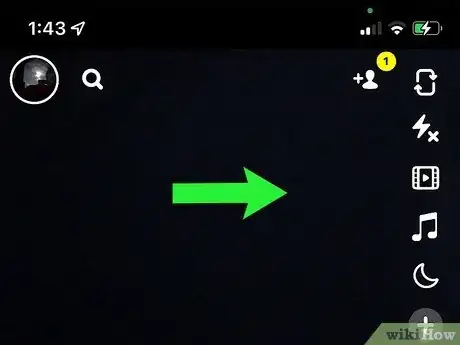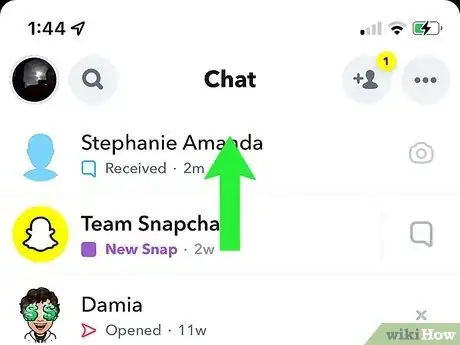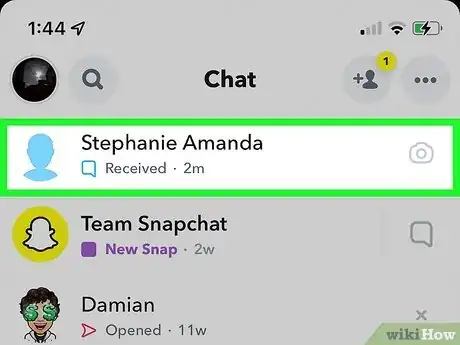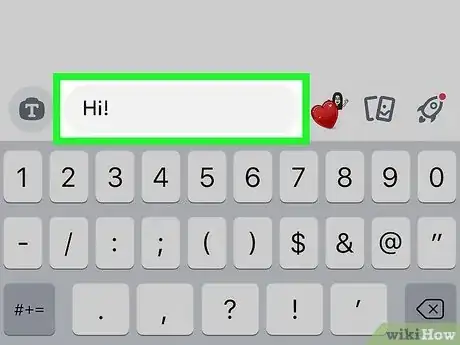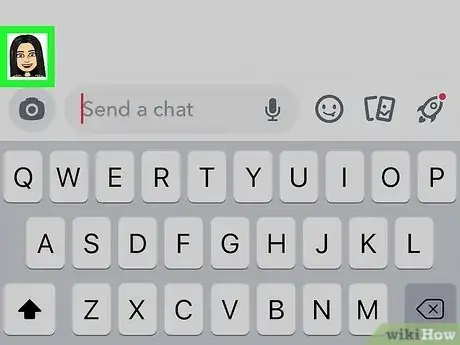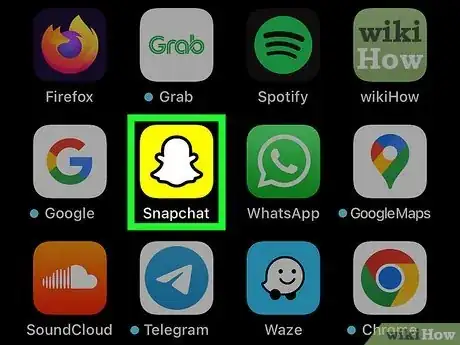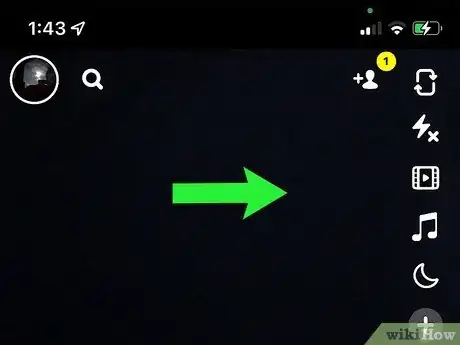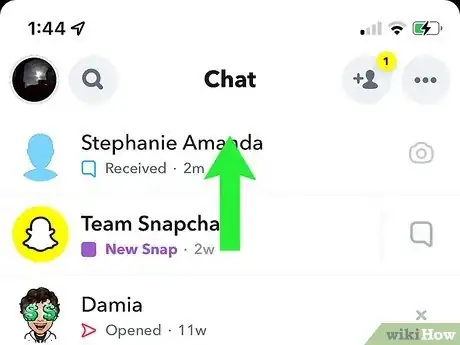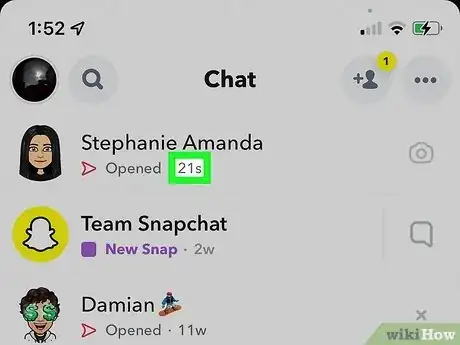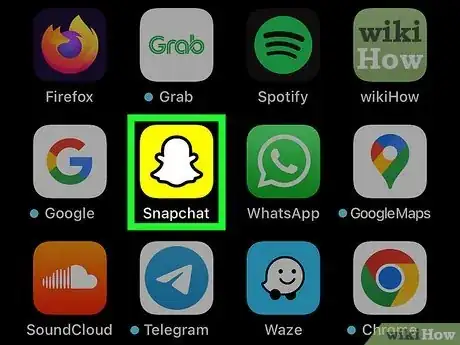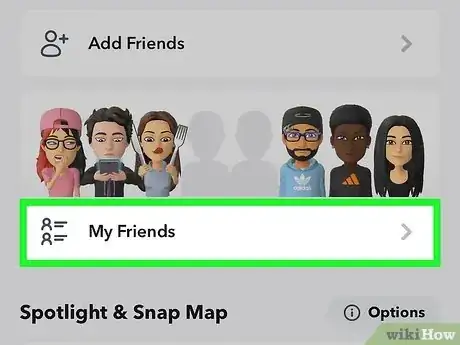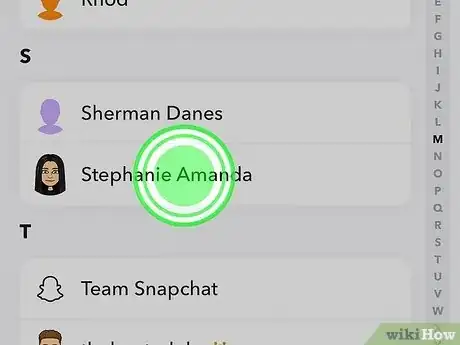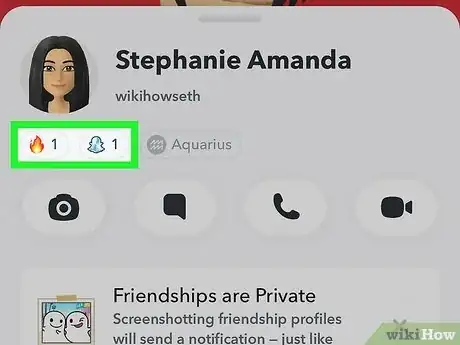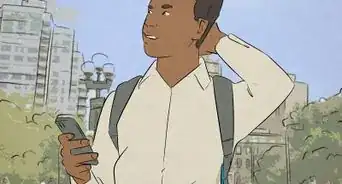This article was co-authored by wikiHow staff writer, Darlene Antonelli, MA. Darlene Antonelli is a Technology Writer and Editor for wikiHow. Darlene has experience teaching college courses, writing technology-related articles, and working hands-on in the technology field. She earned an MA in Writing from Rowan University in 2012 and wrote her thesis on online communities and the personalities curated in such communities.
The wikiHow Tech Team also followed the article's instructions and verified that they work.
This article has been viewed 586,332 times.
Learn more...
Do you want to know when your friend is online on Snapchat? While there is no way to know for sure if someone is online, you can determine whether or not your friend is active using the app by checking a few different things. This wikiHow article teaches you how to see if one of your Snapchat friends is currently using Snapchat.
Steps
Checking Snap Map
-
1
-
2Tap the map pin icon. It's the leftmost icon in the row of icons at the bottom of your screen.
- This will open Snap Map, so you'll see your Bitmoji on a map.
Advertisement -
3Tap your friends' Bitmoji. You may need to pinch or drag the map to zoom out or move around.
- Alternatively, you can tap the Friends icon in the lower right corner to see all your friends that use Snap Map or you can go to their profile and tap their Bitmoji.
- If you don't see your friends' Bitmoji at all, they could have enabled "Ghost mode," which hides them from appearing in Snap Map.
-
4Check their "Last seen" status. If you've found and tapped your friends' Bitmoji, you should see when they were last seen in a status bar under their name. For example, a "Last seen 1 min ago" could mean that your friend is still actively online!
Enabling Story Notifications
-
1
-
2Tap your profile picture. It's the Bitmoji that you created and is located in the top left corner of your screen.
- Once you've checked the current Stories, you'll want to continue to turn on Story notifications.
-
3
-
4Tap Notifications. It's near the middle of the menu.
-
5Tap the box next to Stories from Friends to check it . You might instead see a toggle that you need to tap to enable this feature. As long as the switch is green (pointing right) or the box is checked, this is enabled.
- You should get push notifications sent to your phone any time one of your friends publishes a Story.
- You can further customize this by tapping "Managing Story Notifications" in the same menu (it's at the very bottom). Tap the name(s) of your friend(s) that you want to receive notifications for. Tap Done at the bottom of your screen when you're finished and you'll only get notifications when the selected friend(s) post.
Checking Who Viewed Your Story
-
1Open Snapchat and to Friends. Tap the Snapchat app icon, which resembles a white ghost on a yellow background.
- They might not have made a Story, but they could have viewed yours! As a Story creator, you can see everyone who has watched your Story.
-
2Tap your Bitmoji. It's in the top left corner of your screen.
- This won't work if you don't have a Story up to view.
-
3Tap your Story. It will open up and begin playing on your screen.
-
4Tap the eyeball icon. This Seen by button is in the lower-left corner of your screen.
- A window will slide up and show who has watched your Story. If someone has viewed your Story, they've been online in the last 24 hours. As time passes and the longer your Story is published, the most recent viewers will be displayed at the top of the list. In that case, if the person you're trying to catch online appears at the top of the list, they've been the most recent user to watch your Story.
Sending a Chat
-
1
-
2Scroll over to the Friends page. Swipe right over the Camera page to do so. You should see a list of recently snapped friends appear.
-
3Find your friend's name. Scroll down until you find the name of the person to whom you recently sent a snap.
-
4Open your friend's Chat page. Swipe from left to right across your friend's name to do so.
-
5Send a message to your friend. Type in a message, then tap the Send button.
-
6Wait for your friend's Bitmoji to appear. It will pop up in the bottom-left corner of the chat window, just above the text box. If you see the Bitmoji appear, your friend is currently online and reading your chat.
- If your friend doesn't use Bitmoji, you'll instead see a smiley face icon appear. The face will turn into a blue dot after a few seconds.
- If the Bitmoji (or blue dot) doesn't appear, your friend is either offline or not responding to your chat.
Checking Sent Snaps
-
1
-
2Scroll over to the Friends page. Swipe right over the Camera page to do so. You should see a list of recently snapped friends appear.
-
3Find your friend's name. Scroll down until you find the name of the person to whom you recently sent a snap.
-
4Look at the "Opened" timestamp for the last snap you sent to them. You should see an outline of a triangle and the word "Opened" below the person's name, along with the time which they opened the snap listed in seconds, minutes, or hours.
- If your friend opened the snap within the last minute or so, they're most likely still online.
- If you instead see a solid triangle with the word "Delivered" next to it, they haven't yet opened your snap.
Checking Their Snap Score
-
1
-
2Go to your friends. Tap your Bitmoji avatar in the top left corner of your screen, then tap Friends to see a list of your Snapchat friends.
-
3Tap and hold a friend's name. When you tap and hold a contact, a new window will pop up. Instead, if you tap a contact's name, you will start a chat with them, which you don't want in this instance.
- In this new window, you'll see a Snapchat icon (a ghost) with a number. Make note of this number, as it is their Snap Score.
-
4Check their Snap Score again in a few minutes. Snap Scores update every few minutes, so waiting 5-10 minutes between checking if their Snap Score changed is a good idea.
- If their Snap Score goes up, there is a good chance that they are actively sending Snaps to other people.
Community Q&A
-
QuestionHow can I know that someone is online without opening the chat window or sending massages on Snapchat?
 Community AnswerIf they are sharing their location with you then you can see when they last opened Snapchat because it will say where they were.
Community AnswerIf they are sharing their location with you then you can see when they last opened Snapchat because it will say where they were. -
QuestionWhat if they have been online but it still says "delivered"?
 Community AnswerThat means that the person hasn't opened your Snapchat yet; it may have gone unnoticed.
Community AnswerThat means that the person hasn't opened your Snapchat yet; it may have gone unnoticed. -
QuestionThere is a blue triangle outline by my friend's name, and it says "Opened at 1:05 PM." But in our chat, there are filled red squares that say "Delivered." Did he see them?
 CaeiiaTop AnswererBlue triangles mean that your friend opened a chat message. A red square (filled) means that your friend has not opened your Snap, but the Snap has been sent. A Snap is a picture sent that you took from your camera, while a chat message is just, well, a message in words or a picture sent like a text message. Your friend can open a chat message without opening a Snap or vice versa.
CaeiiaTop AnswererBlue triangles mean that your friend opened a chat message. A red square (filled) means that your friend has not opened your Snap, but the Snap has been sent. A Snap is a picture sent that you took from your camera, while a chat message is just, well, a message in words or a picture sent like a text message. Your friend can open a chat message without opening a Snap or vice versa.