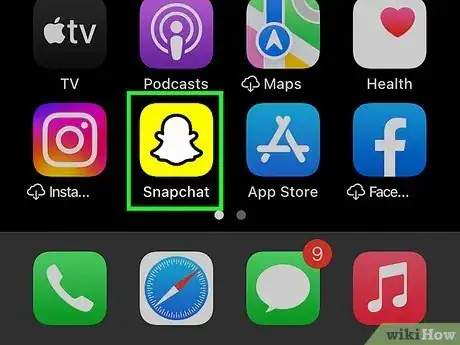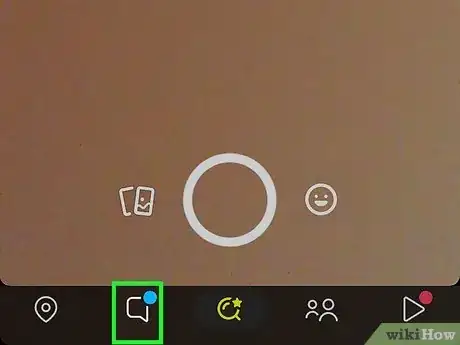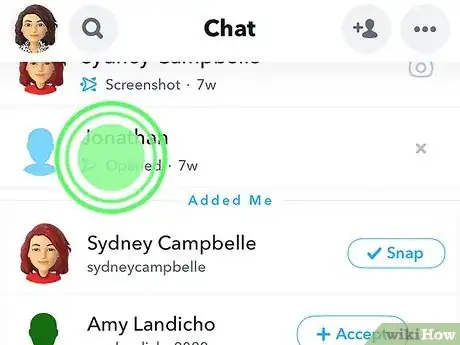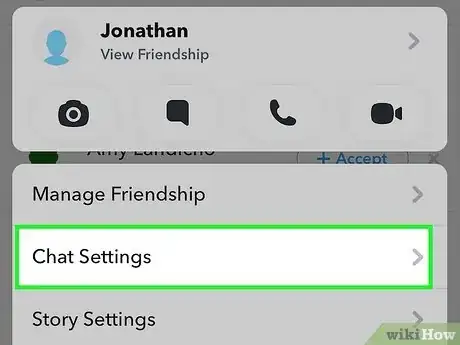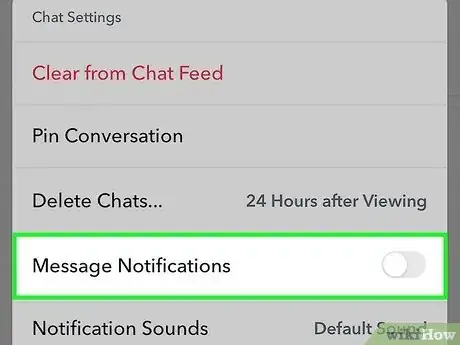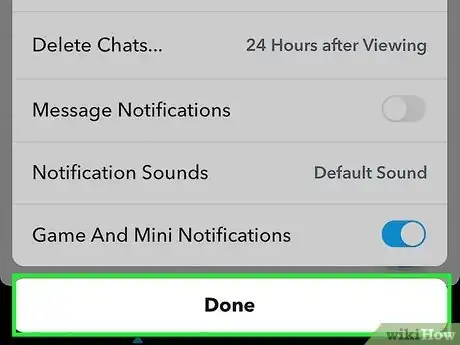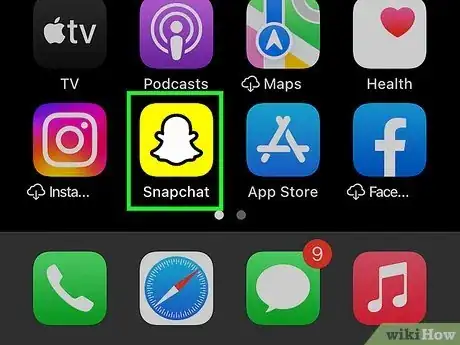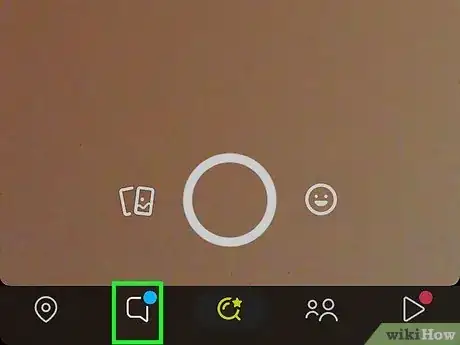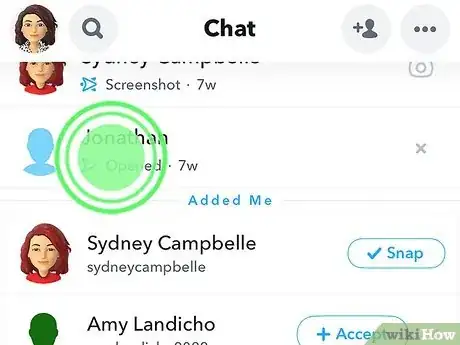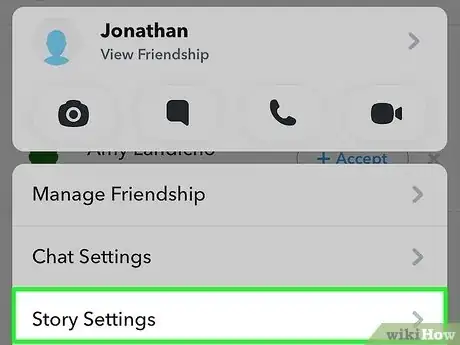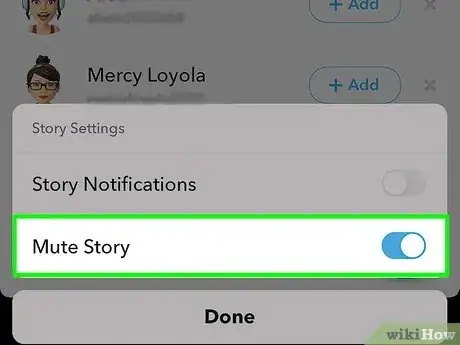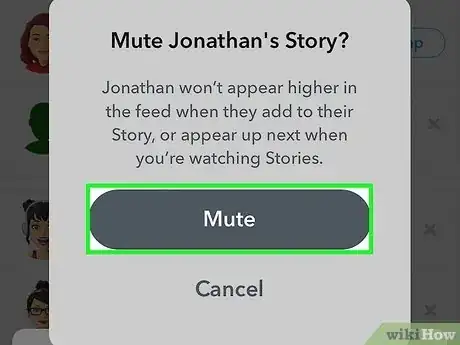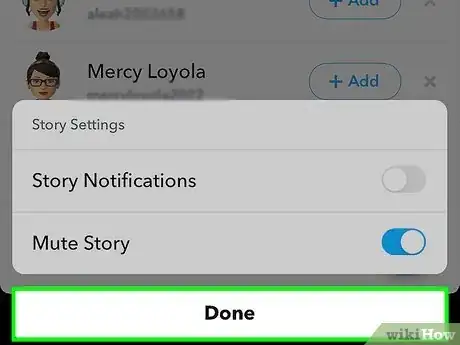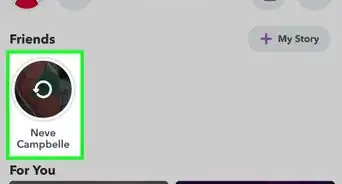This article was co-authored by wikiHow staff writer, Rain Kengly. Rain Kengly is a wikiHow Technology Writer. As a storytelling enthusiast with a penchant for technology, they hope to create long-lasting connections with readers from all around the globe. Rain graduated from San Francisco State University with a BA in Cinema.
This article has been viewed 10,479 times.
Learn more...
Do you want to silence notifications and messages from a certain Snapchat user? You can easily mute someone on Snapchat without them knowing. When you mute someone on Snapchat, you won't be able to see their notifications or Story. The users won't be notified. This is a temporary solution if you don't want to block or unfriend them as you can unmute them at any time. This wikiHow will show you how to stop message notifications and Stories from other users from appearing on your Snapchat using an iPhone, iPad, or Android device.
Things You Should Know
- To mute message notifications, go to "Chat" → tap and hold a user → "Chat Settings" → switch off "Message Notifications".
- To mute a user's Story, go to "Chat" → tap and hold a user → "Story Settings" → toggle on "Mute Story".
- Snapchat users who are muted will not be notified.
Steps
Muting Message Notifications
-
1Open the Snapchat app. This is the white ghost with a yellow background.[1]
- Snapchat is available for iOS in the App Store and for Android in the Google Play Store.
- If you aren't already logged in, tap Sign in to do so now, or create an account.
-
2Tap the Chat icon. This is the text box icon on the bottom toolbar, to the left of the camera.
- You'll see a list of all your recently messaged friends.
Advertisement -
3Tap and hold the user you want to mute. A pop-up menu will open for that user.
- If the user you want to mute isn't in your recently messaged, tap your profile picture in the top-left corner → My Friends → tap and hold the user.
-
4Tap Chat Settings. This will be underneath Manage Friendship.
-
5
-
6Tap Done. You can find this at the very bottom.
- You will no longer receive notifications when this Snapchat user messages you. However, you can still read messages with or without the user knowing.
- To unmute message notifications, toggle the Message Notifications switch on so it turns blue. You can also change the notification sound.
- If you want to mute the user's Snapchat Story to make it disappear from your feed, proceed to the next section.
Muting a Snapchat Story
-
1Open the Snapchat app. This is the white ghost with a yellow background.[2]
- If you aren't already logged in, tap Sign in to do so now.
-
2Tap the Chat icon. This is the text box icon on the bottom toolbar, to the left of the camera.
- You'll see a list of all your recently messaged friends.
-
3Tap and hold the user you want to mute. A pop-up menu will open for that user.
- If the user you want to mute isn't in your recently messaged, tap your profile picture in the top-left corner → My Friends → tap and hold the user.
-
4Tap Story Settings. This will be underneath Chat Settings.
- A pop-up menu will open.
-
5
-
6Tap Mute. This is the grey button.
- The grey switch will turn blue.
-
7Tap Done. You can find this at the very bottom.
- You will no longer see this Snapchat user's Story on your Stories page. This is where you can see who viewed your Story.
- To unmute a user's story, toggle the Mute Story switch off so it turns grey.