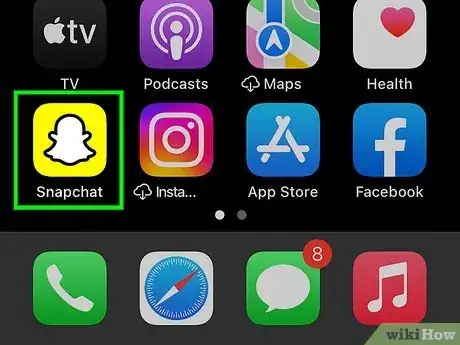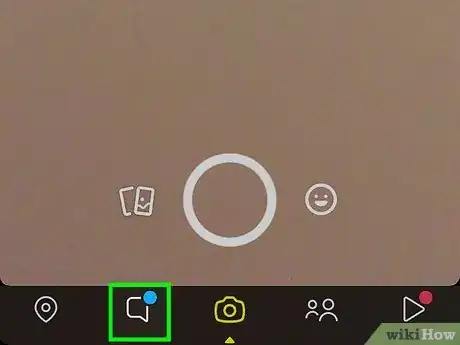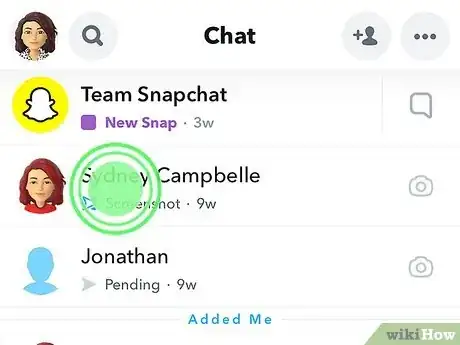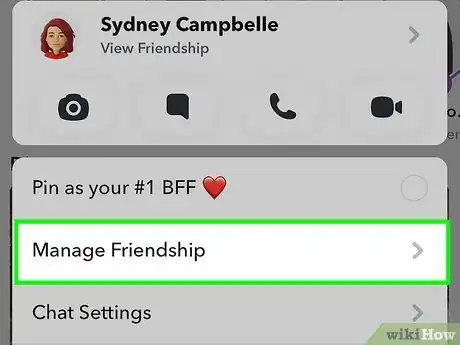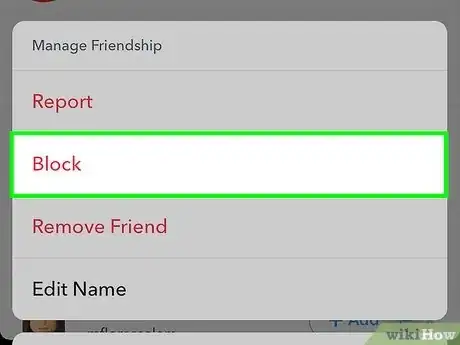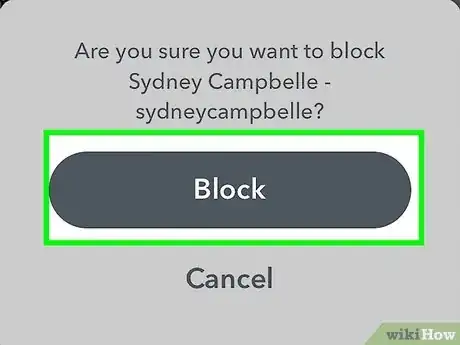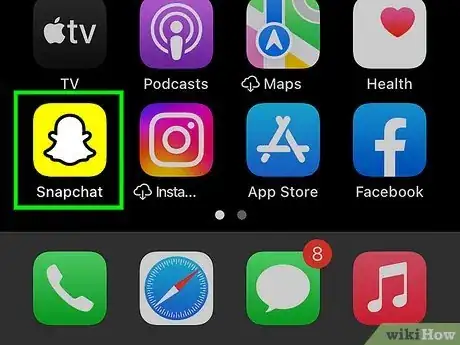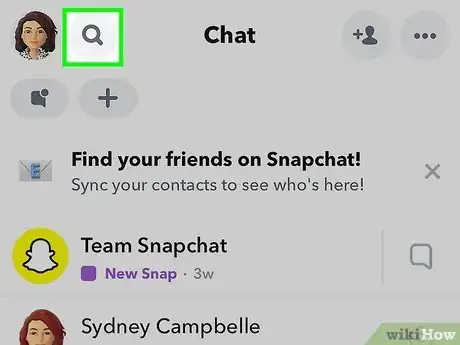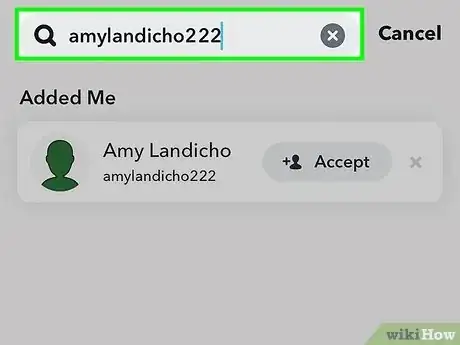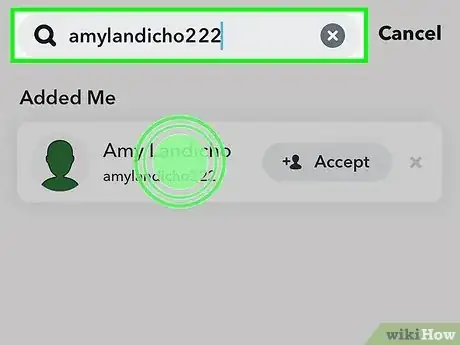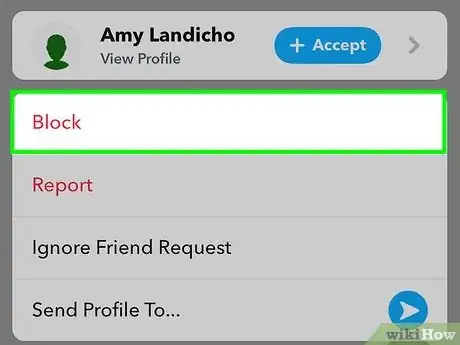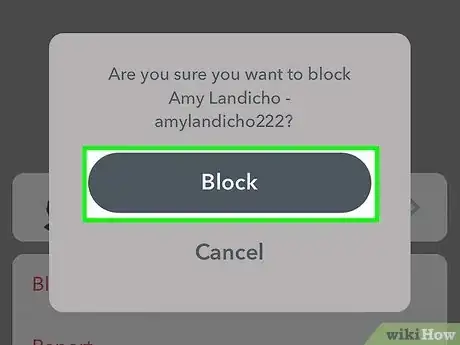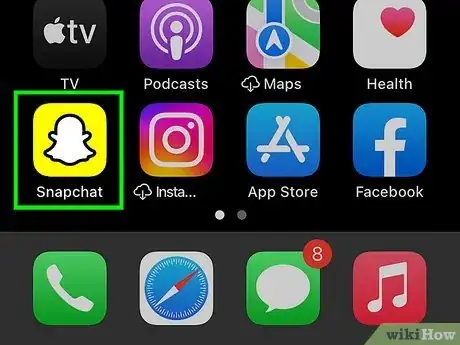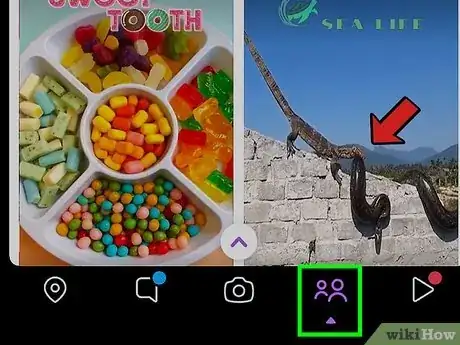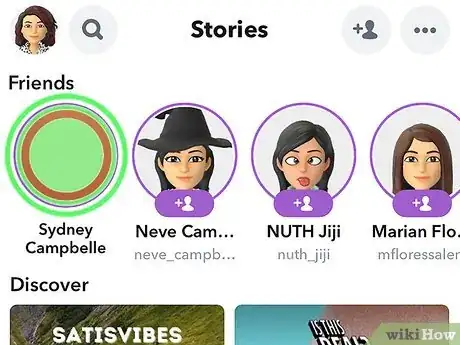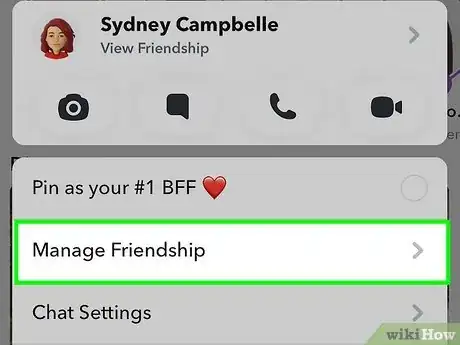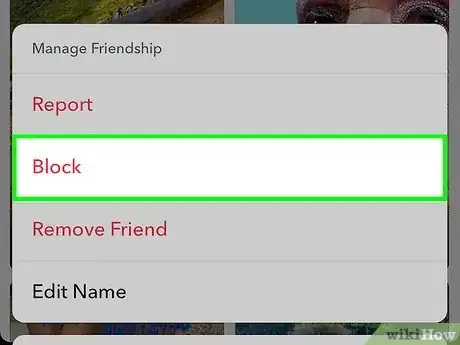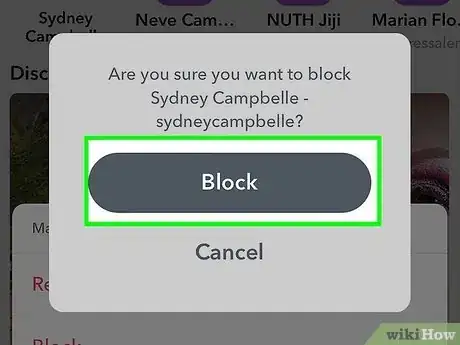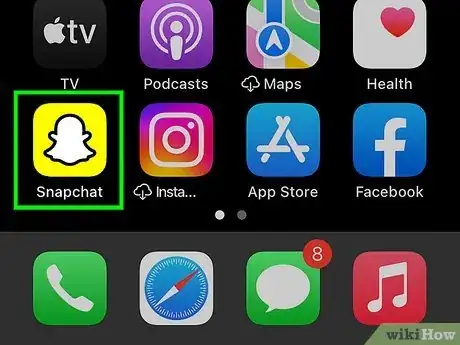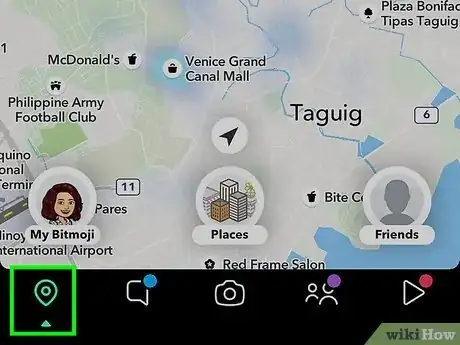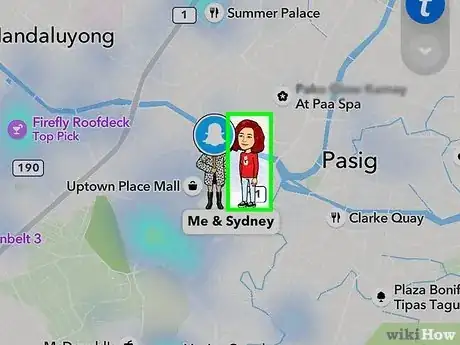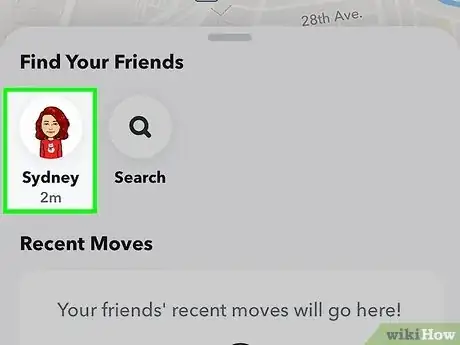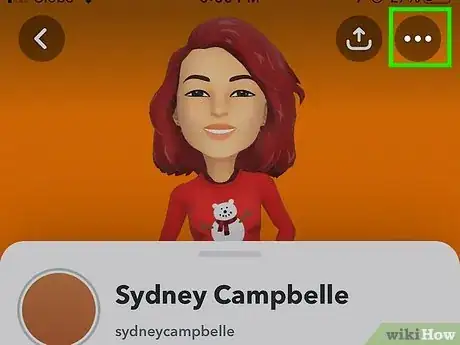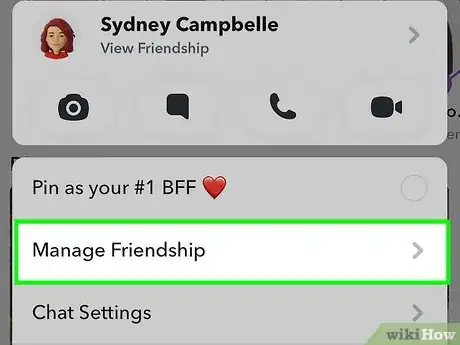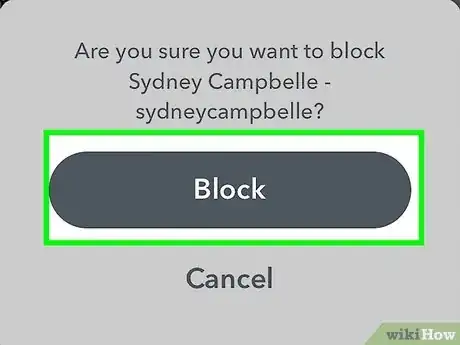This article was co-authored by wikiHow staff writer, Rain Kengly. Rain Kengly is a wikiHow Technology Writer. As a storytelling enthusiast with a penchant for technology, they hope to create long-lasting connections with readers from all around the globe. Rain graduated from San Francisco State University with a BA in Cinema.
The wikiHow Tech Team also followed the article's instructions and verified that they work.
This article has been viewed 866,265 times.
Learn more...
Do you want to block someone on Snapchat? When you block a user, they won't be able to view your Story or send you Snaps or Chats. Blocking won't delete existing messages, so you'll need to manually delete them if you don't want them in your chat history. This wikiHow will show you how to block a friend or user on Snapchat using your iPhone, iPad, or Android device.
Things You Should Know
- Tap the "Chat" icon. Tap and hold the user you want to block.
- Tap "Manage Friendship" → "Block" → "Block".
- When a user is blocked, they won't be able to message you or view your Story.
Steps
Blocking with Chat
-
1Open the Snapchat app. This is the white ghost with a yellow background.[1]
- Snapchat is available for iOS in the App Store and for Android in the Google Play Store.
- If you aren't already logged in, tap Sign in to do so now, or create an account.
-
2Tap the "Chat" icon. This is the text box icon on the bottom toolbar, to the left of the camera.
- You'll see a list of all your recently messaged friends.
Advertisement -
3Tap and hold the user you want to block. A pop-up menu will open for that user.
-
4Tap Manage Friendship. This will be above Chat Settings.
-
5Tap Block. This will be in red.
- A pop-up will open.
-
6Tap Block. The Snapchat user will be blocked.
- They won't be able to message you or view your Story.
- To unblock someone, tap your profile picture in the top-left corner. Tap the cog icon in the top-right corner. Scroll down and tap Blocked. Tap the x next to the user you want to unblock, then tap Yes to confirm.[2]
Blocking with Username Search
-
1Open the Snapchat app. This is the white ghost with a yellow background.
- Use this method to quickly block someone using the search function. This can be used to block users who are not on your friend list.
- If you don't want to fully block someone, you can mute them instead.
-
2Tap the magnifying glass icon. This will be in the top-left corner, next to your profile picture.
-
3In the search field, enter the username of the person you want to block. The search results will load below.
-
4Tap and hold the user's icon. A pop-up menu will open.
-
5Tap Block. This is in red, underneath the person's profile picture.
-
6Tap Block. The Snapchat user will be blocked.
Blocking Through Stories
-
1Open the Snapchat app. This is the white ghost with a yellow background.
-
2Tap the "Stories" tab. This will be to the right of the camera icon.
-
3Tap and hold the Story of the user you want to block. A pop-up menu will open.
-
4Tap Manage Friendship. This will be above Chat Settings.
-
5Tap Block. This will be in red.
- A pop-up will open.
-
6Tap Block. The Snapchat user will be blocked.
- They won't be able to message you or view your Story.
Blocking Through Maps
-
1Open the Snapchat app. This is the white ghost with a yellow background.
-
2Tap the map icon. This is the icon at the bottom-left corner.
-
3Tap the user you want to block. You'll be able to see their Bitmoji on the map if they have it active.
- A pop-up menu will open on the bottom.
-
4Tap their profile picture. A new page will open.
-
5Tap ••• in the top-right corner. A pop-up menu will open.
-
6Tap Manage Friendship. This will be above Chat Settings.
-
7Tap Block. This will be in red.
- A pop-up will open.
-
8Tap Block. The Snapchat user will be blocked.
- They won't be able to message you or view your Story. Blocking users is a great way to stay safe on Snapchat.
Community Q&A
-
QuestionHow many people can I have blocked at the same time on my Snapchat?
 Community AnswerThere isn't a maximum number of people that can be blocked. You can block whoever you want to.
Community AnswerThere isn't a maximum number of people that can be blocked. You can block whoever you want to. -
QuestionHow do I add someone after I blocked them on Snapchat?
 Community AnswerGo into your settings on Snapchat by swiping down and hitting the gear icon. Locate "Blocked" in the list and unblock the person. You can now re-add them. You cannot add anyone who is currently blocked.
Community AnswerGo into your settings on Snapchat by swiping down and hitting the gear icon. Locate "Blocked" in the list and unblock the person. You can now re-add them. You cannot add anyone who is currently blocked. -
QuestionSomeone I don't know friended me on snapchat. How can I get rid of him?
 Community AnswerYou could block them, report them, or tell them to unfriend you. Never (and I mean never) talk to strangers on snapchat. You may end up trusting them and things could go wrong!
Community AnswerYou could block them, report them, or tell them to unfriend you. Never (and I mean never) talk to strangers on snapchat. You may end up trusting them and things could go wrong!
wikiHow Video: How to Block Someone on Snapchat
References
About This Article
When you block someone on Snapchat, they won't be able to see your Stories or send you messages. You can block another Snapchat user by username, on the Chats screen, through their Story, or by using the Snapchat Map. To block someone by username, open Snapchat and tap the magnifying glass at the top of the screen. In the ""Search"" field, start typing the name of the person you want to block, and then tap their profile in the search results. Tap the three dots at the top-right corner, select Block, and then tap Block again to confirm. To block someone who has sent you a message or Snap, open Snapchat and swipe right to the Chat screen. Scroll down to the message, and instead of opening it, tap and hold it until a menu appears. Tap More on the menu, tap Block, and then tap Block again to confirm. To block someone through their Story, open Snapchat, and swipe left to the Story screen. Tap and hold the Story icon of the person you want to block, and then tap More near the bottom of the menu. Tap Block, and then Block again to confirm. To block someone on the Map, open Snapchat and tap the pushpin icon at the bottom-left corner. Tap the person you want to block to display their card, and then tap and hold the card to bring up the menu. Select More on the menu, tap Block, and then tap Block again to confirm.