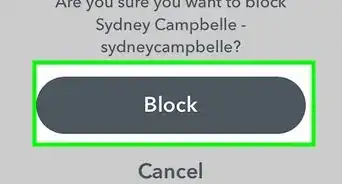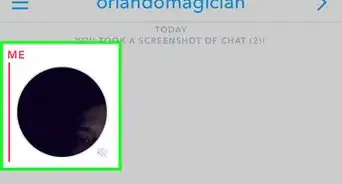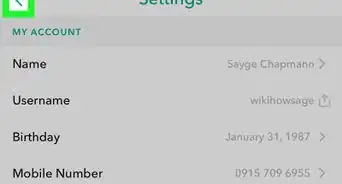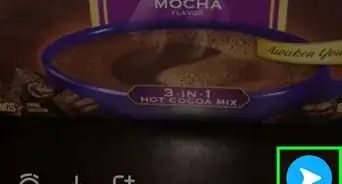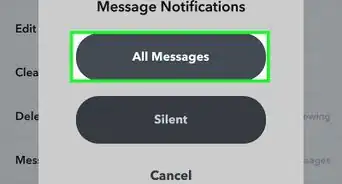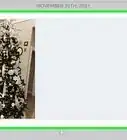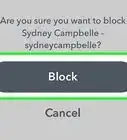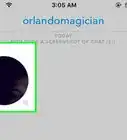This article was co-authored by wikiHow staff writer, Rain Kengly. Rain Kengly is a wikiHow Technology Writer. As a storytelling enthusiast with a penchant for technology, they hope to create long-lasting connections with readers from all around the globe. Rain graduated from San Francisco State University with a BA in Cinema.
The wikiHow Tech Team also followed the article's instructions and verified that they work.
This article has been viewed 1,517,928 times.
Learn more...
Did you change your mind about blocking somebody on Snapchat? When you block someone, you also remove them from your friend list. Fortunately, you can unblock someone on Snapchat from your settings in a few simple steps. Once you've unblocked a Snapchat user, you can add them to your friends list and exchange Snaps. This wikiHow article will show you how to unblock people on Snapchat using your iPhone, iPad, or Android.
Things You Should Know
- When you block a user, they'll also be removed from your friend list.
- To unblock, click your profile picture → the cog icon → Blocked Users. Click the X next to the user and tap Yes.
- To block, tap and hold a user. Tap Manage Friendship → Block → Block.
Steps
-
1Open the Snapchat app. This is the white ghost with a yellow background.[1]
- Snapchat is available for iOS in the App Store and for Android in the Google Play Store.
- If you aren't already logged in, tap Sign in to do so now, or create an account.
-
2Tap your profile picture. This will be in the top-left corner, regardless of which tab you're on.
- A new page will open.
Advertisement -
3Tap the cog icon. You can find this in the top-right corner. This will open the Settings.
-
4Scroll down and tap Blocked Users. This will be under the Privacy Controls header, below See My Location.
- You'll see a list of all currently blocked users.
-
5Tap the X next to the user. The users are listed in the order they were blocked, with the most recent at the top.
- When a user is unblocked, they'll be removed from this list. Note down their username if you want to add them again after unblocking.
-
6Tap Yes. The user will be unblocked.
- To stay safe on Snapchat, make sure the person you unblock is trustworthy.
- Add the user again if you want them on your friend list. If they aren't showing up in the search, you may need to wait 24 hours to add them.
Community Q&A
-
QuestionWhy isn't Snapchat letting me add my friend back to my friends list?
 Community AnswerIf you've deleted someone from your friends list, you'll need to wait at least 24 hours before you can add them again. Try again tomorrow.
Community AnswerIf you've deleted someone from your friends list, you'll need to wait at least 24 hours before you can add them again. Try again tomorrow. -
QuestionAfter I unblock someone, how do I send them Snaps again?
 Community AnswerYou may need to add the unblocked person as a friend again, and that person may need to add you back as well, depending on their privacy settings. Once you're both friends again, you can send and receive Snaps without seeing the "Pending" message.
Community AnswerYou may need to add the unblocked person as a friend again, and that person may need to add you back as well, depending on their privacy settings. Once you're both friends again, you can send and receive Snaps without seeing the "Pending" message. -
QuestionIf I sent a message to someone and then blocked them before they saw it, will they be able to see it if I unblock them?
 Community AnswerIf it has been 24 hours, I don't think so. It's the same when someone sends you a sentence in the "chat" and you don't open it. It expires after a day so they can't see it.
Community AnswerIf it has been 24 hours, I don't think so. It's the same when someone sends you a sentence in the "chat" and you don't open it. It expires after a day so they can't see it.
References
About This Article
1. Open Snapchat
2. Tap your profile icon.
3. Tap the Settings gear.
4. Scroll down and tap Blocked
5. Tap X next to a friend's name.
6. Tap Yes when prompted.