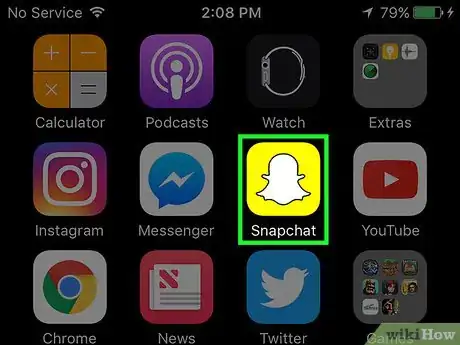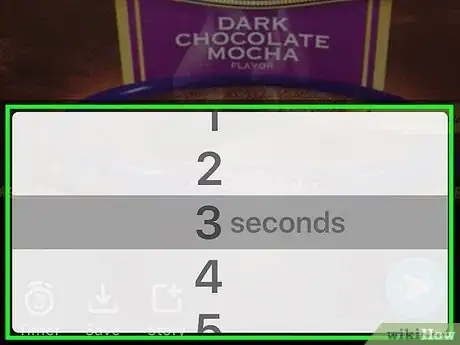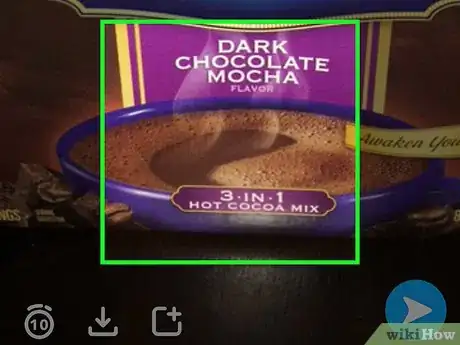This article was co-authored by wikiHow Staff. Our trained team of editors and researchers validate articles for accuracy and comprehensiveness. wikiHow's Content Management Team carefully monitors the work from our editorial staff to ensure that each article is backed by trusted research and meets our high quality standards.
The wikiHow Tech Team also followed the article's instructions and verified that they work.
This article has been viewed 666,865 times.
Learn more...
This wikiHow teaches you how to control the amount of time a photo you send on Snapchat can be viewed before it disappears.
Steps
-
1Open Snapchat. It's a yellow app that contains a ghost logo.
- Enter your username and password if you're not automatically logged in.
-
2Snap a photo. Tap the larger, open circle at the bottom center of the screen to do so.
- The length of videos are controlled by how long you hold down the button. Snapchat videos can be up to 10 seconds long.
Advertisement -
3Tap the Timer icon. It's in the lower-left corner of the screen.
-
4Select a duration. Scroll through the selections, choosing a time between 1 and 10 seconds.
- The duration you choose is the length of time your photo will appear on screen to the recipient of your Snap or viewers of your Story.
-
5Tap anywhere on your photo. Your chosen duration will appear in the center of the timer icon.
- Tap the editing tools in the upper right corner to add text, pictures, and other features to your image.
-
6Tap the "Send to" button. It's in the lower-right corner of the screen. Now, whoever you send the picture to, whether it's a friend or your Story, will see it for the number of seconds you indicated on the timer.
- A Snap, the picture or short video you just took, can be sent to individuals, and will disappear after it's opened, or added to your Story.
- Your Story is a collection of the Snaps that you've taken and added to your Story over the last 24 hours.
- Snaps added to your Story disappear after 24 hours.
Community Q&A
-
QuestionThere is no timer button in the lower-left corner after taking a Snap.
 Community AnswerThe timer does not appear when you take a video Snap. Instead, the time limit will be the same as the video's length. The timer only appears when you take a photo Snap.
Community AnswerThe timer does not appear when you take a video Snap. Instead, the time limit will be the same as the video's length. The timer only appears when you take a photo Snap. -
QuestionWhy are all Snapchats sent to me suddenly only lasting for 3 seconds?
 Community AnswerThis could be a glitch. Try to refresh the app by closing it.
Community AnswerThis could be a glitch. Try to refresh the app by closing it. -
QuestionI'm receiving Snaps that have timers longer than 10 seconds, how can I do that?
 Community AnswerThe Snaps you are receiving are actually not longer than 10 seconds. Snapchat plays all unviewed Snaps from a user back-to-back and combines each Snap's timer. Individual Snaps cannot be longer than 10 seconds.
Community AnswerThe Snaps you are receiving are actually not longer than 10 seconds. Snapchat plays all unviewed Snaps from a user back-to-back and combines each Snap's timer. Individual Snaps cannot be longer than 10 seconds.
About This Article
1. Open Snapchat.
2. Snap a photo.
3. Tap the Timer icon.
4. Select a duration.
5. Tap your photo.
6. Tap the Send to button.