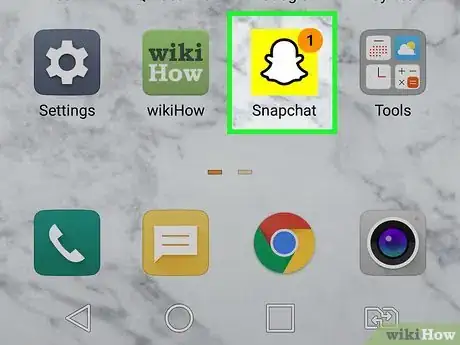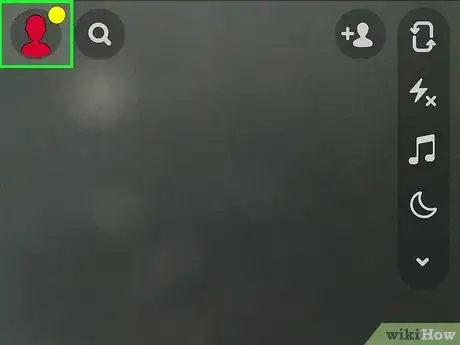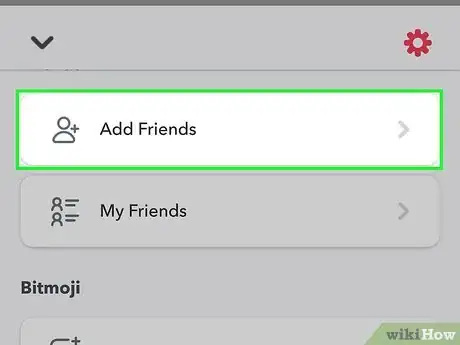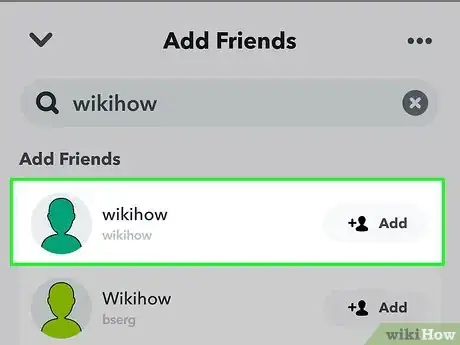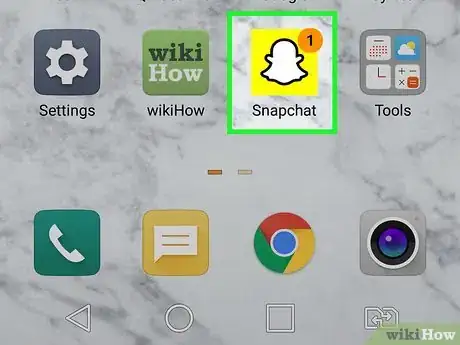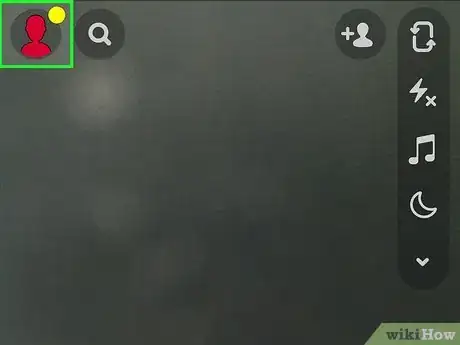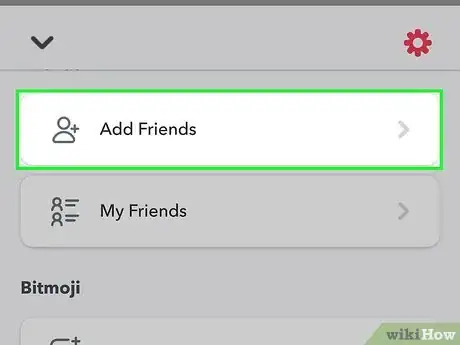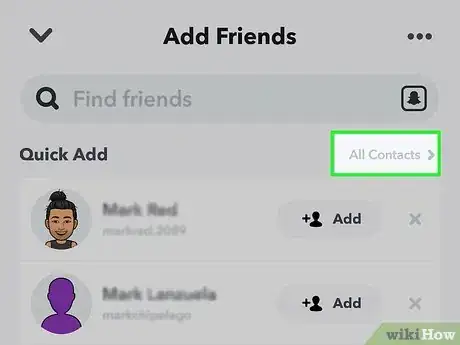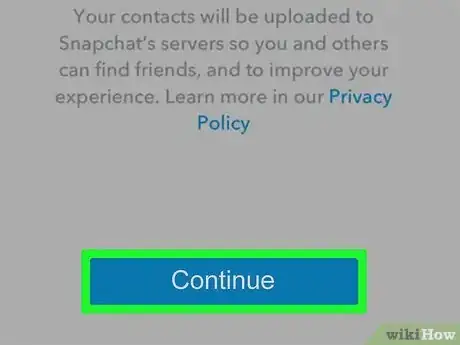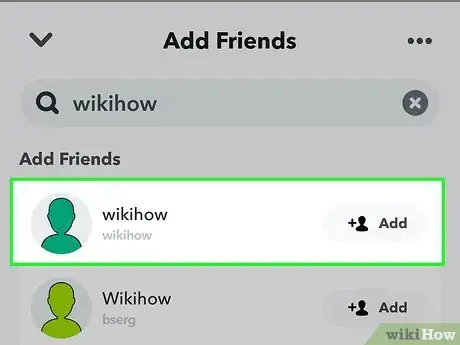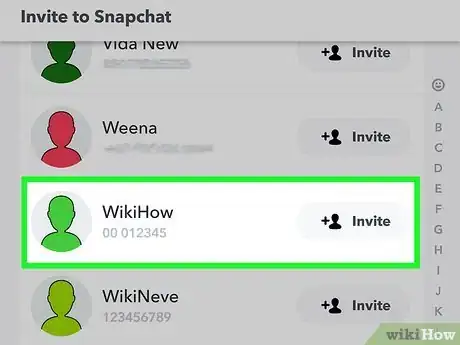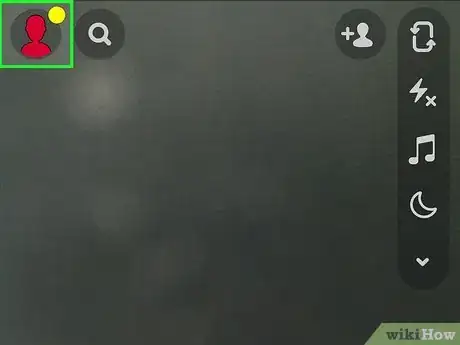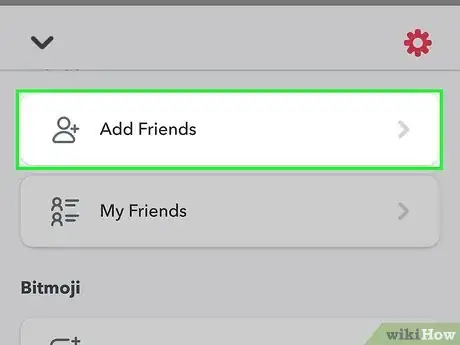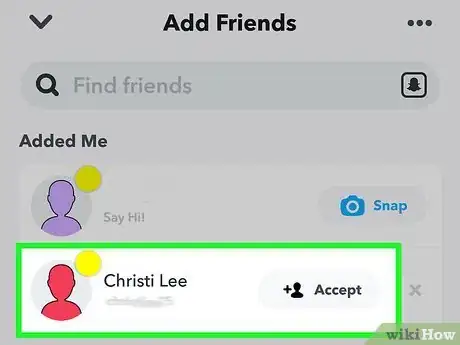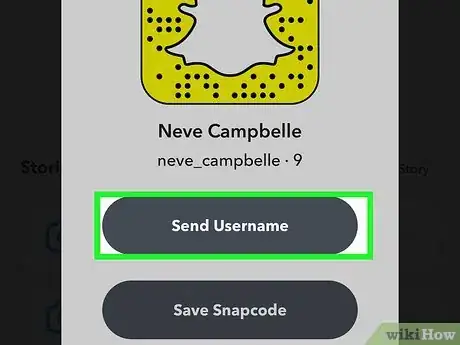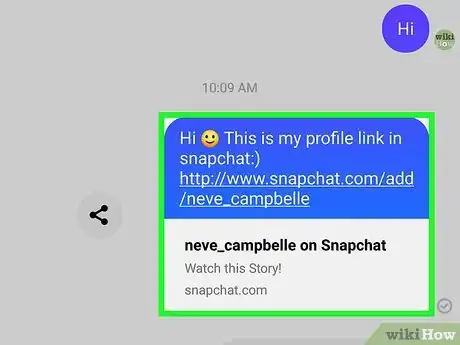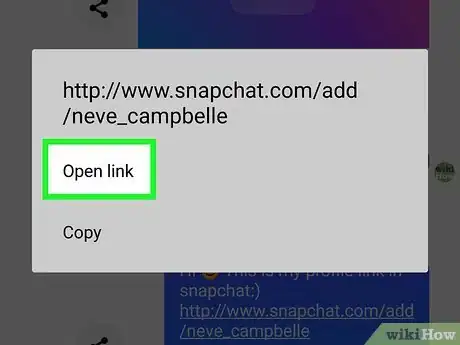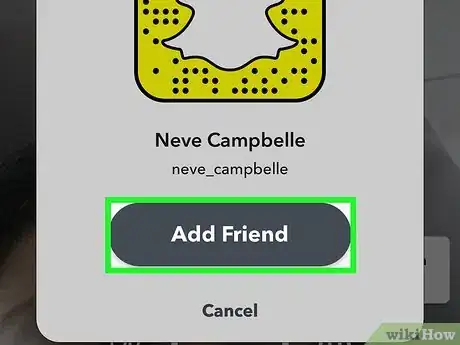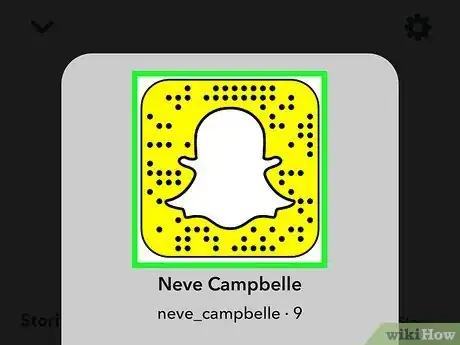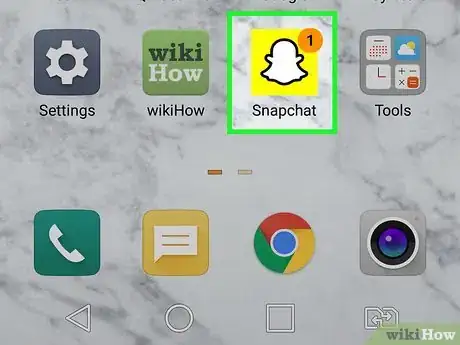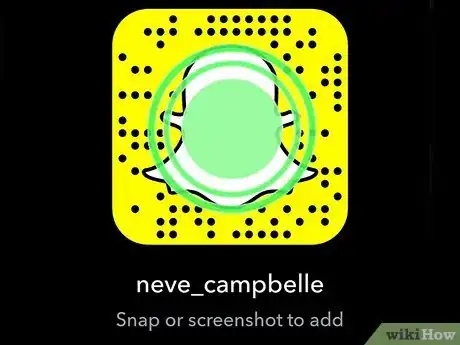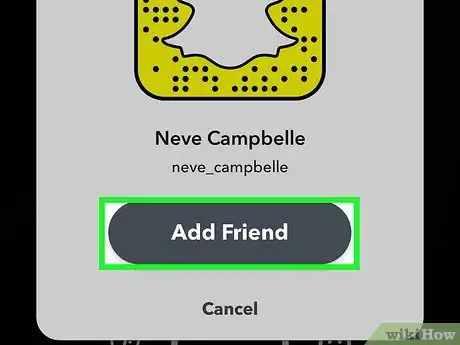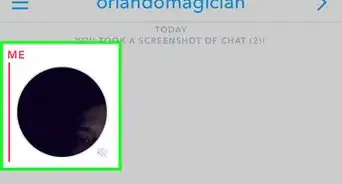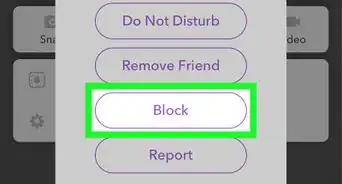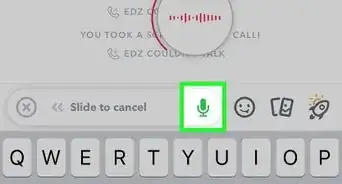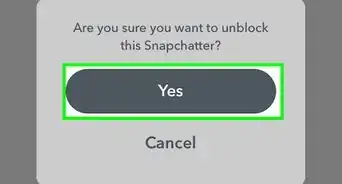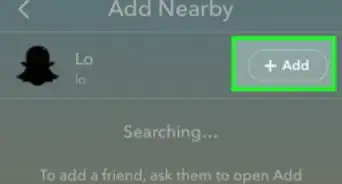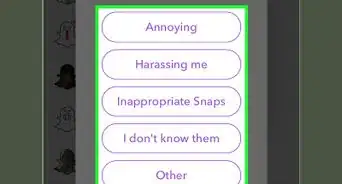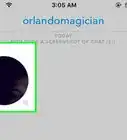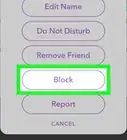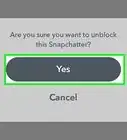This article was co-authored by A.J. Aldana and by wikiHow staff writer, Nicole Levine, MFA. A.J. Aldana is a social media specialist who has been using platforms such as Tik Tok, Instagram, and YouTube for over 5 years. A.J. has worked with brands to curate content that has garnered thousands of interactions for various social media campaigns and is passionate about contributing to innovative and trending articles on wikiHow. He holds a BS in Product Design from Stanford University.
This article has been viewed 1,662,978 times.
This wikiHow teaches you how to find and connect with your friends on Snapchat. When you befriend someone on Snapchat, you can view each other's friends-only stories as well as send each other messages and Snaps.
Things You Should Know
- You can add friends on Snapchat by using your contacts, a Snapchat URL, or a Snapcode.
- When adding contacts from your phone, Snapchat will search your contacts to find phone numbers associated with Snapchat accounts.
- Scanning a Snapcode is an easy way to add someone quickly.
Steps
Searching for Friends
-
1Open Snapchat on your phone or tablet. It's the yellow-and-white ghost icon on your Home screen or in your app list.
-
2Tap your profile photo. It's at the top-left corner of the camera screen. This displays your profile.Advertisement
-
3Tap Add Friends. It's under the "Friends" header. This opens the Add Friends screen.
- To see some suggested friends, tap View More under the Quick Add section. You can add friends from this screen by tapping +Add next to their names.
-
4Type your friend's name into the "Search" bar. It's at the top of the screen. As you type, a list of matching results will appear.
- Snapchat users have two names: A username and a display name. The username is the permanent name you create when you sign up for Snapchat, and the display name is set on your profile and can be changed. When you search for a friend, you'll see results for both usernames and display names.[1] [2]
- If your friend is not coming up in the search, ask them for their username and search for that. They may not have put their real name as their display name.
-
5Tap the +Add button next to the person's name. This adds the person to your friends list. The person will also see that you've added them, and be given the chance to "Accept" the request. If they accept the request, you'll also be added to their friend list and be able to see friends-only content they share.
- Other users will always be notified when you've added them. You cannot follow someone without them knowing that you've added them.
Adding Contacts from Your Phone
-
1Open Snapchat on your phone or tablet. It's the yellow-and-white ghost icon on your Home screen or in your app list.
- When you use this method, Snapchat will scan your phone's contact list and find people that have their phone number associated with their Snapchat account. If a contact doesn't have a Snapchat account, you can ask them to create one.
-
2Tap your profile photo. It's at the top-left corner of the camera screen.
-
3Tap Add Friends. It's under the "Friends" header.
-
4Tap All Contacts. It's at the top-right corner.
- If you have outstanding friend requests (people who've added you and that you haven't added back), this option will be below that list.
-
5Tap Continue. It's the blue button at the bottom of the screen. This will display a list of your contacts who have Snapchat accounts.
- If Snapchat doesn't have access to your contacts, you'll be prompted to give it access now.
- If you're using an iPhone, tap Go to Settings and slide the "Contacts" switch to the On position. Then, return to Snapchat, return to your profile, tap Add Friends, and select All Contacts again. You'll then see the Continue option.
-
6Tap +Add to add a friend. This adds the person to your friends list. The person will also see that you've added them, and be given the chance to "Accept" the request. If they accept the request, you'll also be added to their friend list and be able to see friends-only content they share.
-
7Scroll to the bottom of the list to see contacts that don't have Snapchat. Under the "Invite to Snapchat" header you'll find contacts who aren't yet on Snapchat. Tap Invite to send an invitation to that friend if you'd like. This will create a text message that contacts instructions for downloading Snapchat.
Adding Back a Friend
-
1Open Snapchat on your phone or tablet. It's the yellow-and-white ghost icon on your Home screen or in your app list.
- Use this method if a friend has added you to their friends list and you want to accept their friend request and add them to your own list.
-
2Tap your profile photo. It's at the top-left corner of the camera screen.
-
3Tap Add Friends. It's under the "Friends" header.
-
4Tap Accept to accept a friend request. You will see a list of friends who've added you at the top of the screen. Depending on how many requests you have, you may need to tap View More below the list to see all of them.
Using a Snapchat URL
-
1Get a link to your friend's Snapchat profile. Snapchat users can create URLs to easily share their profiles. When a friend sends you their Snapchat link via message or email, you can tap the link to add them as a friend. The link will look like https://www.snapchat.com/add/username. Here's how your friend can find their link:
- Have your friend open Snapchat and tap their profile photo at the top-left corner.
- Ask your friend to tap their Snapcode at the top of their profile—it's the yellow square with a bunch of black dots.
- Your friend should then tap Share URL and choose the option to Copy the link.
- Your friend can then paste the link into a message or email and send it to you.
-
2Tap the link to open it. You'll need to open the link on your phone or tablet that has Snapchat installed. When you tap the link, a Snapchat page will open in your phone's browser.
-
3Tap Open Snapchat to open the link in Snapchat.
-
4Tap Add Friend in Snapchat. This adds the person to your Snapchat friends list. The person will be notified that you've added them, and they'll need to add you back in order to send Snaps or see their friends-only Stories.
Scanning a Friend's Snapcode
-
1Have your friend open their Snapchat profile. If you and your friend are in the same place, you can use Snapchat on your phone to scan the code on their profile. Your friend will just need to open Snapchat and tap their profile photo at the top-left corner of the camera screen to find their Snapcode[3] .[4]
- The Snapcode is a unique display of dots inside a yellow box at the top of the profile.
- If you're not in the same room with your friend, see the Using a Snapchat URL method instead.[5]
-
2Open Snapchat on your phone or tablet. Snapchat will open to the camera screen.
-
3Hold your camera above your friend's Snapcode. Make sure you can see the entire Snapcode in your Snapchat camera viewfinder.
-
4Tap and hold the Snapcode on your camera screen. This scans the code and displays your friend's profile.
-
5Tap Add Friend to add them. This adds your friend to your friends list. Your friend will be notified that you've added them and asked to accept your friend request. Once they accept your request, you'll be able to see each other's friends-only content.
Expert Q&A
-
QuestionHow can I share my Snapchat with other people?
 A.J. AldanaA.J. Aldana is a social media specialist who has been using platforms such as Tik Tok, Instagram, and YouTube for over 5 years. A.J. has worked with brands to curate content that has garnered thousands of interactions for various social media campaigns and is passionate about contributing to innovative and trending articles on wikiHow. He holds a BS in Product Design from Stanford University.
A.J. AldanaA.J. Aldana is a social media specialist who has been using platforms such as Tik Tok, Instagram, and YouTube for over 5 years. A.J. has worked with brands to curate content that has garnered thousands of interactions for various social media campaigns and is passionate about contributing to innovative and trending articles on wikiHow. He holds a BS in Product Design from Stanford University.
Social Media Specialist To add friends on Snapchat, go into your profile, then either share your Snap code by showing it to the person you want to add, or text it to them if you're not together in person. You can also add your friends directly from their profiles.
To add friends on Snapchat, go into your profile, then either share your Snap code by showing it to the person you want to add, or text it to them if you're not together in person. You can also add your friends directly from their profiles. -
QuestionCan you follow someone in Snaphat without them knowing?
 A.J. AldanaA.J. Aldana is a social media specialist who has been using platforms such as Tik Tok, Instagram, and YouTube for over 5 years. A.J. has worked with brands to curate content that has garnered thousands of interactions for various social media campaigns and is passionate about contributing to innovative and trending articles on wikiHow. He holds a BS in Product Design from Stanford University.
A.J. AldanaA.J. Aldana is a social media specialist who has been using platforms such as Tik Tok, Instagram, and YouTube for over 5 years. A.J. has worked with brands to curate content that has garnered thousands of interactions for various social media campaigns and is passionate about contributing to innovative and trending articles on wikiHow. He holds a BS in Product Design from Stanford University.
Social Media Specialist No you cannot follow someone, or add someone as a Snapchat 'friend' without that person receiving a notification. Any time you add a user as a friend, send a Snap, replay a Snap, screenshot a Snap, or screen record a chat, the user who posted the content you engaged with will receive a notification.
No you cannot follow someone, or add someone as a Snapchat 'friend' without that person receiving a notification. Any time you add a user as a friend, send a Snap, replay a Snap, screenshot a Snap, or screen record a chat, the user who posted the content you engaged with will receive a notification. -
QuestionIs my friend notified when I add him?
 Community AnswerYes, other users are always notified when you've added them to your friends list.
Community AnswerYes, other users are always notified when you've added them to your friends list.
wikiHow Video: How to Add Friends on Snapchat
References
- ↑ A.J. Aldana. Social Media Specialist. Expert Interview. 9 March 2021.
- ↑ https://support.snapchat.com/en-US/a/add-friends
- ↑ A.J. Aldana. Social Media Specialist. Expert Interview. 9 March 2021.
- ↑ https://support.snapchat.com/en-US/a/about-snapcodes
- ↑ A.J. Aldana. Social Media Specialist. Expert Interview. 9 March 2021.
About This Article
1. Open Snapchat.
2. Tap your profile photo.
3. Tap Add Friends.
4. Search for a friend.
5. Tap +Add.