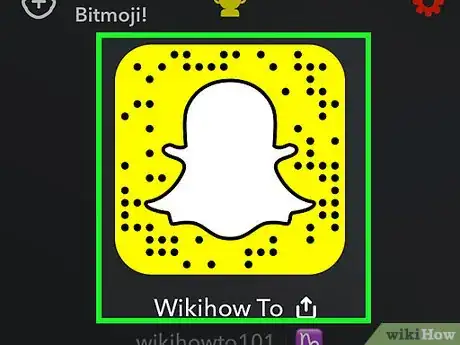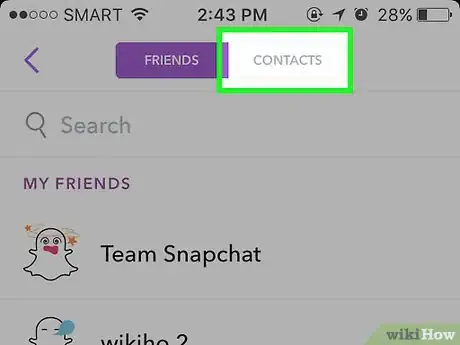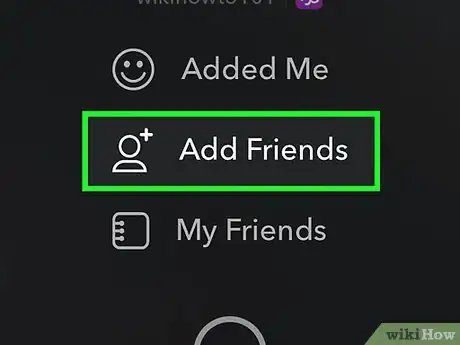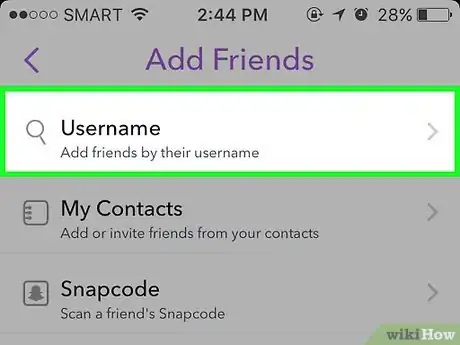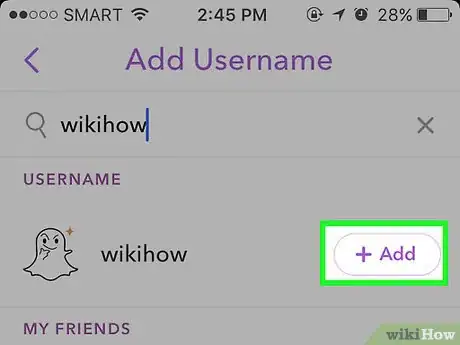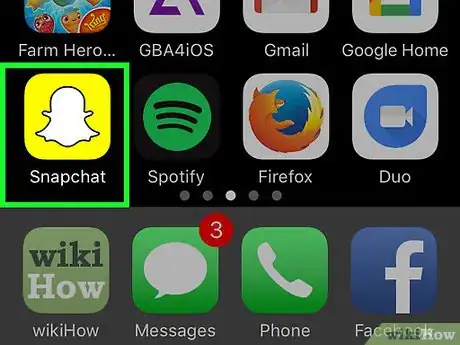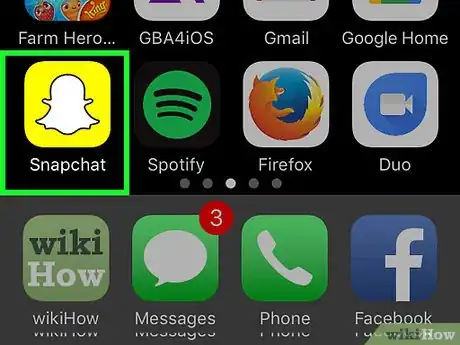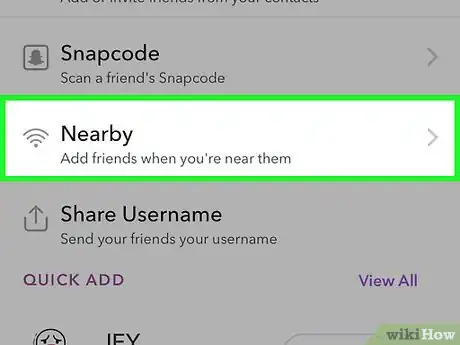X
This article was co-authored by wikiHow staff writer, Jack Lloyd. Jack Lloyd is a Technology Writer and Editor for wikiHow. He has over two years of experience writing and editing technology-related articles. He is technology enthusiast and an English teacher.
This article has been viewed 117,285 times.
Learn more...
This wikiHow teaches you how to find friends and add them to your contact list on Snapchat.
Steps
Part 1
Part 1 of 4:
Using Your Phone’s Address Book
-
1Open the Snapchat app. The Snapchat app icon is a white ghost with a yellow background.
- If you aren't already logged into Snapchat, tap Log In and enter your username (or email address) and password.
-
2Swipe down on the camera screen. Doing so will open your profile page.Advertisement
-
3Tap My Friends. It's toward the bottom of the profile page screen.
-
4Tap Contacts. This is a small tab on the top right side of the screen.
- You won't be able to add contacts from your address book if Snapchat doesn't have access to your contacts.
- If you haven't added your phone number to your Snapchat account yet, do so when prompted.
-
5Scroll to the person you wish to add. Contacts are usually listed in alphabetical order.
- Type your contact's name into the Search bar at the top of the screen to speed up your search.
-
6Tap + Add to the right of a contact's name. You can add any contact with an + Add next to their name.
- You won't see the names of contacts whom you've already added in Snapchat here.
- If the contact doesn't have a Snapchat account, you'll see Invite to the right of their name.
-
7Confirm that this person has been added to your Friends list. Tap on the Friends tab at the top of the screen (left of the Contacts tab) and check that his or her name now appears on the list.
- You can use the Search bar at the top of this page to find the friend you just added.
- By default, your added friends will need to add you back before they can see any snaps you send them.
Advertisement
Part 2
Part 2 of 4:
Searching By Username
-
1Open the Snapchat app. The Snapchat app icon is a white ghost with a yellow background.
- If you aren't already logged into Snapchat, tap Log In and enter your username (or email address) and password.
-
2Swipe down on the camera screen. Doing so will open your profile page.
-
3Tap Add Friends. It is the second option on the profile screen.
-
4Tap Add by Username. A search bar will appear under the title "Add Username" at the top of this page.
- You will also see your own username and public name listed beneath the search bar.
-
5Type a friend's username into the search bar. Make sure you enter the name accurately.
- You should see the relevant user's name pop up under the search bar.
-
6Tap + Add. This button will be to the right of the user's name. Doing so will add them to your Friends list.
- By default, they will have to accept your friend request before they can view anything you send them.
Advertisement
Part 3
Part 3 of 4:
Scanning a Snapcode
-
1Open the Snapchat app. The Snapchat app icon is a white ghost with a yellow background.
- If you aren't already logged into Snapchat, tap Log In and enter your username (or email address) and password.
- You'll also need your friend to open Snapchat if you're adding them in person.
-
2Have your friend swipe down on their camera screen. Doing so will open the profile page which contains their individual snapcode (the yellow box with a ghost in it).
- Skip this step if you're scanning a snapcode from an online page or poster.
-
3Center the snapcode box in your screen. You should be able to see all of the snapcode box on your screen.
- If the snapcode isn't in focus, tap it on your screen to refocus your camera.
-
4Tap and hold the snapcode box on your screen. After a brief pause, you should see the snapcode's account pop up on your screen.
-
5Tap Add Friend. Whoever the snapcode belongs to is now in your friends list!
- You can also add a friend by snapcode from a picture in your camera roll by tapping Add Friends on the profile page, tapping By Snapcode, and selecting a photo with the snapcode.
Advertisement
Part 4
Part 4 of 4:
Using the “Add Nearby” Feature
-
1Open the Snapchat app. The Snapchat app icon is a white ghost with a yellow background.
- If you aren't already logged into Snapchat, tap Log In and enter your username (or email address) and password.
-
2Swipe down on the camera screen. Doing so will open your profile page.
-
3Tap Add Friends. Add Friends is the second option on the profile page.
-
4Tap Add Nearby. It's the fourth option down from the top of this screen.
- If prompted, tap OK to enable location services for the "Add Nearby" feature.
- Add Nearby does not work if you aren't in the same physical area as the person you wish to add.
-
5Make sure your friend also has Add Nearby turned on. This function only works when both parties have Add Nearby turned on.
- When Add Nearby is active, a list of all users with Add Nearby turned on will appear on your screen.
-
6Tap + Add. This button is to the right of your friend's username.
- You can add multiple users on this list at the same time by tapping + Add next to each user you would like to add.
- Users that are already on your Friends list will already have "Added" to the right of their usernames.
Advertisement
Warnings
- To be as safe as possible, don't turn on "Add Nearby" in public areas.⧼thumbs_response⧽
Advertisement
About This Article
Article SummaryX
1. Open Snapchat.
2. Swipe down on the camera screen.
3. Tap My Friends.
4. Tap Contacts.
5. Type in your phone number if prompted.
6. Tap + Add next to a contact's name.
Did this summary help you?
Advertisement