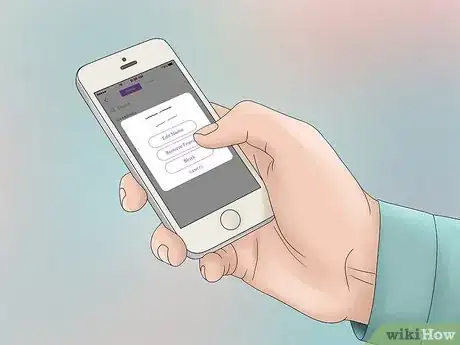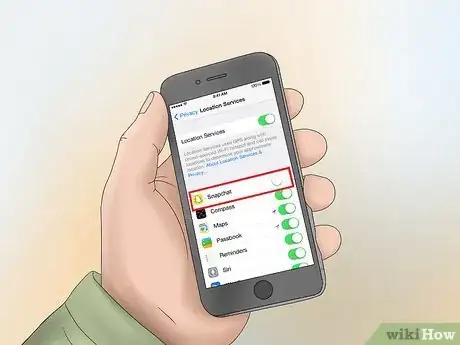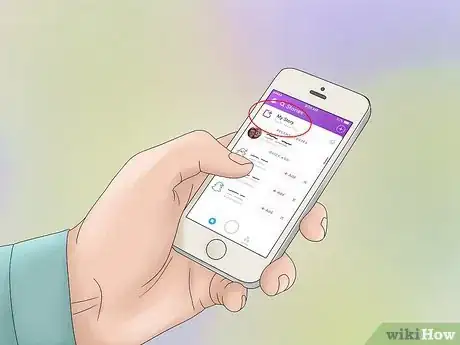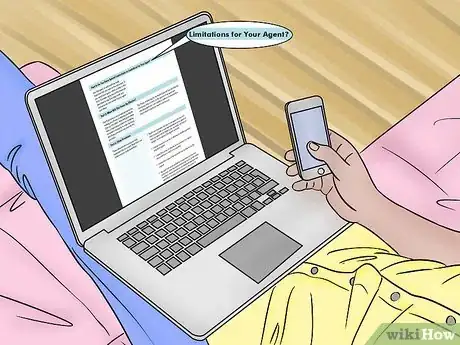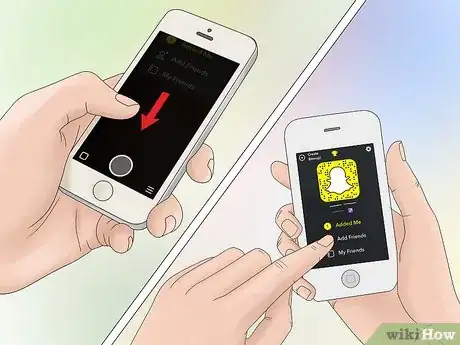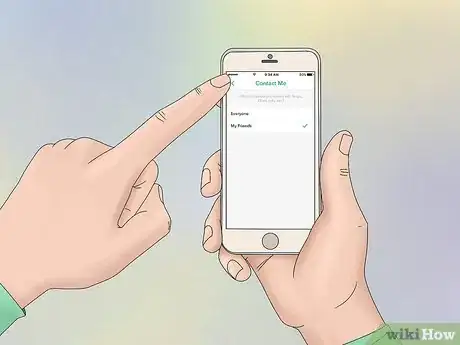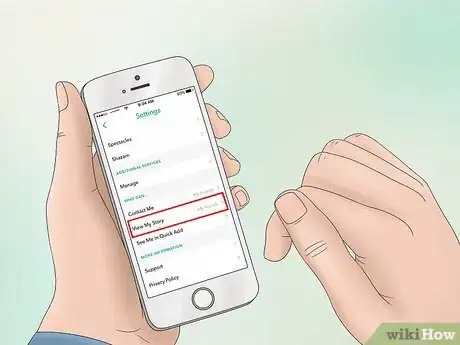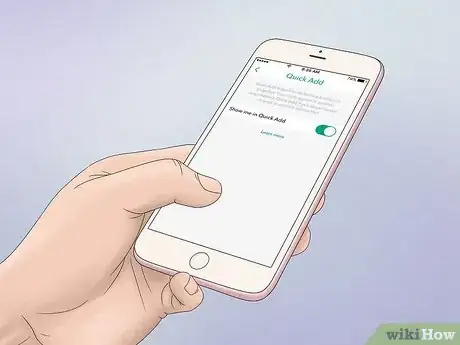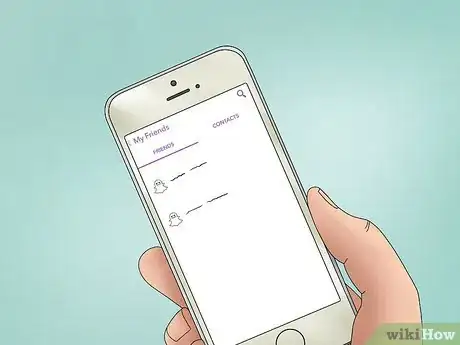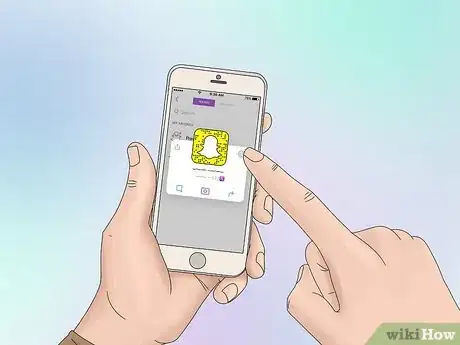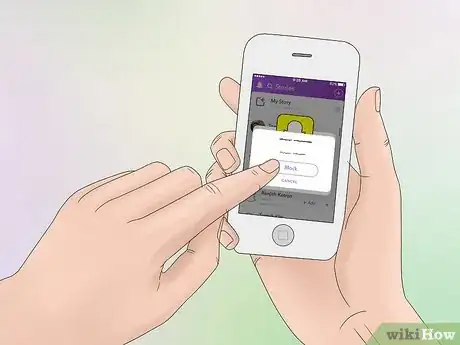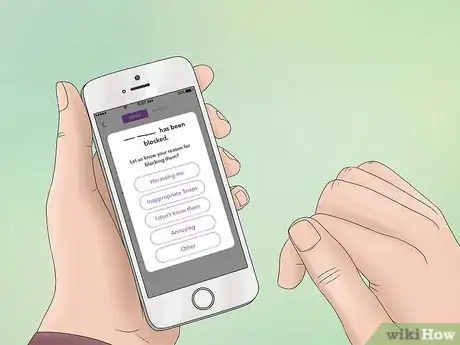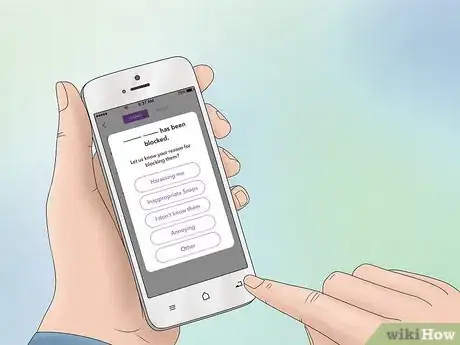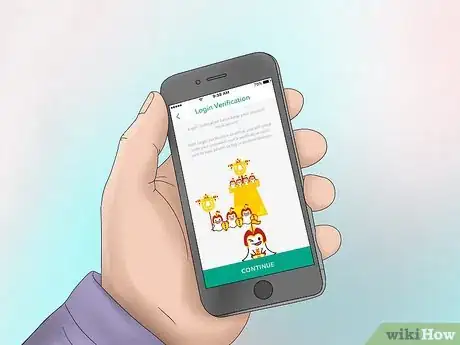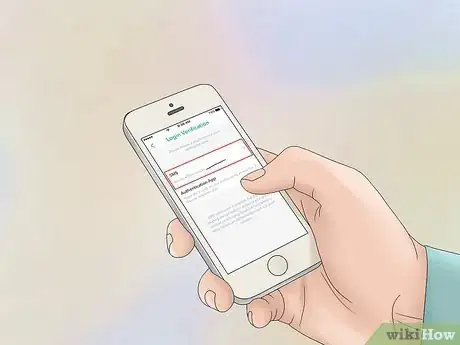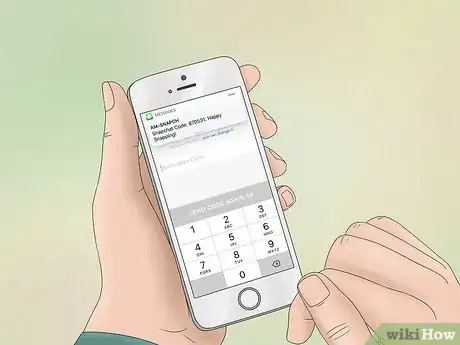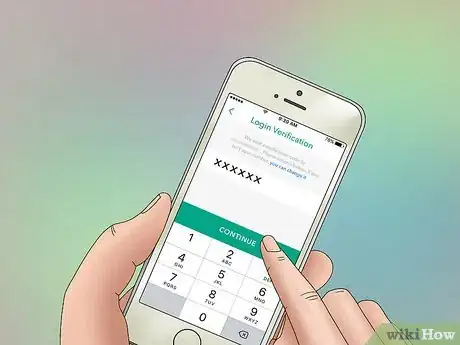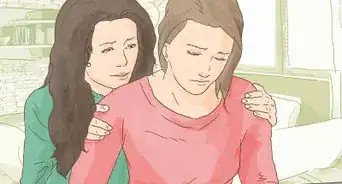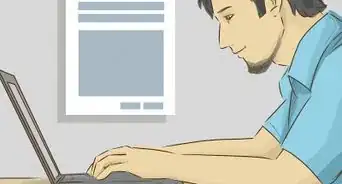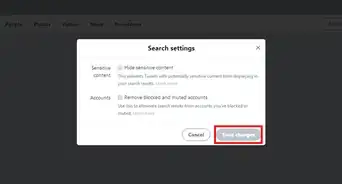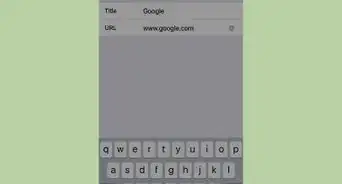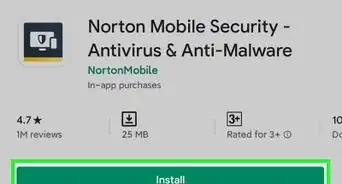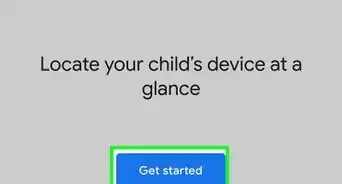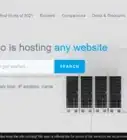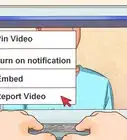This article was co-authored by wikiHow staff writer, Jack Lloyd. Jack Lloyd is a Technology Writer and Editor for wikiHow. He has over two years of experience writing and editing technology-related articles. He is technology enthusiast and an English teacher.
The wikiHow Tech Team also followed the article's instructions and verified that they work.
This article has been viewed 225,866 times.
Learn more...
Do you ever find child molesters or perverts online and want to avoid them? This wikiHow teaches you how to keep your Snapchat account private and safe from harassment.
Steps
Following Safety Guidelines
-
1Don't add people you don't know to your friends list. Sometimes Snapchat will recommend other users based on mutual friendships between them and one of your best friends. Since Snapchat can be a very personal experience, stick to adding the people you know you can trust.
-
2Block strangers who try to contact you. Repeated attempts at contact from people you've ignored can count as harassment. It's best to simply block them.
- You also shouldn't feel bad about blocking people in your contacts list who send you unwanted or inappropriate snaps.
Advertisement -
3Don't send inappropriate snaps. Even though you trust the friend or friends who you're snapping, you have to assume that anyone can see the snap as soon as it has been opened.
-
4Keep your location private. While it can be tempting to add a snap with a geofilter of your neighborhood to a public story, it's safer to use filters that don't reveal your location.
- The same notion goes for snaps of addresses and license plates. If you take a picture of a e.g. a pretty house, try using the "pen" option and censor out the address, cars, et cetera with the colored pen. Color doesn't matter.
-
5Don't give out personal information over Snapchat. Again, you clearly trust the friend to whom you're sending the information if it's personal. However, your snaps stop being private and become public as soon as you hit the send button, so anything you wouldn't feel comfortable sharing with people outside of your contact list is best left for in-person conversation.
-
6Be honest about your age. Yet this is fairly personal, it's better to be honest and say you're 14 then to lie and say you're 22. Especially if dating on Snapchat.
- Overall, it's best not to share age and other personal information over social media. You can do this if you know the person in real life and you trust them.
Managing Privacy
-
1Open the Snapchat app. Snapchat resembles a white ghost on a yellow background.
- If you aren't logged into Snapchat, tap Log In and enter your username (or email address) and password.
-
2Swipe down on the camera screen. Doing so will open your profile page.
- You can also do this by tapping your bitmoji, face, or ghost in the top left corner once you've already opened the app.
-
3Tap ⚙️ (settings). It's in the top right corner of the screen.
-
4Scroll down and tap Contact Me. This is in the "Who Can..." section of options on this page.
-
5Select My Friends. This ensures that only people who have both added you on Snapchat and been approved by you will be able to send you snaps.
-
6Tap the Back button. It's in the top left corner of the screen.
-
7Tap View My Story. This is directly below the Contact Me option.
-
8Select My Friends. Only friends will be able to see the content you post to your story.
-
9Tap the Back button.
-
10Tap Show me in Quick Add. This is below View My Story.
-
11Slide the Show me in Quick Add switch left. It will turn white. "Quick Add" places your name in a suggested friends list for other users, so disabling it means that other Snapchat users will have to look you up by your name or username to add you.
-
12Tap the Back button twice. This will take you back to the user profile page.
Blocking and Reporting
-
1Make sure you're on the user profile page. You should see your yellow snapcode at the top of this page.
- A "Snapcode" is exclusive to only you in Snapchat. Everyone has a snapcode, but yours is unique. Every time you create a new account, you will receive a totally different snapcode than anyone else.
- In the center of the snap code there may be a bitmoji, face, or the average white ghost. If you download the "Bitmoji" app on any mobile device, you can create your own character that represents you and link it to Snapchat. You can also click your snapcode, click the white circle ("picture" button), and take 5 pictures that will then appear on your snapcode. Only do this if you get parent's permission or you don't mind strangers seeing your real face, eye color, etc.
-
2Tap My Friends. It's close to the bottom of the screen.
-
3Tap a friend whom you wish to block. You may have to scroll down to find them.
-
4Tap ⚙️. This is in the top right corner of your friend's name card.
-
5Tap Block.
-
6Tap Block again when prompted. This will officially block your selected friend.
-
7Select a reason for blocking the person. Your options are:
- Annoying - Choose if the person in question is simply a nuisance.
- I don't know them - Choose if someone you don't know is attempting to contact you.
- Inappropriate Snaps - Choose if you've received inappropriate or abusive snaps from this person.
- Harassing me - Choose if the person in question has harassed, threatened, or intimidated you.
- Other - Choose for any reason not listed above.
-
8Tap the Back button. It's in the top left corner of your screen. Doing this should take you back to the user profile page where you can continue safeguarding your account.
Verifying Logins
-
1Tap ⚙️. It's in the top right corner of the screen, and will open Snapchat's Settings menu.
-
2Tap Login Verification. This is toward the bottom of the screen. With Login Verification enabled, you'll need to enter both your Snapchat password and a code before you can log into your Snapchat account.
-
3Click the green Continue button. It's at the bottom of the page.
-
4Select SMS. You should see your phone number listed here. Selecting this option will prompt Snapchat to send a code to your phone number.
-
5Open the text message from Snapchat. The message will say "Snapchat Code: ######. Happy Snapping!"
- Make sure you don't close the Snapchat app when you do this.
-
6Type the six-digit code into Snapchat. You'll do this in the text field in the center of the "Login Verification" page.
- If you didn't receive the code, tap Send Code Again at the bottom of the page.
-
7Tap Continue. As long as the code you entered matches the one Snapchat sent you, you will now have to enter your password and a verification code sent to your device whenever you try to log into Snapchat.
- You can tap Generate Code at the bottom of the screen here to create a code that will allow you to log into your Snapchat account on another device if you lose your phone. To skip this section, tap Skip in the top right corner of the screen.
Community Q&A
-
QuestionCan you choose who your friends are?
 Community AnswerYep! Unless you change your "Who Can Contact Me" settings to "Everyone", people have to ask to become your friend (and you need to accept their request) before they can contact you.
Community AnswerYep! Unless you change your "Who Can Contact Me" settings to "Everyone", people have to ask to become your friend (and you need to accept their request) before they can contact you. -
QuestionCan your account be private?
 Community AnswerUnfortunately, there is no "Private" account setting like you might find on Twitter. You can keep your account as private as possible by following the steps in this article.
Community AnswerUnfortunately, there is no "Private" account setting like you might find on Twitter. You can keep your account as private as possible by following the steps in this article.
About This Article
The best way to stay safe on Snapchat is to avoid adding people you don't know to your friends list. Also, make sure to block strangers who try to contact you or anybody who sends you an unwanted or inappropriate snap. At the same time, you should be careful not to send inappropriate snaps, even to people you trust, since there's always a chance that the image could leak or be seen by the wrong person. Furthermore, keep your location private, especially if you post live updates about your life, so that people who see your snaps won't be able to track you down. For more tips, like how to change who can contact you on Snapchat, read on!