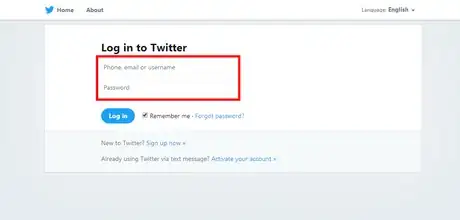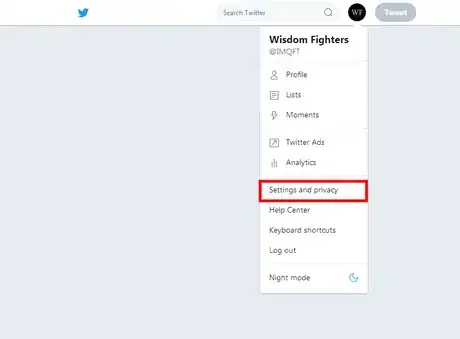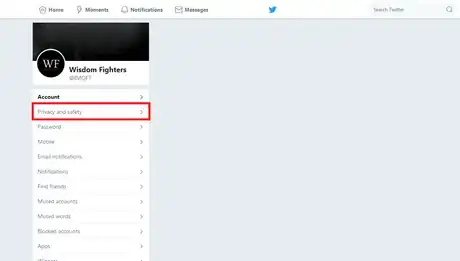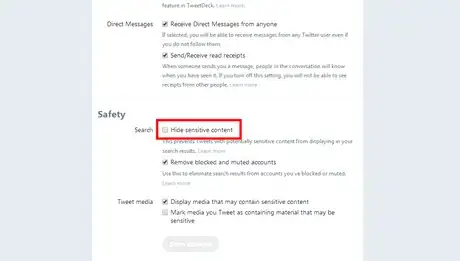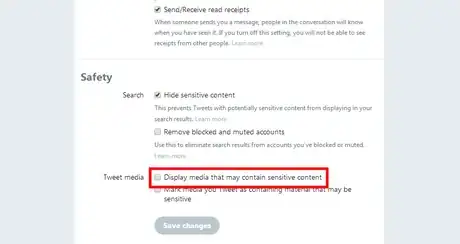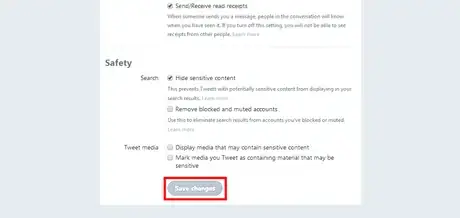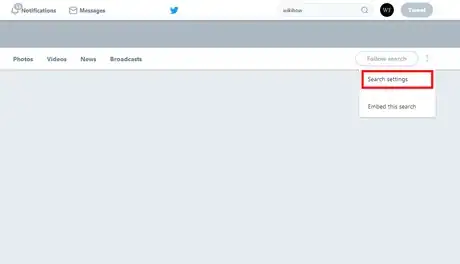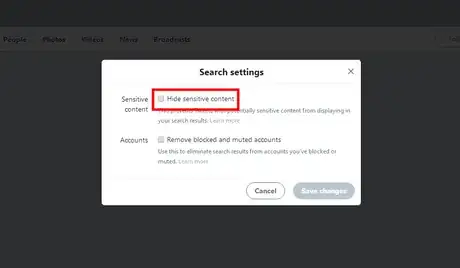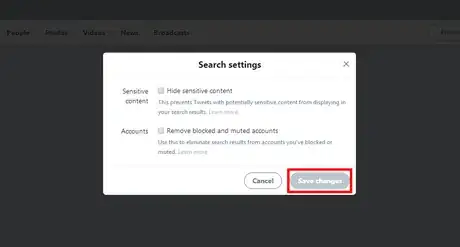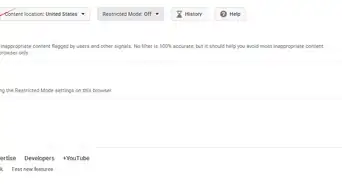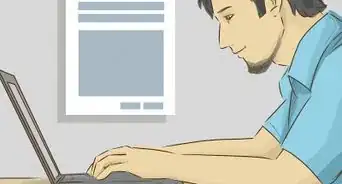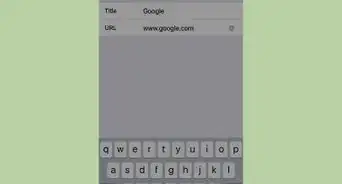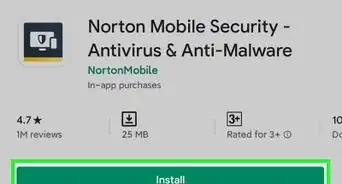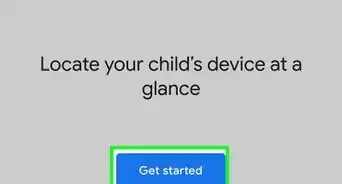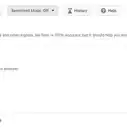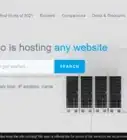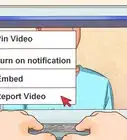X
wikiHow is a “wiki,” similar to Wikipedia, which means that many of our articles are co-written by multiple authors. To create this article, volunteer authors worked to edit and improve it over time.
The wikiHow Tech Team also followed the article's instructions and verified that they work.
This article has been viewed 90,583 times.
Learn more...
You can prevent Tweets with potentially sensitive content from displaying in your Twitter search results. Read how to enable this feature on Twitter.
Steps
Method 1
Method 1 of 2:
From Settings
-
1Go the Twitter website. Open twitter.com in your browser and sign in with your account.
-
2Open Twitter Settings. Click on your profile icon at the top bar and select "Settings and privacy" from the drop-down list.Advertisement
-
3Navigate to the privacy and safety settings. Click on the Privacy and safety from the side panel.
-
4Scroll down to the "Safety" section. Check the Hide sensitive content check box to prevent Tweets with potentially sensitive content from displaying in your search results.
-
5Hide sensitive media. Just uncheck the Display media that may contain sensitive content box.
-
6Save your settings. Hit the Save changes button to finish. Done!
- Your settings will apply to searches on the web, in your iOS or Android app.
Advertisement
Method 2
Method 2 of 2:
From Search
-
1Log in to Twitter. Visit twitter.com in your browser and sign with your account.
-
2Search for something. Move to the search box and type something to search and hit the enter button.
-
3Click on the 3 dots ( ⋮ ) icon. Select Search settings from the list.
-
4Check the "Hide sensitive content" box. If you want to hide blocked and muted from your search results, also check the Remove blocked and muted box.
-
5Save your changes. Click on the Save changes button to hide sensitive content.
- Your settings will apply to searches on the web, in your iOS or Android app.
Advertisement
References
About This Article
Advertisement