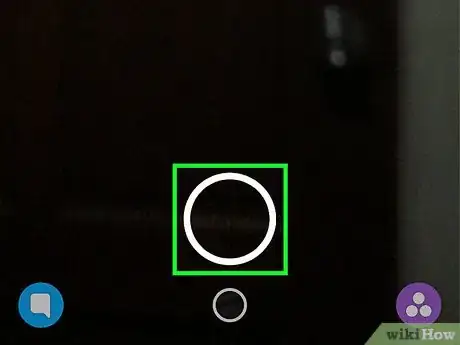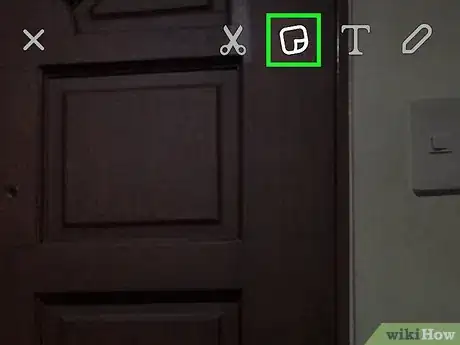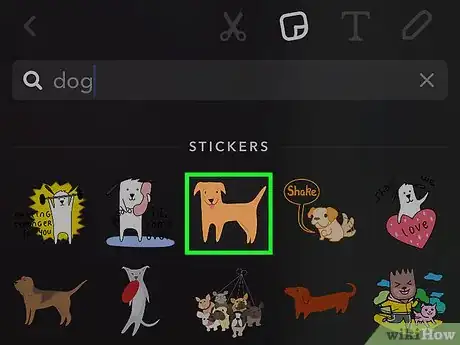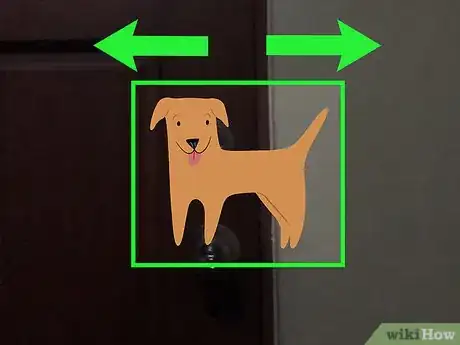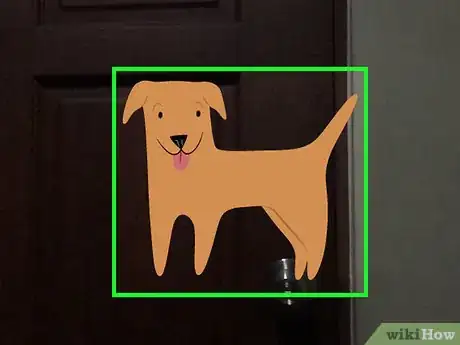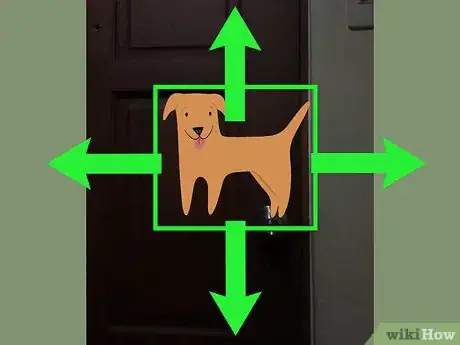This article was co-authored by wikiHow Staff. Our trained team of editors and researchers validate articles for accuracy and comprehensiveness. wikiHow's Content Management Team carefully monitors the work from our editorial staff to ensure that each article is backed by trusted research and meets our high quality standards.
This article has been viewed 57,621 times.
Learn more...
This wikiHow teaches you how to attach stickers to moving objects in a Snapchat video.
Steps
Create a video.
Tap the sticker button.
Select a sticker.
Position and resize your sticker.
Press and hold the sticker with one finger.
Drag the sticker to any position.
-
Move it to the desired object. If you place the sticker on an object that is moving, it will move with it. When you release your finger, the sticker will be pinned to the object in the video.
- You can also put the sticker on a stationary object in the video. This will cause it to remain with that object as the video rolls.
- To send the video to your friends, you can press the white arrow in a blue circle in the bottom right corner of your screen. You can also save it by tapping the downward arrow over a line at the bottom of your screen.
- You may add more stickers if desired. You can also add text by tapping the “T” by the sticker button or tap the pencil icon to draw.
You Might Also Like


 How to See Mutual Friends on Snapchat by Looking at Quick Add
How to See Mutual Friends on Snapchat by Looking at Quick Add
 What Does IG Mean? Snapchat, Texting, and More
What Does IG Mean? Snapchat, Texting, and More
 Save Snaps Without Sending a Notification on Android & iOS
Save Snaps Without Sending a Notification on Android & iOS
 3 Easy Ways to Find Someone's Snapchat Username
3 Easy Ways to Find Someone's Snapchat Username
 Does Blocking on Snapchat Delete Chats — No, but You Can Delete Them
Does Blocking on Snapchat Delete Chats — No, but You Can Delete Them
 Find Out if Someone Deleted Their Snapchat: 4 Things to Try
Find Out if Someone Deleted Their Snapchat: 4 Things to Try


 7 Easy Ways to Know if Someone Is Online on Snapchat
7 Easy Ways to Know if Someone Is Online on Snapchat
 2 Easy Ways to Mute Someone on Snapchat Without Blocking
2 Easy Ways to Mute Someone on Snapchat Without Blocking


About This Article

1. Open Snapchat.
2. Hold the camera button to create a video.
3. Tap the button shaped like a post-it note.
4. Tap on a sticker.
5. Use two fingers to position and resize your sticker.
6. Press and hold the sticker.
7. Move it to the desired object or spot.
8. Release the sticker.