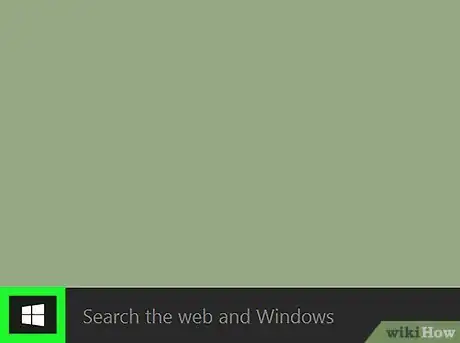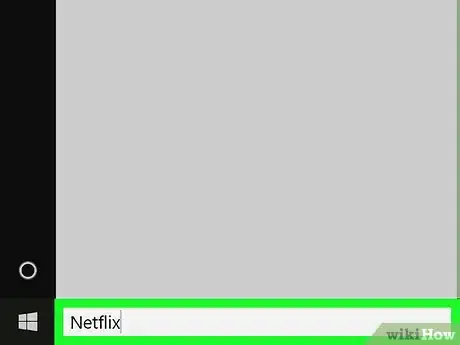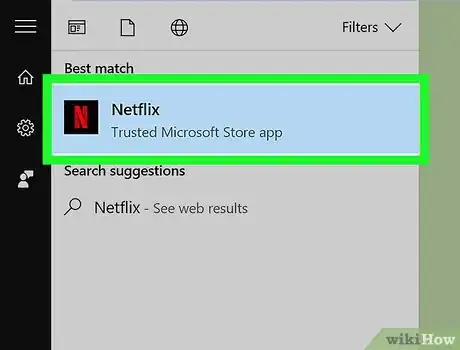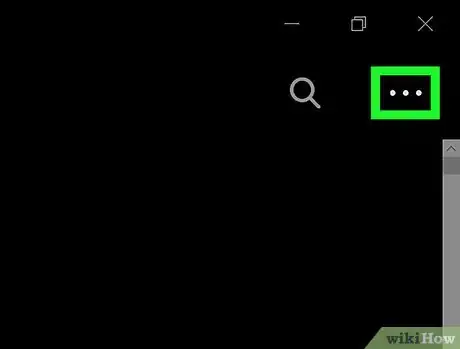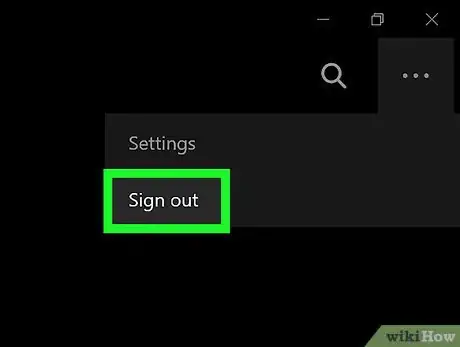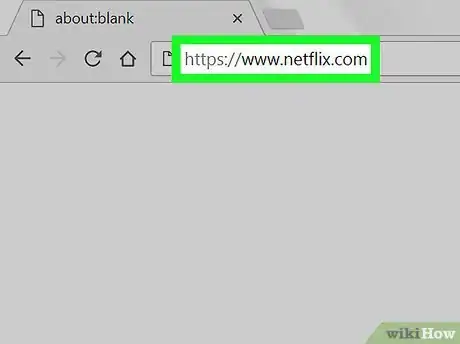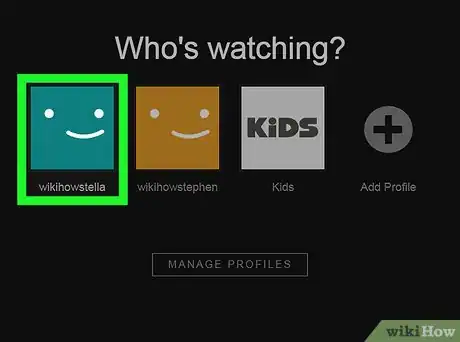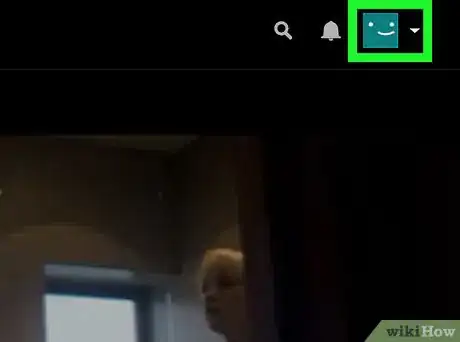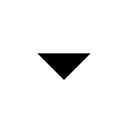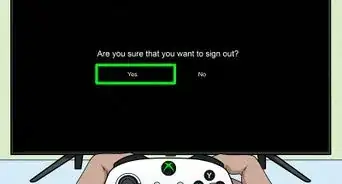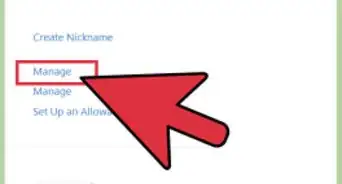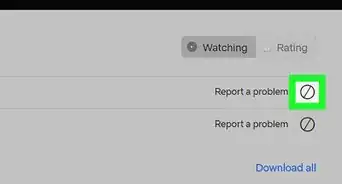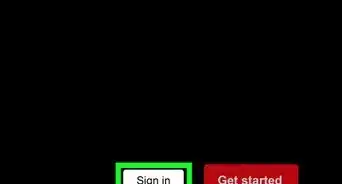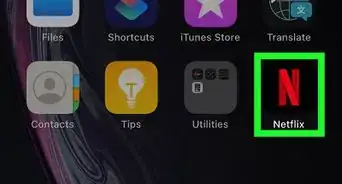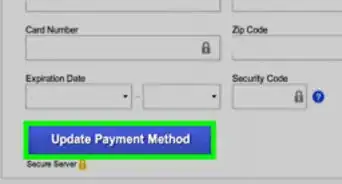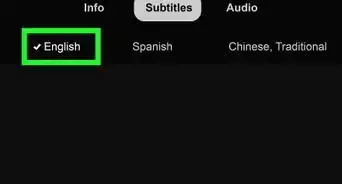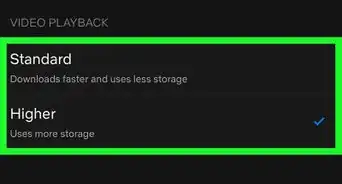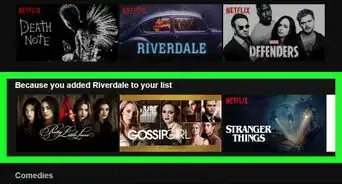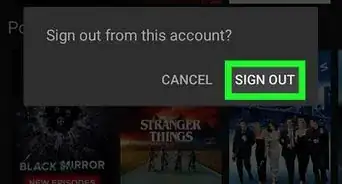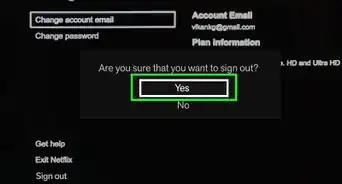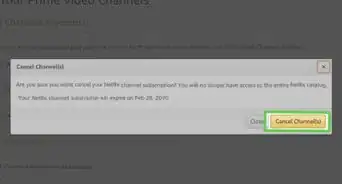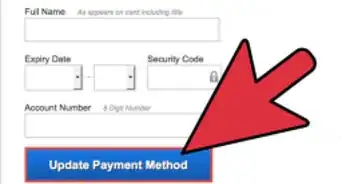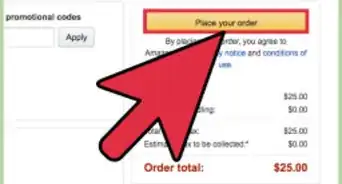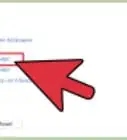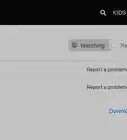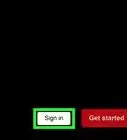This article was co-authored by wikiHow staff writer, Travis Boylls. Travis Boylls is a Technology Writer and Editor for wikiHow. Travis has experience writing technology-related articles, providing software customer service, and in graphic design. He specializes in Windows, macOS, Android, iOS, and Linux platforms. He studied graphic design at Pikes Peak Community College.
The wikiHow Tech Team also followed the article's instructions and verified that they work.
This article has been viewed 33,893 times.
Learn more...
This wikiHow teaches you how to log out of the official Windows Netflix app as well as the Netflix website for both PC and Mac computers. There is currently no official Netflix app for macOS.
Steps
On the Windows Netflix App
-
1
-
2Type Netflix into Start. A list of matching apps will appear in the Start menu as you type.Advertisement
-
3Click Netflix. It's the app that has a black logo with a red capital "N" in the center.
-
4Click ⋯. It's in the top-right corner of the app. This opens a drop-down menu.
-
5Click Sign Out. You are now signed out of the Netflix app on your Windows computer.
On the Netflix Website
-
1Go to https://www.netflix.com in a web browser. Open your preferred web browser and go to the official Netflix website.
-
2Click a profile. If you have multiple profiles set up on a Netflix account, click one of the profile images on the page.
-
3
-
4Click Sign Out of Netflix. It's the last option at the bottom of the drop-down menu. This logs you out of Netflix in your browser.
About This Article
1. Go to https://www.netflix.com
2. Click a profile image.
3. Click the downward pointing arrow next to your profile image.
4. Click Sign Out of Netflix.