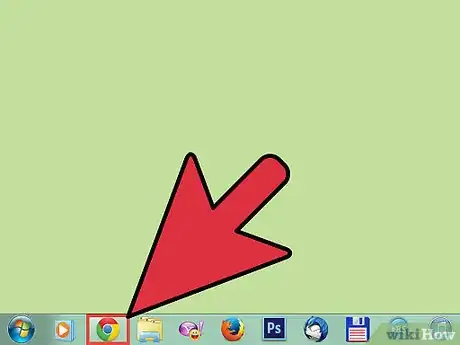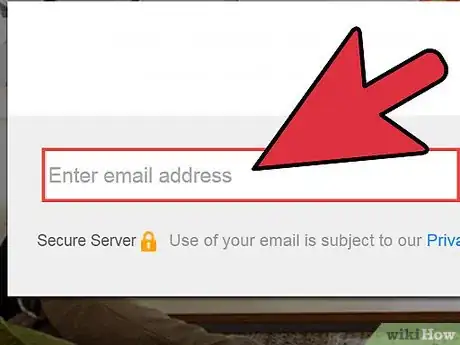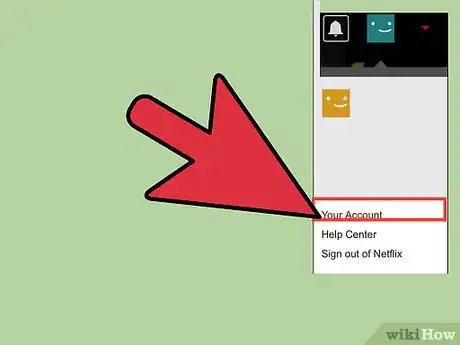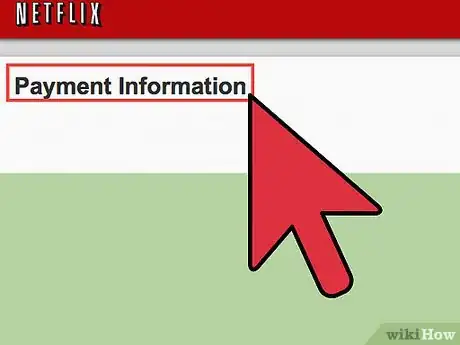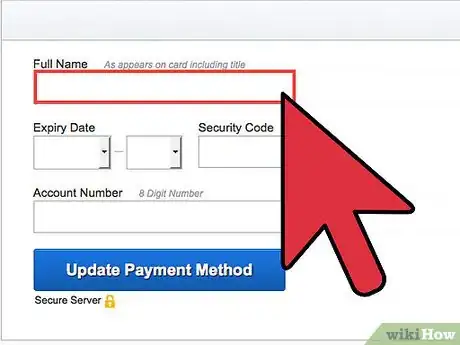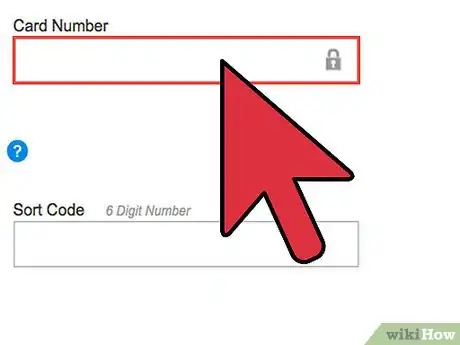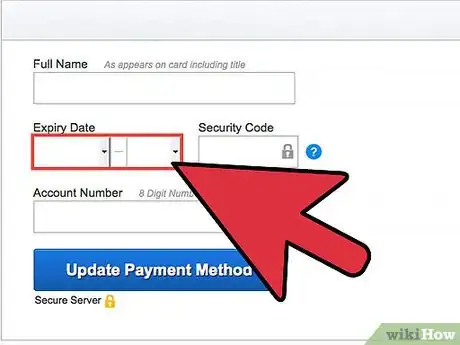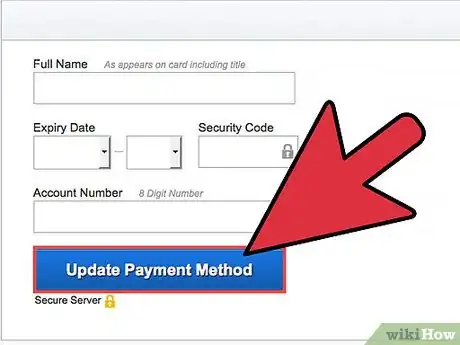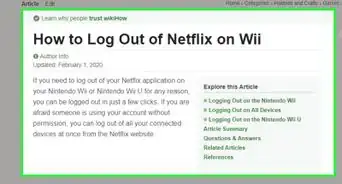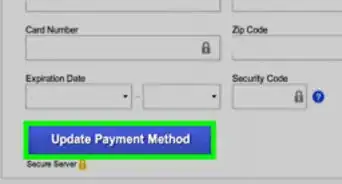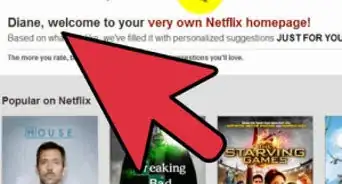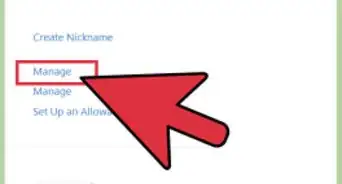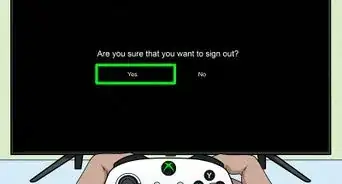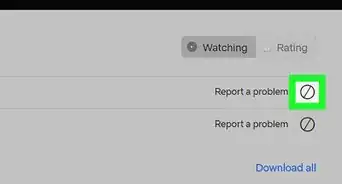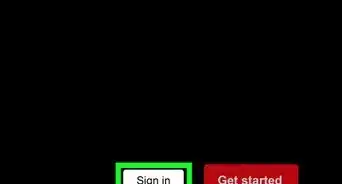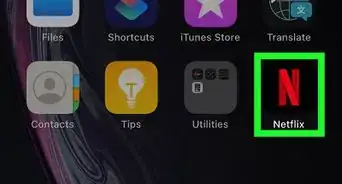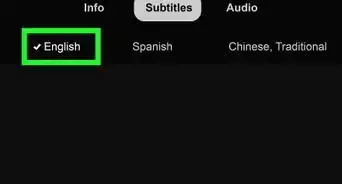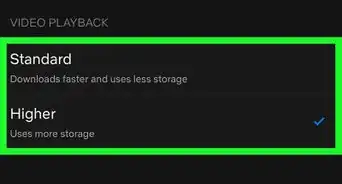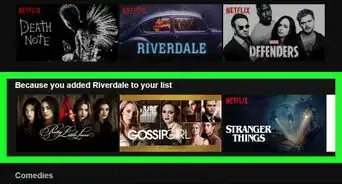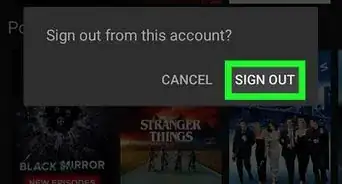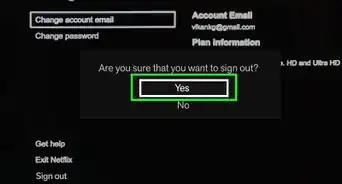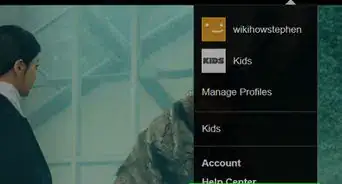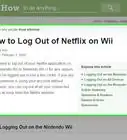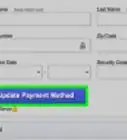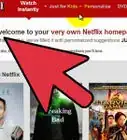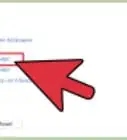wikiHow is a “wiki,” similar to Wikipedia, which means that many of our articles are co-written by multiple authors. To create this article, volunteer authors worked to edit and improve it over time.
The wikiHow Tech Team also followed the article's instructions and verified that they work.
This article has been viewed 81,837 times.
Learn more...
Netflix is a provider of on-demand internet streaming media so you can watch your favorite movies and TV shows whenever you want. Netflix gives you the ability to save all your favorites in just one list. Another great feature of Netflix is that it allows you to pay for your monthly subscription using a prepaid card simply by adding it to your Netflix account. You can do so using an internet browser either your computer or your smartphone.
Steps
-
1Go to the Netflix website. Open an internet browser on your computer or smartphone. On the search bar at the top of the screen, type in www.netflix.com. Hit the Enter key or the search key on your keyboard.
-
2Log into your Netflix account. Once the website loads, enter your email and password into the text fields provided, and click on the login button to load your account.Advertisement
-
3Hover over your name on the top right side of the screen. A drop-down menu will appear. Click on “Your Account” from the list you see to load the information you need to add a prepaid card.
-
4Load the Update Payment Information page. The previous step will bring up a screen where there is a series of blue links on the right side of the page. The third link down is “Update Payment Information.” Click on this link to load the page where you enter your new prepaid card information.
-
5Enter your name. On the top row of the next page will be two text boxes, one for your first name, and the other for your last name. Be sure to type in your name as it appears on your prepaid card.
-
6Enter your prepaid card number and ZIP code. There are two text boxes below where you entered your name. Type your prepaid card number in the box on the left, and the ZIP code affiliated with your card in the box on the right.
-
7Enter your card's expiration date. Look at the final row of options. The first three boxes in this row are for your card's expiration date and its three-digit security code.
- Click on the first box, and select the month your card expires from the drop-down menu.
- On the second box, select the year it expires.
- On the third box, type in the three-digit number found at the back of your card.
-
8Save the changes you made. Just click on the blue “Save Changes” button below the information you entered.
- Your new prepaid card should now be saved to your Netflix account.
Community Q&A
-
QuestionSo with the prepaid card I can watch Netflix on my phone for a month with no credit card needed?
 Community AnswerWith the prepaid card, you should be able to watch Netflix on any device without a credit card for as long as the card can pay for it, yes.
Community AnswerWith the prepaid card, you should be able to watch Netflix on any device without a credit card for as long as the card can pay for it, yes. -
QuestionWhat happens to my Netflix refill card balance?
 Community AnswerWhen you refill the card, there should be no change in your Netflix account.
Community AnswerWhen you refill the card, there should be no change in your Netflix account. -
QuestionWhat is the difference between premium and basic? What is Ultra HD? What does "4 screens" mean?
 Community AnswerSD and HD are the quality of the picture. In SD, a picture would be a little grainy if you zoom in. HD is clearer and you can see more details. Ultra HD is super clear. Four screens means you can watch Netflix on 4 different devices at once. You get Ultra HD and 4 screens with a premium subscription.
Community AnswerSD and HD are the quality of the picture. In SD, a picture would be a little grainy if you zoom in. HD is clearer and you can see more details. Ultra HD is super clear. Four screens means you can watch Netflix on 4 different devices at once. You get Ultra HD and 4 screens with a premium subscription.