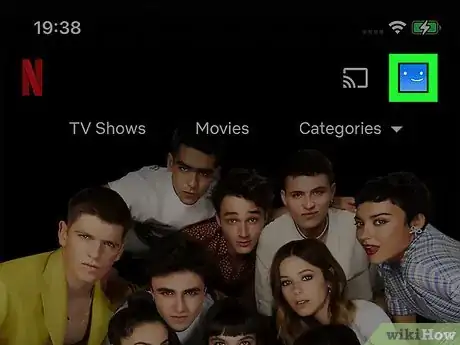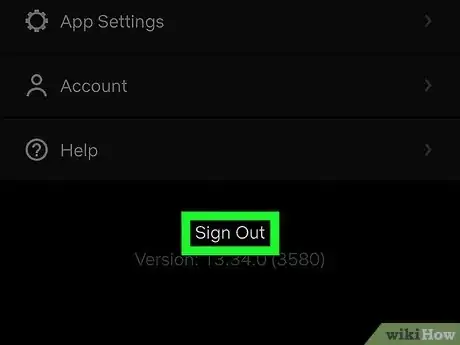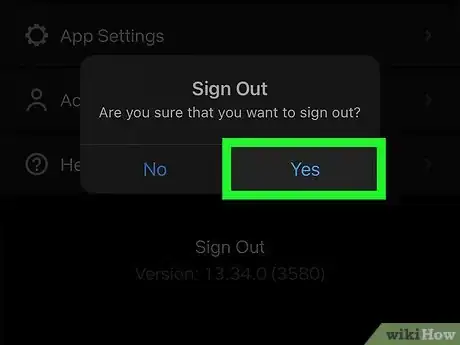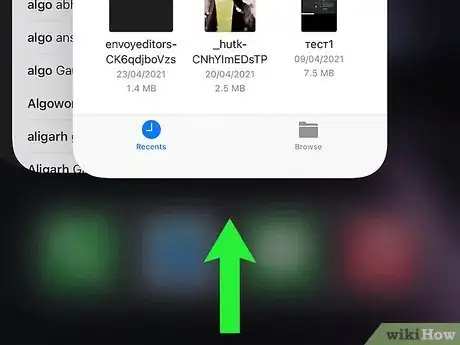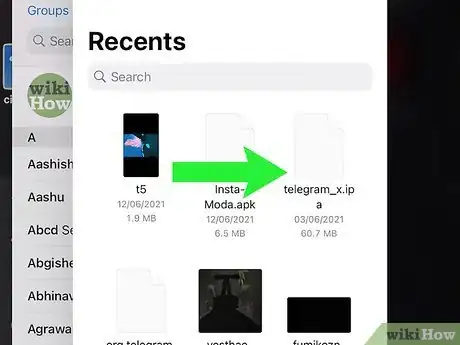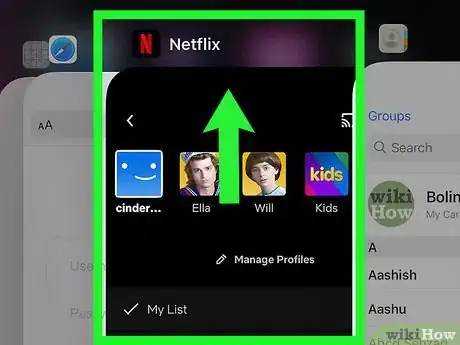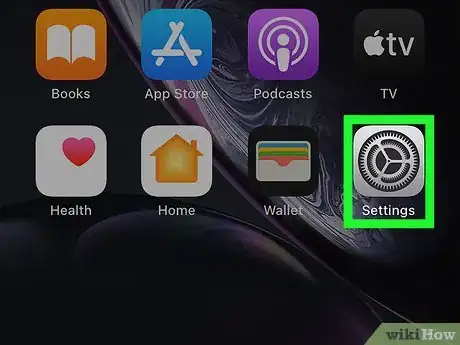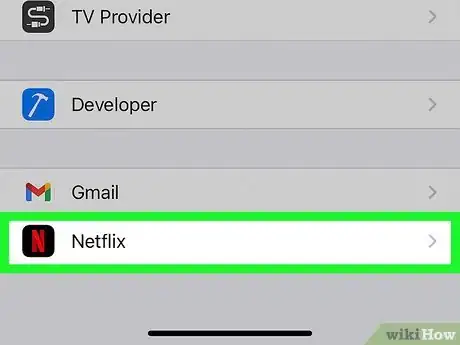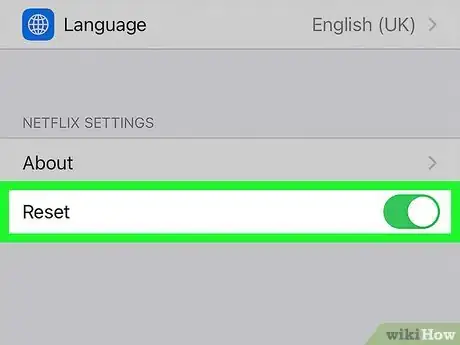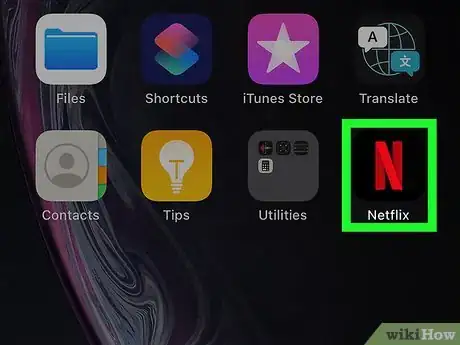This article was co-authored by wikiHow staff writer, Nicole Levine, MFA. Nicole Levine is a Technology Writer and Editor for wikiHow. She has more than 20 years of experience creating technical documentation and leading support teams at major web hosting and software companies. Nicole also holds an MFA in Creative Writing from Portland State University and teaches composition, fiction-writing, and zine-making at various institutions.
This article has been viewed 71,051 times.
Learn more...
This wikiHow teaches you how to sign out of the Netflix app on your iPhone or iPad. If you're having trouble signing out, you can reset the app in your iPhone's Settings menu.
Steps
Signing Out From the Netflix App
-
1Open the Netflix app. It's the app with a red "N" on a black background.
- Tap your profile picture if you have more than one profile set up on your Netflix account.
-
2Tap the Profiles option. It's the blue icon with an off-center smiley face. You will see it in the upper-right area of the screen.
- If you don't see this option, tap the three horizontal lines first.[1]
Advertisement -
3Tap Sign Out on the menu. A confirmation message will appear.
-
4Tap Yes to confirm. This signs you out of your Netflix account on this iPhone or iPad.
Force-Quitting and Resetting
-
1Bring up the list of all currently-open apps. If your iPhone or iPad has a Home button at the bottom of the screen, press it twice to bring up the list of apps. If there is no Home button, swipe up from the bottom and then pause around the center of the screen to display open apps.
- Only use this method if you are having trouble signing out of the Netflix app. This method will erase any titles you've downloaded for offline viewing.
-
2Swipe left or right until you see the Netflix app. You can stop swiping once Netflix is centered on the screen.
-
3Swipe up on the Netflix app. This forces Netflix to close.
- If you don't see the Netflix app here, it's already closed—just continue to the next step.
-
4
-
5Scroll down and tap Netflix. It's in the alphabetized list of apps.
-
6Tap the "Reset" switch at the bottom. The switch will turn green, which means that the next time you start Netflix, you'll be logged out right away.
-
7Open the Netflix app. As soon as you launch the app, Netflix will reset itself, which logs you out in the process. When you want to sign in again, just tap SIGN IN at the bottom to do so.
References
About This Article
1. Open the Netflix app.
2. Tap the menu.
3. Tap the Profiles icon.
4. Tap Sign Out on the menu.
5. Tap Yes to confirm.