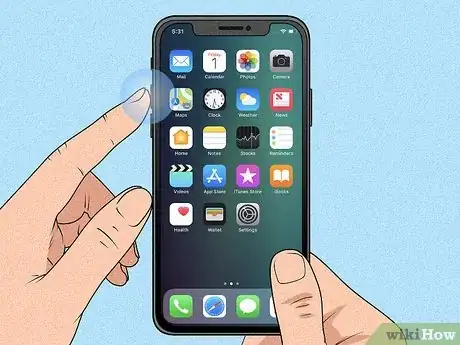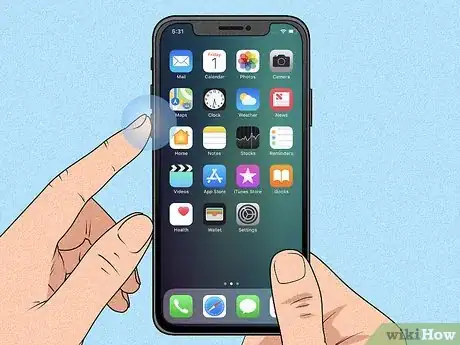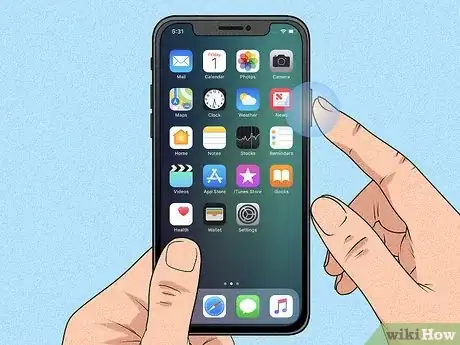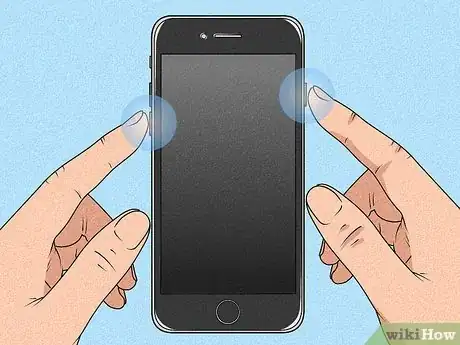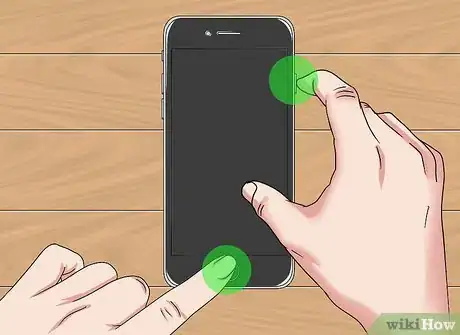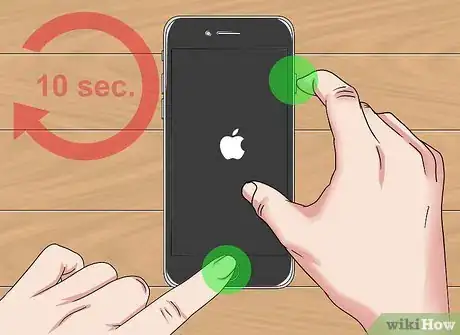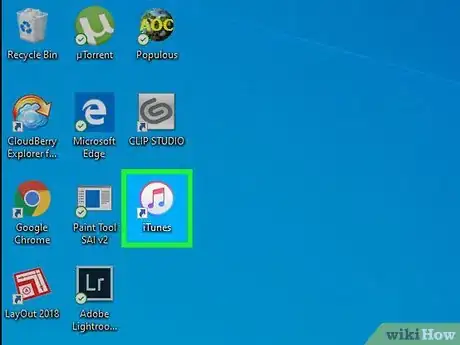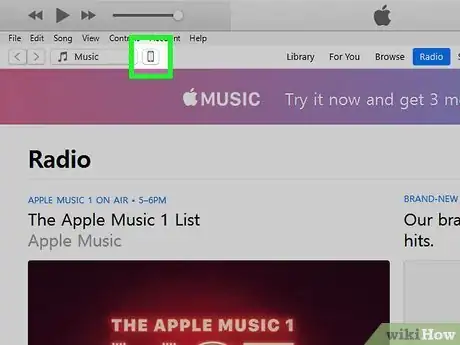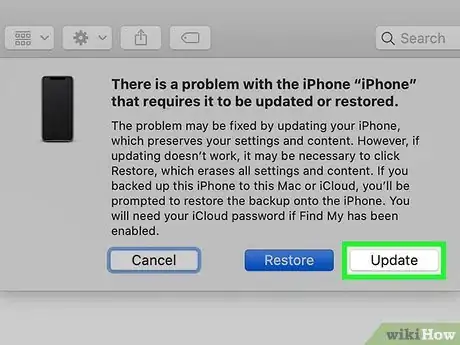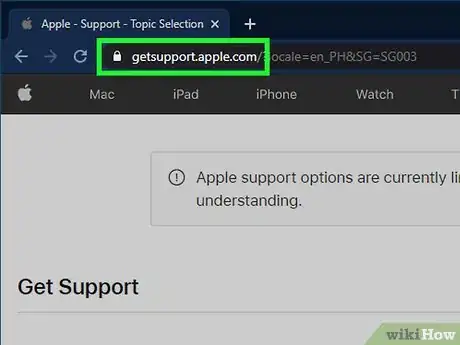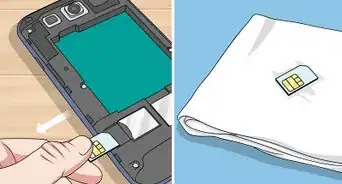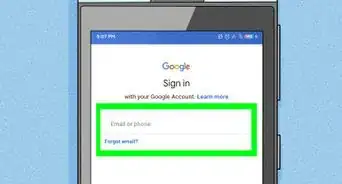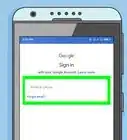This article was co-authored by wikiHow staff writer, Nicole Levine, MFA. Nicole Levine is a Technology Writer and Editor for wikiHow. She has more than 20 years of experience creating technical documentation and leading support teams at major web hosting and software companies. Nicole also holds an MFA in Creative Writing from Portland State University and teaches composition, fiction-writing, and zine-making at various institutions.
The wikiHow Tech Team also followed the article's instructions and verified that they work.
This article has been viewed 7,004,391 times.
Learn more...
Is your iPhone unresponsive? Performing a hard reset (or hard restart) of your iPhone is an easy way to restart your iPhone when pressing buttons or using the on-screen menu items isn't working. Hard-resetting your iPhone requires pressing a certain button combination that varies by model. This wikiHow guide will teach you how to force a locked-up iPhone to restart, and show you what do if you can't reset your phone.
Steps
Force-Restarting an iPhone 8 and Later
-
1
-
2Press and release the Volume Down button. It's on the left side of the phone below the Volume Up button.Advertisement
-
3Press and hold the side button. It's on the right side of the phone. Continue holding the button until the Apple logo appears.
-
4Release your finger once the Apple logo appears. This should force-restart your unresponsive iPhone.
- If your iPhone still won't restart, try charging it for an hour and then trying again.[2] If you still can't restart your iPhone, see Fixing an iPhone that Won't Force-Restart.
Force-Restarting an iPhone 7 or 7 Plus
-
1Press and hold the Volume Down button and Sleep/Wake button. The Volume Down button is on the left side of the iPhone, and the Sleep/Wake button is on the top-most edge. Continue holding these buttons down until the Apple logo appears.
-
2Release the buttons when you see the Apple logo. If the reset was successful, your iPhone will restart normally.
- If your iPhone still won't restart, try charging it for an hour and then trying again. If you still can't restart your iPhone, see Fixing an iPhone that Won't Force-Restart.
Force-Restarting an iPhone 6, 6s Plus, or iPhone SE (1st Generation)
-
1Press and hold the Sleep/Wake button and the Home button. The Sleep/Wake button is on the top-most edge of the iPhone, while the Home button is the large round button at the bottom-center part of the screen. Continue holding the buttons down until you see the Apple logo.
-
2Release the buttons when the Apple logo appears. Your iPhone should restart normally if the reset was successful.
- If your iPhone still won't restart, try charging it for an hour and then trying again. If you still can't restart your iPhone, see Fixing an iPhone that Won't Force-Restart.
Fixing an iPhone that Won't Force-Restart
-
1Connect your iPhone to a computer. If your iPhone gets hung up on the Apple logo or a solid-color screen when forcing it to restart, you can try using your PC or Mac to repair it without losing data. Start by connecting the iPhone to the computer using its charging cable.
-
2Open Finder (Mac) or iTunes (PC). If you're using Mac Catalina or later, click the two-toned face on the Dock to launch Finder. If you have Windows or an earlier version of macOS, open iTunes from the Start menu or Applications folder.
-
3Locate your iPhone. If you're using Finder, click your iPhone's name in the left panel under "Locations." If you're using iTunes, click the button with an iPhone icon near the top-left corner of the app (to the right of the drop-down menu).[3]
-
4Put your iPhone into recovery mode. The steps to do this vary by model:
- Models with Face ID: Press and release the Volume Up button, then press and release the Volume Down button. Press and hold the button on the top edge until your iPhone restarts in recovery mode.
- iPhone 8 or Later: Press and release the Volume Up button, then press and release the Volume Down button. Press and hold the button on the right side until the iPhone boots into recovery mode.
- iPhone 7/7 Plus: Press and hold the top button (or right-side button on some models) and the Volume Down buttons at the same time. Lift your fingers when the phone boots into recovery mode.
- iPhones with Home buttons, iPhone 6, and earlier: Press and hold the Home button and the top (or right-side) buttons at the same time. Lift your fingers when the recovery mode screen appears.
-
5Click the Update button on your computer. This button is on the pop-up message that appeared in Finder or iTunes when the iPhone went into recovery mode. Choosing this option attempts to repair iOS without deleting your data.
- If this process fixes the iPhone, it will restart as normal.
- If it takes longer than 15 minutes to download the update, the iPhone will exit recovery mode automatically. In this case, repeat Step 4 to get back into recovery mode and then try again.
- If updating the iPhone was successful but you still can't use it, you may have success with a factory reset. Just repeat this method and select Restore instead of Update. This will erase all of the data on your iPhone, so do this as a last resort.
-
6Contact Apple Support if your iPhone still won't restart. Apple recommends contacting their support team if you continue to experience any of these issues: The screen remains black or another solid color, the screen comes on but the iPhone won't respond to your touch, or the iPhone remains stuck on the Apple logo.[4] To reach out for support, visit https://getsupport.apple.com, select your model, and follow the on-screen instructions.
Community Q&A
-
QuestionIf my iPhone is disabled, is there any way to get it working without losing my data?
 Community AnswerIf you've recently backed up your iPhone, you'll be able to restore that backup after resetting your device, which will save your data. If you haven't backed up your iPhone before, then there is no way to restore functionality and save your data. Everything will be wiped from the iPhone when you reset it.
Community AnswerIf you've recently backed up your iPhone, you'll be able to restore that backup after resetting your device, which will save your data. If you haven't backed up your iPhone before, then there is no way to restore functionality and save your data. Everything will be wiped from the iPhone when you reset it. -
QuestionI forgot my Restrictions passcode, how can I reset my phone?
 Community AnswerIf you've forgotten your Restrictions passcode, you'll need to restore your iPhone using iTunes. If you don't have access to iTunes, you can sign into the iCloud website and select "Find My iPhone." Select your device and choose "Erase" to reset it.
Community AnswerIf you've forgotten your Restrictions passcode, you'll need to restore your iPhone using iTunes. If you don't have access to iTunes, you can sign into the iCloud website and select "Find My iPhone." Select your device and choose "Erase" to reset it. -
QuestionI can't remember my iPhone's passcode, how can I factory reset it?
 Community AnswerIf you can't remember your passcode to access the Settings, you'll need to put your iPhone into Recovery mode and connect it to your computer. You can then use iTunes to reset the iPhone. See How to Put an iPhone into Recovery Mode for detailed instructions. Note that you'll still need the Apple ID password after restoring the device.
Community AnswerIf you can't remember your passcode to access the Settings, you'll need to put your iPhone into Recovery mode and connect it to your computer. You can then use iTunes to reset the iPhone. See How to Put an iPhone into Recovery Mode for detailed instructions. Note that you'll still need the Apple ID password after restoring the device.
References
About This Article
If you have an iPhone 8, 8 Plus, or iPhone X, press the volume-up button, then volume-down, then the Power button. If you have an iPhone 7 or 7 Plus, press and hold the Power and volume-down buttons for 10 seconds. If you have an iPhone 6S or earlier, press and hold the Power and Home buttons for 10 seconds.