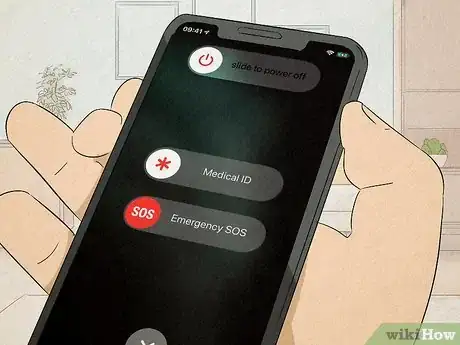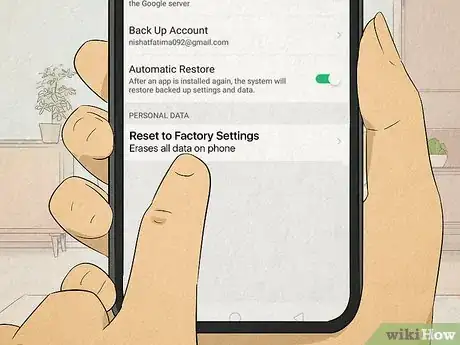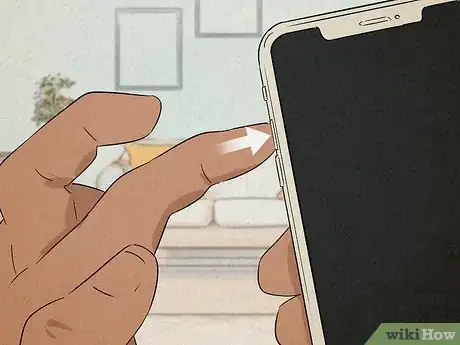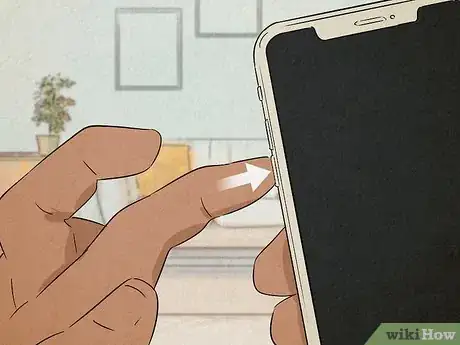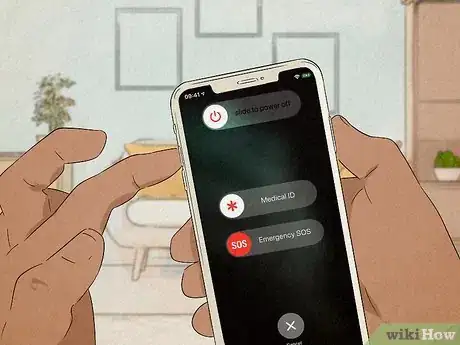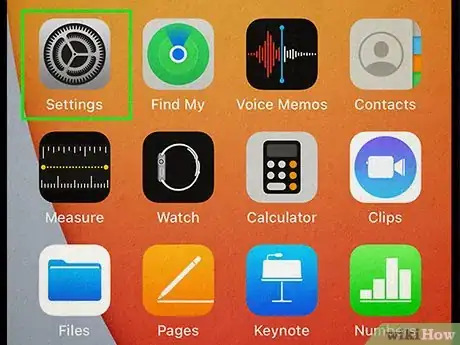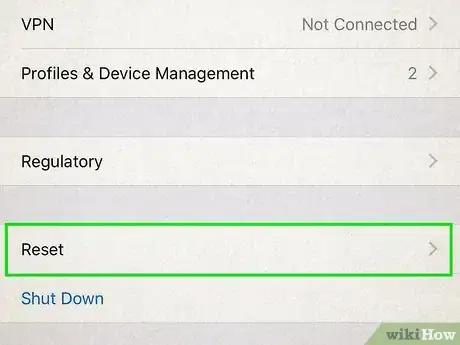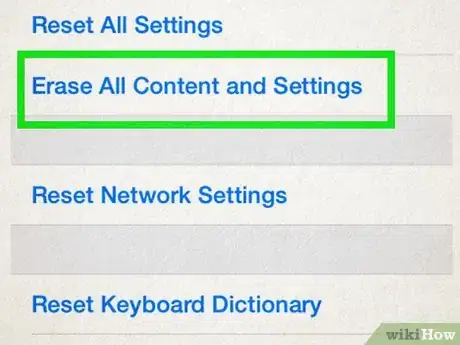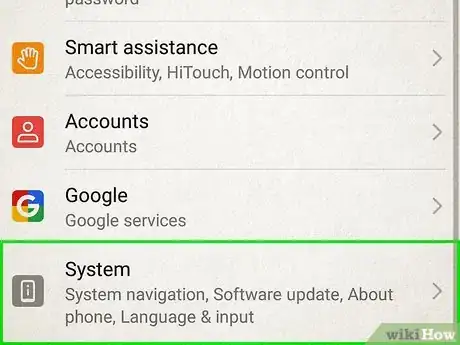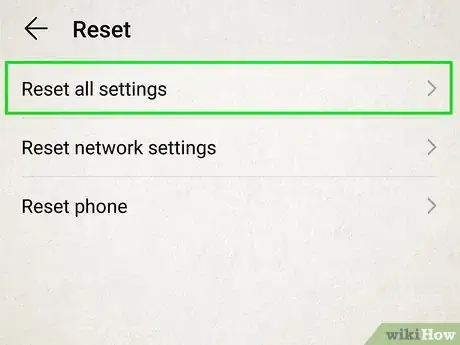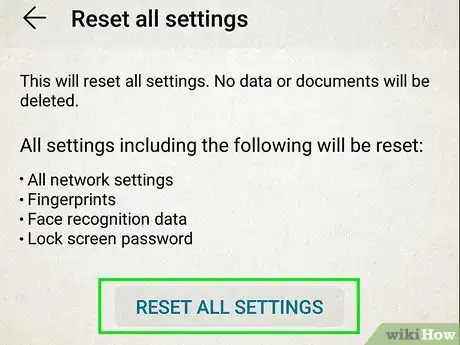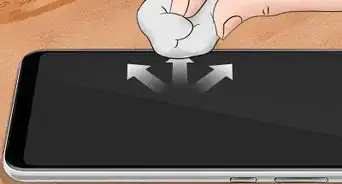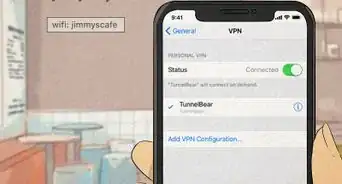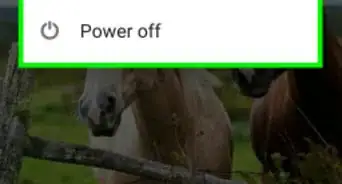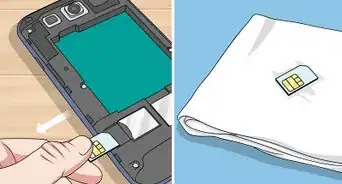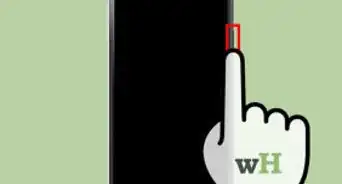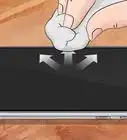This article was written by Linh Le and by wikiHow staff writer, Cory Stillman. Linh Le is a Certified Mobile Repair Specialist and the Owner of SC Mobile Repairs in San Clemente, California. With more than 12 years of experience, he specializes in smartphone, tablet, and smartwatch hardware repair. Linh has an iTech Mobile Device Repair Certification and an iOS Certification. He holds a Bachelor’s degree from The Franciscan University of Steubenville.
This article has been viewed 36,458 times.
As much as our phones do for us, they can also frustrate us immensely. When your phone isn't working properly, you may need to reset it. But even then, it can be difficult to determine whether or not you need to perform a factory reset or a hard reset, two related yet very different things. This wikiHow will teach you the differences between a hard reset and a factory reset as it relates to both iPhone and Android devices.
Steps
Hard Reset Vs. Factory Reset
-
1A hard reset is a simple rebooting of your smartphone. It does not affect the storage on your phone. You may use a hard reset when your phone is acting unresponsive. This sets it apart from a standard reboot of your phone, as it typically involves holding down the power button for an extended period of time.
- While a hard reset of your smartphone will not affect your phone's storage, any data saved to apps that do not autosave may disappear upon reboot.
- A hard reset is sometimes referred to as a "force restart." [1]
-
2A factory reset deletes all data from your phone. You may use a factory reset when you believe your phone might have a virus, or when it is severely malfunctioning. A factory reset reverts your phone back to its factory settings, forcing you to set it up again as if it is fresh out of the box.
- Because of the severity of a factory reset, it should only be used as an extreme measure.
How To Hard Reset an iPhone
-
1Quickly tap the "Volume Up" button. Simply press the button and let go. You do not need to hold it down.
- Ensure your display is turned off for this process.
-
2Quickly tap the "Volume Down" button. You do not need to hold it down.
-
3Press and hold the "Sleep/Awake" button on the opposite side of your phone. Your iPhone will soon display the "Slide to Power Off button", but you can ignore it. Continue holding the "Sleep/Awake" button until the Apple logo appears. Your iPhone is now performing a hard reset.
- On older iPhone models, you can simply hold down the "Sleep/Awake" button and the "Home" button simultaneously until the Apple logo appears. Make sure to hold them down, as simply pressing the two buttons simultaneously will take a screenshot instead.
How To Factory Reset an iPhone
-
1Visit your iPhone's Settings. The Settings app on the iPhone is represented by an image of overlapping gears. Click on it, and prepare to perform a factory reset.
- Be sure to back up your iPhone prior to performing a factory reset, so that all your data will still be available to you after your iPhone has reset.
-
2Tap General Settings. Your Settings App has several different sections. To perform a factory reset, go to the General section of your settings.[2]
-
3Tap Transfer or Reset iPhone. Be careful as factory resetting your iPhone is irreversible.
-
4Tap Erase All Content and Settings. Your phone will offer you a final warning before you go through with the factory reset. Confirm that you want to perform the factory reset, which may take anywhere from 5 to 10 minutes.
- Once the factory reset is complete, you may either set your phone up as if it is brand new, or restore your data from the iCloud.
How To Hard Reset an Android
-
1Hold down the Power button and the Volume Down buttons simultaneously. On most Android phones, these buttons are conveniently located on the same side of the device.
- This combination of buttons also triggers a screenshot. If your phone takes a screenshot, don't worry. Your phone will not save the photo after it has reset.
-
2Hold the buttons down for 15 seconds. [3] Keep the buttons pressed until your screen goes black. This should take approximately 15 seconds. Your Android will now reset, and should operate normally once rebooted.
How To Factory Reset an Android
-
1Visit your Android's "Settings." The option to perform a factory reset is located in your Android's Settings app. The easiest way to access Settings is to pull down on your notifications panel, and tap the gear icon in the bottom-right corner.
-
2Choose System. Scroll through the various options until you see System towards the bottom. Tap it.
-
3Tap Reset. This will open up additional options.
-
4Tap on Reset all settings. This will pull up a menu with various reset options, including the options to reset your Wi-Fi and Bluetooth settings, or to reset your app preferences.
-
5Choose Reset all settings. It should be the final option on the Reset options menu. Your Android will offer you a final warning that this reset will delete all your data. Ensure that you want to go through with your factory reset and tap to confirm. [4]
- Your phone will now perform a factory reset. This will take several minutes. Once it reboots, you will be able to set up your phone as Drive.
References
- ↑ https://support.apple.com/en-us/guide/iphone/iph8903c3ee6/ios#
- ↑ https://support.apple.com/en-us/guide/iphone/iph7a2a9399b/ios
- ↑ https://www.digitub.org/guide/how-to-force-shutdown-your-android-device/
- ↑ https://computing.which.co.uk/hc/en-gb/articles/360010592200-How-to-factory-reset-your-Android-phone-or-tablet
About This Article
1. A hard reset is a simple rebooting of your phone. It does not delete any data.
2. A factory reset deletes all data from your phone and restores it to its original factory settings.