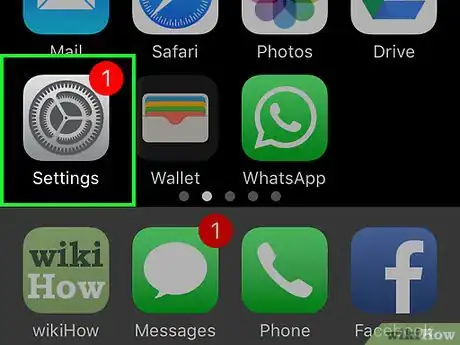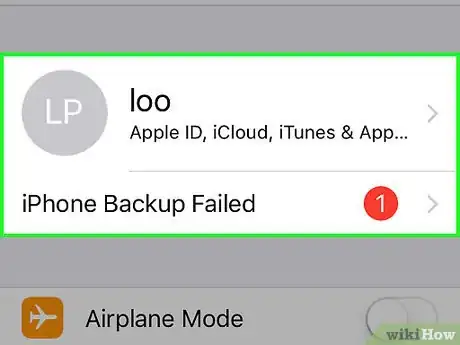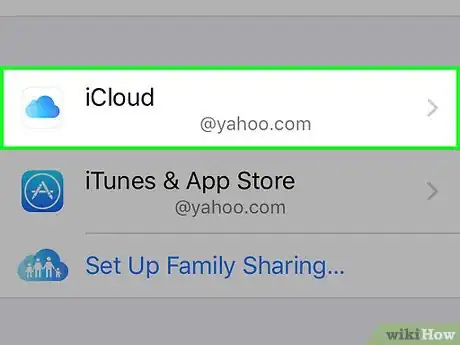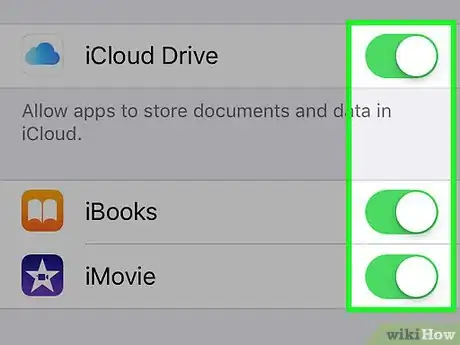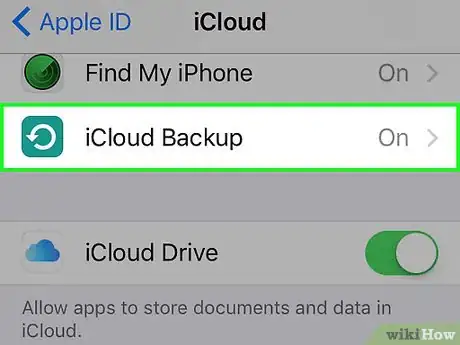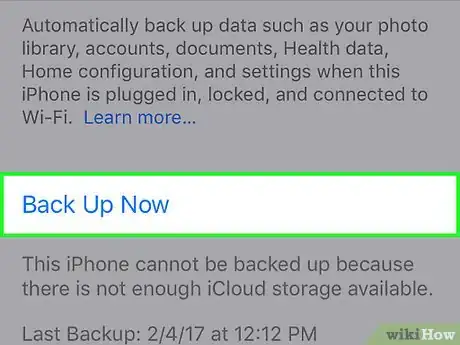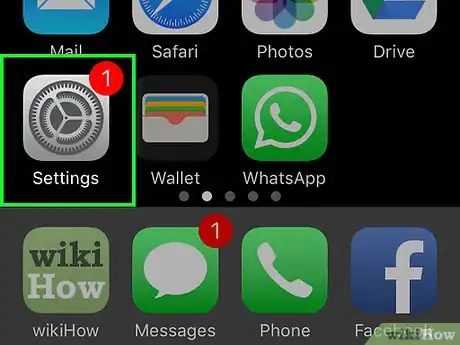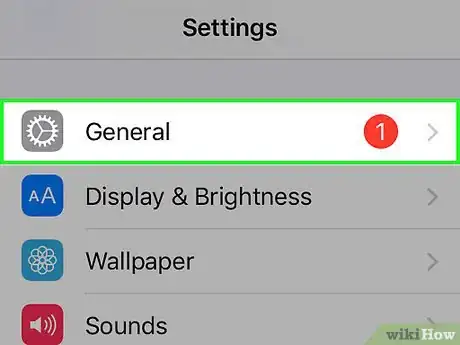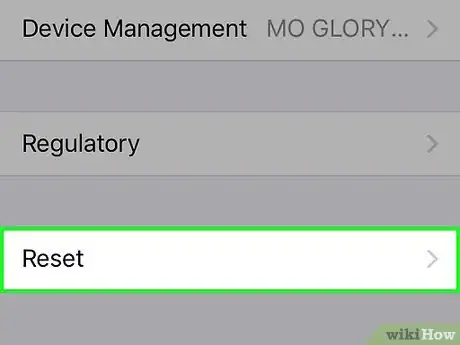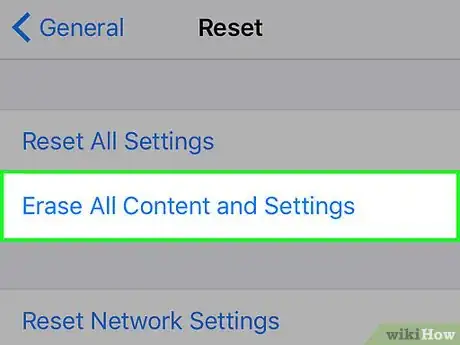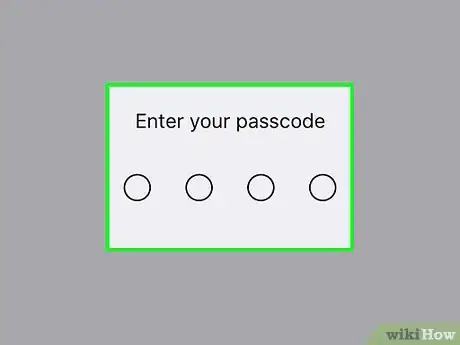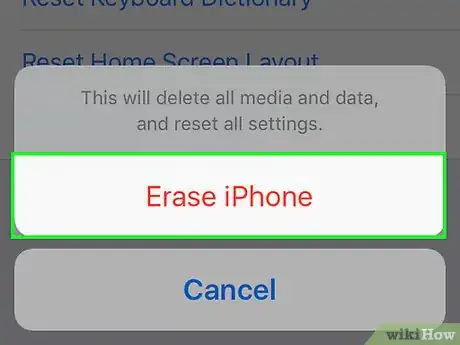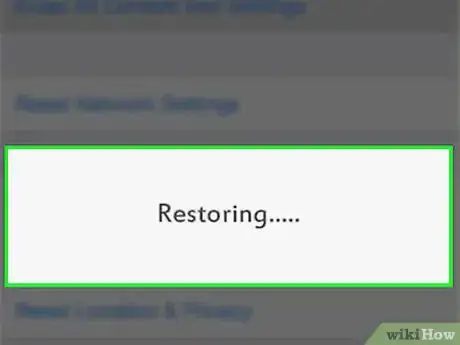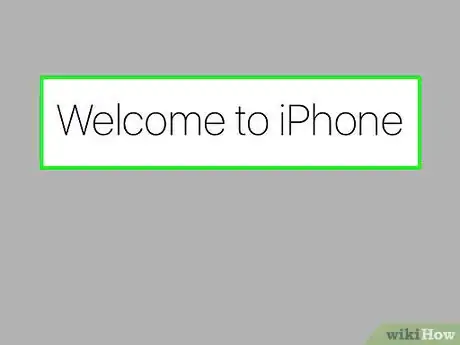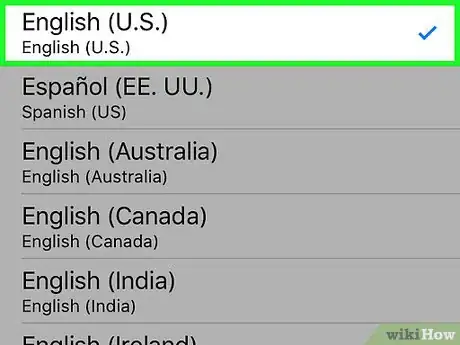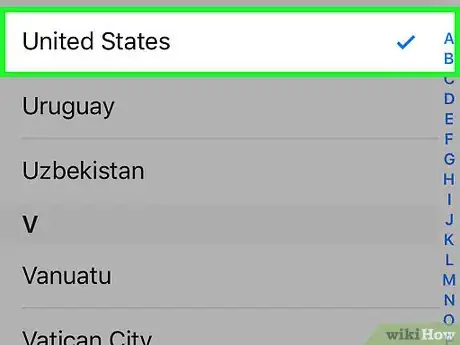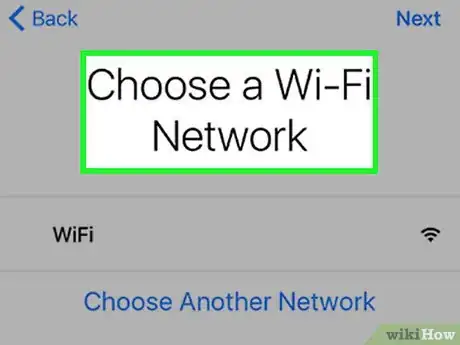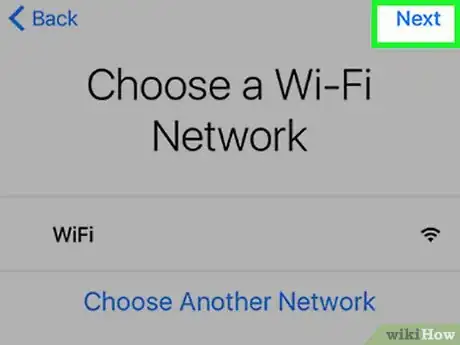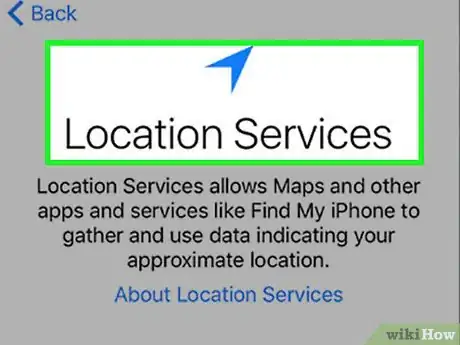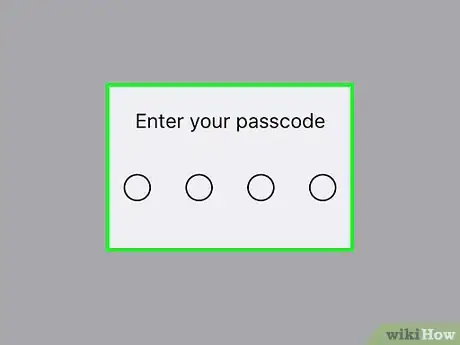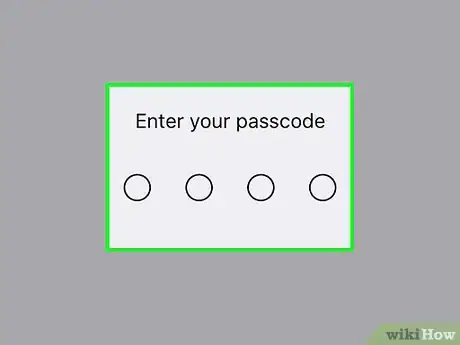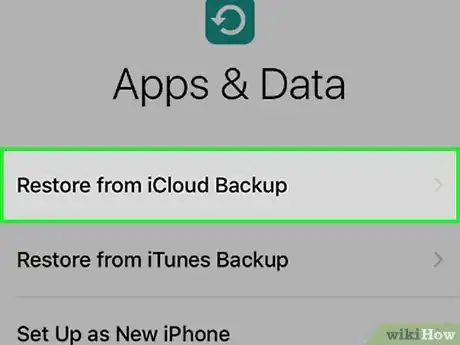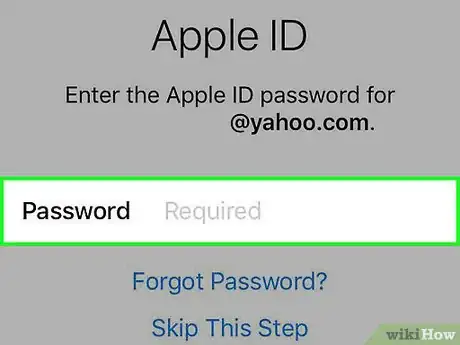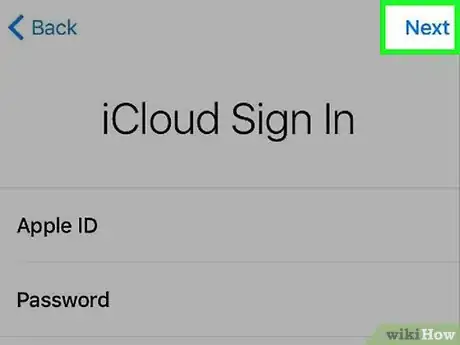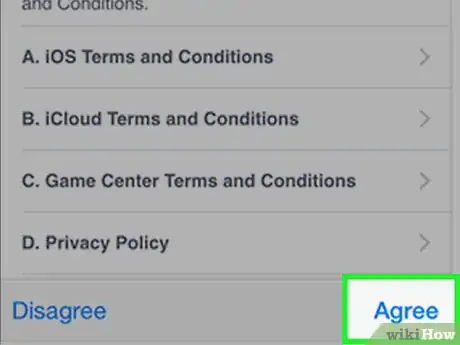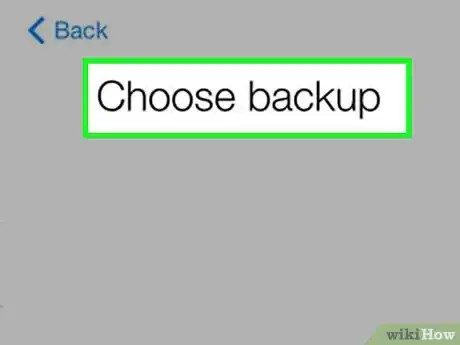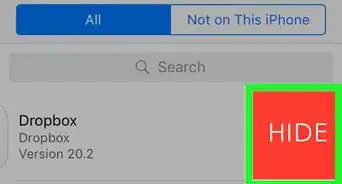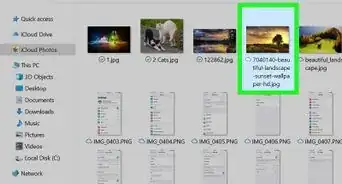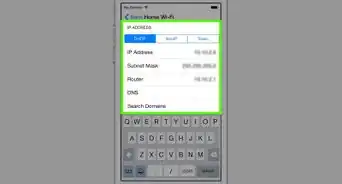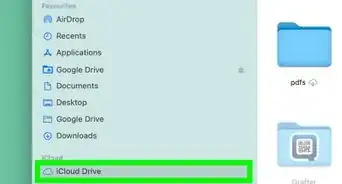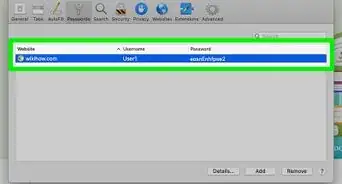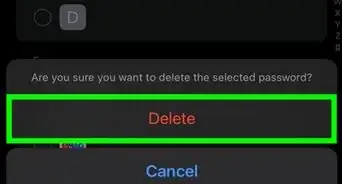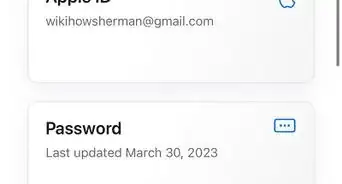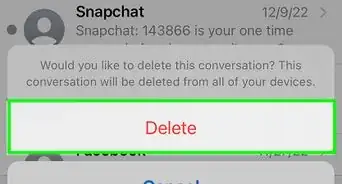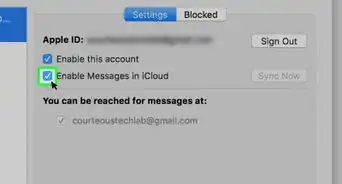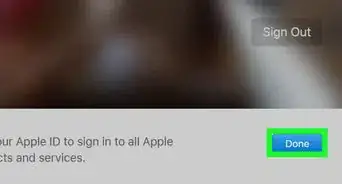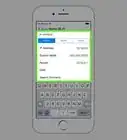This article was co-authored by Gonzalo Martinez. Gonzalo Martinez is the President of CleverTech, a tech repair business in San Jose, California founded in 2014. CleverTech LLC specializes in repairing Apple products. CleverTech pursues environmental responsibility by recycling aluminum, display assemblies, and the micro components on motherboards to reuse for future repairs. On average, they save 2 lbs - 3 lbs more electronic waste daily than the average computer repair store.
The wikiHow Tech Team also followed the article's instructions and verified that they work.
This article has been viewed 85,963 times.
This wikiHow teaches you how to erase all the data on your iPhone, which resets it to the condition it was in when it originally left the factory, and then how to restore your apps and settings from an iCloud backup.
Steps
Backing Up and Erasing Your iPhone
-
1Open Settings. It's a gray app with gears (⚙️) that's typically located on your home screen.
-
2Tap your Apple ID. It's the section at the top of the menu that contains your name and image if you've added one.
- If you are not signed in, tap Sign in to (your device), enter your Apple ID and password, then tap Sign In.
- If you are running an older version of iOS, you may not need to do this step.
Advertisement -
3Tap iCloud. It's in the second section of the menu.
-
4Select iCloud data to back up. Slide the listed apps, such as Notes or Calendars, to the "On" (green) position to include their data in the backup.
- The data from apps left in the "Off" (white) position will not be backed up.
-
5Scroll down and tap iCloud Backup. It's at the bottom of the "APPS USING ICLOUD" section.
- Slide iCloud Backup to the "On" (green) position, if it's not already.
-
6Tap Back Up Now. It's at the bottom of the screen. Wait until the backup is complete.
- You must be connected to a Wi-Fi network to back up your iPhone.
-
7Open Settings. It's a gray app that contains gears (⚙️) and is typically located on your home screen.
-
8Scroll down and tap General. It's near the top of the menu, next to a gear (⚙️) icon.
-
9Scroll down and tap Reset. It's at the bottom of the menu.
-
10Tap Erase All Content and Settings. It's near the top of the menu.
-
11Enter your passcode. Enter the passcode you use to unlock your phone.
- If prompted, enter your "Restrictions" passcode.
-
12Tap Erase iPhone. Doing so will reset all settings, as well as erase the media and data on your iPhone.
-
13Wait for the iPhone to reset. It may take a few minutes.
Restoring Your iPhone
-
1Follow the on-screen prompts. The setup assistant will guide you through the process.
-
2Select a language. To do so, tap the language you prefer to use on your device.
-
3Select a country or region. Do so by tapping the country or region in which you'll use your device.
-
4Tap a Wi-Fi network. A list of available Wi-Fi networks appears near the top of the screen.
- If prompted, enter a network password.
- Alternatively, you can choose to connect to iTunes on your desktop with a USB cable by tapping Connect to iTunes.
-
5Tap Next. It's in the upper-right corner of the screen.
-
6Choose a Location Services setting. Your device uses Location Services for Maps, Find My i[Device], and other apps that use your location.
- Tap Enable Location Services to allow apps on your device use your location.
- Tap Disable Location Services to deny the use of your location.
-
7Create a passcode. Type a passcode into the provided spaces.
- If you'd like to create a password different from the four- or six-digit default, tap Passcode Options at the bottom of the screen.
-
8Re-enter your passcode. Do so to confirm it.
-
9Tap Restore from iCloud Backup. It's listed near the top of the setup options.
-
10Enter your Apple ID and password. Do so in the labeled fields.
-
11Tap Next. It's in the upper-right corner of the screen. Doing so displays Apple's "Terms and Conditions."
- Scroll down to read them.
-
12Tap Agree. It's in the lower-right corner of the screen.
-
13Tap a backup. Choose the one with the most recent date and time.
- Your iPhone will begin downloading the backup from iCloud. After it's restored, your settings, apps, and data will be reinstalled.
Community Q&A
-
QuestionHow do I recover the password for my iPad mini?
 Community AnswerIf you don't know the passcode, the best thing to do is take it to an Apple store or a place where Apple is specialized.
Community AnswerIf you don't know the passcode, the best thing to do is take it to an Apple store or a place where Apple is specialized. -
QuestionHow do I restore an iPhone 4 when the password is disabled?
 Community AnswerYou'll have to go to the Apple store.
Community AnswerYou'll have to go to the Apple store. -
QuestionHow do I get my photos from my iCloud/backup? It's saying I have none in it, but I clearly have, and their not on my phone, either.
 Community AnswerYou most likely didn't sign in to iCloud before you did a backup, so it did not save any of the older things on your phone.
Community AnswerYou most likely didn't sign in to iCloud before you did a backup, so it did not save any of the older things on your phone.
About This Article
1. Open Settings.
2. Tap your Apple ID.
3. Tap iCloud.
4. Select data to back up.
5. Tap iCloud Backup.
6. Tap Back up Now.
7. Return to Settings and tap General.
8. Tap Reset.
9. Tap Erase all Contents and follow the on-screen instructions.
10. Follow the on-screen instructions to restore.