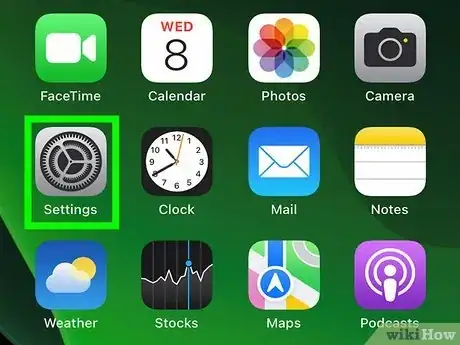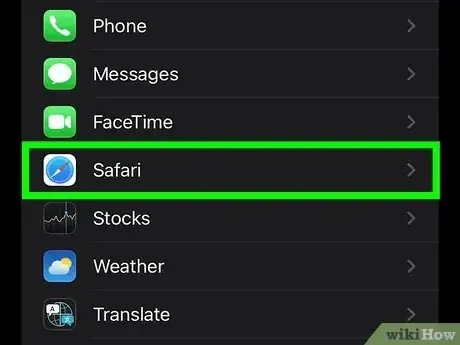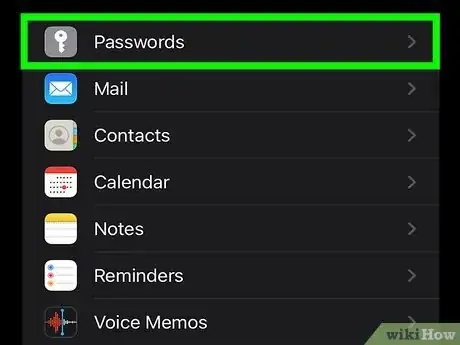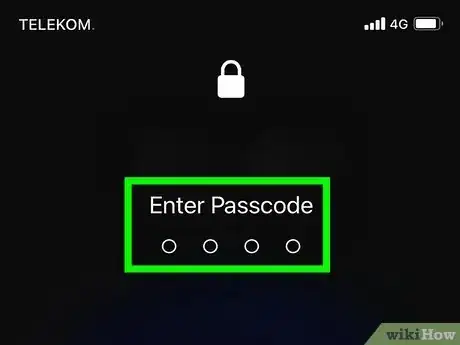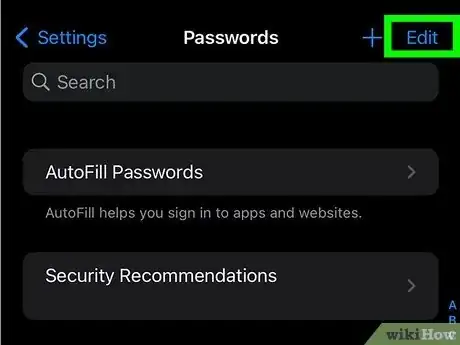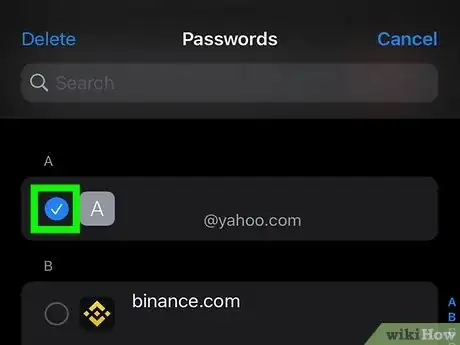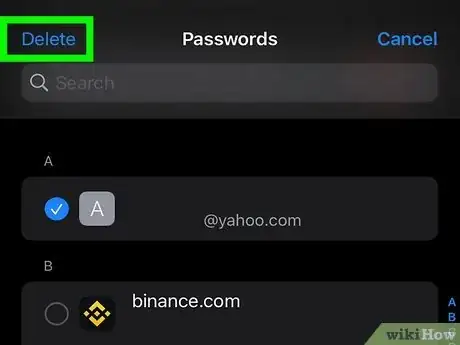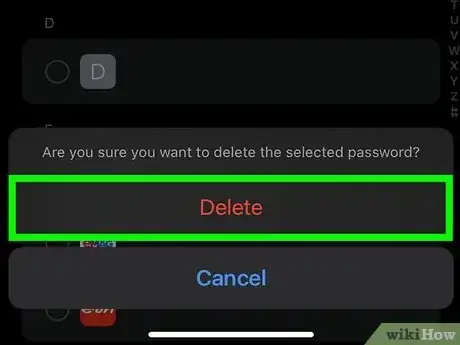This article was co-authored by wikiHow staff writer, Nicole Levine, MFA. Nicole Levine is a Technology Writer and Editor for wikiHow. She has more than 20 years of experience creating technical documentation and leading support teams at major web hosting and software companies. Nicole also holds an MFA in Creative Writing from Portland State University and teaches composition, fiction-writing, and zine-making at various institutions.
The wikiHow Tech Team also followed the article's instructions and verified that they work.
This article has been viewed 65,987 times.
Learn more...
This wikiHow teaches you how to delete passwords from your iCloud keychain when you're on an iPhone or iPad.
Steps
-
1
-
2Scroll down and tap Safari.Advertisement
-
3Scroll down and tap Passwords. It's under the “General” header. This is where all of your keychain passwords can be viewed.
-
4Enter your passcode or use Touch ID. If you have Touch ID enabled, you'll be prompted to touch the sensor now. Otherwise, enter your passcode to access the password list.
-
5Tap Edit. It's at the top-right corner of the password list. Now you'll see radio buttons to the left of each password entry.
-
6Tap the button next to each password you want to remove. A blue and white checkmark will appear in the button beside each selected password.
-
7Tap Delete. It's at the top-left corner of the screen. A confirmation message will appear, reminding you that deleting passwords from the iCloud keychain will delete them on all of your devices.
-
8Tap Delete to confirm. The selected passwords are now removed from the iCloud keychain on all of your devices.
About This Article
1. Open your Settings.
2. Tap Safari.
3. Tap Passwords.
4. Enter your passcode or use Touch ID.
5. Tap Edit.
6. Select passwords to remove.
7. Tap Delete.
8. Tap Delete to confirm.