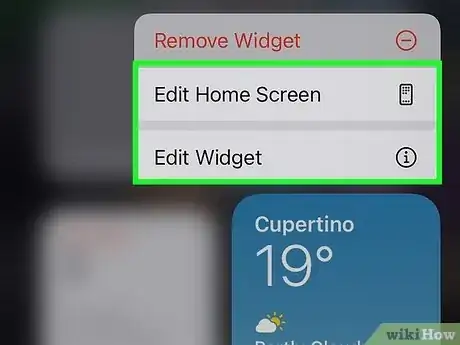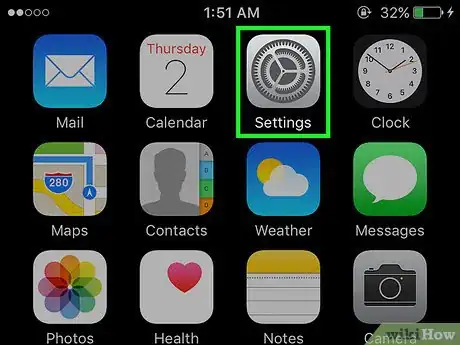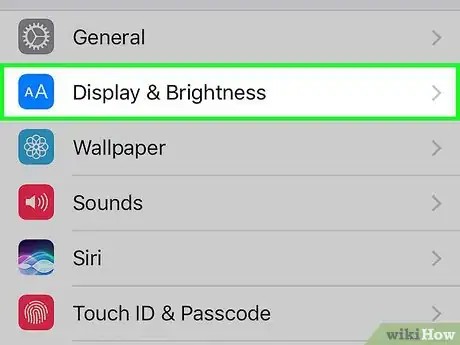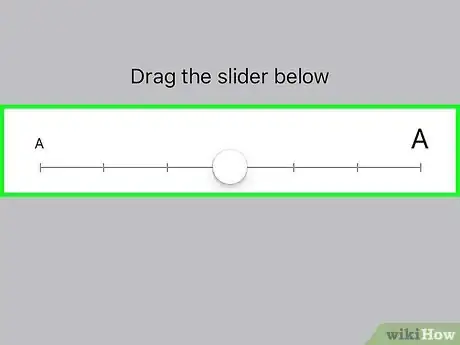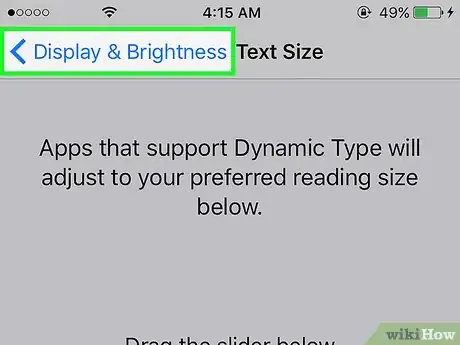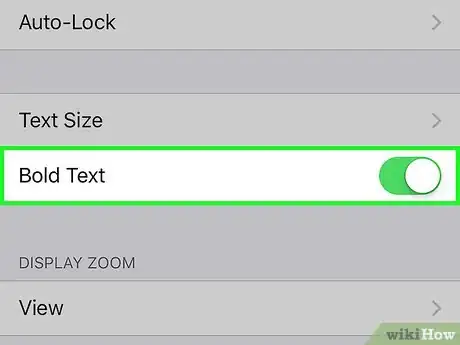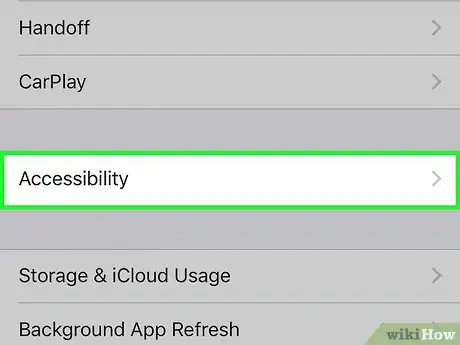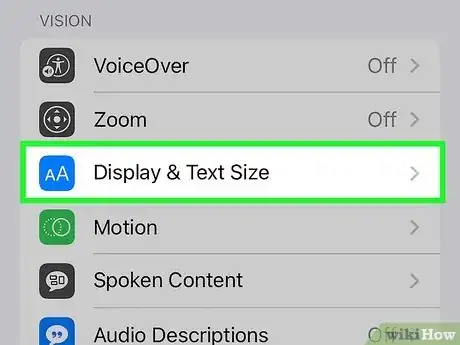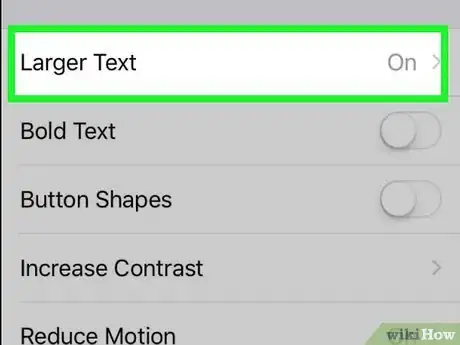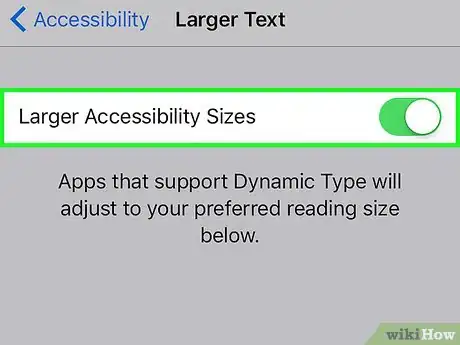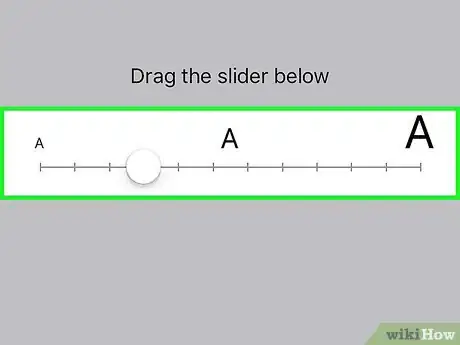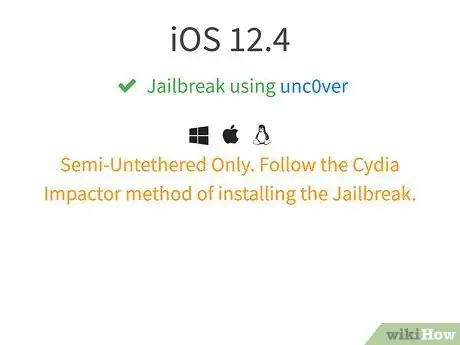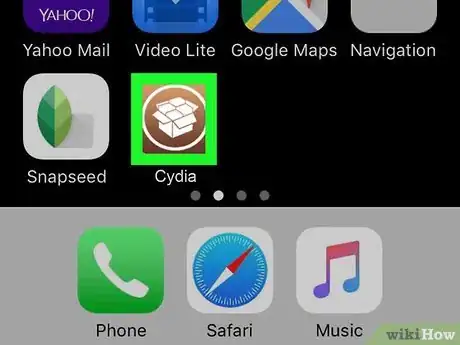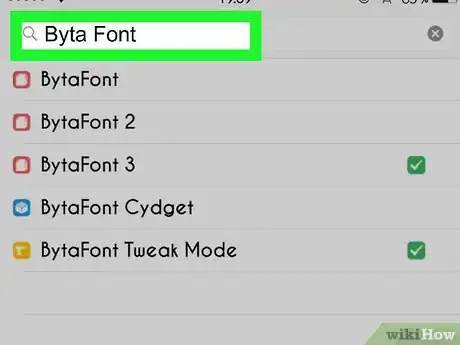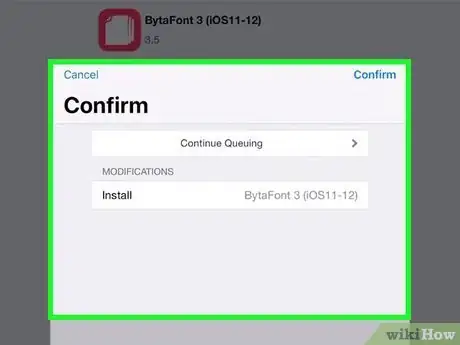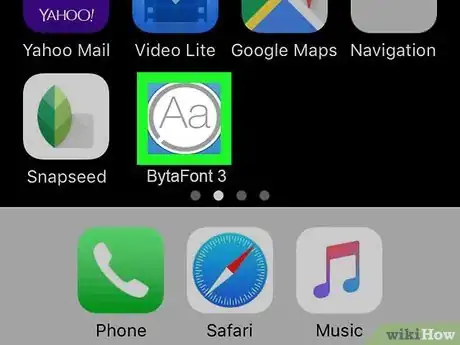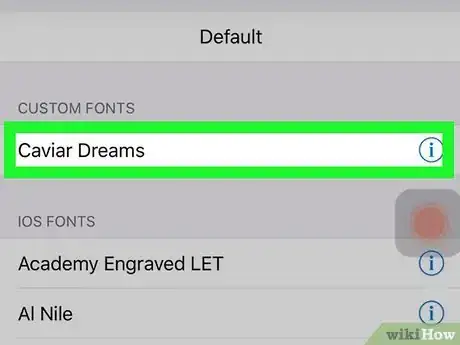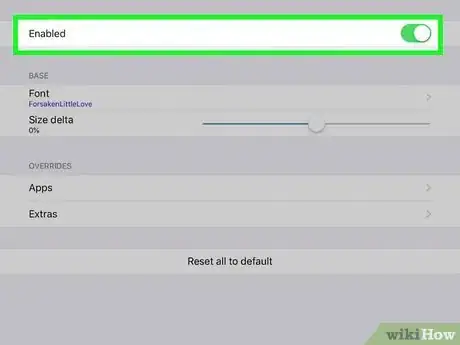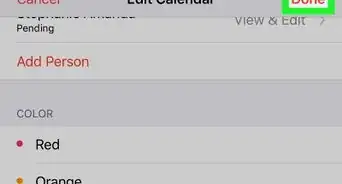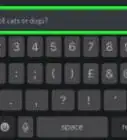This article was co-authored by wikiHow staff writer, Rain Kengly. Rain Kengly is a wikiHow Technology Writer. As a storytelling enthusiast with a penchant for technology, they hope to create long-lasting connections with readers from all around the globe. Rain graduated from San Francisco State University with a BA in Cinema.
The wikiHow Tech Team also followed the article's instructions and verified that they work.
This article has been viewed 620,945 times.
Learn more...
Do you want to change your iPhone's font settings? You'll be able to adjust your font by making it bigger, smaller, or bolder. However, if you want to change your system font to a different font entirely, you won't be able to do so without jailbreaking your iPhone. This wikiHow will teach you how to adjust your iPhone's system font via settings and by jailbreaking your iPhone.
Things You Should Know
- You can adjust the size and boldness of your iPhone's font in Settings.
- You can't change the style of the system font unless you jailbreak your iPhone.
- Jailbreaking your iPhone will void your warranty and can potentially put your device at security risk.
Steps
Enlarging and Bolding Text
-
1Understand the limitations. As per your iPhone's built-in settings, you can decrease or increase text size and bold (or un-bold) text.
- Because your iPhone's apps and Home screen use a uniform design, adjusting the text size and weight is the only legitimate way to change your iPhone's font. If you want to customize your iPhone to make it more personal, you can experiment with custom icons, Home screen layouts, and widgets.
-
2Open your iPhone's Settings. Tap the Settings app icon, which resembles a set of gears on a grey box.Advertisement
-
3Scroll down and tap Display & Brightness. This will show your display settings, including text size.
- You can find this underneath General and Control Center.
-
4Tap Text Size. It's towards the bottom of the screen. This will open a new page with a slider.
-
5Drag the slider to adjust the text size. You can drag it left to make the text smaller or right to make the text bigger than the default size.
- The text on the screen will change sizes as a preview.
- This adjustment will affect all iOS apps that support Dynamic Type. If the app does not support Dynamic Type, the font size will not change from its default.
- This setting will also change your iOS Mail font.
-
6Tap the "Back" button. It's in the top-left corner of the screen. Doing so will save your changes; you'll see your chosen text size applied to the Settings app immediately.
-
7
Changing Accessibility Settings
-
1
-
2Scroll down and tap Accessibility. You'll find it near the middle of the screen.
-
3Click Display & Text Size.
-
4Tap Larger Text. This can be found at the top of the page. Doing so will open a screen similar to the Text Size menu found in the previous method.
- If you can't find this option, confirm your iPhone is updated.
-
5
-
6Enlarge your iPhone's text. Drag the slider to the right to see the largest text sizes possible.
- This size change will only apply to apps that support Dynamic Type and the larger Accessibility sizes.
Changing Fonts on Jailbroken iPhones
-
1Jailbreak your iPhone. You cannot change the font that your iPhone uses unless you jailbreak it.
- Jailbreaking is not possible on some versions of iOS. If you can't jailbreak your iPhone, you can't change the font.
- Jailbreaking will void your iPhone warranty.
-
2Open Cydia on your jailbroken iPhone. You'll find Cydia on one of your Home screens. Cydia is essentially the jailbroken iPhone's App Store.
- If this is your first time launching Cydia after jailbreaking, it will likely automatically update and restart your iPhone.
- If this doesn't work, you can try uninstalling Cydia and reinstalling.
-
3Search for "BytaFont" in Cydia. This app for your jailbroken iPhone is available for free from the ModMyi section, which is a standard section in Cydia.
-
4Install the BytaFont app. Open the BytaFont details page, tap Install, and tap Confirm to begin the installation process. Your iPhone will automatically restart after the installation is complete.
-
5Launch BytaFont. This app will allow you to download and install new fonts for your iPhone. You'll find it on one of your Home screens after installing it in Cydia.
-
6Add fonts to BytaFont. Once you've loaded BytaFont, you can start adding fonts to it:[1]
- Tap the BytaFont tab.
- Tap Browse Fonts
- Find the font you want to install and tap Download
- Use Cydia to finish installing the font.
-
7Switch the fonts your iPhone uses. After you've installed some fonts, you can switch between them to replace your iPhone's system font:[2]
- Open BytaFont and select the Swap Mode tab.
- Tap the Basic option.
- Tap the font you want to use.
- Tap Yes to confirm. Your iPhone will restart, and the font will be applied.
Community Q&A
-
QuestionHow do I change the font style on my iPhone 6?
 Community AnswerApple doesn't allow you to change the font on your iPhone currently. The only way to get a different system font would be by jailbreaking your phone and installing an app like BytaFont 3. Keep in mind, though, that even though there are many perks with jailbreaking your phone (like more possibilities to customize), it does void your warranty.
Community AnswerApple doesn't allow you to change the font on your iPhone currently. The only way to get a different system font would be by jailbreaking your phone and installing an app like BytaFont 3. Keep in mind, though, that even though there are many perks with jailbreaking your phone (like more possibilities to customize), it does void your warranty. -
QuestionWhat does it mean to jailbreak an iPhone?
 Community AnswerAccording to Wikipedia, iOS jailbreaking is the process of removing software restrictions imposed by iOS, Apple Inc.'s operating system, on its devices, including the iPhone, iPod touch, iPad, and second-generation Apple TV.
Community AnswerAccording to Wikipedia, iOS jailbreaking is the process of removing software restrictions imposed by iOS, Apple Inc.'s operating system, on its devices, including the iPhone, iPod touch, iPad, and second-generation Apple TV. -
QuestionHow do I hotspot my iPhone?
 Community AnswerGo to settings. Under Personal Hotspot you can swipe to activate the hotspot. But just know that using your phone as a hotspot uses your data a lot quicker.
Community AnswerGo to settings. Under Personal Hotspot you can swipe to activate the hotspot. But just know that using your phone as a hotspot uses your data a lot quicker.
wikiHow Video: How to Change the Font on iPhone
Warnings
- Jailbreaking your iPhone is against the Apple terms of use and may even be illegal in your area.⧼thumbs_response⧽
References
About This Article
1. Open Settings.
2. Tap Display & Brightness.
3. Tap Text Size.
4. Use the slider to change the size.
5. Tap the back button.
6. Enable Bold Text if desired.