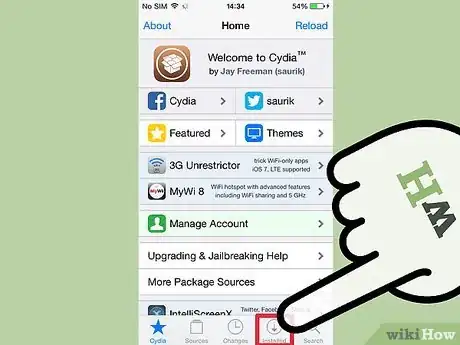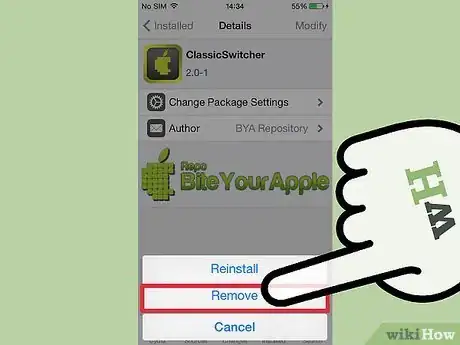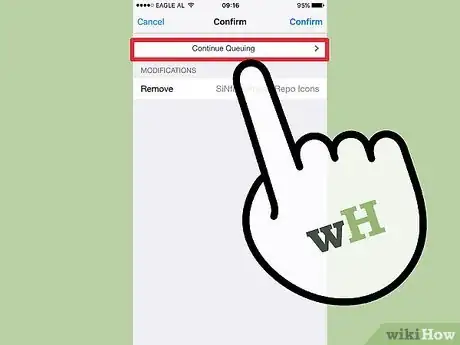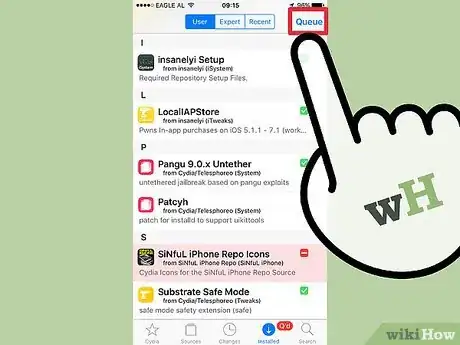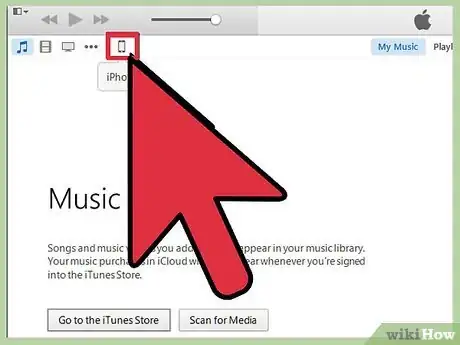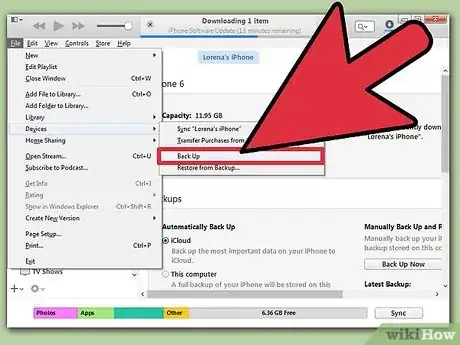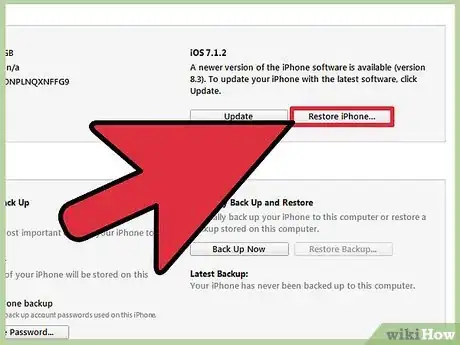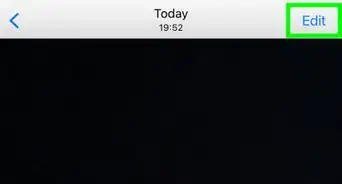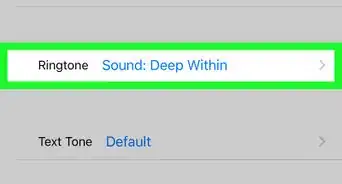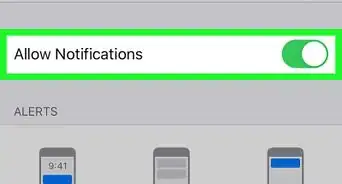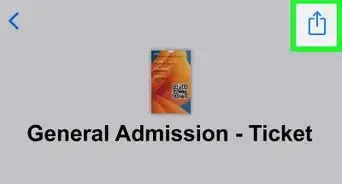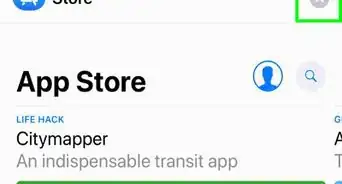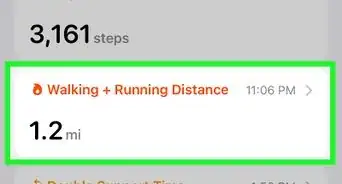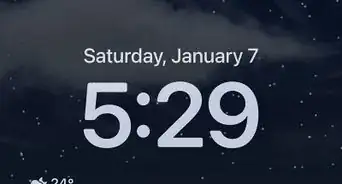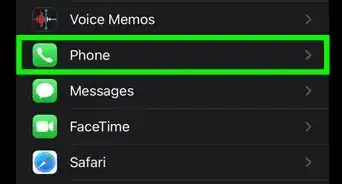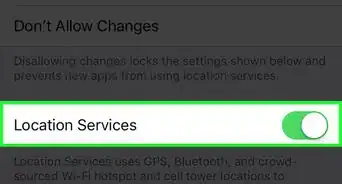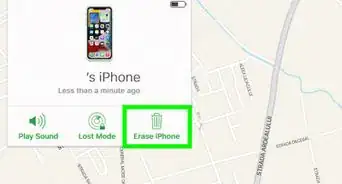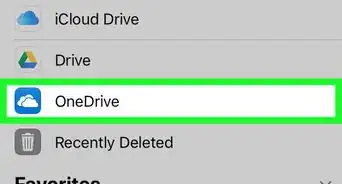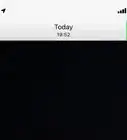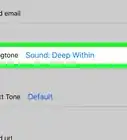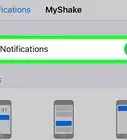X
wikiHow is a “wiki,” similar to Wikipedia, which means that many of our articles are co-written by multiple authors. To create this article, 16 people, some anonymous, worked to edit and improve it over time.
This article has been viewed 210,498 times.
Learn more...
Cydia is an app that allows jailbroken iOS devices to find and install jailbreak-only apps and tweaks. If you no longer wish to use Cydia, you can either uninstall it or remove your jailbreak completely. If you just don't want Cydia anymore, you can simply uninstall it. If you're sending your device in for service, you'll want to remove the jailbreak completely so that your warranty is not voided.
Steps
Method 1
Method 1 of 2:
Deleting the Cydia Packages and App
-
1Open Cydia. You can remove Cydia from your device without losing your jailbreak. Without Cydia, your device won't be able to boot into safe mode if something goes wrong with your jailbreak.
-
2Tap the "Installed" tab at the bottom of the screen. This will open a list of all of your installed packages.Advertisement
-
3Tap a tweak or app that you want to remove from your device. This will open its Details page.
-
4Tap the "Modify" button in the upper-right corner and then tap "Remove". This will add the item to your uninstallation queue.
-
5Tap "Continue Queuing". This will allow you to select more packages to add to the uninstallation queue.
-
6Repeat the queuing process until you've selected all the packages you want to remove. Return to the "Installed" tab after you have finished queuing.
-
7Tap the "Queue" button and then tap "Confirm". This will remove all of the packages that you have selected.[1]
-
8Return to the "Installed" tab and select the "User" list. This will display a list of just the most important packages.
-
9Uninstall the "Cydia Installer" package. Open the "Cydia Installer"" Details page and tap "Modify". Select "Remove" and then tap "Confirm". Cydia will be uninstalled, and your device will reboot afterwards.[2]
Advertisement
Method 2
Method 2 of 2:
Removing Your Jailbreak
-
1Connect your iOS device to your computer. Use the USB cable to connect your iPhone, iPad, or iPod Touch to your computer. Removing your jailbreak will completely remove Cydia and all of the jailbreak tweaks and apps on your device.
-
2Open iTunes if it doesn't open automatically. You will be using iTunes to backup and restore your device to its factory state, removing the jailbreak and all traces of Cydia. You will lose all of your jailbreak tweaks, but you won't lose any of your data.
-
3Select your iOS device at the top of iTunes. This will open the Summary window.
-
4Select "This computer" and then click .Back Up Now. This will make a complete backup of your device on your computer's hard drive. The backup process will take a few minutes to complete.
-
5Click the .Restore iPhone/iPad/iPod... button. iTunes will ask you to confirm before the restore process continues. Your iOS device will be wiped clean, which will take several minutes.
-
6Load your backup after the restore process is complete. After your device has been restored, iTunes will give you the option to setup the device as new or to load a backup file. Select the backup that you just created and choose to restore from it. This will restore all of your data and settings, while eliminating the jailbreak, Cydia, and all of the tweaks and Cydia apps you installed.[3]
- Loading the backup will take a few minutes. You can monitor the progress on your iOS device's screen.
Advertisement
Community Q&A
-
QuestionHow do I turn on my device?
 Community AnswerHold down the power button until the Apple logo shows up.
Community AnswerHold down the power button until the Apple logo shows up. -
QuestionCan I restore my iPhone from the iPhone settings to remove Cydia?
 Community AnswerYou can, however, it is not recommended. Doing so risks bricking your device.
Community AnswerYou can, however, it is not recommended. Doing so risks bricking your device. -
QuestionHow do I remove it if the Cydia doesn't open?
 Community AnswerYou should restore your iPhone.
Community AnswerYou should restore your iPhone.
Advertisement
References
About This Article
Advertisement