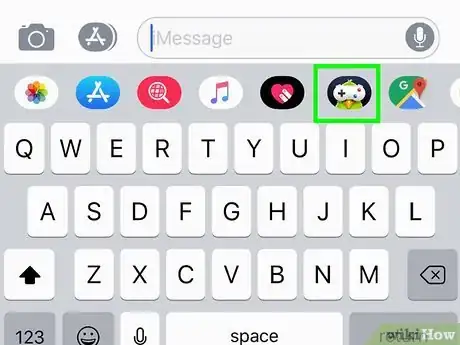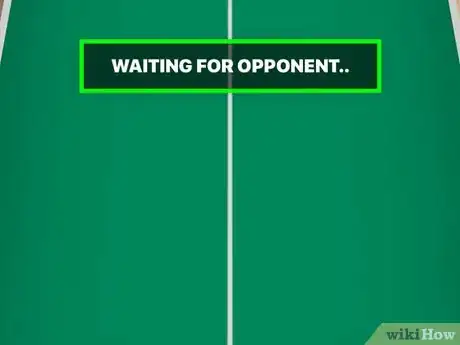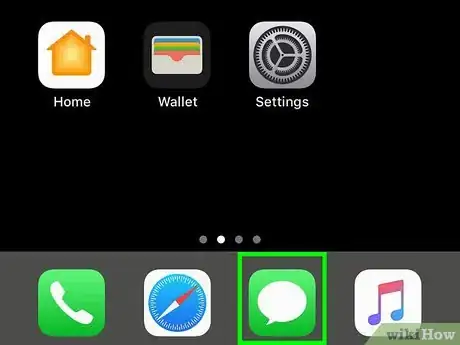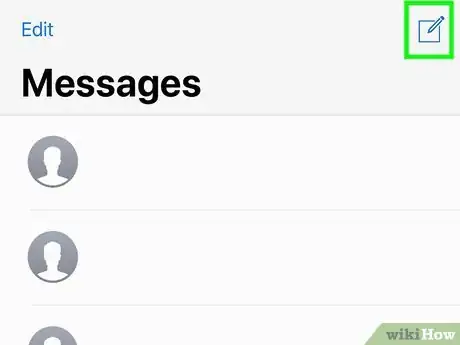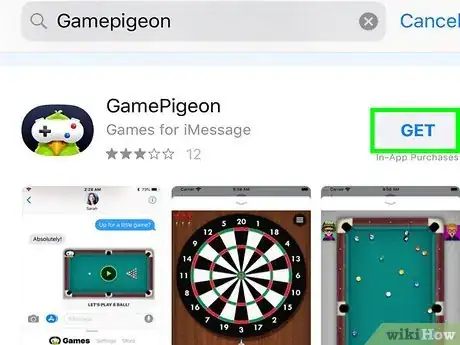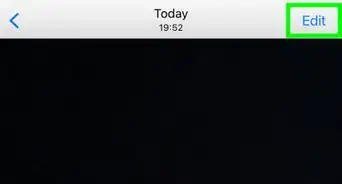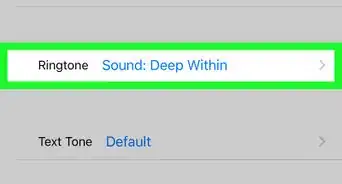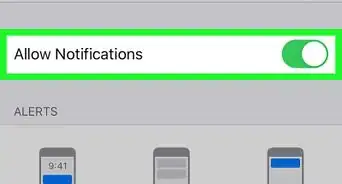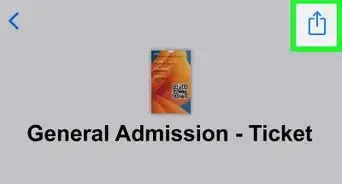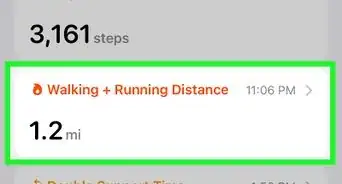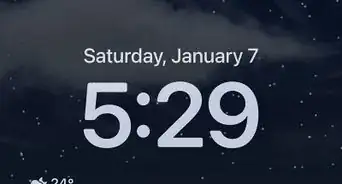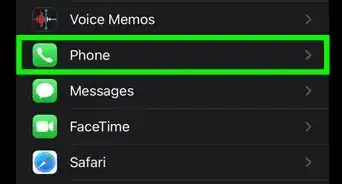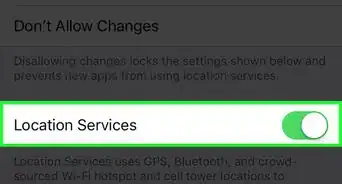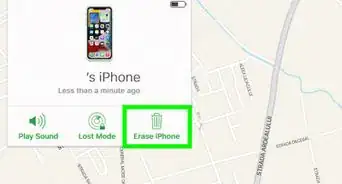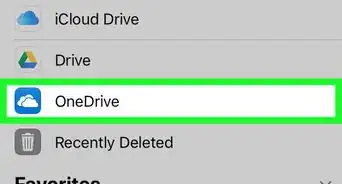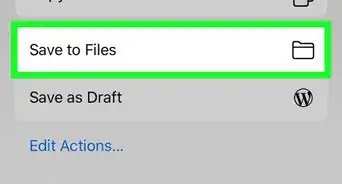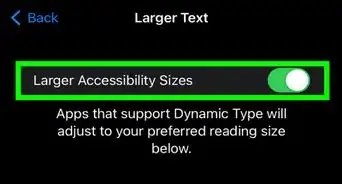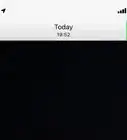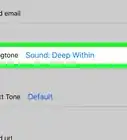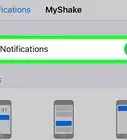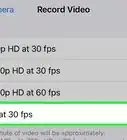This article was co-authored by wikiHow staff writer, Nicole Levine, MFA. Nicole Levine is a Technology Writer and Editor for wikiHow. She has more than 20 years of experience creating technical documentation and leading support teams at major web hosting and software companies. Nicole also holds an MFA in Creative Writing from Portland State University and teaches composition, fiction-writing, and zine-making at various institutions.
The wikiHow Tech Team also followed the article's instructions and verified that they work.
This article has been viewed 304,001 times.
Learn more...
This wikiHow teaches you how to beat one of your iPhone or iPad contacts at Cup Pong. Cup Pong is an iMessage (Apple's messaging platform) game available through GamePigeon, a free add-on you can download through the iMessage version of the App Store. Once you install GamePigeon, you can use it to start a real-time digital game of virtual Cup Pong with anyone else who uses iMessage.
Steps
Playing and Winning
-
1Open the Messages app . It's the green-and-white speech bubble icon on your home screen.
- If you haven't yet installed Game Pigeon, the iMessage app you'll need to play Cup Pong, see Installing Cup Pong.
-
2Tap the conversation with your opponent. You can play Cup Pong against any of your contacts who also use iMessage on their iPhone, iPad, or Mac to communicate with you. You can tell someone's using iMessage if your texts to them appear in blue bubbles.
- If your texts appear in green bubbles, the person you're chatting with cannot play Cup Pong with you.
Advertisement -
3Swipe left across the icons and tap Game Pigeon. The icons are above the keyboard and below the typing area, and the Game Pigeon icon looks like a bird with a game controller for a face.
-
4Scroll down and tap Cup Pong. This adds an invitation for Cup Pong to the message.
-
5Tap the blue-and-white arrow to send the message. It's at the bottom-right corner of the typing area in the conversation. Your opponent will then need to tap the invitation to start their turn.
- Once your opponent finishes their turn, you'll see a video still from the opponent's game with the message "YOUR TURN." If they do not finish their turn, simply find a new opponent and retry steps.
-
6Tap the Cup Pong video still to view your opponent's turn. This replays your opponent's turn. When the color of the cups changes, it'll be your turn.
-
7Drag the ball toward the middle cups to play your first turn. You'll have two chances per turn to get the ball into your cups. When making your first shots, drag the ball directly along the vertical line—it's a surefire way to land the ball into one of the centermost cups.[1]
- When your ball lands in a cup, the cup will be taken off the board.
- You'll earn points for each of the cups you land.
-
8Veer slightly left or right on your next turn. After your opponent plays their turn, it'll be your turn again. This time, stay close to the vertical line, but veer slightly left or right (whichever side has more cups remaining) once you get about halfway up the line. The trick is to aim the ball in the direction of the most cups for the best shot.
- Aim for the closest cups first instead of going for the more difficult ones in the back. This could give you an edge over your opponent who might be trying for the far cups.[2]
- Before making your shot, try to visualize the exact path the ball must travel to make it into a cup. Hold a straight-sided object, like a ruler or a postcard, against the screen to create a path between the ball and cup to figure out the perfect line.
-
9Continue playing until either you or your opponent has cleared all of the cups from one side of the table. Remember to veer your finger slightly in the direction of the remaining cups as you play.
- Play often to improve your aim and command over the ball for best results.
- You can leave the game screen open to play in real-time or return later by tapping the Cup Pong video still in the conversation.
Installing Cup Pong
-
1
-
2Select an opponent. You can play Cup Pong against any of your contacts who also use iMessage on their iPhone, iPad, or Mac to communicate with you. You can tell someone's using iMessage if your texts to them appear in blue bubbles.
- If your texts appear in green bubbles, the person you're chatting with cannot play Cup Pong with you.
-
3
-
4Tap the magnifying glass and search for game pigeon. As you type, a list of matching results will appear.
-
5Tap GamePigeon in the results. It should be the first option.
-
6Tap GET. This downloads GamePigeon to your iPhone or iPad.
-
7Tap the X to close the App Store. Now that you've installed Game Pigeon, you can easily launch Cup Pong in the Messages app. See Playing and Winning to learn how.
References
About This Article
1. Drag the ball along the vertical line to aim for the center cups first.
2. Veer slightly left or right (but close to the line) on your next turn.
3. Rest a straight object on the screen to help you visualize the path.
4. Aim for the easiest cups first.