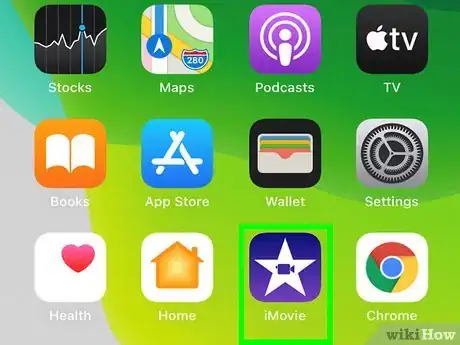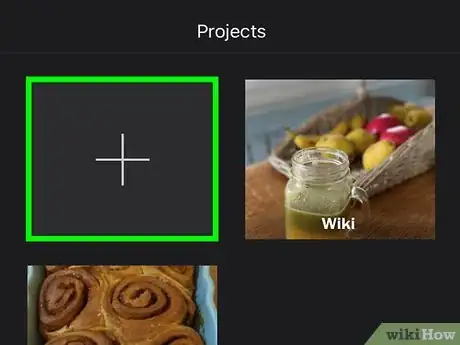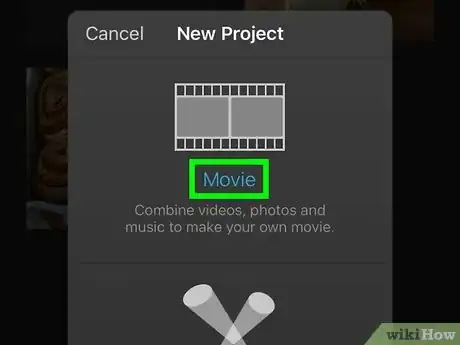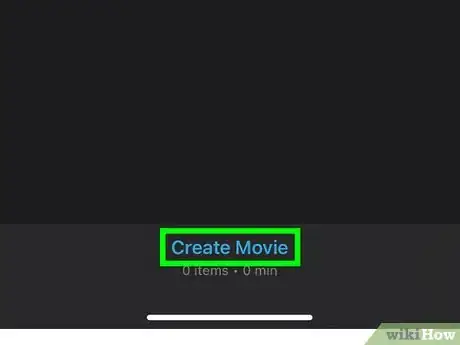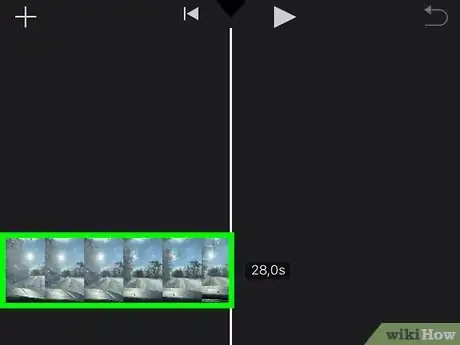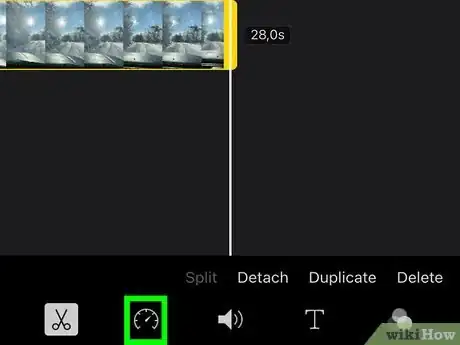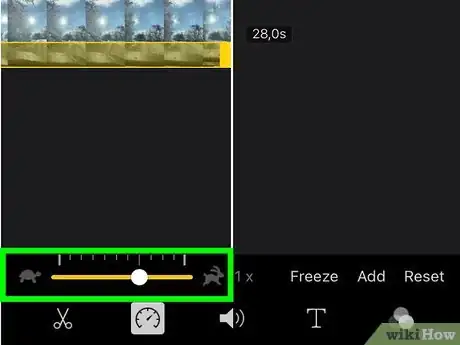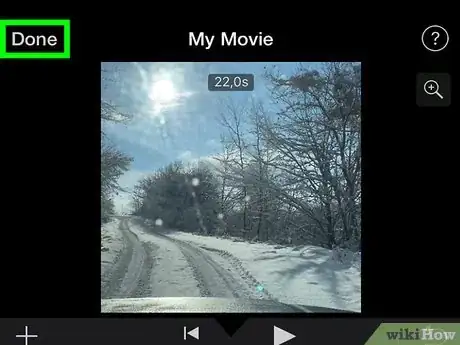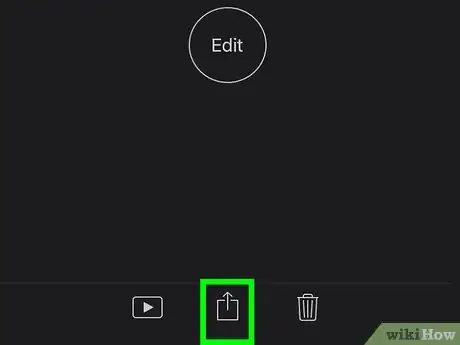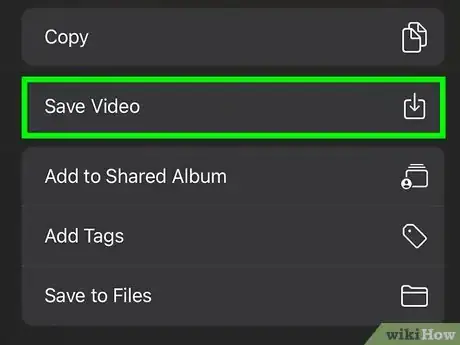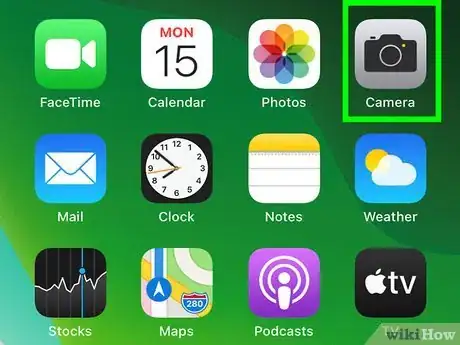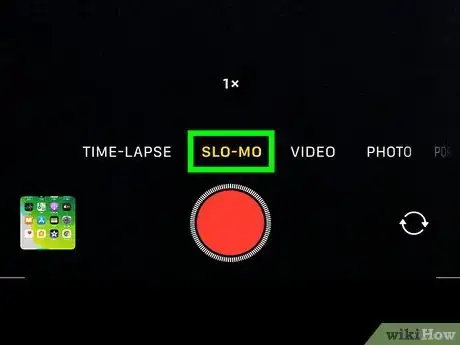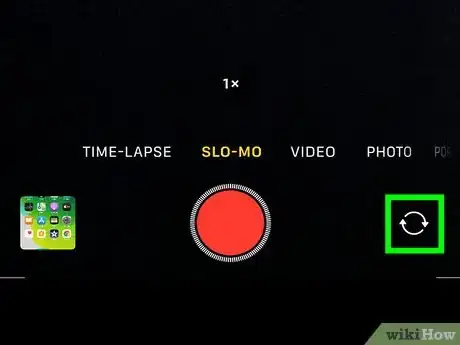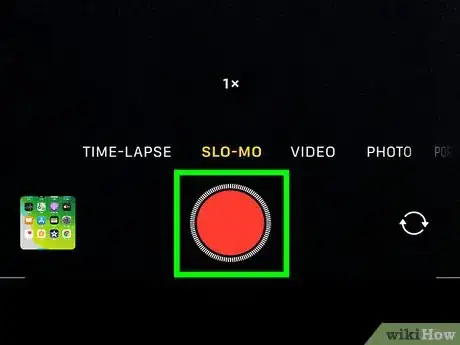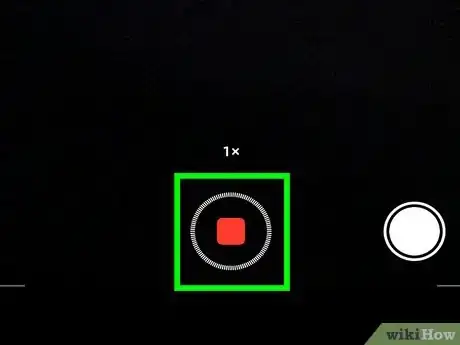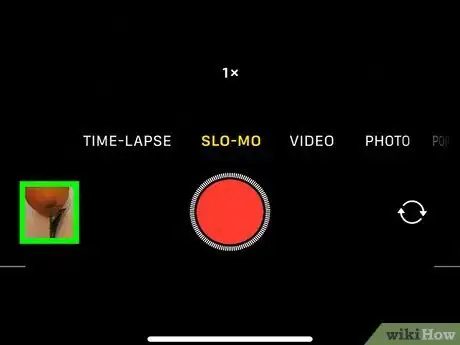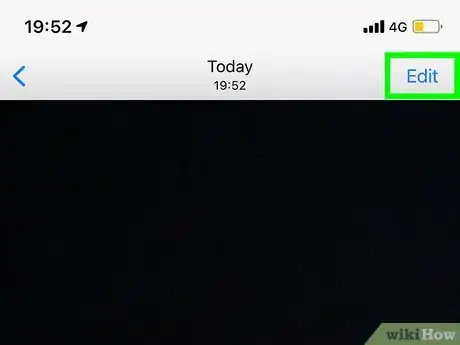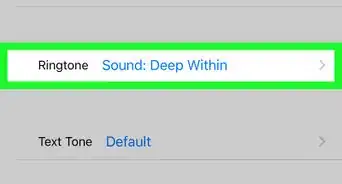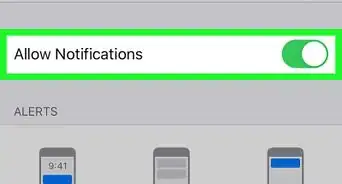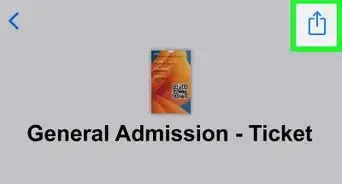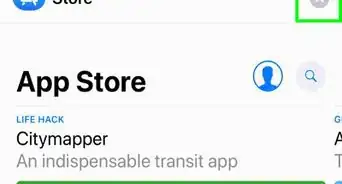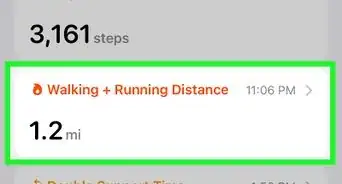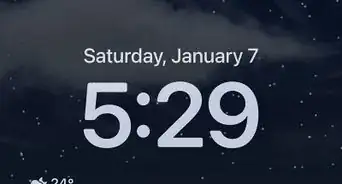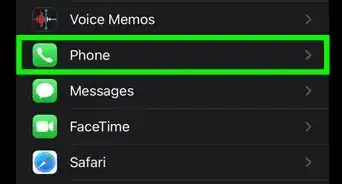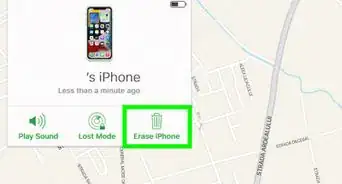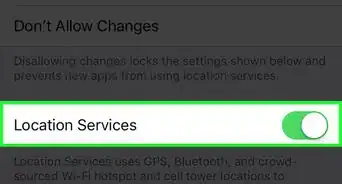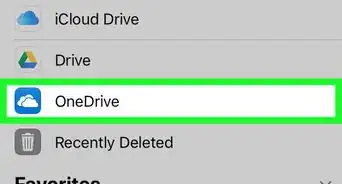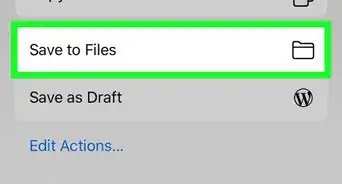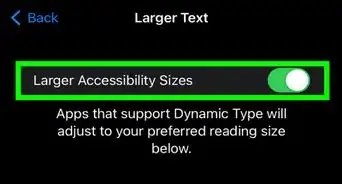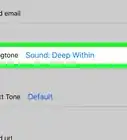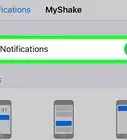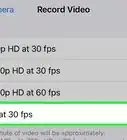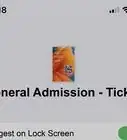This article was co-authored by wikiHow staff writer, Nicole Levine, MFA. Nicole Levine is a Technology Writer and Editor for wikiHow. She has more than 20 years of experience creating technical documentation and leading support teams at major web hosting and software companies. Nicole also holds an MFA in Creative Writing from Portland State University and teaches composition, fiction-writing, and zine-making at various institutions.
The wikiHow Tech Team also followed the article's instructions and verified that they work.
This article has been viewed 440,543 times.
Learn more...
This wikiHow teaches you slow down a video on your iPhone using the iMovie app. You'll also learn how to record a movie in slow motion using your iPhone's camera.
Things You Should Know
- You can add slow motion to an iPhone video using the iMovie app.
- When using iMovie, you'll need an existing video to edit.
- You can also record a movie in slow motion with the iPhone's camera.
Steps
Adding Slow Motion to Pre-Recorded Video
-
1Open iMovie on your iPhone. It's the purple-and-white star icon containing a video camera. If it's installed on your iPhone, you'll find it on your home screen, or by searching for "iMovie." Otherwise, you can download it for free from the App Store.
-
2Tap + to create a new project. It's at the top-left corner of the screen.Advertisement
-
3Tap Movie. It's the first option.
-
4Select a video and tap Create Movie. This opens the video for editing in iMovie.
-
5Tap the video in the editor. Rather than tapping the larger version (the preview) at the top, you'll want to tap the elongated one in the bottom-half of the screen. This displays icons and options at the bottom.
-
6Tap the speedometer icon. It's the second icon at the bottom. This opens your speed controls.
-
7Drag the speed slider left to slow down the video. The default is "1," which means the video plays at regular speed, the farther you drag the white-and-yellow slider to the left, the slower the video will play.
- Tap the preview to see how the video looks and sounds at its new speed.
- If you drag the slider to the right past the "1" value, it will speed up the video instead.
-
8Tap Done to save your project. The video's new speed is now saved to iMovie, but you'll still need to save the completed video to your iPhone.
-
9
-
10Tap Save Video. This saves your new slowed-down video to the camera roll.
Recording in Slow Motion
-
1Open the Camera app on your iPhone. It's the camera icon typically on the home screen. If you don't see it, swipe left on the home screen, type camera into the search bar, and then tap the Camera option.
-
2Swipe left to select the SLO-MO option. You'll want to do this on the tabs that run along the bottom of the screen, just above the red shutter button. SLO-MO is selected when the text is yellow and appears right over the red button.
-
3Select a camera to record with (iPhone 11 and 12 only). If you're using an iPhone 11 or 12, you can switch to the front (selfie) camera by tapping the two curved arrows at the bottom-right corner.[1] Other iPhone models can only record in slow motion using the back camera.
-
4Tap the red shutter button to start recording. The timer at the top of the video will display the duration as you continue to record.
-
5Tap the red shutter button to stop recording. This saves your slow-motion recording to the camera roll.
-
6Tap the thumbnail to view your recording. It's at the bottom-left corner. Your new slow-motion video will start to play automatically.
-
7Edit the recording (optional). Now that you've recorded in slow-motion, you can edit the video to make part of it play in regular speed. Here's how:
- Tap Edit at the bottom of the video.
- The second slider at the bottom controls the speed. Drag the left and right sliders to select only the parts of the video you want to appear in slow motion. Anything outside of the two sliders will play at regular speed.
- Tap Done to save your edits.
About This Article
1. Open the Camera app.
2. Select SLO-MO from the bottom menu.
3. Tap the red shutter to record.
4. Tap it again to stop recording.
5. Tap the thumbnail to watch the movie.