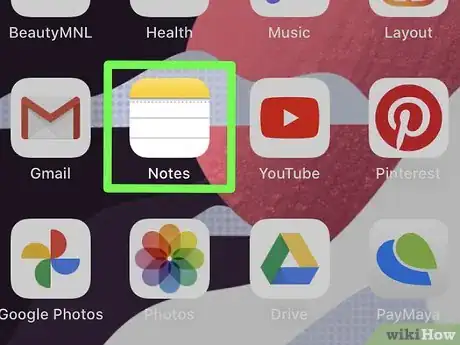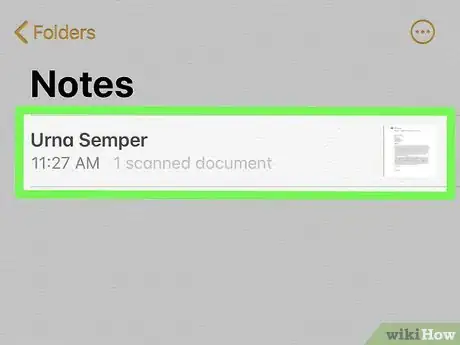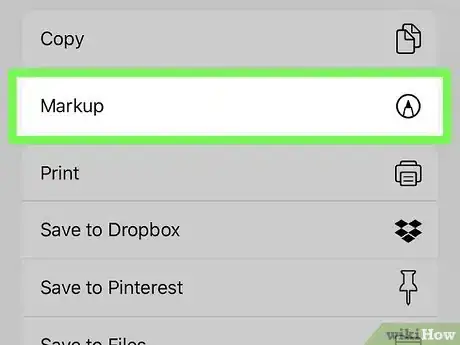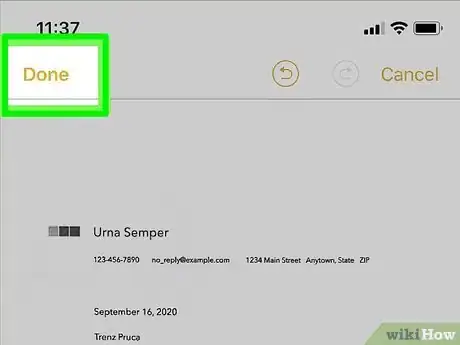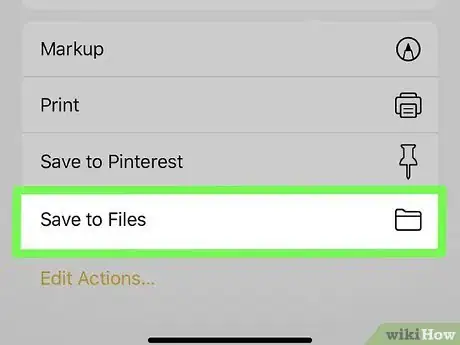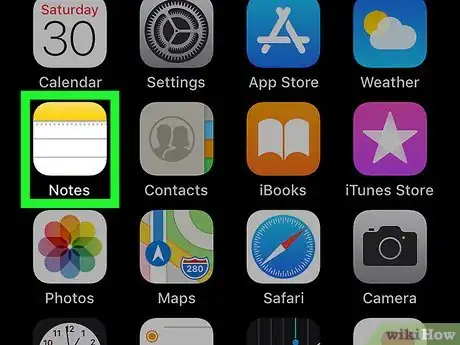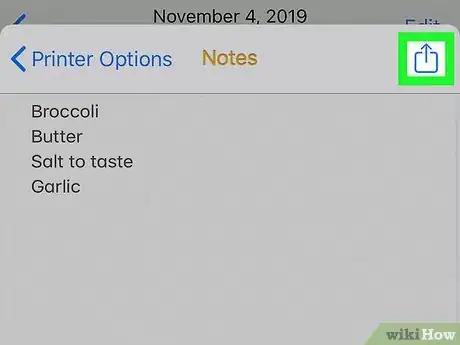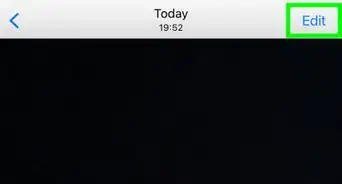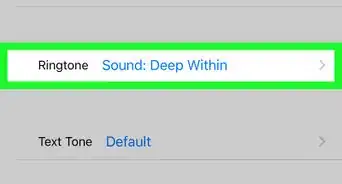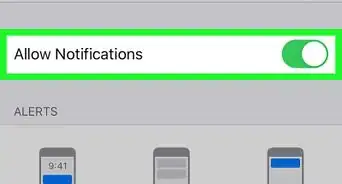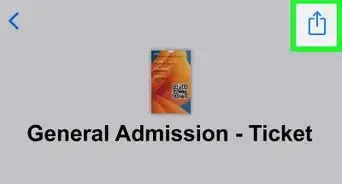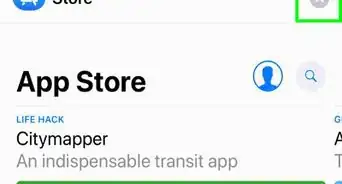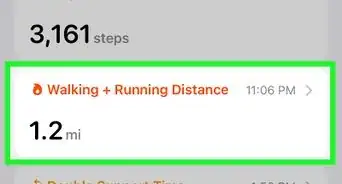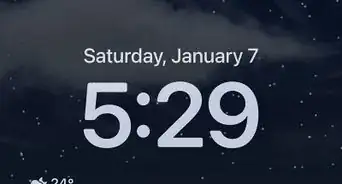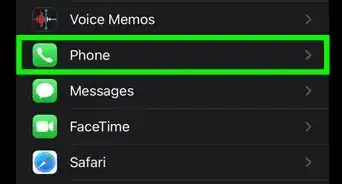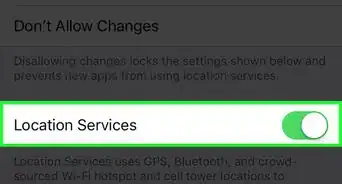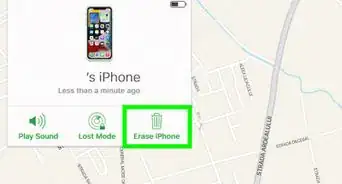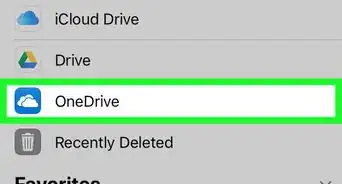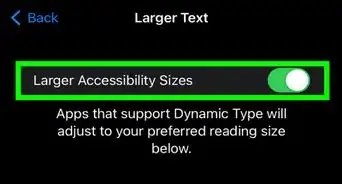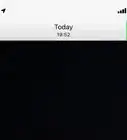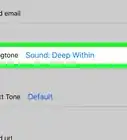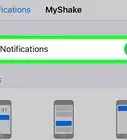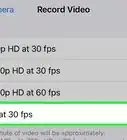This article was co-authored by wikiHow staff writer, Darlene Antonelli, MA. Darlene Antonelli is a Technology Writer and Editor for wikiHow. Darlene has experience teaching college courses, writing technology-related articles, and working hands-on in the technology field. She earned an MA in Writing from Rowan University in 2012 and wrote her thesis on online communities and the personalities curated in such communities.
This article has been viewed 52,160 times.
Learn more...
iOS 13 and 14 removed the "Create PDF" feature that was previously available in Notes; however, you can still create PDFs from your Notes. This wikiHow will teach you how to convert Notes to PDF files on an iPhone or iPad using the export feature in Notes.
Steps
Using Markup
-
1
-
2Tap the note you want to export to PDF. The note will open so you can make any edits before exporting it to PDF.Advertisement
-
3
-
4Tap Markup. It's usually towards the bottom of the menu next to a marker tip inside a circle icon.
-
5Tap Done. You can add marks to your Notes if you want to, but tap Done to prompt Notes into saving a copy.
-
6Tap Save File To.... After you've chosen a location and name for the file, it'll be converted to PDF.
Using Print
-
1
-
2Tap the note you want to export to PDF. The note will open so you can make any edits before exporting it to PDF.
-
3
-
4Tap Print. It's usually towards the bottom of the menu next to a printer icon.
-
5Un-pinch the screen. Using two fingers, drag them away from each other in a outward-pinch gesture.
- A new window will open as the note in PDF.[1]
-
6
-
7Tap Save File To.... After you've chosen a location and name for the file, it'll be converted to PDF.[2]
References
About This Article
1. Open Notes.
2. Tap the note you want to export to PDF.
3. Tap the share icon.
4. Tap Markup.
5. Tap Done and Save File To….