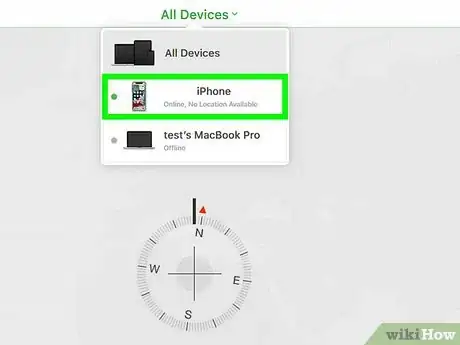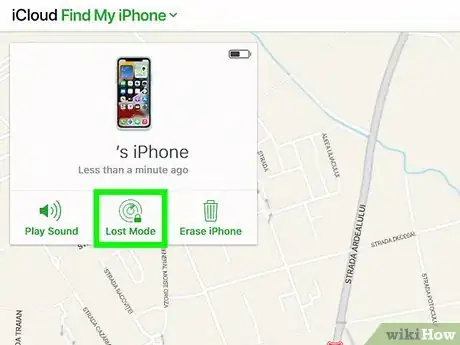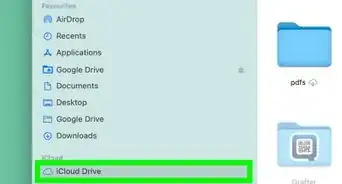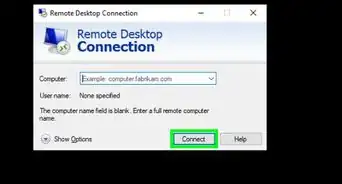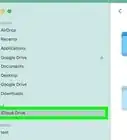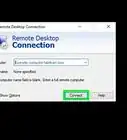This article was co-authored by wikiHow staff writer, Darlene Antonelli, MA. Darlene Antonelli is a Technology Writer and Editor for wikiHow. Darlene has experience teaching college courses, writing technology-related articles, and working hands-on in the technology field. She earned an MA in Writing from Rowan University in 2012 and wrote her thesis on online communities and the personalities curated in such communities.
This article has been viewed 110,654 times.
Learn more...
Are you trying to recover your lost phone via Find My iPhone? This feature was introduced to help iPhone owners keep track of their lost phones, and it's easier than ever with iCloud on a computer. This wikiHow article teaches you how to access Find My iPhone from a computer.
Steps
Accessing Find My iPhone
-
1Go to https://www.icloud.com/find in a web browser. You can sign in to Find My iPhone from any computer.
-
2Log in with your Apple ID and password. Because Find My iPhone doesn't require two-step authentication to sign in, you won't have to worry about entering a verification code from your trusted device.[1]
- If you're asked to enter the code that was sent to another trusted device but don't have that device, select Find iPhone under the "Or get quick access to" header.[2]
Advertisement -
3Select the iPhone you want to track. If you only have one device, wait a few moments for its location to appear on the map. If you have several devices, click All Devices centered at the top of your screen, and then click the device you want to locate.
Using Find My iPhone
-
1Make your iPhone ring. “Play Sound” can be used when you have placed your iPhone somewhere nearby, but you don’t remember where. Clicking on “Play Sound” will make your device ring at its highest volume so that you can find it by following the sound.
-
2Have your device go into Lost Mode. “Lost Mode” is helpful when you think you have lost your iPhone. When this is enabled, it will lock your device. You will be asked to input a new passcode for your iPhone, so enter a 4-digit PIN in the provided field. Re-enter the PIN to confirm it.
- After setting the passcode, you will be asked to enter the contact number that the person who has or finds your phone can call you with. Enter this into the “Number” field. When you’re done, click “Next.”
- You will then be shown the message that will be displayed on your lost iPhone. You can edit the message if you want, and click “Done” to save. Your iPhone will then be locked and will display your message, along with your contact number, on the screen.
- Your device will be inaccessible without the new passcode, but it can be used to call the contact number you provide.
-
3Erase your device data. “Erase iPhone” can be used as the last option. When you think you have lost your iPhone and won’t get it back, you can use this function as a safety measure. “Erase iPhone” will erase all the data, including your applications, messages, multimedia, contacts, settings, etc., stored in your iPhone so that no one can access or misuse your personal data.[3]
- You can only track your iPhone if it's on and charged. If it's off or lost the charge, you'll see that it's offline. You can then opt to receive a notification when it turns on or gets a charge and then you can track it.
Community Q&A
-
QuestionLogging into Icloud requires that I input the 6 digit code that is sent to my lost iphone. Fail. now what?
 wikiHow Staff EditorThis answer was written by one of our trained team of researchers who validated it for accuracy and comprehensiveness.
wikiHow Staff EditorThis answer was written by one of our trained team of researchers who validated it for accuracy and comprehensiveness.
Staff Answer wikiHow Staff EditorStaff AnswerIf you're asked to enter the code that was sent to another trusted device, but don't have that device, you can select '''Find iPhone''' under the "Or get quick access to" header. Failing that, you need to contact customer support for more help and set up multiple devices for your 2FA.
wikiHow Staff EditorStaff AnswerIf you're asked to enter the code that was sent to another trusted device, but don't have that device, you can select '''Find iPhone''' under the "Or get quick access to" header. Failing that, you need to contact customer support for more help and set up multiple devices for your 2FA. -
QuestionIf I " Erase the device" and log into my icloud from another device, will everything I previously had show up on my new device?
 wikiHow Staff EditorThis answer was written by one of our trained team of researchers who validated it for accuracy and comprehensiveness.
wikiHow Staff EditorThis answer was written by one of our trained team of researchers who validated it for accuracy and comprehensiveness.
Staff Answer wikiHow Staff EditorStaff AnswerIf you select to "Erase the device," the phone will be erased and connecting it to an iCloud account will not restore that data. However, data from your iCloud account will show up on your iPhone when you connect it (like your Apple ID)
wikiHow Staff EditorStaff AnswerIf you select to "Erase the device," the phone will be erased and connecting it to an iCloud account will not restore that data. However, data from your iCloud account will show up on your iPhone when you connect it (like your Apple ID) -
Questioncan i find my iphone if its turned off or if the battery is dead
 wikiHow Staff EditorThis answer was written by one of our trained team of researchers who validated it for accuracy and comprehensiveness.
wikiHow Staff EditorThis answer was written by one of our trained team of researchers who validated it for accuracy and comprehensiveness.
Staff Answer wikiHow Staff EditorStaff AnswerIf your phone is off or dead, you'll see a message that your phone cannot be located. You can, however, opt to get a notification if it turns on or charges, and then you can track it.
wikiHow Staff EditorStaff AnswerIf your phone is off or dead, you'll see a message that your phone cannot be located. You can, however, opt to get a notification if it turns on or charges, and then you can track it.
References
About This Article
1. Go to https://www.icloud.com/find and log in.
2. Select the iPhone you want to track.
3. Make your iPhone ring.
4. Have your device go into Lost Mode.
5. Erase your device data.
6. Adjust the quality, size, and animation of your GIF.
7. Click Save.