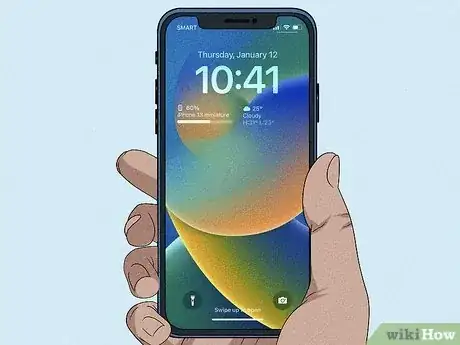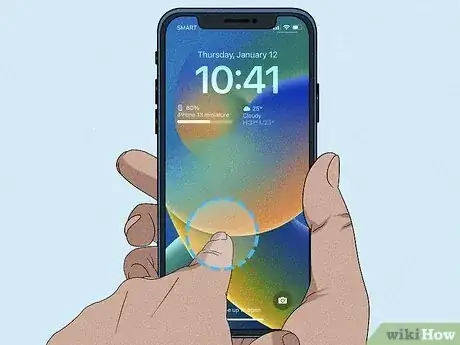This article was co-authored by wikiHow staff writer, Rain Kengly. Rain Kengly is a wikiHow Technology Writer. As a storytelling enthusiast with a penchant for technology, they hope to create long-lasting connections with readers from all around the globe. Rain graduated from San Francisco State University with a BA in Cinema.
This article has been viewed 51,596 times.
Learn more...
Do you want to delete old wallpapers from your iPhone or iPad? With the iOS 16 update, you can customize your lock screen with widgets, live wallpapers, and more. You can create multiple wallpapers and switch between them effortlessly. If you find that you have too many, or that you no longer want the wallpaper's aesthetic, you can easily delete it. This wikiHow will show you how to get rid of existing wallpapers on your iPhone or iPad running iOS 16 or later.
Things You Should Know
- Unlock your device, then long-press on the lock screen.
- Swipe up on the wallpaper you want to delete, then tap the trash can icon.
- Add a new wallpaper by tapping "+" or edit an existing one by tapping "Customize".
Steps
-
1Unlock your iPhone or iPad. If your iPhone is locked by Face ID and/or passcode, use it to unlock the device. You won't be able to make edits to your wallpaper if your device is locked.[1]
- If you haven't already, make sure to update your iPhone. This wallpaper feature is only available on iOS 16 or later. If you don't have this update your device may be too old to update.
- Don't swipe-up to access your home screen. Stay on your lock screen.
-
2Long-press on your lock screen. If you have multiple wallpapers set, you'll be able to swipe left or right to view them.Advertisement
-
3Swipe up on the wallpaper you want to delete. You can delete any wallpaper as long as you have at least one left over.
-
4Tap the trash can icon. This will be in red, located below the wallpaper. Your wallpaper will be deleted.
- Add a new wallpaper by tapping the blue + icon, or edit an existing one by tapping Customize.
- Add widgets such as the weather widget to display local temperatures on your lock screen.
- You can also set a new home screen wallpaper. There are plenty of ways to customize your layout with themes and widgets.