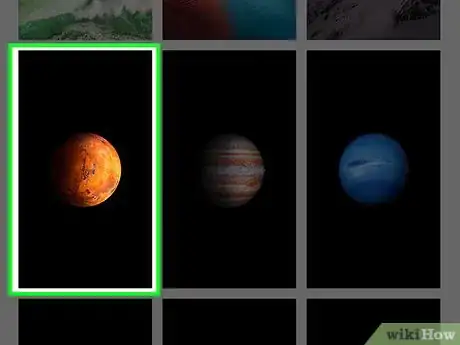X
This article was co-authored by wikiHow staff writer, Jack Lloyd. Jack Lloyd is a Technology Writer and Editor for wikiHow. He has over two years of experience writing and editing technology-related articles. He is technology enthusiast and an English teacher.
This article has been viewed 17,761 times.
Learn more...
This wikiHow teaches you how to change the background image that displays when your iPhone is unlocked.
Steps
-
1Open your iPhone's Settings. It's the grey gear icon on the home screen.
-
2Scroll down and tap Wallpaper. You'll find this option in the third group of settings on this page.Advertisement
-
3Tap Choose New Wallpaper. It's at the top of the screen.
-
4Select a photo album. You have a few different albums from which you can choose your wallpaper photo:
- Dynamic - Apple-created screensavers.
- Stills - High-definition still photos from Apple.
- Live (iPhone 6 and up) - Short, high-definition video clips made by Apple.
- All Photos (or Camera Roll) - Any photo that can be used as a wallpaper appears here.
- Other albums - Custom-made and app-created albums will appear below the All Photos/Camera Roll section.
-
5Select a picture to use. If you decide you don't like your chosen picture, you can always go back and pick a different one.
-
6Select a display option. Near the bottom of the Wallpaper Preview screen, you should see a couple of display options:
- Still - Displays the photo as-is, with no movement or perspective zoom occurring.
- Perspective - Shifts the photo slightly when you move your iPhone.
- Live - Plays a short video when you tap and hold the screen. Only applies to "Live" photos and Apple-created templates.
-
7Tap Set. This is at the bottom of your screen.
-
8Select Set Home Screen. After doing so, your selected photo will be applied in your chosen format to your iPhone's Home screen(s).
Advertisement
Warnings
- Live photos and Dynamic photos will drain your battery life quicker than Still photos. Similarly, using the Perspective display option rather than Still will also drain your battery life faster.⧼thumbs_response⧽
Advertisement
About This Article
Article SummaryX
1. Open Settings.
2. Tap Wallpaper.
3. Tap Choose New Wallpaper.
4. Select an album.
5. Select a photo.
6. Select a display option.
7. Tap Set.
8. Select Set Home Screen.
Did this summary help you?
Advertisement