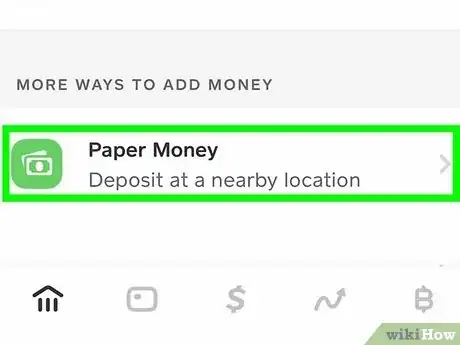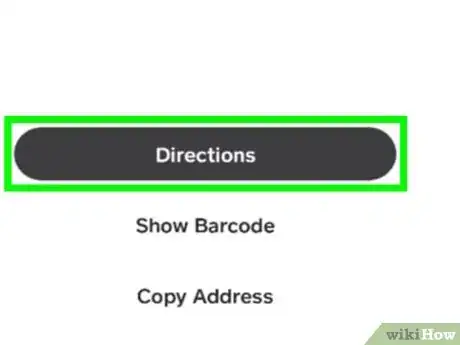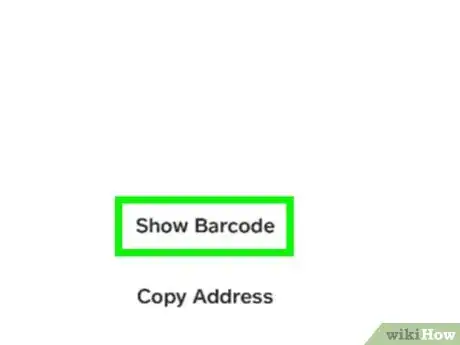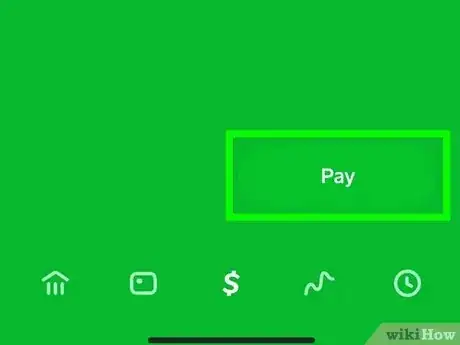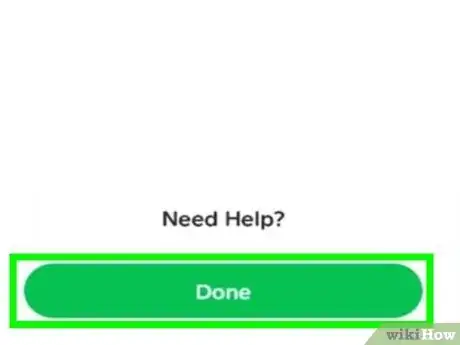This article was co-authored by wikiHow staff writer, Nicole Levine, MFA. Nicole Levine is a Technology Writer and Editor for wikiHow. She has more than 20 years of experience creating technical documentation and leading support teams at major web hosting and software companies. Nicole also holds an MFA in Creative Writing from Portland State University and teaches composition, fiction-writing, and zine-making at various institutions.
This article has been viewed 146,393 times.
Learn more...
Do you need a fast way to add money to your Cash Card? Now you can easily deposit paper money into Cash App at thousands of participating stores across the United States. Once the cashier scans your unique barcode, you can add up to $500 to your Cash App balance, and the funds will be available on your Cash Card instantly. This wikiHow article will walk you through adding money to your Cash Card at stores like Walmart, Walgreens, 7-Eleven, and more.
Steps
-
1Search for a paper money deposit location near you. To find a store where you can add money to your Cash Card, tap the bank icon at the bottom-left corner of Cash App, then select Paper Money.[1] When prompted, give Cash App permission to see your location so you'll be able to find a participating location on the map.
- You can search for an address or find the closest nearby location if you have location services enabled on your Android, iPhone, or iPad.
- Some popular retailers that support paper money deposits:
- Walmart
- 7-Eleven
- Walgreens
- Rite Aid
- Dollar General
- Family Dollar
- HEB
- Sheetz
- KwikTrip
- Speedway
- GoMart
- StopNGo
- Thorntons
-
2Select a paper money deposit location. Tap the location you want to visit on the map to pull up its address. You'll also see additional options, including options to get directions and display a barcode.
- You can tap Directions on the location's info screen to start navigating. Or you could tap Copy Address if you'd like to paste the address into Google Maps or Apple Maps.
Advertisement -
3Bring your phone to the deposit location. Once you arrive to the store, tell a cashier you'd like to deposit money into Cash App by scanning your barcode. The cashier will not need to swipe your Cash Card—the only thing they'll need for the deposit is your barcode.
- At most paper money deposit locations, you can walk right up to a cashier. If you're visiting a large store like Walmart or HEB, you'll need to head to the customer service or money center desk near the store's entrance.
- Some merchants may require ID for verification to make a deposit, so have your ID ready.
-
4Tap Show Barcode on the map location in Cash App. The cashier will scan this code so you can deposit paper money into your account.
- If you've already closed the app, just re-open it, go to Banking > Paper Money, tap the store on the map, then tap Barcode.
- If the cashier doesn't know how to help you, tap the question mark ? or Need help? below the barcode to bring up instructions.
-
5Pay the cashier. You can deposit as little as $5 but no more than $500 per deposit. There's also a $1 fee for each paper money deposit.[2]
- You can make one transaction per barcode. If you need to deposit more than $500, you'll have to use a different barcode—complete the first transaction, tap Done, and then generate a new barcode by reselecting the location on the map and tapping Show Barcode.
- You can deposit a total of $1000 every 7 days (rolling), and $4000 over 30 days.
-
6Tap Done to finish the transaction. The money you've deposited usually appears in your Cash App balance instantly, but it may take a few minutes for your balance to update. As soon as the funds are available in your balance, they'll also be available on your Cash Card.[3]