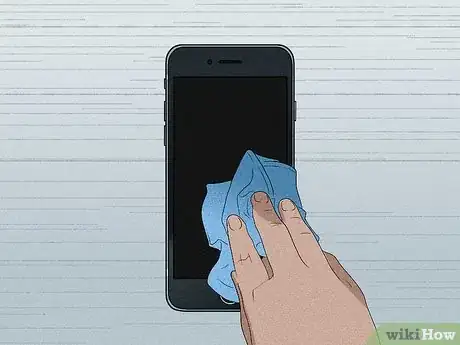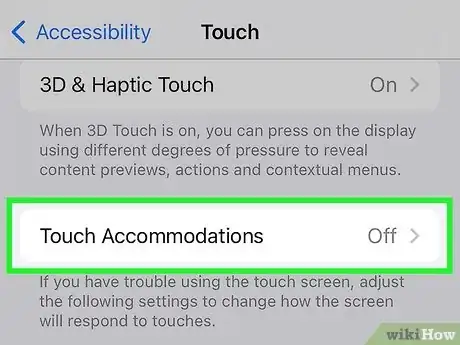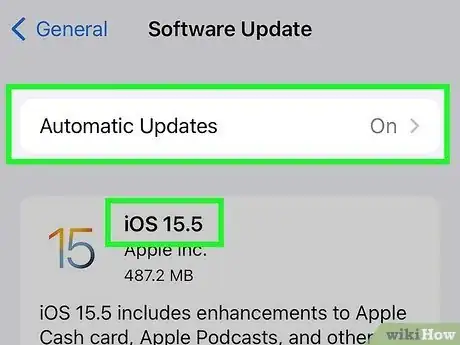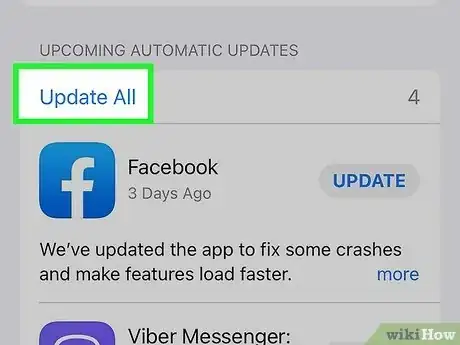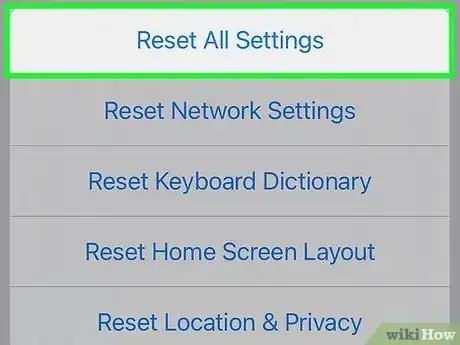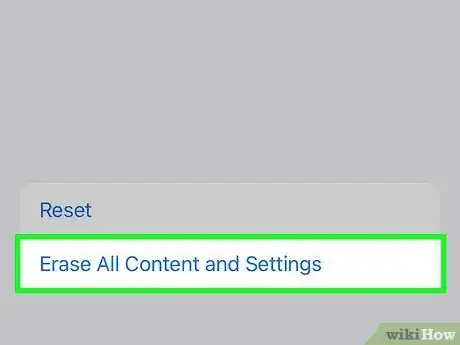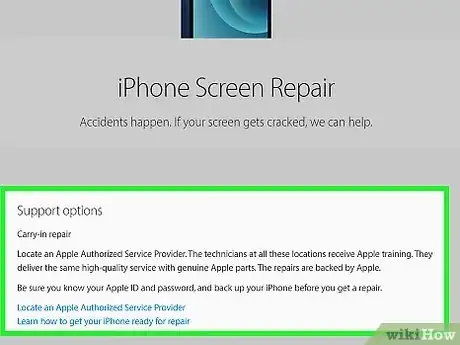This article was co-authored by wikiHow staff writer, Nicole Levine, MFA. Nicole Levine is a Technology Writer and Editor for wikiHow. She has more than 20 years of experience creating technical documentation and leading support teams at major web hosting and software companies. Nicole also holds an MFA in Creative Writing from Portland State University and teaches composition, fiction-writing, and zine-making at various institutions.
The wikiHow Tech Team also followed the article's instructions and verified that they work.
This article has been viewed 102,691 times.
Learn more...
Does your iPhone's screen seem to have a mind of its own? If apps are opening on their own or your icons are moving erratically as if a ghost is touching your screen, you're not alone—especially if you're using an iPhone X or iPhone 11, as both models are known to have issues with defective display modules. Fortunately, most ghost touch problems are easy to fix. This wikiHow article will teach you 11 easy ways to fix ghost touch on any iPhone.
Steps
Restart your iPhone.
-
If your iPhone's screen is reacting even when you haven't touched it, start with a quick reboot. Restarting your iPhone can clear up ghost touch problems if they're caused by an app or process gone awry.[1] X Research source
Disconnect third-party charger and accessories.
-
If you're using an iPhone charger or an accessory that isn't Apple-certified, disconnect the accessory and see if the problem continues. Some third-party charging cables, headphone jack converters, battery charging cases, and other accessories that connect to your Lightning port can cause strange screen movements while connected. If you're only experiencing ghost touch when an accessory is connected, that accessory is likely the culprit.
- If you determine the problem is related to a charging cable, you may also want to try plugging the charger into a different outlet or device, such as using your computer instead of a wall outlet. This can help you rule out grounding problems with problematic wall outlets, extension cords, and power strips.
Clean your screen.
-
Remove dirt, dust, and debris using a soft, lint-free cloth. If your iPhone is detecting phantom touches, it might be reacting to something on your screen. A microfiber cloth will work best, such as one you'd use to clean a pair of glasses. If you don't have a microfiber cloth, you could use a soft cotton t-shirt. Gently wipe the screen with the cloth until there's nothing left on the surface.
- Turn your iPhone off while cleaning to avoid opening apps and sending accidental messages.
- For sticky or grimy substances, you could lightly dampen the cloth with a small amount of distilled water before gently wiping the screen.
Remove or replace your screen protector.
-
Screen protectors can sometimes cause touch screen problems. This is especially true if there is dirt, hair, dust, or an air bubble between the tempered glass protector and the screen, or if the screen protector is misaligned. Cracks in the screen protector can also cause problems, replace your screen protector any time you notice a crack.
- You can remove the screen protector by hand, using a credit card, or by lifting it with duct tape. Applying low heat to the screen protector before you attempt to remove it will help loosen the adhesive.
Try a different iPhone case.
-
The shape or alignment of your iPhone case might affect screen sensitivity. While manufacturers do their best to create cases that properly fit all iPhone models, there may be areas of the case that are touching the screen corners or edges. If you don't have ghost touch problems without a case, it's time to invest in a new case.
Check your Accessibility settings.
-
Many Accessibility settings change how your iPhone's screen responds to touch. You may have accidentally changed the touch duration, turned on AssistiveTouch, enabled Touch Accommodations, or even turned on a feature that registers taps on the back of your phone. Here's where to look:
- Open your iPhone's Settings and tap Accessibility.
- Tap Touch.
- If "AssistiveTouch" is enabled, your iPhone will behave differently when you touch the screen or perform custom gestures. To turn off this feature, tap AssistiveTouch and toggle off the switch.
- If "Touch Accommodations" is enabled, your iPhone might be ignoring repeated taps or requiring you hold the screen much longer to record the tap. To turn this feature off, tap Touch Accommodations and toggle off the switch.
- If "Back Tap" is enabled, your iPhone will register double or triple taps on the back side of the phone to perform certain actions, such as opening apps, changing the volume, or activating Siri. To turn this off, tap Back Tap and select None for both Double and Triple Tap.
- Tap Haptic Touch to see whether the touch duration (the time you must hold your finger to the phone to register a long tap) is too fast or slow.
Update to the latest version of iOS.
-
An out-of-date operating system can cause compatibility issues. Apple also addresses known bugs in each update, so if your ghost touch problems are related to a bug, updating iOS will fix the problem. If you haven't updated your iPhone in a while, go to Settings > General > Software Update to see if an update is available.
Update apps in the App Store.
-
Outdated apps might cause strange behaviors. If the apps on your iPhone don't update automatically, you may have some updates waiting to install. You can check for app updates in the App Store by tapping your profile icon at the top-corner and scrolling down to the "Available Updates" section.[2] X Research source If any updates are available, tap Update All at the top-left corner to install them now.
Reset your iPhone's settings.
-
If the problem is related to a setting you've customized, you can go back to your iPhone's default settings. This action is different from restoring your iPhone to its original factory settings—when you reset your settings, you're just returning your network, privacy, keyboard, home screen, location, and Apple Pay settings back to their defaults. You won't lose any other data by doing this. To reset your settings, open the Settings app and tap General > Transfer or Reset iPhone > Reset > Reset All Settings.[3] X Research source
Do a factory reset.
-
Erase and restore your iPhone to rule out all other issues. Before scheduling service with an authorized technician, try restoring your iPhone to its original factory settings—this means completely erasing your iPhone and starting from scratch.
- Before doing a factory reset, back up your iPhone so you don't lose any important data.
Contact Apple if the problem persists.
-
If your screen still misbehaves after troubleshooting, contact Apple for a screen replacement. Depending on your iPhone model and warranty, the replacement might even be free. You can contact Apple directly for support, or head into an Apple Store or Authorized Apple Service Provider to get service.
- iPhone X: Apple is aware of ghost touch issues on this model and will replace the defective display for free for three years after purchase.[4] X Research source
- iPhone 11: If your screen is not responding to your touch and was manufactured between November 2019 and May 2020, Apple will replace your defective display for free.[5] X Research source To see if your iPhone 11 qualifies for free screen replacement, visit https://support.apple.com/iphone-11-display-module-replacement-program and enter your serial number into the field.
You Might Also Like

 How to Fix "Notifications Silenced" on iPhone Messages
How to Fix "Notifications Silenced" on iPhone Messages
 3 Easy Ways to Check Your WiFi GHz on an iPhone
3 Easy Ways to Check Your WiFi GHz on an iPhone
 4 Easy Steps to Delete Lock Screen Wallpapers on iOS 16
4 Easy Steps to Delete Lock Screen Wallpapers on iOS 16
 Turn Off Location Sharing on an iPhone Without Anyone Knowing
Turn Off Location Sharing on an iPhone Without Anyone Knowing
 6 Easy Steps to Reload Your Cash App Card at the Store
6 Easy Steps to Reload Your Cash App Card at the Store
 2 Ways to Get a Still Image from Video on iPhone or iPad
2 Ways to Get a Still Image from Video on iPhone or iPad
 How to Unforget a Forgotten Bluetooth Device to an iPhone
How to Unforget a Forgotten Bluetooth Device to an iPhone
 13 Easy Ways to Speed Up Your iPhone Personal Hotspot
13 Easy Ways to Speed Up Your iPhone Personal Hotspot



 2 Easy Ways to Add Membership Cards to Apple Wallet
2 Easy Ways to Add Membership Cards to Apple Wallet

References
- ↑ https://support.apple.com/en-us/HT201406
- ↑ https://support.apple.com/en-us/HT202180
- ↑ https://support.apple.com/guide/iphone/return-iphone-settings-to-their-defaults-iphea1c2fe48/ios
- ↑ https://support.apple.com/iphone-x-display-module-replacement-program
- ↑ https://support.apple.com/iphone-11-display-module-replacement-program
About This Article