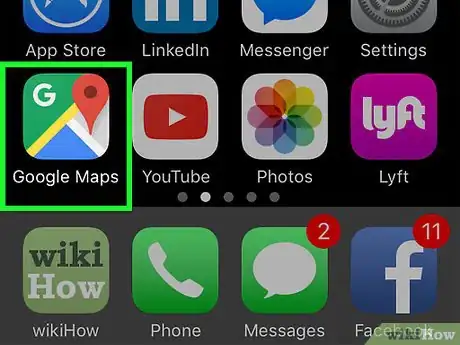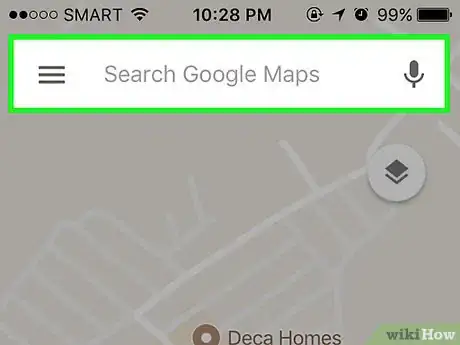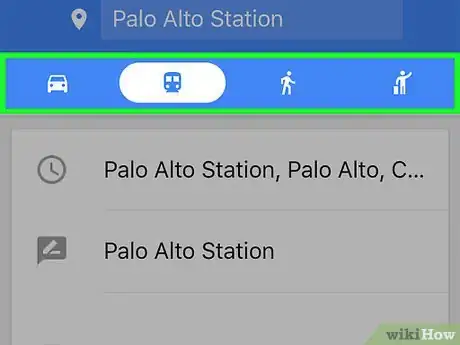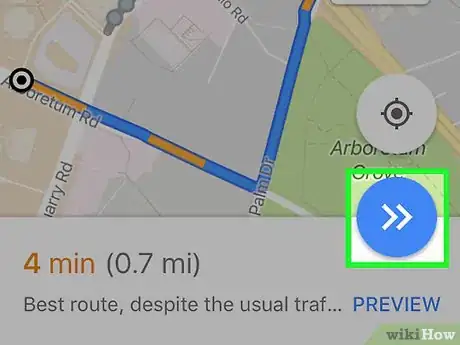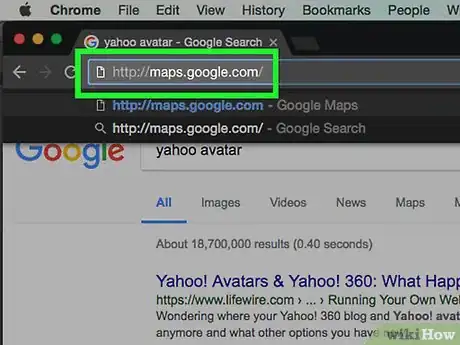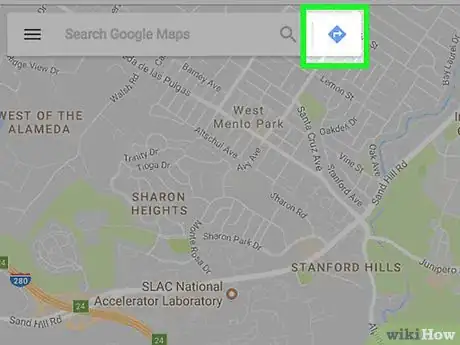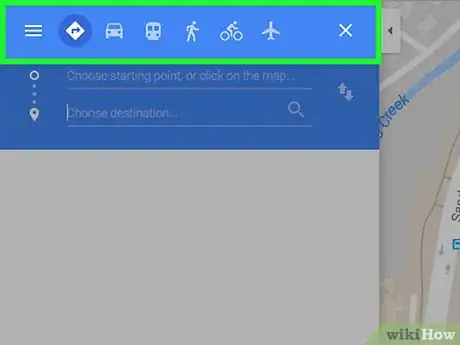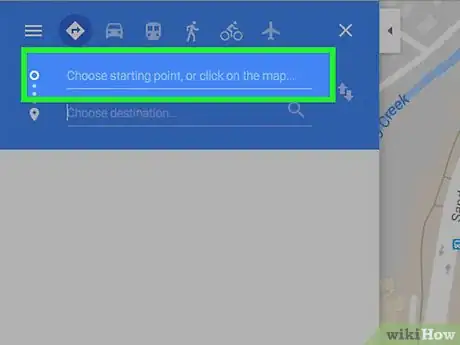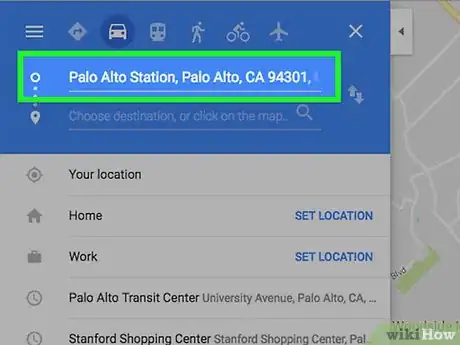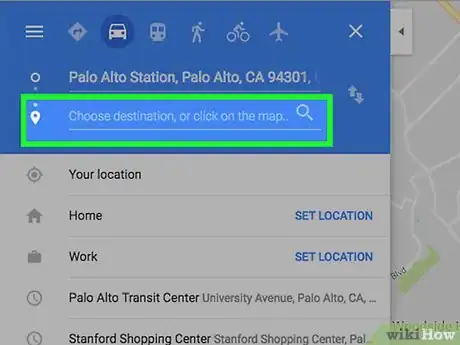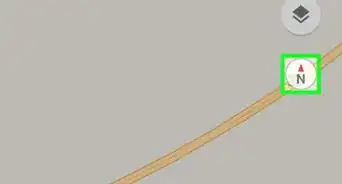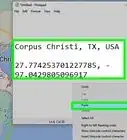X
This article was co-authored by wikiHow Staff. Our trained team of editors and researchers validate articles for accuracy and comprehensiveness. wikiHow's Content Management Team carefully monitors the work from our editorial staff to ensure that each article is backed by trusted research and meets our high quality standards.
The wikiHow Tech Team also followed the article's instructions and verified that they work.
This article has been viewed 63,879 times.
Learn more...
This wikiHow teaches you how to use Google Maps to get turn-by-turn directions on your iPhone, iPad, Android device, or the Web.
Steps
Method 1
Method 1 of 2:
Using the Mobile App
-
1Open the Google Maps app. It's an app that looks like part of a map with a location marker and the letter "G."
-
2Add a destination. Do so by typing the name or address of the location in the search field at the top of the screen, or scrolling across the map and tapping a location.Advertisement
-
3Get directions. To do so, tap the blue circle (iPhone) or DIRECTIONS (Android) in the lower-right corner of the screen.
- If your trip has multiple stops, tap ⋮ in the upper right corner of the screen, then tap Add stop.
-
4Select your mode of transportation. Do so by tapping one of the white transportation icons at the top of the screen:
- Driving: Car icon
- Transit: Train icon
- Walking: Hiker icon
- Rides: Hailing passenger icon
- Cycling: Cyclist icon
- You may need to swipe right to see all of the available icons.
-
5Tap START in the lower-right corner to begin navigation.
- To see a list of the turn-by-turn directions, tap ^ in the lower-right corner of the screen, then tap ⋮≡ Directions.
Advertisement
Method 2
Method 2 of 2:
Using Google Maps on the Web
-
1Go to http://maps.google.com. Use the link or type the Web address into a browser and press ⏎ Return.
-
2Click on the "Directions" icon. It's the white arrow inside a blue diamond, next to the "Search Google Maps" field in the upper-left corner of the window.
-
3Select your mode of transportation. Do so by clicking one of the transportation icons in the blue rectangle at the top of the window:
- Driving: Car icon
- Transit: Train icon
- Walking: Hiker icon
- Rides: Hailing passenger icon
- Cycling: Cyclist icon
- Flying: Airplane icon
-
4Click on Choose starting point, or click on the map….
-
5Start typing the name or address of your starting point. When it appears in the drop-down below the blue rectangle, click on your destination.
- You can also click on the map to indicate your starting point.
-
6Click on Choose destination, or click on the map….
-
7Start typing the name or address of your destination. When it appears in the drop-down below the blue rectangle, click on your destination.
- You can also click on the map to indicate your destination.
-
8Click on one of the routes listed below the starting and destination fields. The turn-by-turn directions will be displayed on the left side of the window.
- Click on the smartphone icon in the upper-right part of the directions pane to send the directions to your phone.
- Click on to get a shareable link to the map and directions.
- Click on the printer icon to print the turn-by-turn directions.
Advertisement
Community Q&A
-
QuestionHow do I print out Google map directions?
 Community AnswerHit the print button at the top right of the screen. Select the options you want, and click on print.
Community AnswerHit the print button at the top right of the screen. Select the options you want, and click on print. -
QuestionThe voice directions will not work in my car. Any advice?
 Community AnswerCheck that the audio setting isn't set to mute, the ringer switch isn't set to silent, the volume is at least 1 tick, and check that the audio isn't connected to a different device.
Community AnswerCheck that the audio setting isn't set to mute, the ringer switch isn't set to silent, the volume is at least 1 tick, and check that the audio isn't connected to a different device.
Advertisement
About This Article
Advertisement