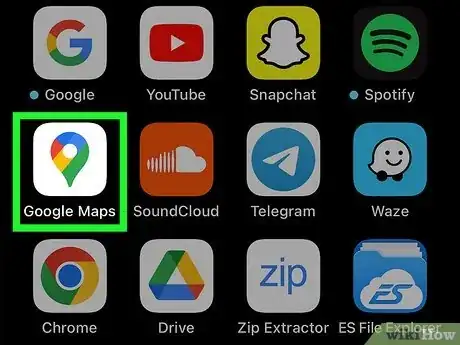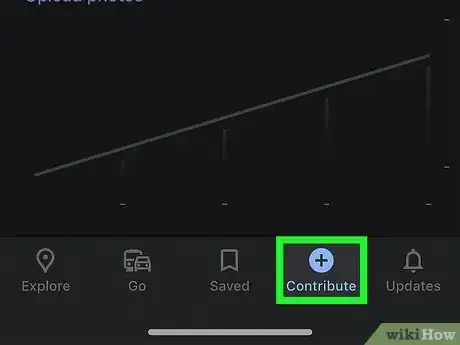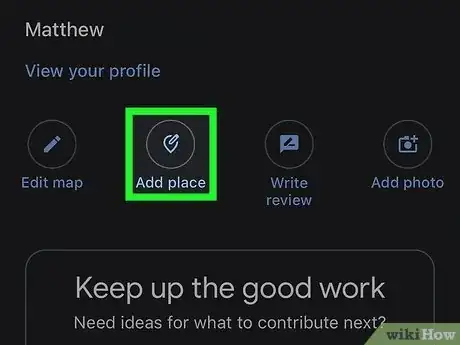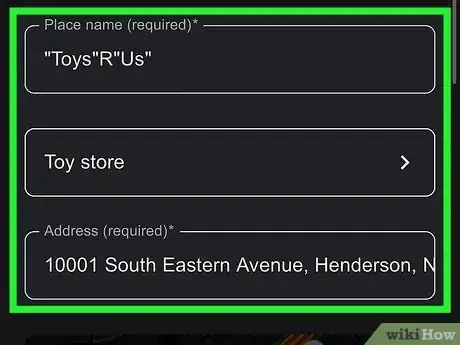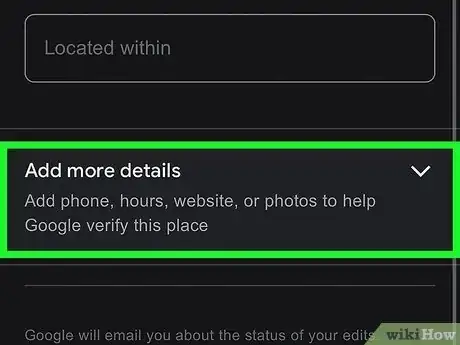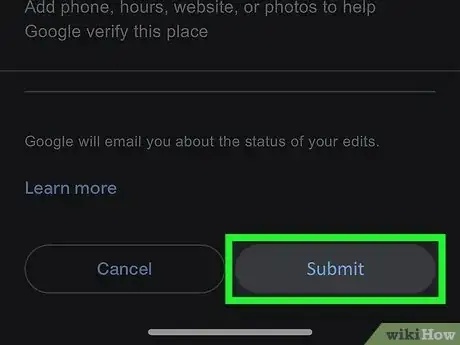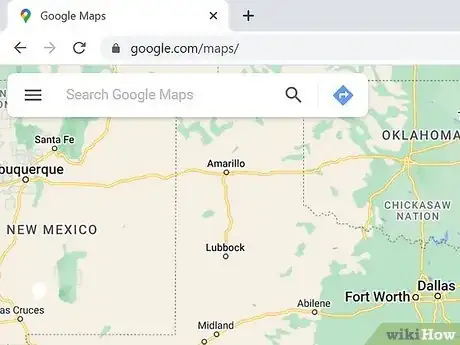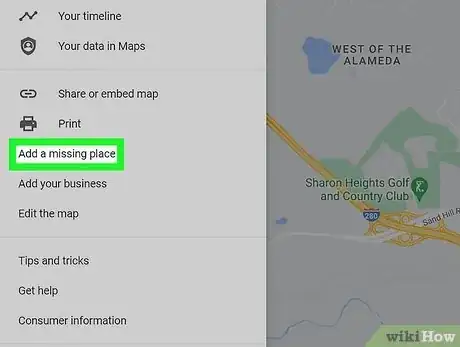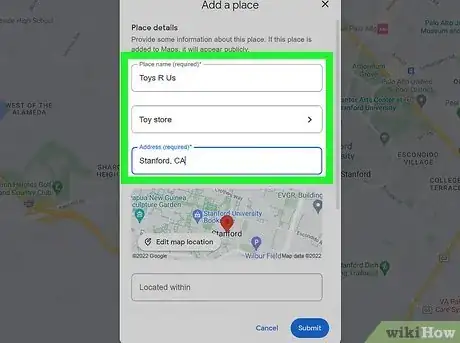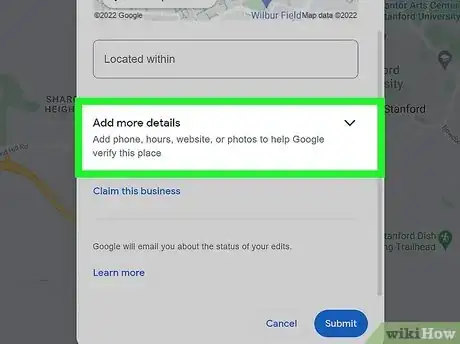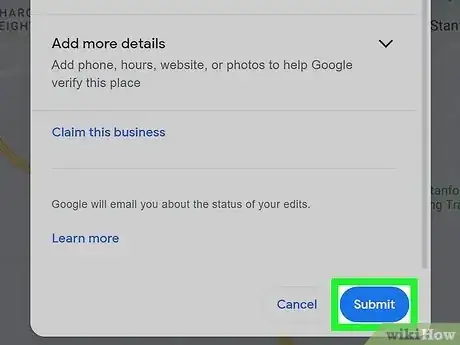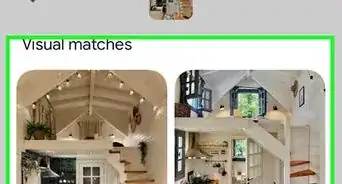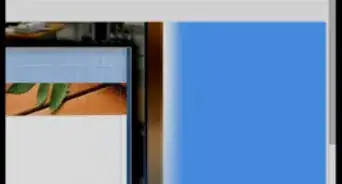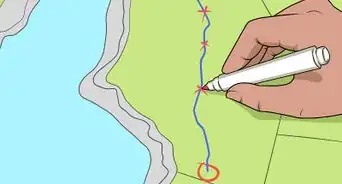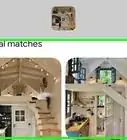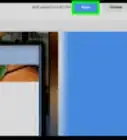This article was co-authored by wikiHow staff writer, Darlene Antonelli, MA. Darlene Antonelli is a Technology Writer and Editor for wikiHow. Darlene has experience teaching college courses, writing technology-related articles, and working hands-on in the technology field. She earned an MA in Writing from Rowan University in 2012 and wrote her thesis on online communities and the personalities curated in such communities.
The wikiHow Tech Team also followed the article's instructions and verified that they work.
This article has been viewed 1,331,134 times.
Learn more...
Is that place not showing up when you Google it? Luckily, anyone is able to submit information for missing places to Google. You can do this on both the mobile version and the desktop version of Google Maps. If you have a business that you want to add to Google Maps, registering the business with Google will help you do so. This wikiHow article teaches you how to submit a missing place's address to Google Maps using the mobile app on Android, iPhone, or iPad, as well as the desktop web browser on a computer.
Things You Should Know
- Easily add a missing location like a store or residential home from the Google Maps mobile app or on a computer.
- Make sure you enter the place's name exactly as you want it to appear on Google Maps including capitalization and punctuation.
- Check your edits and submissions in your profile under "Contributions" and "Edits".
Steps
Using the Mobile App
-
1Open Google Maps. Tap the Google Maps app icon, which resembles a red, blue, green, and yellow location pin.
- If prompted, select an account or enter your email address and password before continuing.
-
2Tap Contribute. You'll see this with a + at the bottom of your screen.Advertisement
-
3Tap Add place. It's next to a map pin and + icon near the top of the page.
-
4Fill in the location's information. You'll want to add the name of the place, categorize it, and give it an address.
- Tap the name field and enter that place's name. You'll need to spell the place's name exactly as you want it to appear. For example, make sure you use the right capitalization and punctuation (if there is any) in "Toys"R"Us".
- Tap the category field to add if it's Shopping/Book Store or residential/apartment complex.
- Enter an address by tapping the address field, then type in the street address of the place. Make sure you include the city, state, and ZIP code if necessary. You can also tap the location icon (it looks like a circular cross-hairs symbol) to use your current location.
- The more information that you include here, the quicker Google will be able to verify the place's existence.
-
5Add more information (optional). Tap Add more details and you can add the following non-essential information about your place:
- Phone number - Tap the Phone text box, then type in your place's phone number. If you're not sure if this is actually their phone number, don't use it.
- Website - Tap the Website text box, then enter the place's website address.
- Hours - Tap the Add hours box, select days of operation, and then add an open time and a close time by tapping SET OPEN AND CLOSE HOURS and selecting the correct times. Once you've added hours for at least one day of the week, you can add more hours for different days by tapping the ADD HOURS link.
- Add photos to your submission by tapping Add Photos under "Place photos". You can look through your gallery and tap the photos you want to submit.
-
6Tap Submit. It's in the bottom right corner of the screen. Doing so will submit your request to Google. You should receive an email regarding whether or not your submission was accepted within two weeks.
- If any of your submitted information is incorrect, like the place's hours or phone number, your submission could be denied.
Using a Computer
-
1Open Google Maps. Go to https://www.google.com/maps in your browser. If you're signed into Google Maps, you can add a place from this website.
- If you aren't signed in yet, click Sign in in the top-right corner of the page and enter your Google email address and password before continuing.
-
2Search for the place with the missing address. To search for your place, enter the street number, street, city, and zip code since this information will be auto-filled in the "Add a place" window.
-
3Click Add a missing place. You'll see this in the menu on the left side of the page next to a map pin and + icon.
- The "Add a place" window will open.
-
4Fill in the location's information. You'll want to add the name of the place, categorize it, and give it an address.
- Click the name field and enter that place's name. You'll need to spell the place's name exactly as you want it to appear.
- Tap the category field to add if it's Shopping/Book Store or residential/apartment complex.
- Enter an address by tapping the address field, then type in the street address of the place. Make sure you include the city, state, and ZIP code if necessary. You can also tap the location icon (it looks like a circular cross-hairs symbol) to use your current location.
- The more information that you include here, the quicker Google will be able to verify the place's existence.
-
5Add more information (optional). Tap Add more details and you can add the following non-essential information about your place:
- Phone number - Tap the Phone text box, then type in your place's phone number. If you're not sure if this is actually their phone number, don't use it.
- Website - Tap the Website text box, then enter the place's website address.
- Hours - Tap the Add hours box, select days of operation, and then add an open time and a close time by tapping SET OPEN AND CLOSE HOURS and selecting the correct times. Once you've added hours for at least one day of the week, you can add more hours for different days by tapping the ADD HOURS link.
- You can add photos to your submission by tapping Add photos under "Add more." This will open your file manager so you can find the picture in your computer's local storage.
-
6Tap Submit. It's in the bottom right corner of the screen. Doing so will submit your request to Google. You should receive an email regarding whether or not your submission was accepted within two weeks.
- If any of your submitted information is incorrect, like the place's hours or phone number, your submission could be denied.[1]
Community Q&A
-
QuestionHow do I get my labels to show up publicly after I add them to Google Maps?
 Community AnswerGoogle has to approve them first. It might take a few days, but if you get approved, you should be able to see them shortly.
Community AnswerGoogle has to approve them first. It might take a few days, but if you get approved, you should be able to see them shortly. -
QuestionMy place is not getting added. Why?
 Community AnswerTry it again and give it some time to process. If it still doesn't work you can contact Google.
Community AnswerTry it again and give it some time to process. If it still doesn't work you can contact Google. -
QuestionWhat do the numbers [466859,17100] mean on Google maps?
 Community AnswerThese are the coordinates of where you are on the map. Other users can use these to see where you have been.
Community AnswerThese are the coordinates of where you are on the map. Other users can use these to see where you have been.