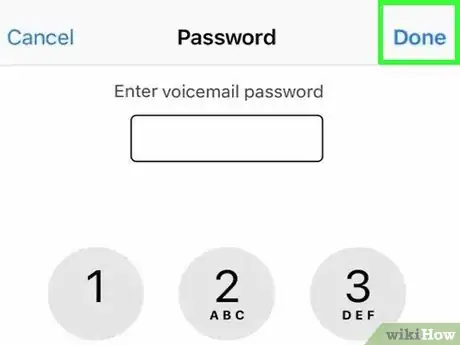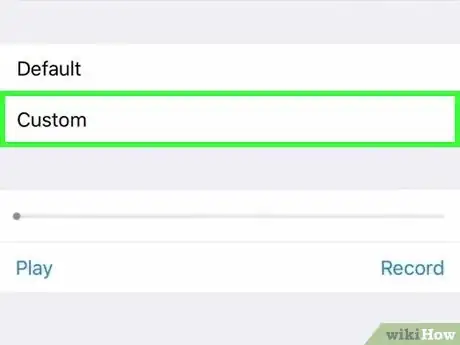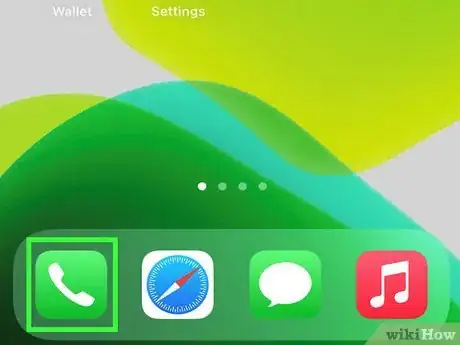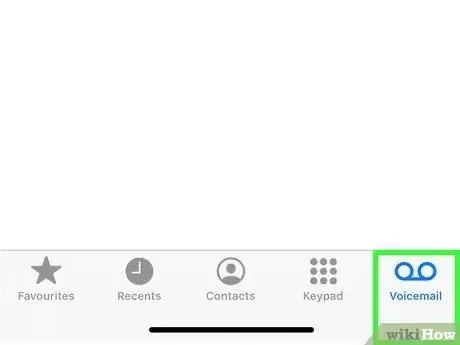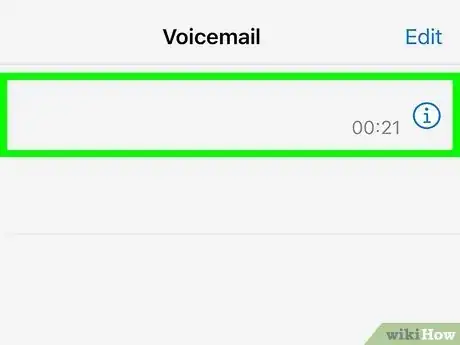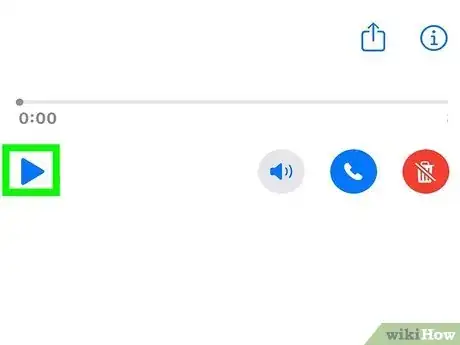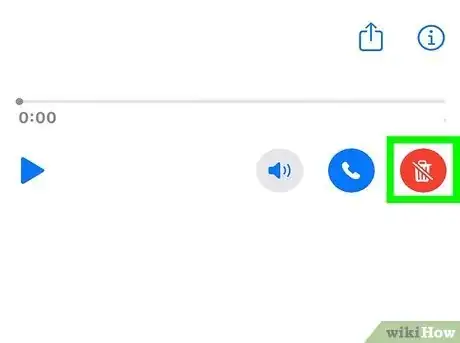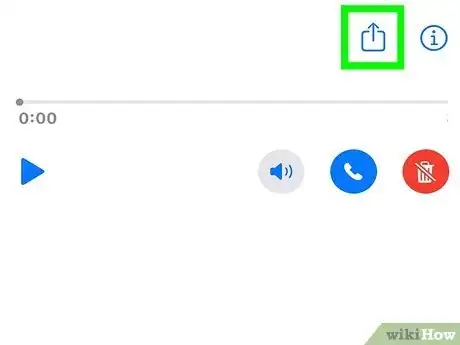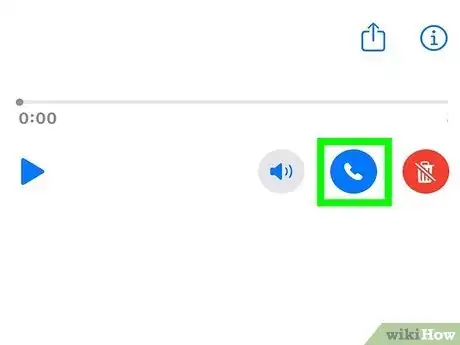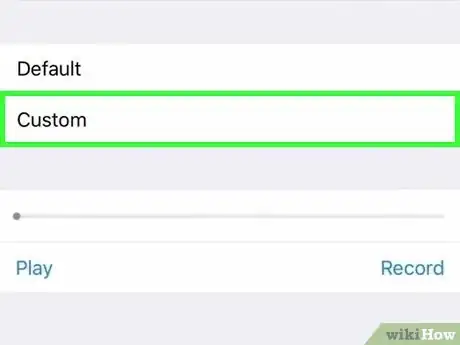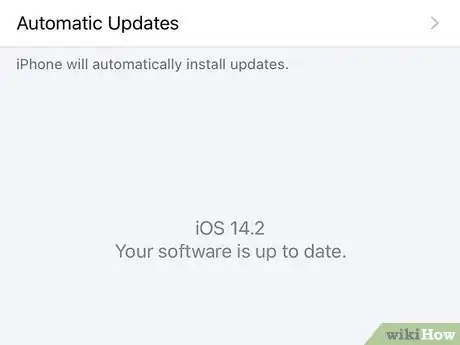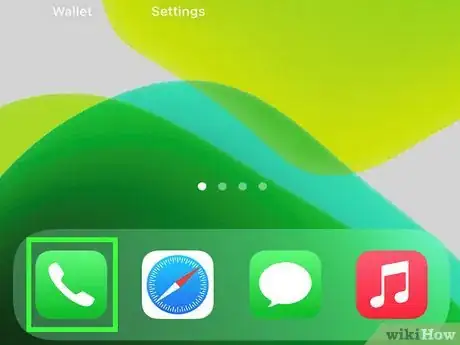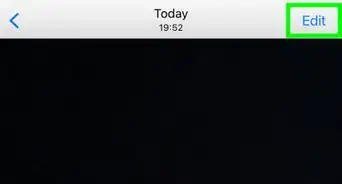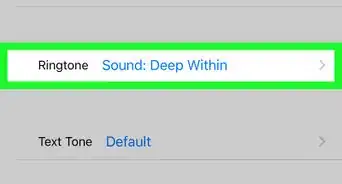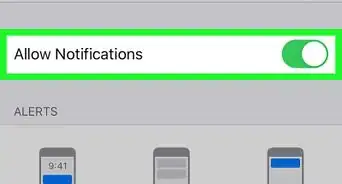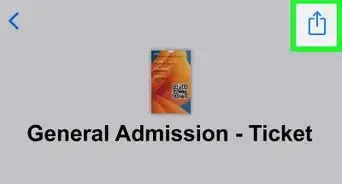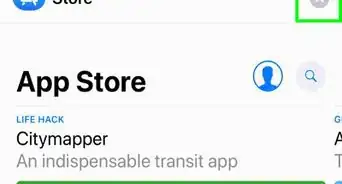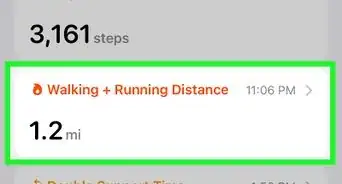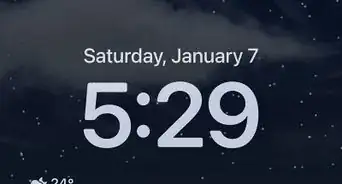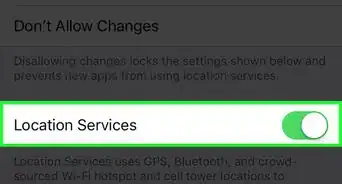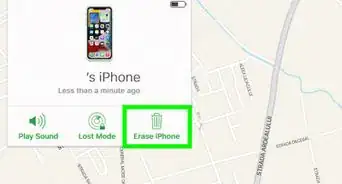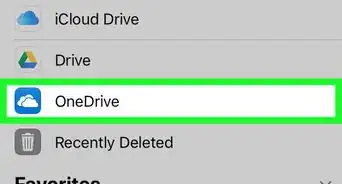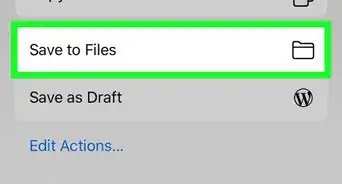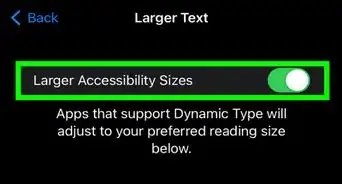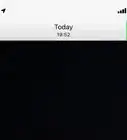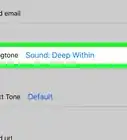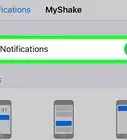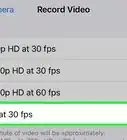This article was co-authored by Josef Storzi and by wikiHow staff writer, Rain Kengly. Josef Storzi is an Apple and Mobile Phone Repair Specialist and the Owner of Imobile LA, a mobile phone repair company based in Los Angeles, California. Josef specializes in repairing screens, charging ports, batteries, water damage, speakers, and microphones on all mobile phone brands including Apple, Samsung, LG, Nokia, and Sony. He also specializes in tablet, laptop, and computer repairs as well as the pros and cons of recent mobile software updates.
The wikiHow Tech Team also followed the article's instructions and verified that they work.
This article has been viewed 2,791,846 times.
Do you want to start using voicemail on your iPhone? With iPhone's Visual Voicemail format, you can easily set up voicemail in a few simple steps. You'll just need a voicemail password and greeting to get started. If you're having trouble with your device's voicemail, you may need to contact your mobile carrier. This wikiHow will show you how to set up, use, and change your voicemail settings on any iPhone device.
Things You Should Know
- Voicemail is a carrier feature. If you're unable to set up Voicemail on your iPhone, you'll need to contact your mobile carrier.
- To set up Voicemail, open the Phone app. Tap "Voicemail", then "Set Up Now". Enter a voicemail password, set up a "Greeting", then tap "Done".
- Tap a voicemail to view it. Tap the "Play" button to play the voicemail, the trash can icon to delete it, and the "Share" icon to save it.
Steps
Setting Up Voicemail
-
1Open the Phone app on your iPhone. This looks like a white phone receiver with a green background.[1]
-
2Tap Voicemail. It's in the bottom right corner of the screen.[2]
- If tapping Voicemail initiates a call, you'll need to follow the spoken instructions from here to finish setting up your voicemail. This means that your provider doesn't support Visual Voicemail.
Advertisement -
3Tap Set Up Now. If this is the first time you're setting up the voicemail, you'll need to click Set Up Now.[3] This option should appear in the middle of the page.
- If you don't see this option, your voicemail is already set up; you can record a greeting by tapping Greeting in the top left corner of the screen. This usually happens when you transfer information from an existing phone to a new phone.
-
4Create a voicemail password. The option varies depending on whether you've already set up voicemail through your provider.
- If you've already set up voicemail through your cellular provider, you'll be prompted to enter it now. Type the password and tap Done to connect your existing voicemail to Visual Voicemail. Any messages in your existing voicemail box will be transferred to your iPhone after setup is complete.
- If you've never set up your voicemail, you'll be prompted to create a password. Enter a new password, then tap Done. Re-enter the voicemail password, then tap Done again to confirm.
- You can always change your voicemail password later.
-
5Tap Custom to record a greeting. If you'd rather choose the default pre-recorded greeting, you can select Default instead. Otherwise, create your own greeting:[4]
- Tap Record and say your greeting.
- Tap Stop when you're finished.
- Tap the play button to hear a preview.
- If you don't like your greeting, tap Cancel to get rid of it, and then tap Custom to try again.
- Tap Done when you're happy with your greeting.
Using Voicemail
-
1Open the Phone app on your iPhone. This looks like a white phone receiver with a green background.[5]
- You can see how many new voicemail messages you have by looking at the little red number on your Voicemail icon.
-
2Tap Voicemail. It's at the bottom-right corner. As long as your carrier supports Visual Voicemail, you can access your voicemails by tapping the Voicemail button. You will be able to browse through all of your voicemails and choose which ones you want to listen to.[6]
- If tapping this button dials your provider's voicemail line, follow their prompts to retrieve your voicemail.
-
3Tap a voicemail message. You'll see the time and date at which the voicemail was received, the phone number or contact's name, and the options to play, listen, call back, or delete.
- If your carrier supports Visual Voicemail, you'll see a transcript of the message below the controls.
-
4Tap the play button to listen to the message. This is the sideways triangle at the bottom-left corner of the message. Tapping this will begin playing your voicemail message.
- Tapping the speaker icon will play the message through your iPhone's external speaker instead of through the phone receiver.
-
5Tap the trash can to delete a message. If you want to delete multiple messages, tap the back button to return to the voicemail list, tap Edit at the top-right corner, select messages to delete, and then tap Delete at the bottom.
- To retrieve a deleted voicemail, scroll to the very bottom of the Voicemail page. Tap Deleted Messages. Tap the voicemail you want to recover, then tap the slashed trash can icon. This will return the voicemail to the main page.
-
6Tap the "Share" icon to save a voicemail. You can use AirDrop, send the voicemail via Messages and Mail, or you can save the voicemail to your device.
-
7Tap the blue phone receiver to call the caller back. This immediately returns the call, so only tap this button if you're ready to talk to the caller.
-
8Edit your greeting. If you want to change your greeting, just tap Greeting at the top-right corner of your voicemail inbox to select the default greeting or create a new custom greeting.
Troubleshooting Voicemail
-
1Restart your iPhone. Restarting your device can solve a lot of minor problems you may be having.
- If your iPhone has a home button, press and hold the Home button and Power button at the same time for at least ten seconds. Release the buttons when you see the Apple logo.
- If you iPhone does not have a home button, press and hold the Volume up button and Power button at the same time for at least ten seconds. Release the buttons when you see the Apple logo.
-
2Update your iPhone. There may be a bug that's causing your voicemail problems, and a more recent version of iOS may have fixed the problem. You can check for updates in the "General" section of the Settings app, or you can connect your iPhone to a computer to use iTunes.
- You can also check for any Carrier Updates, which can be found by tapping About in the General section of the Settings app.
-
3Contact your carrier if you can't access your voicemail inbox. There are several issues that may occur when setting up your voicemail, especially if you are upgrading from a much older device. Contacting your carrier's Customer Service line can help you reset your voicemail settings, change your password, and get your visual voicemail setup. Common carrier customer service lines include the following:
- AT&T - (800) 331-0500 or 611 from your iPhone.
- Verizon - (800) 922-0204 or *611 from your iPhone.
- Sprint - (888) 211-4727
- T-Mobile - (877) 746-0909 or 611 from your iPhone.
- Boost Mobile - (866) 402-7366
- Cricket - (800) 274-2538 or 611 from your iPhone.
-
4Reset your iPhone's Voicemail password. If you need to change the password for Visual Voicemail on your iPhone, you can do so from the Settings app.
- Tap Settings → Phone → Change Voicemail Password.
- Enter your new Visual Voicemail password.
- Tap "Done" to save your new password.
Expert Q&A
Did you know you can get expert answers for this article?
Unlock expert answers by supporting wikiHow
-
QuestionHow do I activate voicemail on my iPhone?
 Josef StorziJosef Storzi is an Apple and Mobile Phone Repair Specialist and the Owner of Imobile LA, a mobile phone repair company based in Los Angeles, California. Josef specializes in repairing screens, charging ports, batteries, water damage, speakers, and microphones on all mobile phone brands including Apple, Samsung, LG, Nokia, and Sony. He also specializes in tablet, laptop, and computer repairs as well as the pros and cons of recent mobile software updates.
Josef StorziJosef Storzi is an Apple and Mobile Phone Repair Specialist and the Owner of Imobile LA, a mobile phone repair company based in Los Angeles, California. Josef specializes in repairing screens, charging ports, batteries, water damage, speakers, and microphones on all mobile phone brands including Apple, Samsung, LG, Nokia, and Sony. He also specializes in tablet, laptop, and computer repairs as well as the pros and cons of recent mobile software updates.
Apple & Mobile Phone Repair Specialist
-
QuestionMy phone says "no voicemail" even though I have messages. What is the problem?
 Community AnswerThe Visual Voicemail system will only work if your carrier allows it — and it may charge extra for the feature. If it worked before and doesn't work now, make sure you have a good data connection and try Settings: General: Reset: Reset Network Settings.
Community AnswerThe Visual Voicemail system will only work if your carrier allows it — and it may charge extra for the feature. If it worked before and doesn't work now, make sure you have a good data connection and try Settings: General: Reset: Reset Network Settings. -
QuestionWhile setting up voicemail, my phone asks me to enter my number, then says it doesn't recognize it. What do I do now?
 Community AnswerYour carrier may have a mistake when activating your phone. If you have AT&T, call 611 and follow the automated prompts to get a password. Hold down Home and Power to soft reset your iPhone, then use this password to access your voicemail. If this password stops working or if you have a different carrier, call the carrier's customer service to get a permanent password.
Community AnswerYour carrier may have a mistake when activating your phone. If you have AT&T, call 611 and follow the automated prompts to get a password. Hold down Home and Power to soft reset your iPhone, then use this password to access your voicemail. If this password stops working or if you have a different carrier, call the carrier's customer service to get a permanent password.
wikiHow Video: How to Set Up Voicemail on an iPhone
References
- ↑ https://support.apple.com/en-us/HT201436
- ↑ Josef Storzi. Apple & Mobile Phone Repair Specialist. Expert Interview. 7 December 2020.
- ↑ Josef Storzi. Apple & Mobile Phone Repair Specialist. Expert Interview. 7 December 2020.
- ↑ Josef Storzi. Apple & Mobile Phone Repair Specialist. Expert Interview. 7 December 2020.
- ↑ https://www.verizon.com/support/knowledge-base-202671/
- ↑ http://support.sprint.com/support/tutorial/Set_up_and_access_Visual_Voicemail_Apple_iPhone_4s_16GB/25219-467
About This Article
To set up voicemail on an iPhone with Verizon or Sprint, start by tapping Voicemail in your Phone app. If this initiates a call, follow the spoken instructions to set up your voicemail. Otherwise, tap the “Set up now” option and enter a password that’s between 4 and 6 characters long. After you’ve entered your password, select Done and re-enter your password to confirm it. Once you reach the voicemail greeting page, tap Custom if you want to record a greeting message, then press Record to start. After you’ve recorded your message, tap Save to store it. If you’re having problems with your voicemail, try restarting your phone, which can sometimes resolve minor issues you’re having. For tips on how to set up a voicemail with T-Mobile or AT&T, keep reading!