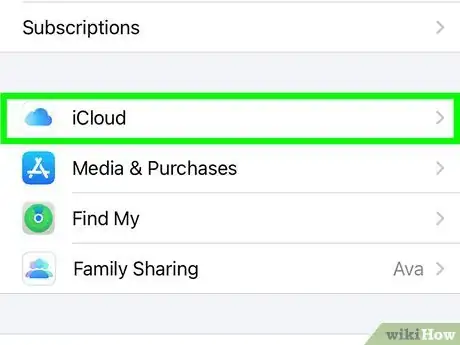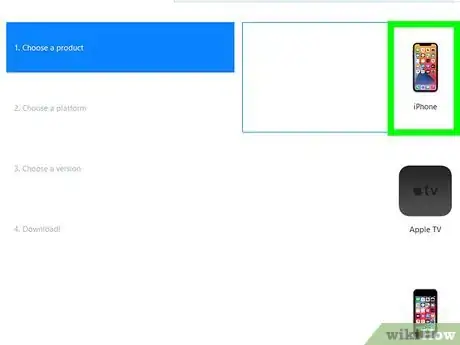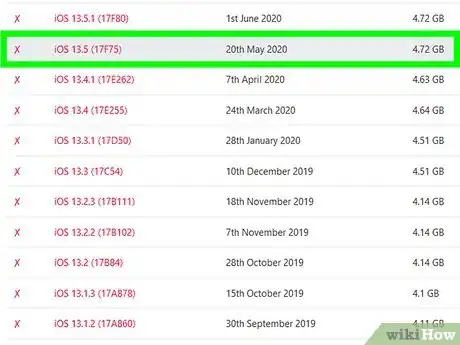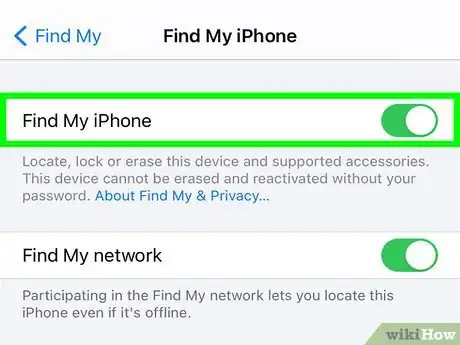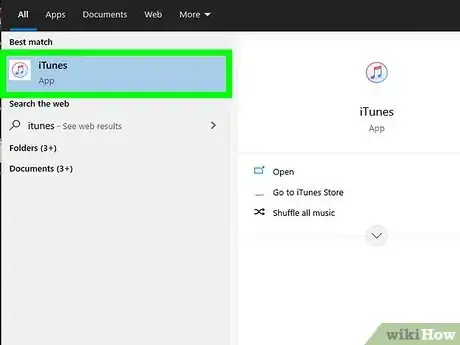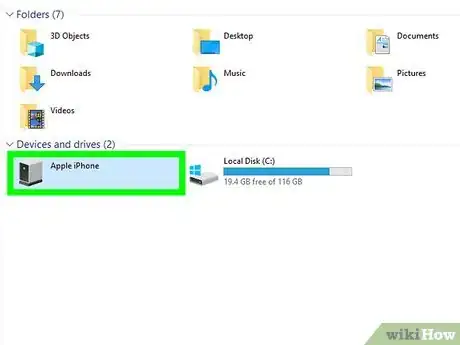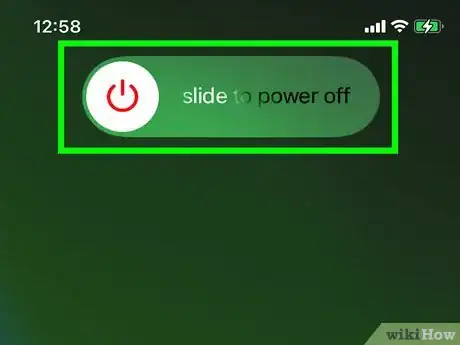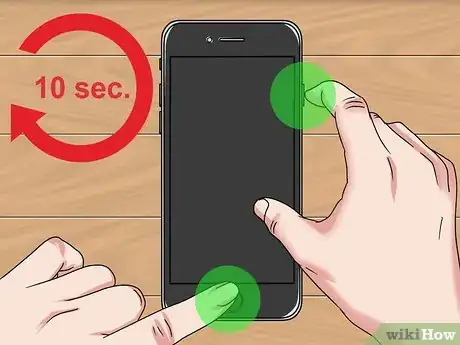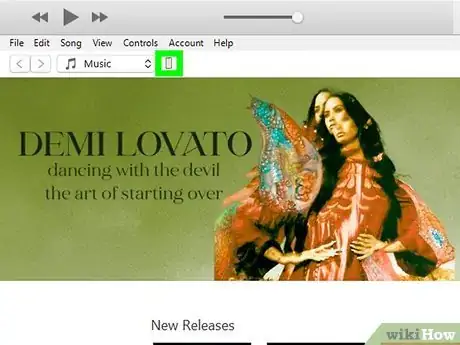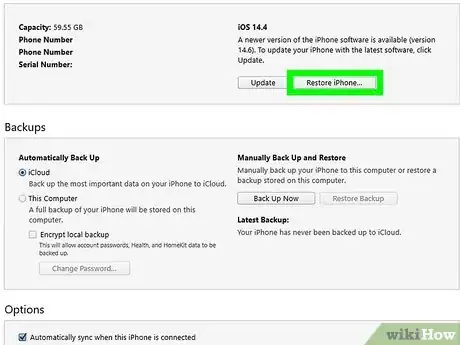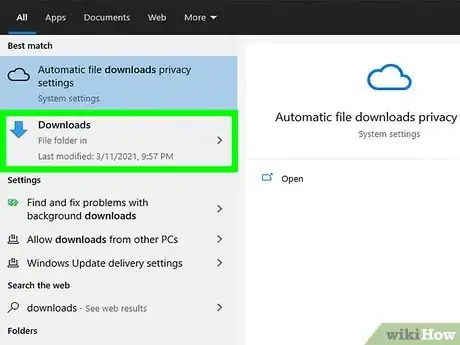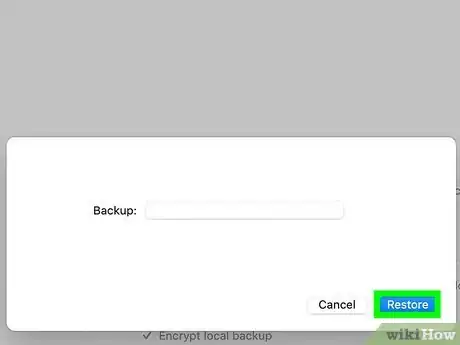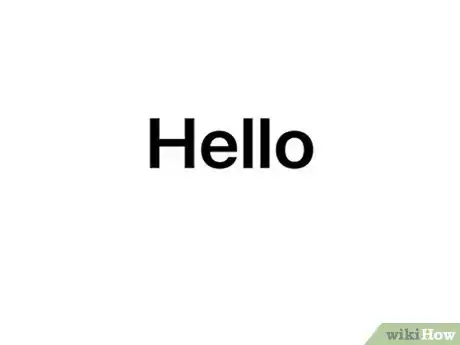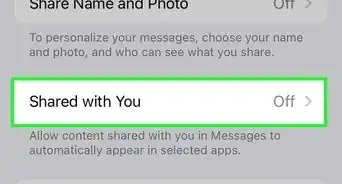This article was written by Luigi Oppido and by wikiHow staff writer, Nicole Levine, MFA. Luigi Oppido is the Owner and Operator of Pleasure Point Computers in Santa Cruz, California. Luigi has over 25 years of experience in general computer repair, data recovery, virus removal, and upgrades. He is also the host of the Computer Man Show! broadcasted on KSQD covering central California for over two years.
The wikiHow Tech Team also followed the article's instructions and verified that they work.
This article has been viewed 238,528 times.
This wikiHow teaches you how to downgrade iOS on your iPhone using iTunes on your Windows PC or Finder on your Mac. Before you restore a previous version of iOS, it's important that you back up your data to iCloud or your computer in case anything goes wrong.
Things You Should Know
- Make sure you have a backup since downgrading your iPhone includes completely wiping it and installing a new iOS without any if your previous data.
- Get an iOS version you want from IPSW.me, then open iTunes with your phone connected.
- Press "Shift/Opt" and click "Restore" to downgrade your iOS.
Steps
Preparing to Downgrade
-
1Check your current iOS version. You can see what version of iOS you're currently running by opening the Settings app, selecting General, and then tapping About. Knowing your current version can help you find the appropriate version to downgrade to.
- You can downgrade iOS to any version that Apple continues to sign. Apple typically stops signing previous versions about two weeks after a new release, so your downgrade option will be limited to the previous version only.[1]
- If you jailbreak your iPhone, you may be able to install an older unsigned version of iOS. However, since these versions are not signed by Apple, this is not recommended.
-
2Back up your iPhone. Going to a previous iOS version requires you to erase all of the data on your iPhone.[2] Backing up your iPhone ensures you won’t lose any of your data such as your photos, contacts, and installed apps.
- You will be prompted to restore your backup during the setup process.
Advertisement -
3Find the IPSW file for the iOS version you want. You will need an iPhone Software File (IPSW) to manually install the older version of iOS. Try https://ipsw.me, a known reliable source for iOS software downloads. If you can't find the version you want there, you can search the web for the version of iOS you want and "IPSW."[3]
- If you're using IPSW.me, click iPhone and select your model to see available versions. Any version in the "Signed IPSWs" section is an Apple-signed download, which means you can easily make the downgrade. Versions in the "Unsigned IPSWs" section will require you to root your iPhone first.
- When searching for an IPSW file elsewhere, include the model of your iPhone in your search. For example, if you want to install iOS 14.1 on your iPhone XR, include “IPSW iOS 14.1 iPhone XR” in your search.
-
4Download the IPSW file to your computer. These files are usually about 6 GB, so the download will take a while. You can delete it from your computer after you’re done installing it on your iPhone.
-
5Disable Find My iPhone. You'll need to do this before you can restore your iPhone.[4] To disable this feature:
- Open your iPhone's Settings.
- Tap your name at the top.
- Tap Find My.
- Tap Find My iPhone.
- Tap the switch next to "Find My iPhone" to turn it off.
Downgrading Your iPhone
-
1Open iTunes (PC) or Finder (Mac) on your computer. If you're using Windows, launch iTunes from the Windows Start menu. If a newer version if iTunes is available, you will be prompted to update it—follow the on-screen instructions to upgrade before you continue. If you're using a Mac, click the Finder icon on the Dock to open Finder.
-
2Connect your iPhone to the computer. Use the USB cable that came with your iPhone or one that's compatible.[5]
-
3Turn off your iPhone. To do this, hold down the Power button until the slider appears on the screen. Then, drag the slider as shown on the screen to power down your phone.[6]
-
4Put your iPhone into recovery mode. Once your phone is in recovery mode, iTunes or Finder will detect it. The steps to do this vary by iPhone:
- iPhone 8 and newer (includes iPhone SE 2020): Press and release the Volume Up button, and then press and release the Volume Down button. Then, press and hold the top button until you see the Recovery Mode screen.[7]
- iPhone 7/7 Plus: Press and hold the top or side button and Volume Down buttons at the same time—you can release the buttons when your iPhone boots to the Recovery Mode screen.
- iPhone 6s, 6, and original iPhone SE: Press and hold the top and Home buttons until you see "Connect to iTunes."
-
5Click your iPhone in iTunes or Finder. If you're using iTunes, click the iPhone button in the upper-left area of the app. If you're using a Mac, click the name of your iPhone in the left panel. You will see a message that says your iPhone is in Recovery Mode, as well as a pop-up window that says there is a problem with the iPhone that requires it to be updated or restored.
-
6Press ⇧ Shift (PC) or ⌥ Option (Mac) as you click Restore. This button appears on the pop-up window. Make sure you're holding down the correct key as you click the button, as this is what makes it possible to downgrade.
-
7Select the IPSW file you downloaded and click Open. If you didn't choose an alternate folder, it should be in your Downloads folder. A confirmation message will appear once you select the file.
-
8Click Restore to confirm. Your iPhone will begin to restore. iTunes or Finder will delete your current software and replace it with the version you downloaded. Once the restore is complete, you will be prompted to set it up as new.
-
9Restore your backed-up data. After your iPhone restarts, it'll be like you're setting it up for the first time. Follow the on-screen instructions to select a language, wireless network and other preferences. When you are prompted to restore your iPhone from backup, follow the on-screen instructions to do so.
Expert Q&A
-
QuestionCan you go back to an earlier version of iOS?
 Luigi OppidoLuigi Oppido is the Owner and Operator of Pleasure Point Computers in Santa Cruz, California. Luigi has over 25 years of experience in general computer repair, data recovery, virus removal, and upgrades. He is also the host of the Computer Man Show! broadcasted on KSQD covering central California for over two years.
Luigi OppidoLuigi Oppido is the Owner and Operator of Pleasure Point Computers in Santa Cruz, California. Luigi has over 25 years of experience in general computer repair, data recovery, virus removal, and upgrades. He is also the host of the Computer Man Show! broadcasted on KSQD covering central California for over two years.
Computer & Tech Specialist You can, but it's a time-consuming process. You aren't just taking a step back and restoring the previous version—you're completely gutting and reinstalling a blank operating system at a specific state in time.
You can, but it's a time-consuming process. You aren't just taking a step back and restoring the previous version—you're completely gutting and reinstalling a blank operating system at a specific state in time. -
QuestionCan I uninstall an update on my phone?
 Luigi OppidoLuigi Oppido is the Owner and Operator of Pleasure Point Computers in Santa Cruz, California. Luigi has over 25 years of experience in general computer repair, data recovery, virus removal, and upgrades. He is also the host of the Computer Man Show! broadcasted on KSQD covering central California for over two years.
Luigi OppidoLuigi Oppido is the Owner and Operator of Pleasure Point Computers in Santa Cruz, California. Luigi has over 25 years of experience in general computer repair, data recovery, virus removal, and upgrades. He is also the host of the Computer Man Show! broadcasted on KSQD covering central California for over two years.
Computer & Tech Specialist If you do go back to an older version, you have to completely wipe your phone and reinstall the software.
If you do go back to an older version, you have to completely wipe your phone and reinstall the software. -
QuestionHow can I restore unsigned software?
 FuturevixionCommunity AnswerYou can only go back to versions that Apple signs; if it is unsigned, you cannot revert back to that version.
FuturevixionCommunity AnswerYou can only go back to versions that Apple signs; if it is unsigned, you cannot revert back to that version.
References
- ↑ https://reincubate.com/support/how-to/install-upgrade-downgrade-ios-betas/#downgrade-ios-beta
- ↑ Luigi Oppido. Computer & Tech Specialist. Expert Interview. 24 March 2021
- ↑ Luigi Oppido. Computer & Tech Specialist. Expert Interview. 24 March 2021
- ↑ https://support.apple.com/en-us/HT201252
- ↑ Luigi Oppido. Computer & Tech Specialist. Expert Interview. 24 March 2021
- ↑ https://www.tomsguide.com/us/how-to-downgrade-ios,review-6519.html
- ↑ https://support.apple.com/en-us/HT201263
About This Article
1. Download the signed IPSW file for the version you want to install.
2. Back up your iPhone.
3. Disable Find My iPhone.
4. Connect your iPhone to your computer.
5. Turn off your iPhone.
6. Boot your iPhone into recovery mode.
7. Select your iPhone in iTunes or Finder.
8. Hold Alt (PC) or Option (Mac) as you click Restore.
9. Select the IPSW file and click Open.
10. Click Restore and follow the on-screen instructions.