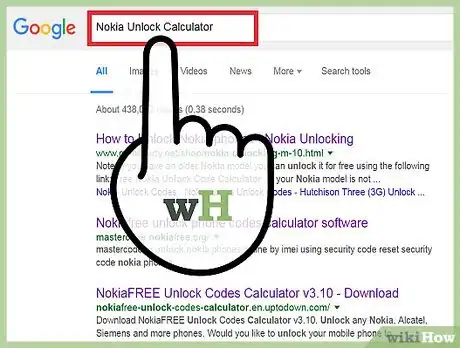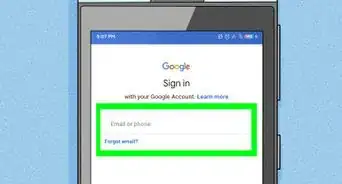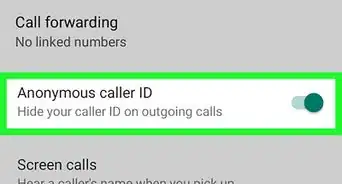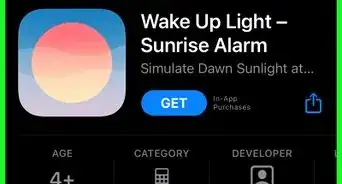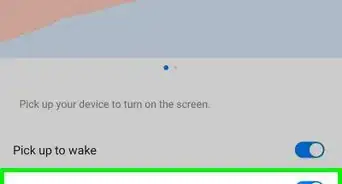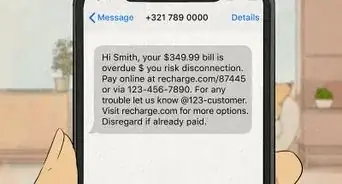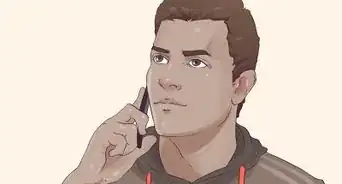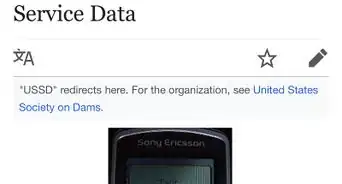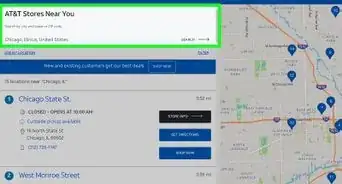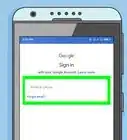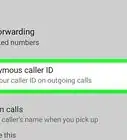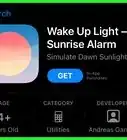X
This article was co-authored by wikiHow Staff. Our trained team of editors and researchers validate articles for accuracy and comprehensiveness. wikiHow's Content Management Team carefully monitors the work from our editorial staff to ensure that each article is backed by trusted research and meets our high quality standards.
This article has been viewed 2,228,778 times.
Learn more...
When you purchase a new phone, the company that you bought it from typically "locked" it so that you can only use it on their network. This can be an issue when traveling abroad and trying to avoid expensive roaming fees. Depending on your specific Nokia model, unlocking your device can usually be completed in just a few steps.
Steps
Method 1
Method 1 of 2:
With an Unlock Code
-
1Contact your service provider. Usually, if you've been a customer of theirs for some time, they will provide you with an unlock code for free. This is, by far, the best way to get your phone unlocked. After you connect with your provider follow what they say to unlock.
-
2Turn on your phone with no SIM card inside. To determine how to remove the SIM card of your particular model, reference your user manual. Enter your PIN number if you are prompted. For newer models, simply insert a new SIM card and enter your unlock code. You can find this by using easily downloaded software. If you have unlocked your device correctly, you will see "SIM restriction off" on your screen. If you are using an older model, proceed to the next step.Advertisement
-
3Key in the following code:
# PW + unlock code + 7#. Enter thePby tapping the * three times. Enter theWby tapping the * four times. Enter the+by tapping the * twice. If that code doesn't work, try replacing the "7" in the code with a "1."[1] -
4Unlock your Nokia device. If you have unlocked your phone correctly, then "SIM restriction off" will appear on your screen.[2]
Advertisement
Method 2
Method 2 of 2:
With Software
-
1Download software to generate the unlocking code. If you cannot get your unlock code from your service provider, software is available on online for free. UnlockMe and Nokia Unlock Calculator are recommended options.
-
2Enter your information on their website. If you choose Nokia Unlock Calculator, simply input your information and then select "Get Unlock Code" at the bottom of the page. Once you have retrieved your personal unlock code, you can go on to unlock your device.
-
3Insert a new SIM card in your phone. Once you have done so, key in your unique unlock code and then select "OK." If you have unlocked your phone correctly, then "SIM restriction off" will appear on your screen.[3]
Advertisement
Community Q&A
-
QuestionHow do I update my Nokia6350-1b after it is hanged?
 Community AnswerYou have to start everything by shutting it down. Leave it for a day like that, and it will restart.
Community AnswerYou have to start everything by shutting it down. Leave it for a day like that, and it will restart. -
QuestionHow do I unlock my Nokia cell phone?
 Community AnswerFollow the instructions listed in the article above.
Community AnswerFollow the instructions listed in the article above. -
QuestionHow do I unlock my Nokia cell phone?
 Community AnswerGo to your service provider and ask it to unlock the phone. Usually, there is a small charge.
Community AnswerGo to your service provider and ask it to unlock the phone. Usually, there is a small charge.
Advertisement
Warnings
- Unlock codes are unique to the phone itself, do not try using another person's unlock code even if it's for the same model.⧼thumbs_response⧽
- Most of the newer phones will not work with the codes generated by the free unlock programs.⧼thumbs_response⧽
- Most phones only allow you to try a certain number of unlock tries, Nokia phones have a limit of 5 tries. After that, the phone becomes "hard-locked", meaning it cannot be unlocked without using special equipment.⧼thumbs_response⧽
- Attempting to unlock your phone is done at your own risk. Although unlocking your phone is legal, some cell phone operators might choose to void your warranty should you unlock your phone.⧼thumbs_response⧽
Advertisement
References
- ↑ http://www.gsmliberty.net/shop/nokia-unlocking-m-10.html
- ↑ https://support.vodafone.ie/system/selfservice.controller?CONFIGURATION=1003&PARTITION_ID=1&CMD=VIEW_ARTICLE&LANGUAGE=en&COUNTRY=ie&USERTYPE=1&ARTICLE_ID=757182
- ↑ https://support.vodafone.ie/system/selfservice.controller?CONFIGURATION=1003&PARTITION_ID=1&CMD=VIEW_ARTICLE&LANGUAGE=en&COUNTRY=ie&USERTYPE=1&ARTICLE_ID=757182
About This Article
Advertisement