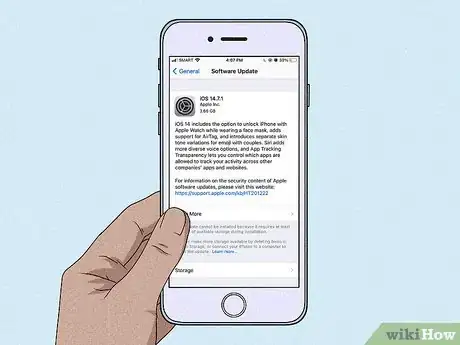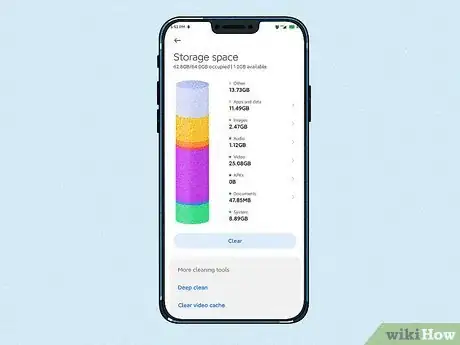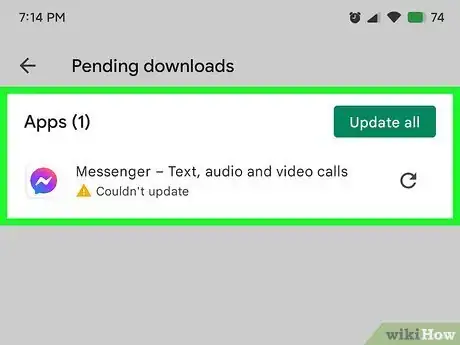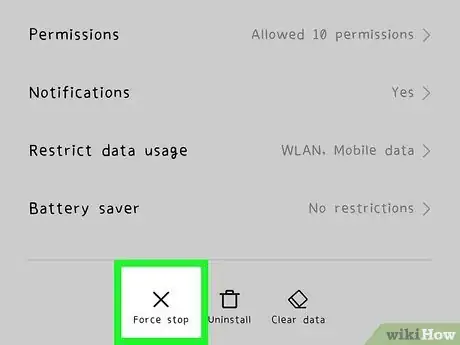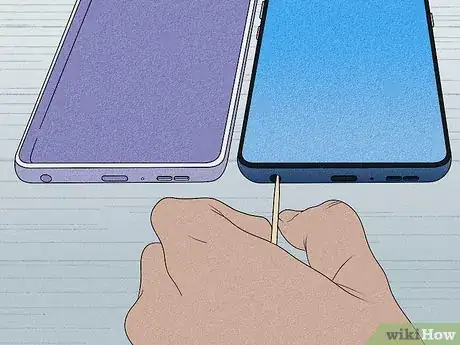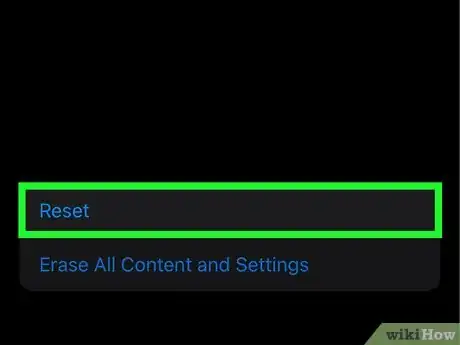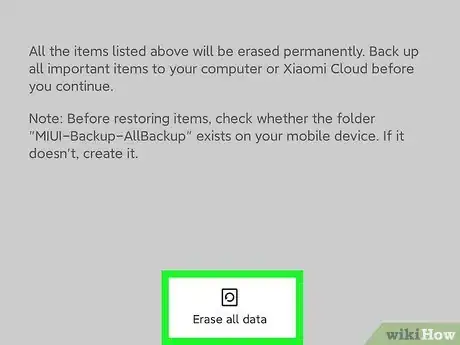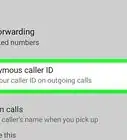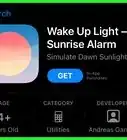This article was co-authored by Josef Storzi and by wikiHow staff writer, Danielle Blinka, MA, MPA. Josef Storzi is an Apple and Mobile Phone Repair Specialist and the Owner of Imobile LA, a mobile phone repair company based in Los Angeles, California. Josef specializes in repairing screens, charging ports, batteries, water damage, speakers, and microphones on all mobile phone brands including Apple, Samsung, LG, Nokia, and Sony. He also specializes in tablet, laptop, and computer repairs as well as the pros and cons of recent mobile software updates.
There are 11 references cited in this article, which can be found at the bottom of the page.
This article has been viewed 58,279 times.
Not being able to use your phone is super frustrating, but we’ll help you find a fix. Updates, full storage, and apps are the most common reasons a phone keeps restarting, and you can easily tackle these issues yourself. We’re going to walk you through all the potential problems your phone could be having from most common to least common. We can help you fix any phone, whether it's an Android or an iPhone.
Steps
Software Glitch
System Update
-
Old software might start to malfunction, causing your phone to restart. Open the settings on your phone. If you’re using an Android, click “system,” “advanced,” and then “system update” to see if you need an update. If so, follow the screen instructions to initiate it.[3] X Research source If you’re using an iPhone, click “settings,” “general,” and then “software update.” If you see an update, select “download & install.”[4] X Research source
- Backup your phone before you start the updates just to be on the safe side.
- Try another fix if your phone is fully updated or if the update doesn’t fix your restarting issue.
Full Storage
-
A full storage can cause your phone to malfunction.[5] X Research source On an iPhone, open “settings,” then click on “general” and “iPhone storage.” For an Android, select “settings,” then click on “storage.”[6] X Research source If your storage is full, free up space by deleting videos, photos, apps, app data, or files saved to your phone.[7] X Research source If this doesn’t fix the problem, you likely have another issue.
- For example, you might delete apps you aren’t using or media you downloaded to your phone, such as movies, music, or podcasts.
Outdated Apps
-
Outdated apps can also make your phone crash and restart. For an Android, check for app updates by going to the Google Play Store, clicking on your profile, and selecting “manage apps & devices.” Select “updates available” and install any that are available.[8] X Research source For an iPhone, open the App Store, then select “updates.” Click on “update all” to update all of your apps or update each app individually by clicking the “update” button next to that app.[9] X Research source
- Don’t give up if this doesn’t work! There are still some fixes you can try.
Background App
-
Try forcing the app to stop to see if this fixes the problem. On an Android, open “settings,” click on each app, and select “force stop.”[10] X Research source On an iPhone, bring up the apps currently in use by swiping up from the bottom if your phone is an iPhone 10 or newer or by double-clicking your home button on an earlier model. Slide your finger to the left or right to see which apps are open, then swipe up on each app to close them.[11] X Research source
- Close all of the apps to make sure there are no issues. There’s no way to tell which open app is causing your problems.
Malicious Third Party App
-
Restarting in safe mode can help you detect problematic apps. Look up the instructions for restarting your phone model in safe mode on the manufacturer’s website, as each phone has a different process. If restarting in safe mode fixes your issue, an app is probably what’s causing your phone to restart. After restarting your phone again the normal way, remove the apps you recently downloaded one by one to see if this fixes your issue.[12] X Research source If your phone is still restarting, you might have another problem.
- Keep in mind that restarting in safe mode will temporarily disable all of the apps you’ve added to your phone. Later, you can restart the apps by restarting your phone the regular way.
Debris in Ports
-
Take off your phone case so you can inspect your phone. Then, check the ports for debris. If you find any, gently remove it with a pointy object, such as a toothpick. Finally, clean around the buttons. Check your phone to see if this fixed your problem.[13] X Research source
- This is more commonly an issue if your phone is restarting while you’re charging it.
Add-ons Covering Buttons or Sensors
-
External accessories are fun, but they could cause problems. Things like external battery packs, car mounts, stands, PopSockets, and selfie sticks can trigger problems like constant restarting. Take these accessories off to see if the problem goes away.[14] X Research source
- This is a less common cause, but it’s good to rule it out before going in for a phone repair.
Settings
-
It’s possible your current settings are causing your phone to restart. To reset them, open “settings” and click on “general.” Then, select “reset” and “reset all settings.” This may fix your problem. If not, you might need to do a full factory reset.[15] X Research source
- If you have an Android, you won’t be able to reset just your settings.
Old Battery
-
An old battery may not hold a charge. If you can open the back of your phone, check the battery to see if it looks worn or loose. Otherwise, take your phone into the repair shop or the store where you bought it to get your battery checked. Replacing your battery may fix your restarting issue.[16] X Research source
- Unless you know your battery has problems, try the software fixes first. They’re more likely to be causing your phone to restart.
Recovery Mode
-
Recovery mode resets your iPhone to factory settings with recent iOS updates.[17] X Research source Start by plugging your phone into your computer. Open Finder if you’re using macOS Catalina or Big Sur or iTunes if you’re using macOS or Windows. Press and release volume up on your phone, then press and release volume down on your phone. Hold and press the side button to turn off the phone, and keep holding it until you see a lighting cable with an arrow. Release the button to bring up a pop-up in Finder or iTunes. Click the button that says “restore” to totally reset your phone.[18] X Research source
- This will delete all of your data, but you can restore it to your phone using a recent backup.
Factory Reset
-
Always backup your phone before doing a factory reset.[19] X Research source For an Android, open “settings” and click on “factory reset.” If you’re having trouble finding it, check your manufacturer’s website.[20] X Research source For an iPhone, open “settings,” then click on “general,” “reset,” and “erase all content and settings.” Finally, enter your phone’s passcode and press the “erase iPhone” confirmation button that appears.[21] X Research source
- After the factory reset, restore your phone using your most recent backup.
- Only do a factory reset if you’ve already tried all of the other software fixes.
- Keep in mind that a factory reset will clear everything off your phone. Make sure you do a backup first so you can restore your information, data, and apps.
Hardware Issue
-
This is more likely to be the case if your phone is old or you dropped it. If software fixes aren’t helping, your hardware is likely the problem. iPhones restarts usually because either the microphone is damaged or the camera is damaged. If you have an iPhone, take your phone to the Apple Genius Bar.[22] X Research source For an Android phone, go to a repair shop or take your phone back to the place you bought it.
- Water damage is another cause phones always reboots, because water will damage the sensor and sensor failure will cause the reboot.
- If you have insurance on your phone, the repair or replacement may be covered.
- In some cases, you may need to replace your phone if it’s damaged beyond repair.
You Might Also Like
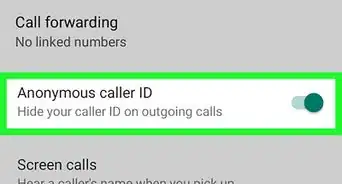

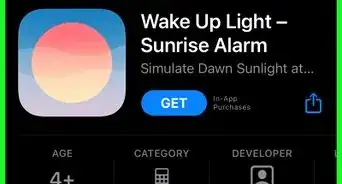 How to Wake Someone Up over the Phone
How to Wake Someone Up over the Phone

 Why Does My Phone Say There's No Service? 10+ Potential Issues and Solutions
Why Does My Phone Say There's No Service? 10+ Potential Issues and Solutions
 12 Easy Fixes for When Your Phone Says There's No SIM Card
12 Easy Fixes for When Your Phone Says There's No SIM Card

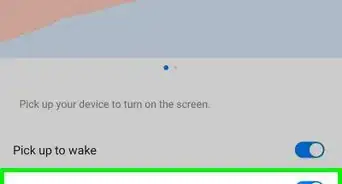
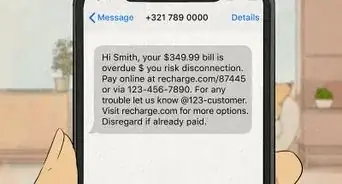 Why Does Your Phone Say Emergency Calls Only? 9+ Ways to Fix It
Why Does Your Phone Say Emergency Calls Only? 9+ Ways to Fix It
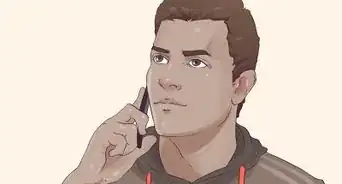 11 Possible Fixes to Solve the "Mobile Network Not Available" Error on Android
11 Possible Fixes to Solve the "Mobile Network Not Available" Error on Android
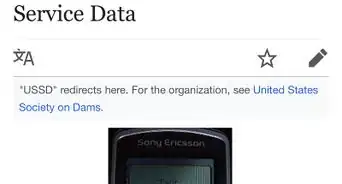
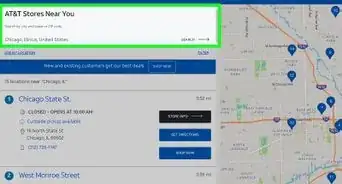 3 Ways to Activate a Cell Phone
3 Ways to Activate a Cell Phone
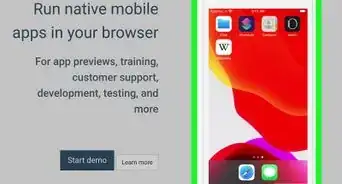 Make Your Android Look Like an iPhone: 6 Easy Methods
Make Your Android Look Like an iPhone: 6 Easy Methods

References
- ↑ https://www.igeeksblog.com/fix-iphone-keeps-restarting-issue/
- ↑ https://appletoolbox.com/iphone-keeps-resetting-rebooting-ios-11-1-2-update/
- ↑ https://support.google.com/android/answer/7664448?hl=en#zippy=%2Ccheck-storage-clear-space%2Ccheck-for-android-updates
- ↑ https://osxdaily.com/2016/01/24/fix-iphone-restarting-randomly/
- ↑ https://support.google.com/android/answer/7664448?hl=en
- ↑ https://time.com/5645444/free-up-space-android-phone/
- ↑ https://support.google.com/android/answer/7431795
- ↑ https://support.google.com/android/answer/7664448?hl=en
- ↑ https://osxdaily.com/2016/01/24/fix-iphone-restarting-randomly/
- ↑ https://support.google.com/android/answer/7664448?hl=en
- ↑ https://support.apple.com/en-us/HT201330
- ↑ https://support.google.com/android/answer/7664448?hl=en
- ↑ https://www.igeeksblog.com/fix-iphone-keeps-restarting-issue/
- ↑ https://support.google.com/android/answer/7664448?hl=en
- ↑ https://www.igeeksblog.com/fix-iphone-keeps-restarting-issue/
- ↑ https://www.igeeksblog.com/fix-iphone-keeps-restarting-issue/
- ↑ https://www.igeeksblog.com/fix-iphone-keeps-restarting-issue/
- ↑ https://www.igeeksblog.com/how-to-put-the-iphone-into-recovery-mode/
- ↑ https://support.google.com/android/answer/7664448?hl=en
- ↑ https://support.google.com/android/answer/6088915
- ↑ https://osxdaily.com/2012/01/17/reset-iphone-factory-settings/
- ↑ https://appletoolbox.com/iphone-keeps-resetting-rebooting-ios-11-1-2-update/
About This Article