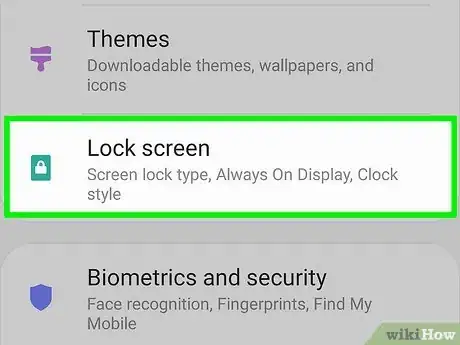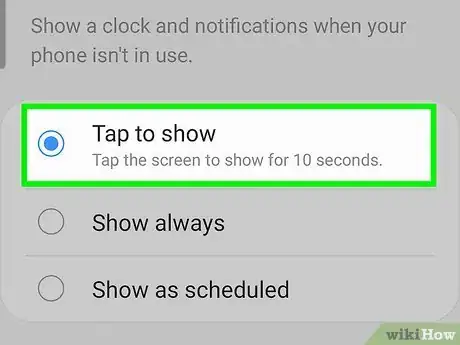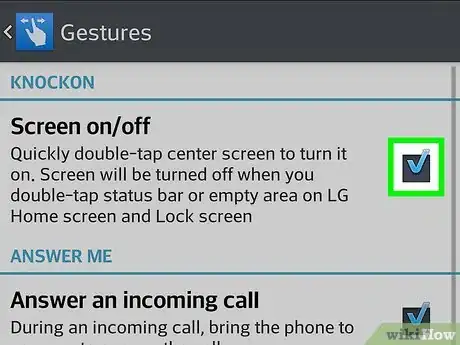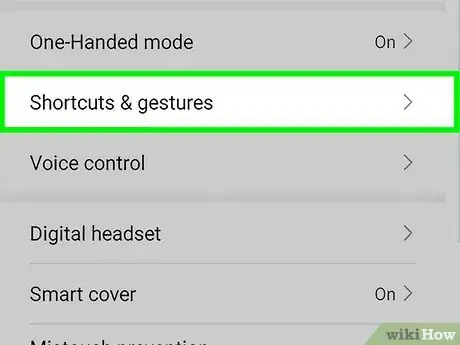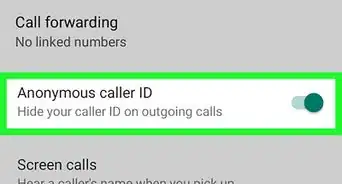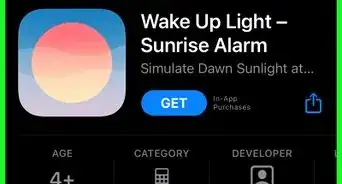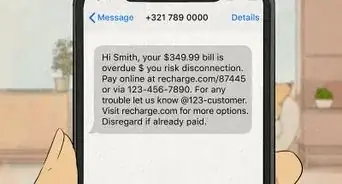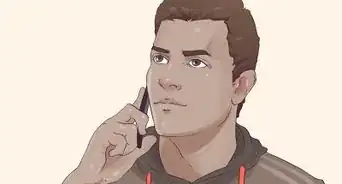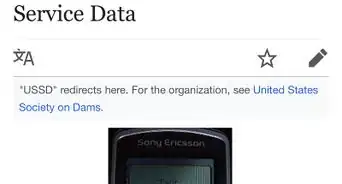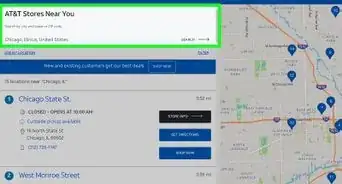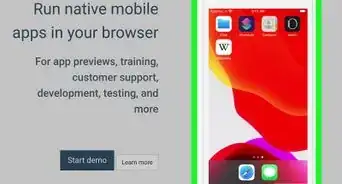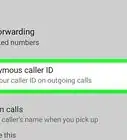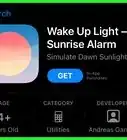This article was co-authored by wikiHow staff writer, Darlene Antonelli, MA. Darlene Antonelli is a Technology Writer and Editor for wikiHow. Darlene has experience teaching college courses, writing technology-related articles, and working hands-on in the technology field. She earned an MA in Writing from Rowan University in 2012 and wrote her thesis on online communities and the personalities curated in such communities.
This article has been viewed 120,873 times.
Learn more...
This wikiHow teaches you how to enable the double-tap gesture to wake up your Samsung, LG, or Huawei phone or tablet. Many other Androids will be similar, so if you don't see your specific phone listed here, you can try these steps on your own model.
Things You Should Know
Steps
Activating Double-Tap on Samsung
-
1
-
2Tap Lock screen. It's usually in the third grouping of menu options and you might need to scroll to find this under "Themes."Advertisement
-
3Tap Always On Display. You'll see this menu option next to a toggle feature that you may need to toggle on before opening the option.
-
4Select Tap to show. After you choose this setting, you'll be able to tap or double-tap to see your screen. If you want to toggle the feature off, swipe down to access your Quick Settings menu and tap to disable "Always On Display."[1]
Activating Double-Tap on LG
-
1
-
2Tap Gestures. You may need to scroll to find this menu option.
-
3Select the KnockON checkbox . From now on, you can double-tap the center of the screen to activate the display. Double-tap the status bar, Home screen, or lock screen again to turn it off.[2]
Activating Double-Tap on Huawei
-
1
-
2Tap Smart Assistance. You may need to scroll down to find this option at the bottom of the menu.[3]
-
3Tap Shortcuts & gestures. This is usually in the third cluster of menu options with "One-handed mode."
-
4Tap Wake screen. You'll see it in the middle of the menu.
-
5
References
About This Article
1. Open Settings.
2. Tap Lock screen.
3. Tap Always On Display.
4. Select Tap to show.