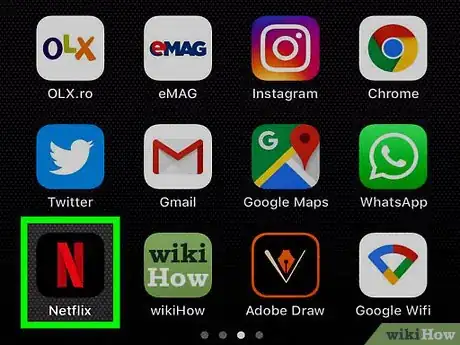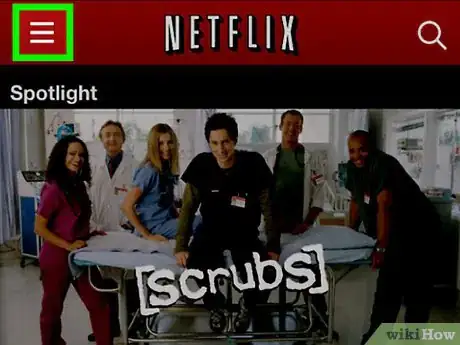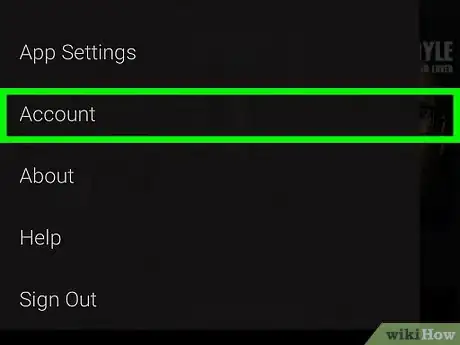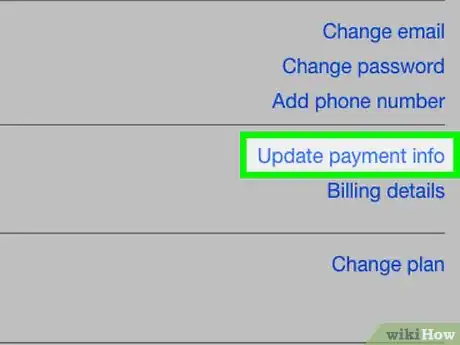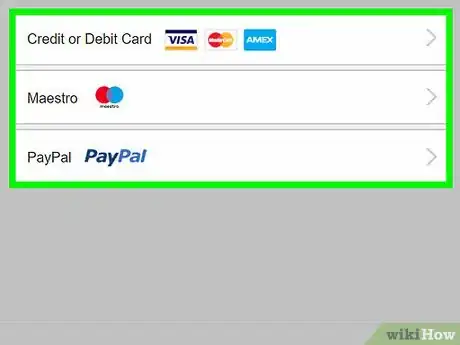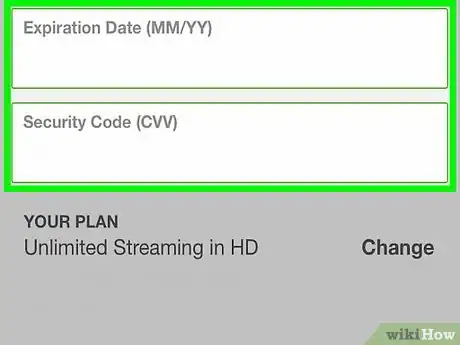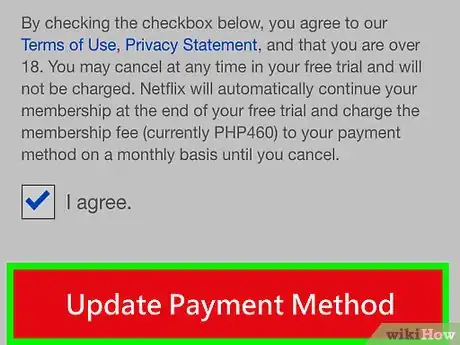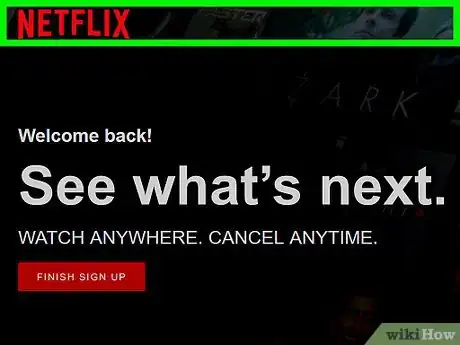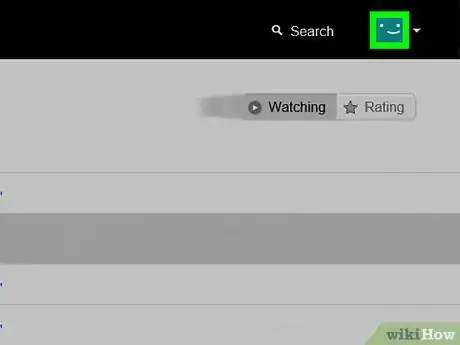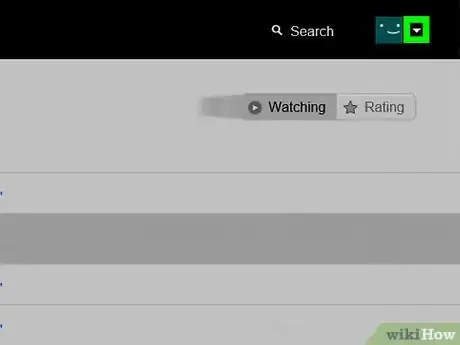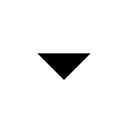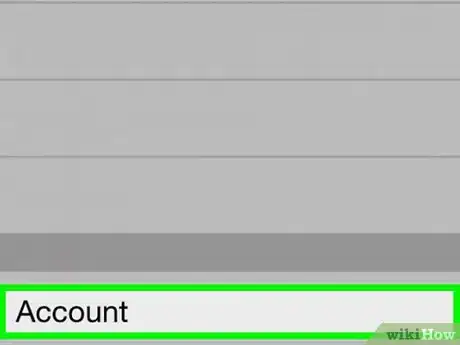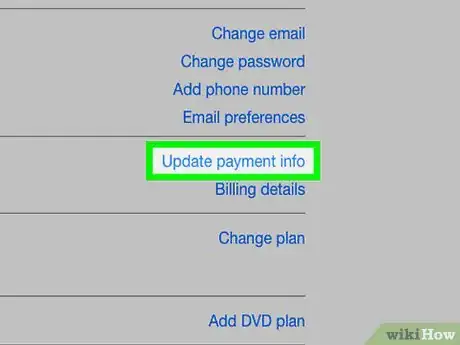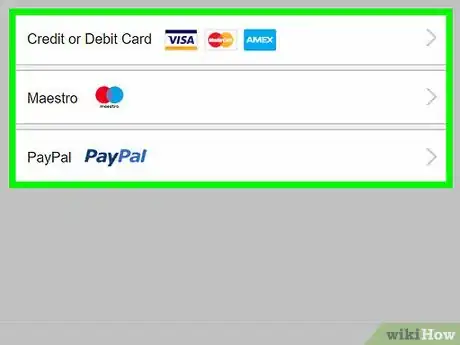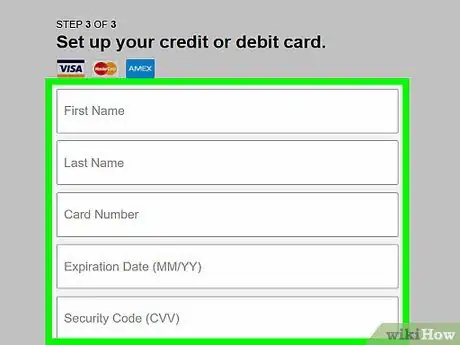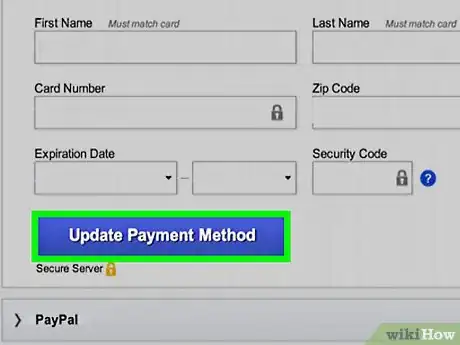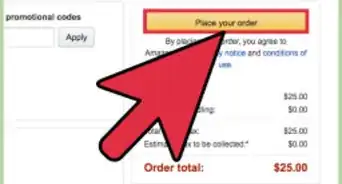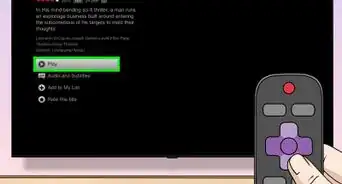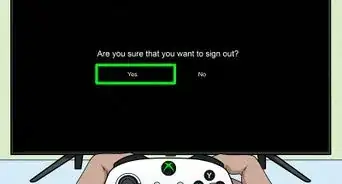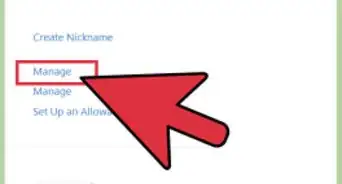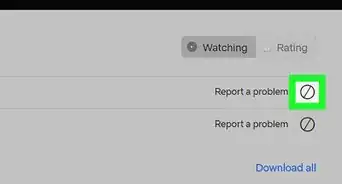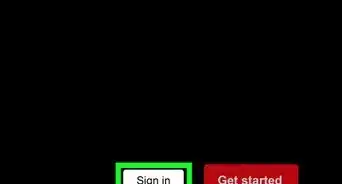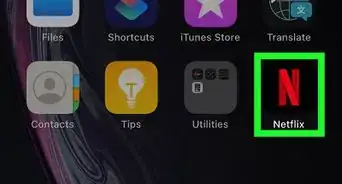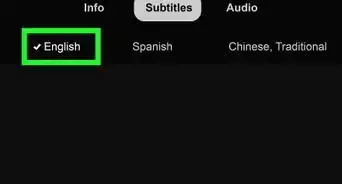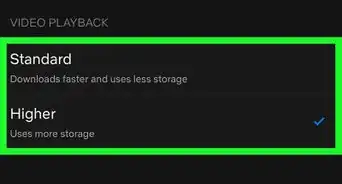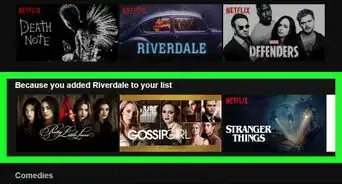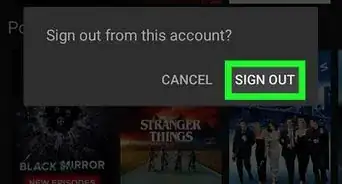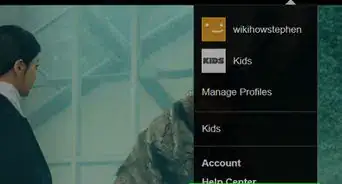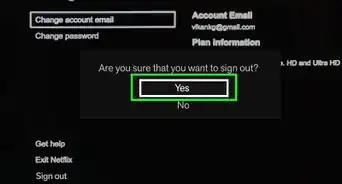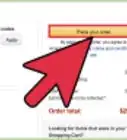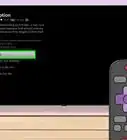This article was co-authored by wikiHow Staff. Our trained team of editors and researchers validate articles for accuracy and comprehensiveness. wikiHow's Content Management Team carefully monitors the work from our editorial staff to ensure that each article is backed by trusted research and meets our high quality standards.
The wikiHow Tech Team also followed the article's instructions and verified that they work.
This article has been viewed 763,363 times.
Learn more...
This wikiHow teaches you how to update or change the method with which you pay Netflix using the mobile app or the Netflix website.
Steps
On Mobile
-
1Open the Netflix app. It's a black app with a red N.
- Log in if you're not signed in automatically.
-
2Tap ☰ in the upper-left corner.Advertisement
-
3Tap Account near the bottom of the menu.
-
4Scroll down and tap Update payment info.
- If you don't have any payment methods for your account yet, tap Add payment info instead.
-
5
-
6Enter the information for your payment method. Fill in all the labeled fields or follow the onscreen prompts to enable Netflix to use your payment method.
-
7Scroll down and tap Update Payment Method. It's at the bottom of the form. Your payment information is now updated.
On Desktop
-
1Go to https://www.netflix.com in a Web browser.
- Click Sign In, then enter your email address and password if you're not logged in automatically.
-
2Click the main profile. It's usually your first name.
-
3
-
4Click Account.
-
5Click Update payment info. It's on the right side of the page, in the "MEMBERSHIP & BILLING" section.
- If you don't have any payment methods for your account yet, tap Add payment info instead.
-
6
-
7Enter the information for your payment method. Fill in all the labeled fields or follow the onscreen prompts to enable Netflix to use your payment method.
-
8Scroll down and click Update Payment Method. It's at the bottom of the form. Your payment information is now updated.
Community Q&A
-
QuestionHow can I pay my Netflix bill through my mobile device?
 Community AnswerYou can download the app, and then pay through there.
Community AnswerYou can download the app, and then pay through there. -
QuestionHow can I find out why I am being charged 15.89 on my Mastercard by Netflix when I don't use it?
 Community AnswerThat is an annual or monthly service charge. You pay per month, not for usage.
Community AnswerThat is an annual or monthly service charge. You pay per month, not for usage. -
QuestionHow can you change a debit payment to gift payment?
 Community AnswerIf you are the primary account holder, click your profile on the upper-right side of the screen, click Your Account, then at the bottom of the page, enter the code in Gifts & Offers.
Community AnswerIf you are the primary account holder, click your profile on the upper-right side of the screen, click Your Account, then at the bottom of the page, enter the code in Gifts & Offers.
About This Article
To update your payment information on Netflix using your mobile device, open the Netflix app and log in if you aren’t signed in automatically. On the home page, tap the 3 horizontal lines in the upper-left corner and hit “Account” at the bottom of the menu that pops up. From there, scroll down and select “Update payment info” to change your payment settings. If you’re using Netflix on a desktop computer, go to www.netflix.com in a web browser and sign in. After logging in, click on the main profile and hit the upside-down triangle in the upper-right corner of the window. Then, click “Account” and hit the “Update payment info” link in the menu on the right side of the page. For more tips, like how to add a new payment option, scroll down.