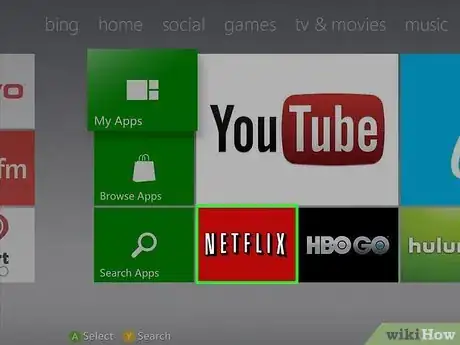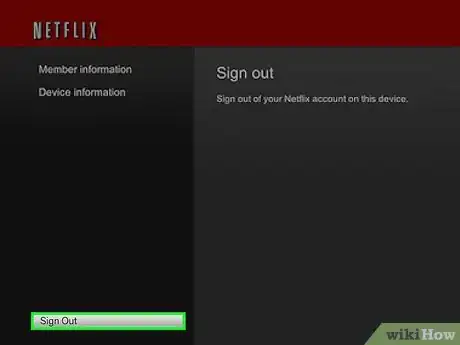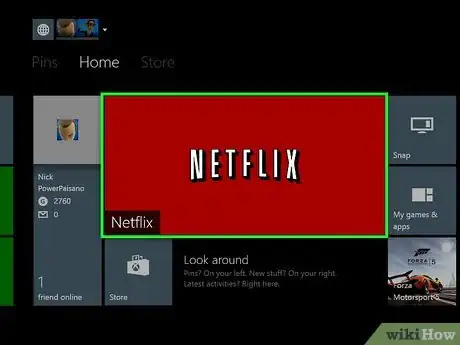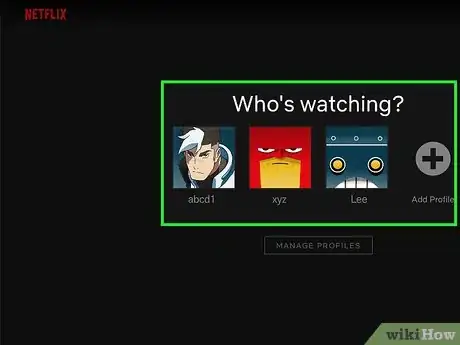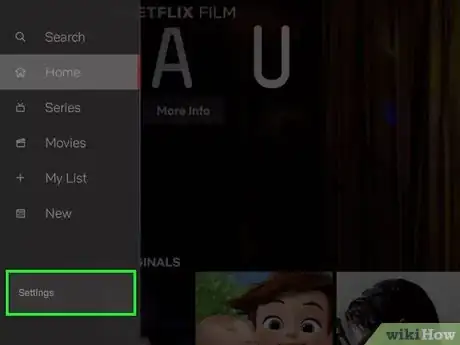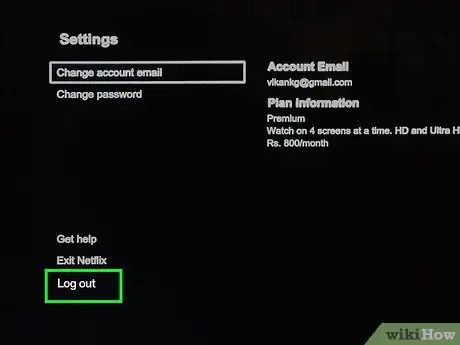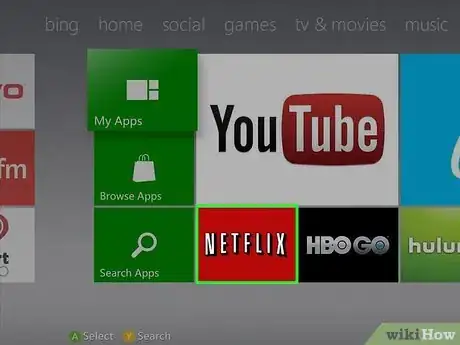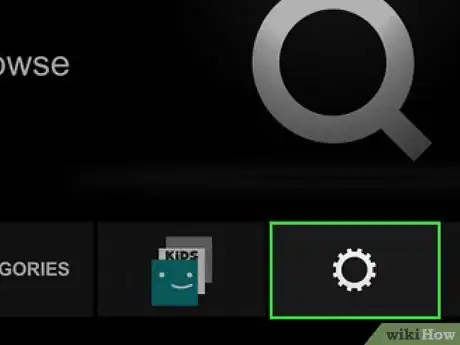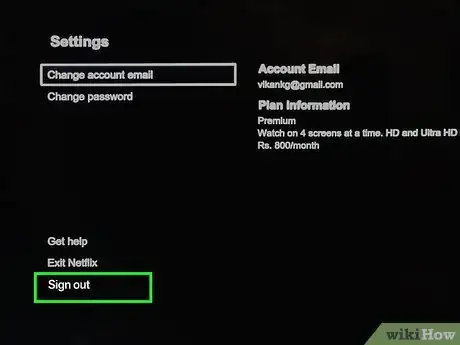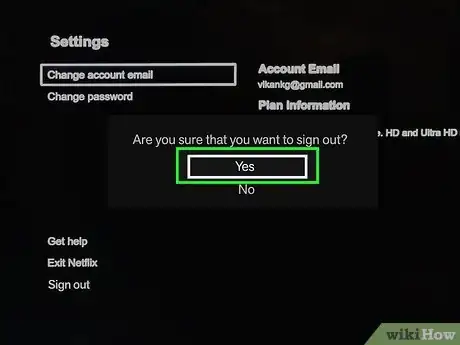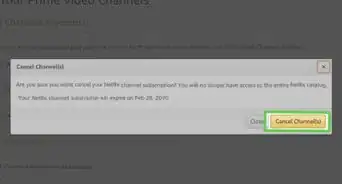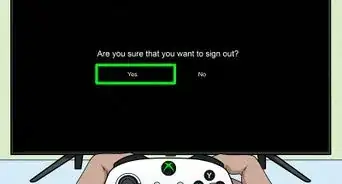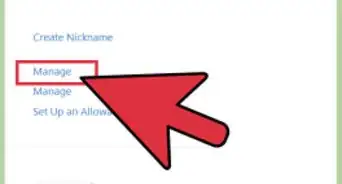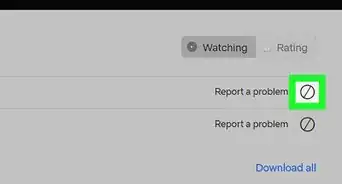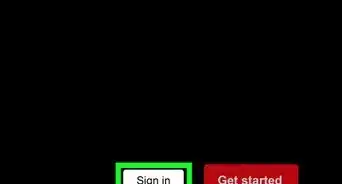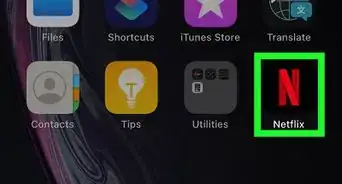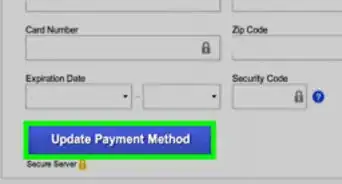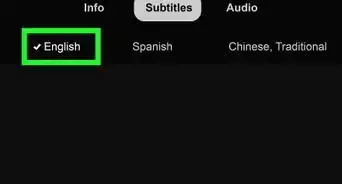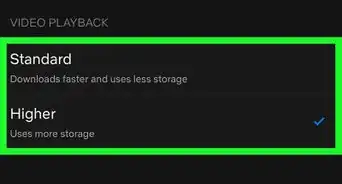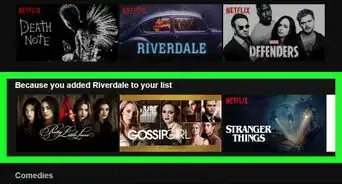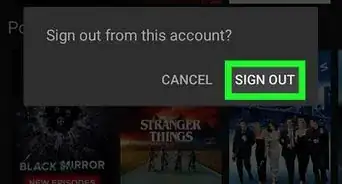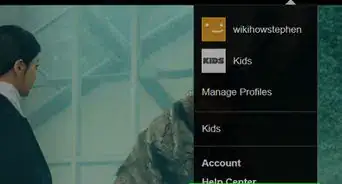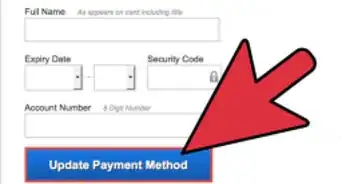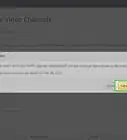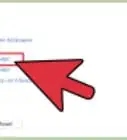This article was co-authored by wikiHow staff writer, Jack Lloyd. Jack Lloyd is a Technology Writer and Editor for wikiHow. He has over two years of experience writing and editing technology-related articles. He is technology enthusiast and an English teacher.
The wikiHow Tech Team also followed the article's instructions and verified that they work.
This article has been viewed 50,337 times.
Learn more...
The Xbox Netflix app is one of the most efficient ways to use Netflix. If, however, you're switching accounts, selling your Xbox, or cancelling your service, you can log out from within the Netflix app in no time. Note that you will need to have a connected Xbox controller for your selected platform in order to navigate the Netflix app.
Steps
Using the Netflix App's Support Menu
-
1Open the Netflix app on your Xbox console. The Netflix app has a built-in function on all supported Xbox consoles that you can use to quickly log out of your account.
-
2Enter the code to access the support menu. Using the D-pad (the cross-shaped directional button), you can enter a series of directions to bring up a shortcut with quick access to the Sign Out option. The code is as follows: up, up, down, down, left, right, left, right, up, up, up, up.[1]
- You can do this from anywhere on the Netflix app (e.g., in the middle of a show).
Advertisement -
3Select the "Sign Out" option. This is at the bottom of the resulting menu; you'll have to scroll to the bottom by pressing down on either the D-pad or the left analog stick.
-
4Press the "A" button to sign out. This will promptly sign you out of your Netflix account and return you to the sign-in page.
- You can access this menu with this combination of D-pad presses on any model of Xbox after and including the Xbox 360.
Using an Xbox One
-
1Open the Netflix app on your Xbox One. This should take you to the Netflix home screen, from which you can log out via the settings menu.
-
2Select the profile you wish to access. After you select this profile, you can open its settings and log out from there.
-
3Press the "B" button on your controller. This will bring up the Netflix menu.
- You can also press up on the left analog stick to access the menu.
-
4Press the analog stick right until you select "Settings". You can now open the settings menu.
-
5Press "A" on your controller. This will open Netflix's settings menu.
-
6Select the "Log Out" option. This will log you out of your account.
Using an Xbox Series X/S or Xbox 360
-
1Open the Netflix app. Both the Xbox 360 and the Xbox Series X/S use the same process for accessing the settings menu and logging out.[2]
-
2Press the left analog stick up. This will bring up the menu bar.
-
3Select the settings gear. You can do this by pressing the left analog stick left or right to navigate through the menu bar choices; stop once the settings gear is highlighted.
-
4Press "A" to open the settings menu. You can log out of your account from here.
-
5Select the "Sign Out" option. Press "A" once you've done so; you'll be prompted to confirm your choice.
-
6Press "A" over the "Yes" option. This will sign you out of your account. You can now sign in as a different user if you please.
Warnings
- Make sure you know your password before signing out of Netflix!⧼thumbs_response⧽
- Signing out of Netflix does not remove its data. If you want to delete your Netflix app data, you'll need to clear the cache.⧼thumbs_response⧽