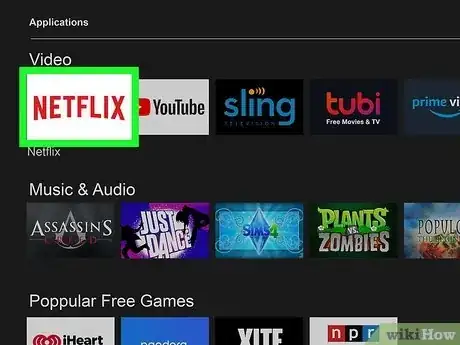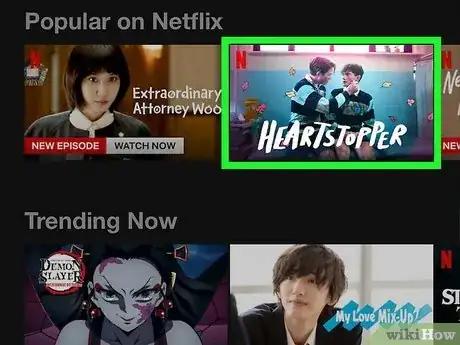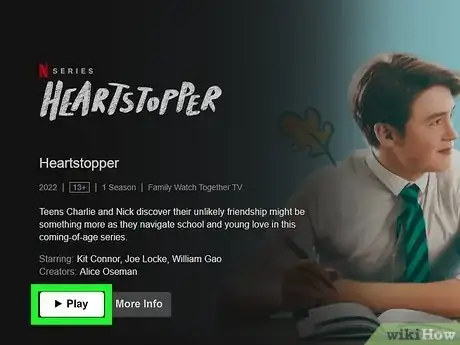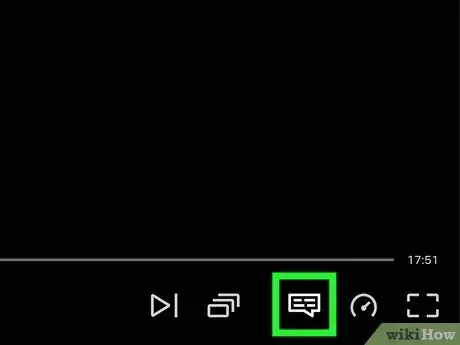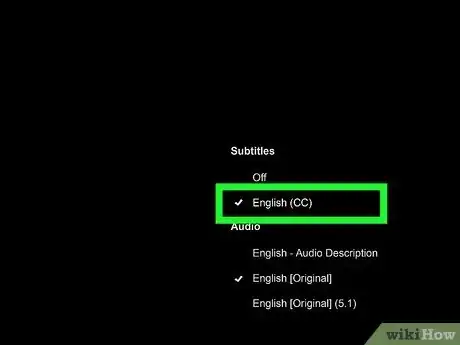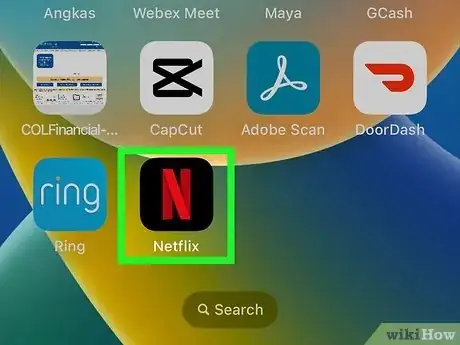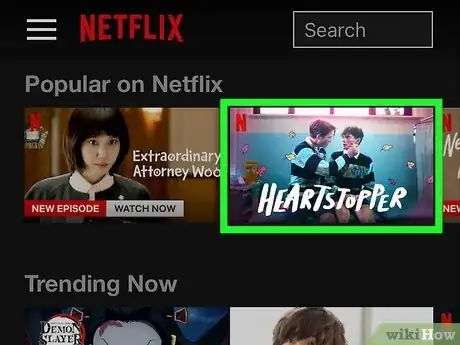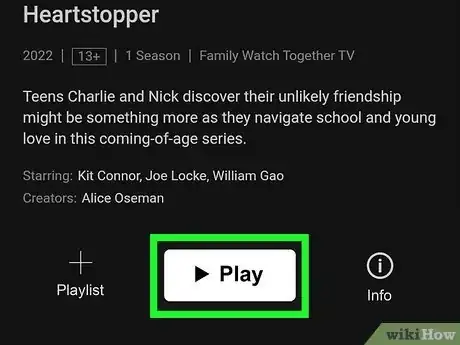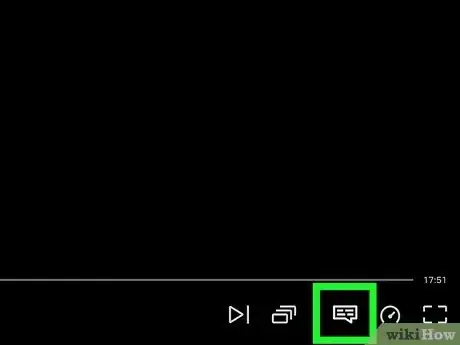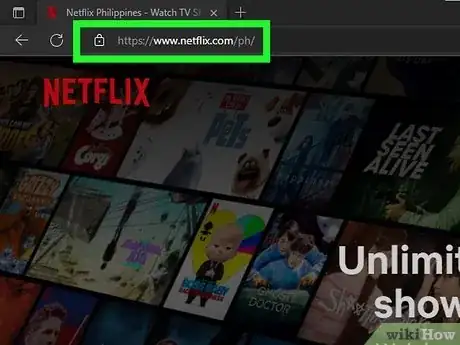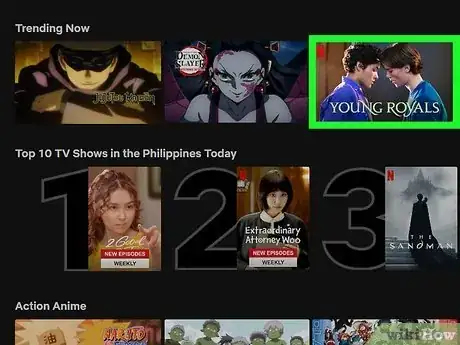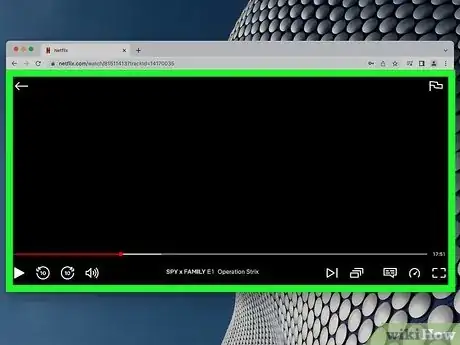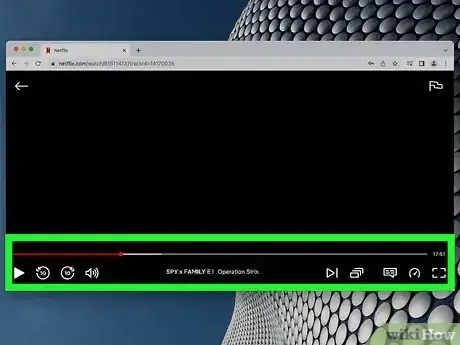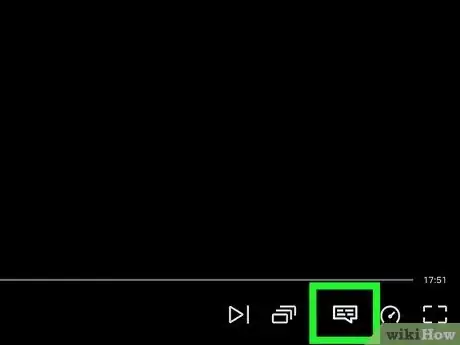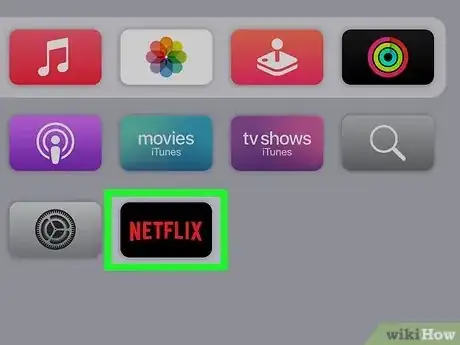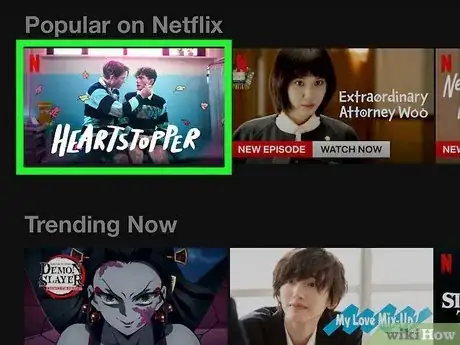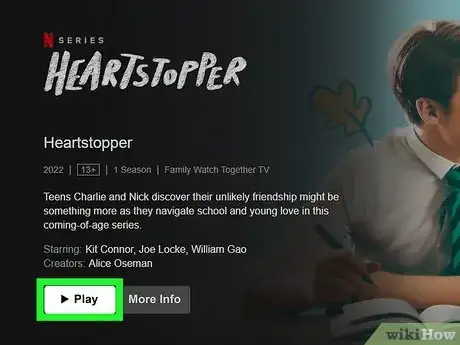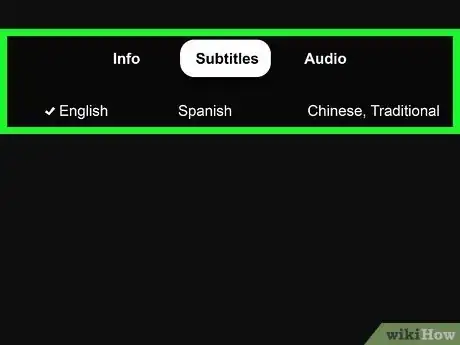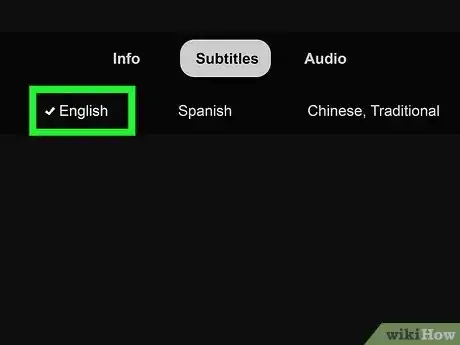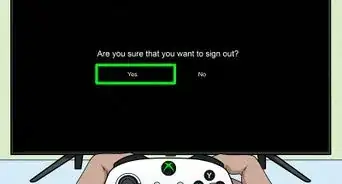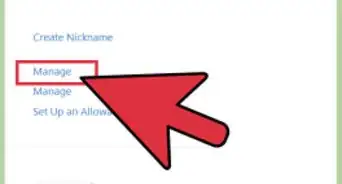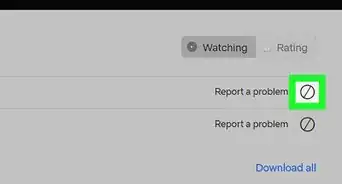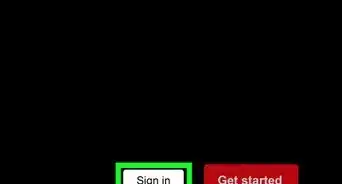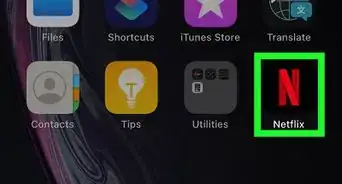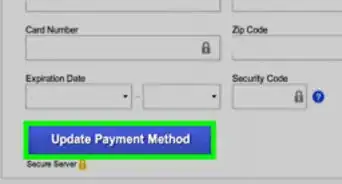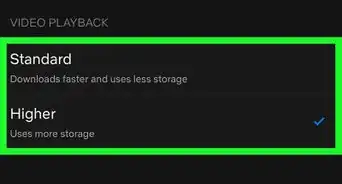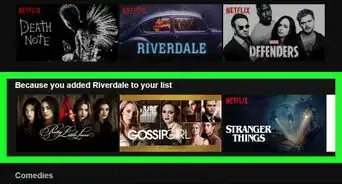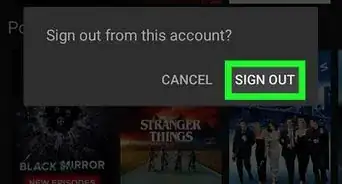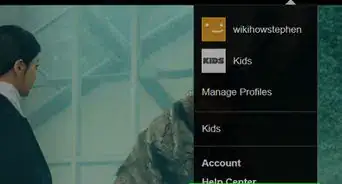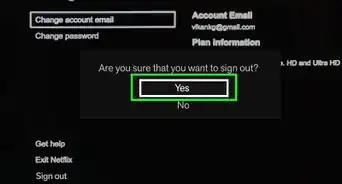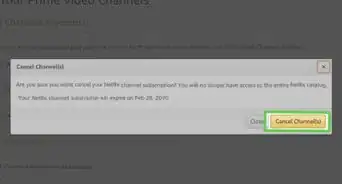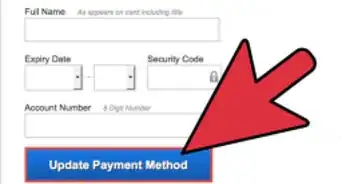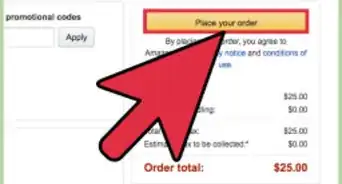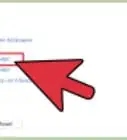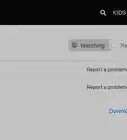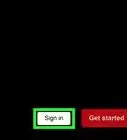This article was co-authored by wikiHow staff writer, Rain Kengly. Rain Kengly is a wikiHow Technology Writer. As a storytelling enthusiast with a penchant for technology, they hope to create long-lasting connections with readers from all around the globe. Rain graduated from San Francisco State University with a BA in Cinema.
The wikiHow Tech Team also followed the article's instructions and verified that they work.
This article has been viewed 779,422 times.
Learn more...
Do you want to turn subtitles on and off while you're streaming Netflix? Netflix offers closed captioning in English along with some supported languages depending on the movie or show. It will only take a few short steps to locate the subtitle menu and toggle it on and off. This wikiHow will teach you how to manage your Netflix subtitles on desktop, mobile app, streaming device, and gaming consoles.
Things You Should Know
- To toggle Netflix subtitles, you'll need to find the Audio and Subtitles menu within an open show or movie.
- Select your Subtitle language to activate subtitles or click "Off" to deactivate them.
- Supported languages and audio will differ with each media depending on content licensing and agreements.
Steps
Using a Streaming Device or Gaming Console
-
1Open the Netflix app. There are many ways to watch Netflix on TV.
- You can use a Smart TV, Chromecast, Roku, Amazon Fire Stick, PlayStation, and Xbox.
- You can use multiple devices at once by changing your Netflix plan.
-
2Select a movie or TV show. You'll need to have a video active to toggle its subtitles.Advertisement
-
3Click the movie to begin playing. You can pause the video or allow it to play in the background.
-
4Using your remote, press up or down. You'll see a toolbar with playback buttons and settings.
-
5Click Audio & Subtitles. This will look like a text box icon, located to the left of Playback Speed. This will bring up a pop-up window.
- Depending on your device, this menu can be on the top or bottom of your screen.
-
6Select your subtitles. In most cases, you'll be able to find English. If a TV show or movie supports a different language, you'll find them here.
- To turn subtitles off, click Off.
Using Netflix Mobile App
-
1Open the Netflix app. This will have the red Netflix logo with a black background.
- The Netflix app is available for iOS in the App Store and for Android in the Google Play Store.[1]
-
2Select a movie or TV show. You'll need to have a video active to toggle its subtitles.
-
3Click the movie to begin playing. You can pause the video or allow it to play in the background.
-
4Tap the screen to activate the menu. You'll see a toolbar with playback buttons and settings.
-
5Click Audio & Subtitles. This will look like a text box icon, located to the left of Playback Speed. This will bring up a pop-up window.
-
6Select your subtitles. In most cases, you'll be able to find English. If a TV show or movie supports a different language, you'll find them here.
- To turn subtitles off, click Off.
Using Desktop
-
1Open Netflix in your browser. Netflix is supported by Google Chrome, Microsoft Edge, Mozilla Firefox, Opera, and Safari for Mac.[2]
- You'll need to register for Netflix to stream content.
-
2Select a movie or TV show. You'll need to have a video active to toggle its subtitles.
-
3Click the movie to begin playing. You can pause the video or allow it to play in the background.
-
4Move your cursor over the screen to activate the menu. You'll see a toolbar with playback buttons and settings.[3]
-
5Click the "Audio" and "Subtitle" settings. This will look like a text box icon, located to the left of Playback Speed. This will bring up a pop-up window.
- Hovering over the text box icon will also activate the pop-up window.
- This is also where you can change the Netflix language.
-
6Select your subtitles. In most cases, you'll be able to find English. If a TV show or movie supports a different language, you'll find them here.
- To turn subtitles off, click Off.
Using Apple TV
-
1Open the Netflix app. This will have the red Netflix logo with a black background.
- Make sure you properly configure your Apple TV.
-
2Select a movie or TV show. You'll need to have a video active to toggle its subtitles.
-
3Click the movie to begin playing. You can pause the video or allow it to play in the background.
-
4Swipe down on the Apple TV remote. This will bring up a pop-up window with your settings.
- For Apple TV 2 or Apple TV 3, hold down the center button of the remote.
-
5Navigate to the Subtitles tab. You will also see Info and Audio.
-
6Select your subtitles. In most cases, you'll be able to find English. If a TV show or movie supports a different language, you'll find them here.
- To turn subtitles off, click Off.
Community Q&A
-
QuestionHow do I get English subtitles if they're not offered to me because I don't live in an English country?
 Community AnswerEasiest way to do this is to use a proxy (such as Hotspotshield) to change your IP to a US IP.
Community AnswerEasiest way to do this is to use a proxy (such as Hotspotshield) to change your IP to a US IP. -
QuestionHow can I get subtitles in a different language?
 Community AnswerIf another language appears in the dialog box, tap said language option. If that language is not available, you cannot have subtitles of that language.
Community AnswerIf another language appears in the dialog box, tap said language option. If that language is not available, you cannot have subtitles of that language. -
QuestionMy device isn't listed above, how can I get subtitles?
 Community AnswerIf your streaming device is older, there's a chance that it doesn't support subtitles. If it does support subtitles, the process is likely very similar to one of the others listed above. Check the title's Description page or look for the Dialog button in the playback controls.
Community AnswerIf your streaming device is older, there's a chance that it doesn't support subtitles. If it does support subtitles, the process is likely very similar to one of the others listed above. Check the title's Description page or look for the Dialog button in the playback controls.
References
About This Article
1. Start the video you want to have subtitled.
2. Move your mouse to display the playback controls.
3. Click the Dialogue button.
4. Choose your subtitles.