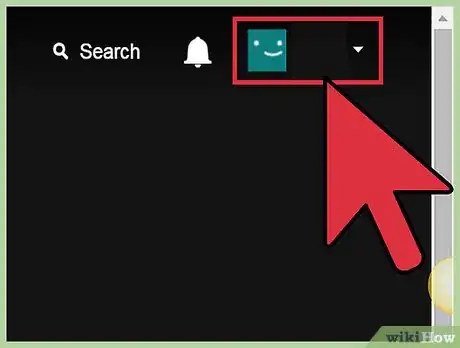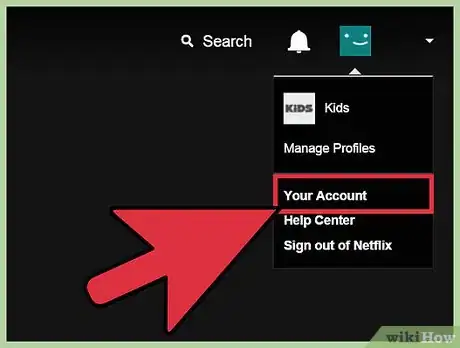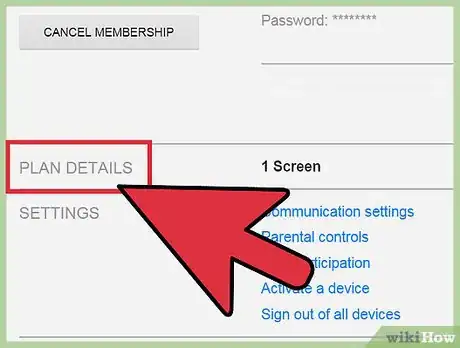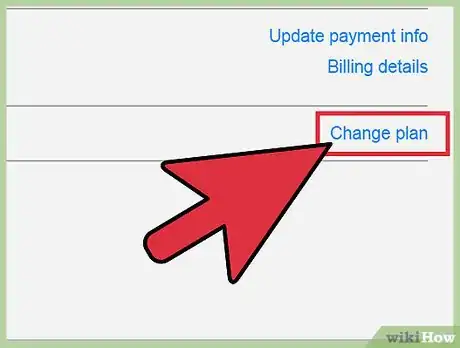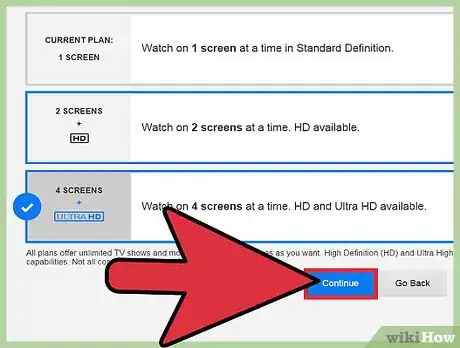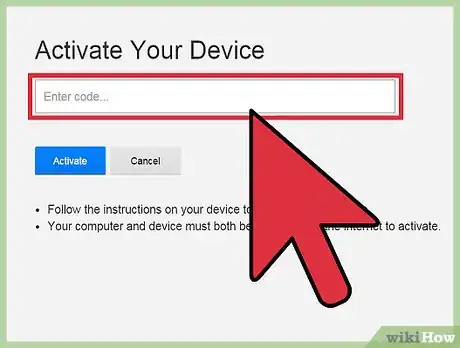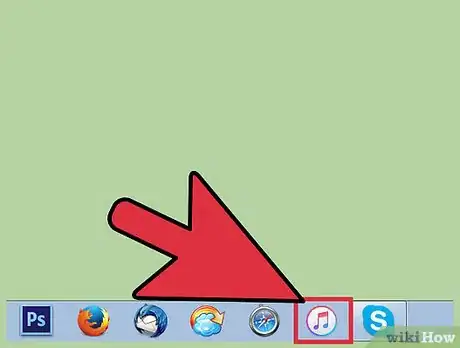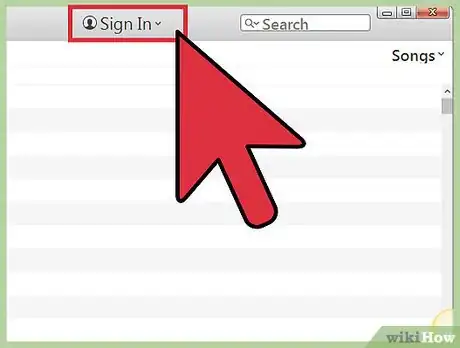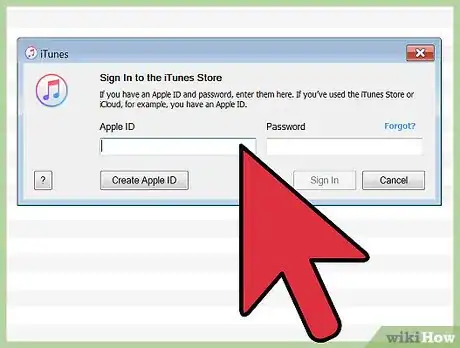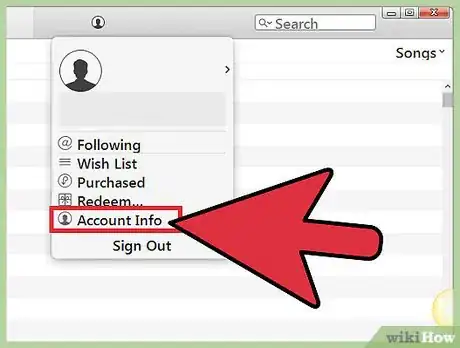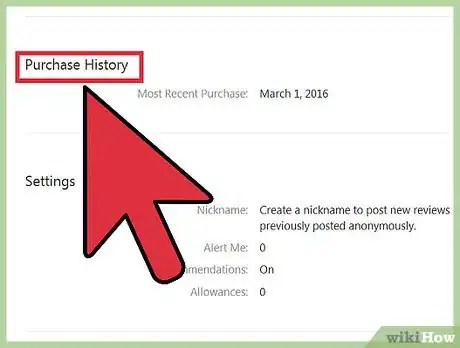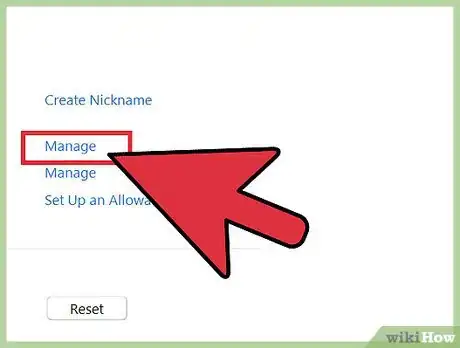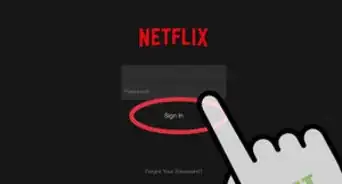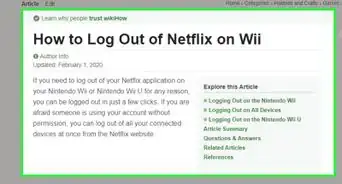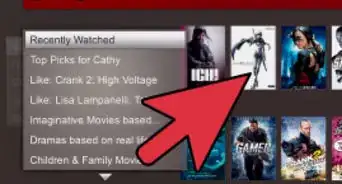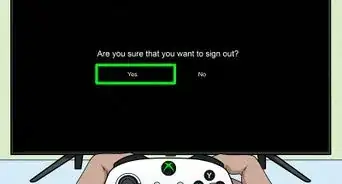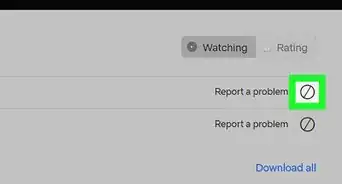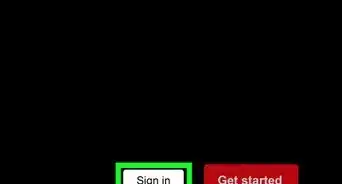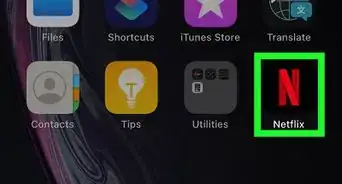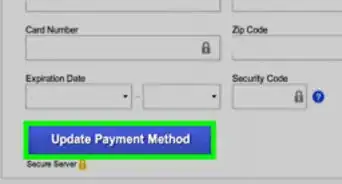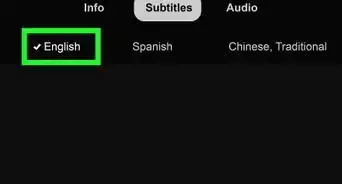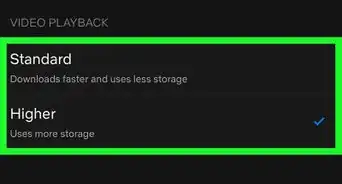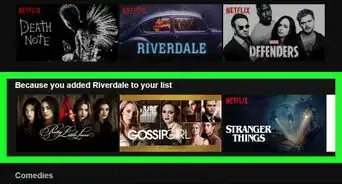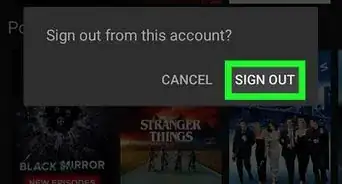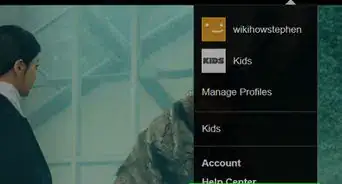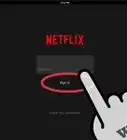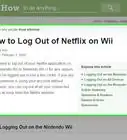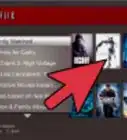This article was co-authored by wikiHow Staff. Our trained team of editors and researchers validate articles for accuracy and comprehensiveness. wikiHow's Content Management Team carefully monitors the work from our editorial staff to ensure that each article is backed by trusted research and meets our high quality standards.
This article has been viewed 453,624 times.
Learn more...
Netflix has a variety of streaming plans that you can pick from. The more expensive plans give you access to HD and Ultra HD video, as well as allow multiple people to watch on different devices. If you use iTunes to handle your Netflix billing, you'll need to make your plan changes through iTunes itself.
Steps
Using the Website (Standard Billing)
-
1Sign into the Netflix "My Account" page on your computer. You can go directly to this page by visiting netflix.com/YourAccount.[1]
- Even if you don't use Netflix on your computer, you'll need to visit the web page to make changes to your account. You cannot change your Netflix plan information from the streaming device or video game console.
- If you pay for Netflix using your iTunes account, see the next section.
-
2Click the Profile button in the upper-right corner and select your primary profile. You'll need to be logged in with your primary Netflix profile to make changes to the plan.Advertisement
-
3Find the "Plan Details" section. This will display the plan that you currently have for Netflix.
-
4Click "Change Plan" next to your current streaming plan to see the other options. In most regions, you can select between three streaming plans: One Screen in Standard Definition (SD), Two Screens in High Definition (HD), and Four Screens with HD and Ultra HD (UHD). Each plan costs a little more than the previous one, but allows more people to watch on different screens at the same time.
- Netflix recommends a 3.0 Mbps connection for SD content, a 5.0 Mbps connection for HD content, and a 25 Mbps connection for UHD content.[2]
- Not all options are available in all regions.
-
5Select the plan you want and click "Continue." This will set your account to use the new plan. The changes you make will take effect at the start of your next billing cycle, but you should be able to access your new features immediately.
-
6Add or change a DVD plan (US only). If you live in the United States, you can sign up for the Netflix DVD rental service as well as the Streaming service. This is handled by a different branch of Netflix. It is not available to customers outside of the US.
- Click the "Add DVD plan" link to view the available DVD plans. You will be taken to the DVD plan website.
- Select the plan that you want to add. After adding your plan, you'll be able to start getting your DVDs delivered.
Using iTunes (iTunes Billing)
-
1Open iTunes on your computer. If you use iTunes to pay for Netflix, you'll need to adjust your plan settings through iTunes itself instead of the Netflix website.
-
2Click the "Sign In" button at the top of the iTunes window. This will open the Sign In window. If you're already signed in, you can skip these steps.
-
3Enter your Apple ID and password. Make sure to use the same Apple ID that you use to pay your Netflix bill.
-
4Click your Profile image in the upper-right corner and select "Account Info." This will open your account page in iTunes. You'll be asked to enter your Apple ID password again.
-
5Find the "Subscriptions" section and click "Manage." This will allow you to make changes to your iTunes subscriptions, including Netflix.
-
6Select the plan you want in the "Renewal Options" section. You'll be asked to confirm that you want to make the change. Your changes will take effect on your next billing date.
- In most regions, you will have three plan options: One Screen in Standard Definition (SD), Two Screens in High Definition (HD), and Four Screens with HD and Ultra HD (UHD). The more expensive plans will provide higher-quality video and allow more people to watch at once. Not all options are available in all regions.
- Netflix recommends a 3.0 Mbps connection for SD content, a 5.0 Mbps connection for HD content, and a 25 Mbps connection for UHD content.
- If you began your membership before 5/10/2014, you'll only see the two-screen option. To see all of the available options, you'll need to cancel your subscription and then resubscribe. If you started your account after 5/10/2014, you should see all of the available options.
Community Q&A
-
QuestionWhen does the new plan take effect?
 Community AnswerYou will be billed the new rate at the start of your next billing cycle, but you'll be able to start using your new features immediately.
Community AnswerYou will be billed the new rate at the start of your next billing cycle, but you'll be able to start using your new features immediately. -
QuestionWhy are the options listed in the article not available for me?
 Community AnswerNetflix streaming plans will vary depending on your region. The plans outlines above may not be available where you're at. The DVD delivery option is only available in the US.
Community AnswerNetflix streaming plans will vary depending on your region. The plans outlines above may not be available where you're at. The DVD delivery option is only available in the US. -
QuestionHow do I change my Netflix password?
 Community AnswerIf you don't know your Netflix password, you can request a password reset by visiting Netflix's Forgotten Email/Password request form.
Community AnswerIf you don't know your Netflix password, you can request a password reset by visiting Netflix's Forgotten Email/Password request form.
About This Article
1. Sign into https://www.netflix.com.
2. Select your profile.
3. Click the profile icon and select Your Account.
4. Click Change Plan.
5. Select a plan and click Continue.