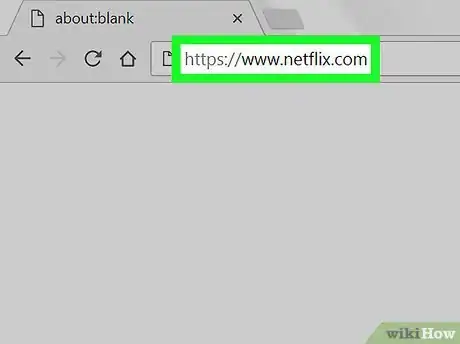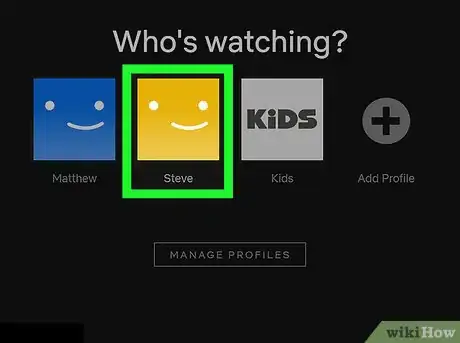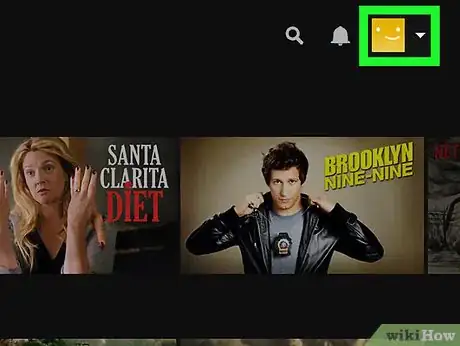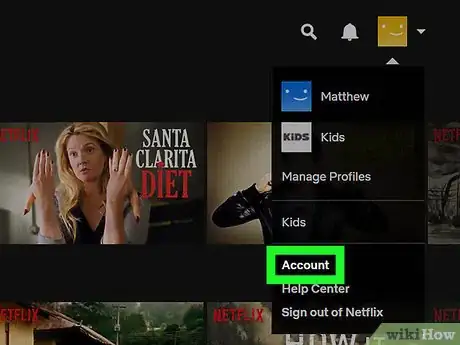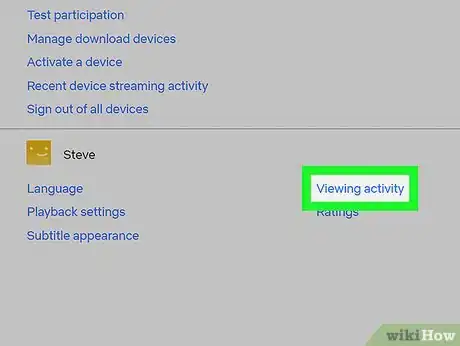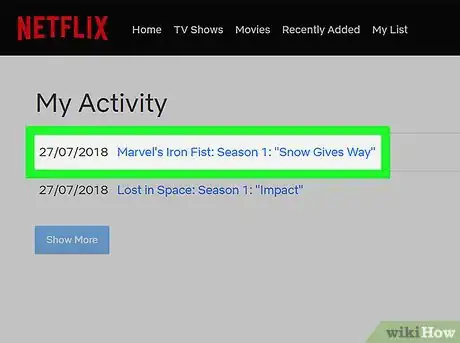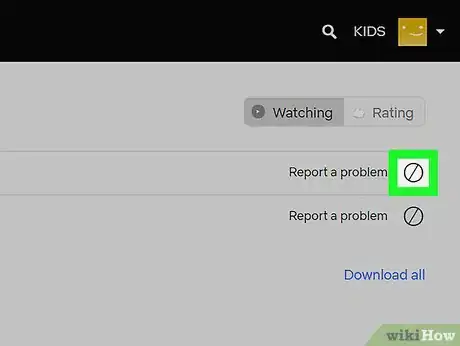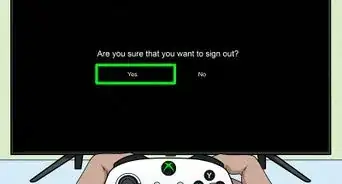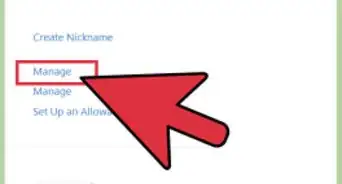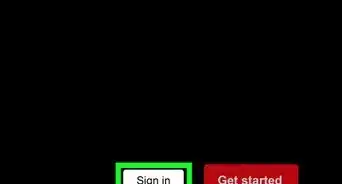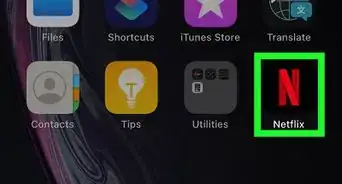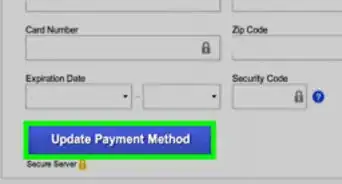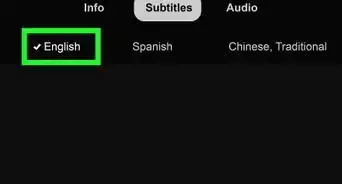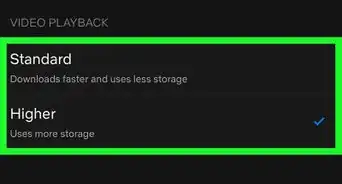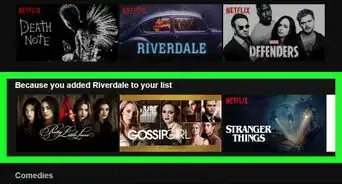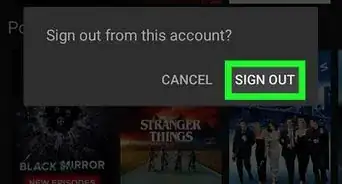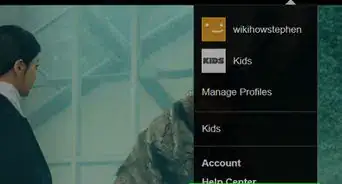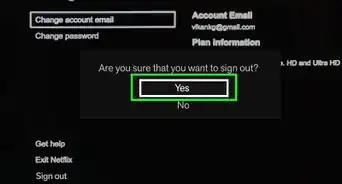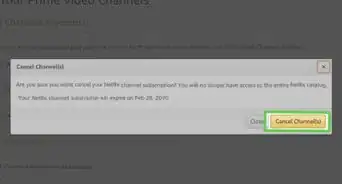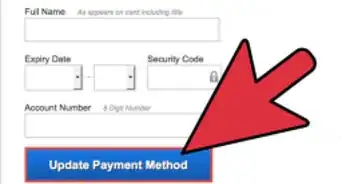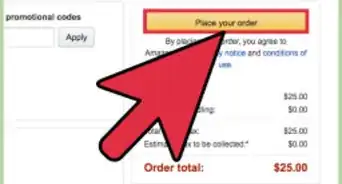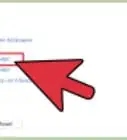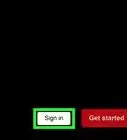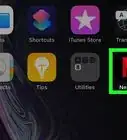This article was co-authored by wikiHow staff writer, Jack Lloyd. Jack Lloyd is a Technology Writer and Editor for wikiHow. He has over two years of experience writing and editing technology-related articles. He is technology enthusiast and an English teacher.
The wikiHow Tech Team also followed the article's instructions and verified that they work.
This article has been viewed 2,392,556 times.
Learn more...
This wikiHow teaches you how to delete movies, episodes, and entire shows from your Netflix viewing history. Since this feature is web-based, you'll need a computer to clear your Netflix viewing history.
Steps
-
1Open Netflix. Go to https://www.netflix.com in your computer's web browser. This will open the profile selection page if you're logged in.
- If you aren't logged in, click Sign In in the top-right corner of the page, then enter your email address and password before continuing.
-
2Select your profile. Click the icon and name for your Netflix user profile.
- You may need to skip this step if you only have one user profile on your account.
Advertisement -
3Select your profile icon. Place your mouse cursor over the profile icon in the top-right corner of the page. A drop-down menu will appear.
-
4Click Account. It's in the drop-down menu. Doing so opens your account settings page.
-
5Scroll down and click Viewing activity. This link is in the middle column of the "MY PROFILE" section of settings.
-
6Find a movie or episode to remove. Scroll through the list of entries until you find the title of an episode or a show that you want to remove.
- You can scroll all the way down and click Show More to see older entries.
-
7Click the "Remove" icon. It's a circle with a slash through it to the right of the movie or episode title. Doing so will immediately remove the movie or episode from your viewing activity list; Netflix will also stop sending you recommendations based on the movie or episode.
- If you want to delete an entire show from your viewing activity, click the Hide series? link in the notification that appears after clicking the "Remove" icon.
- It can take up to 24 hours for the changes you make on the Netflix website to take effect in other locations (e.g., mobile platforms, consoles, smart TVs, etc.).
Community Q&A
-
QuestionCan I delete viewed shows on the app?
 Community AnswerYou cannot delete any sort of viewing on the app itself, you have to use a browser on computer or other devices.
Community AnswerYou cannot delete any sort of viewing on the app itself, you have to use a browser on computer or other devices. -
QuestionHow do I edit my list of shows?
 Community AnswerTo add a show to your list, hover over it and click the "+" button in the lower right corner. To delete a show from your list, hover over it and click on the check mark in the lower right corner.
Community AnswerTo add a show to your list, hover over it and click the "+" button in the lower right corner. To delete a show from your list, hover over it and click on the check mark in the lower right corner. -
QuestionHow do I delete "similar" movies if I don't want them listed?
 JLloydCommunity AnswerRemoving items from your viewing activity will also remove suggestions for other movies and shows, but you cannot manually disable Netflix's recommended movies and shows.
JLloydCommunity AnswerRemoving items from your viewing activity will also remove suggestions for other movies and shows, but you cannot manually disable Netflix's recommended movies and shows.
Warnings
- You cannot remove movies or shows from your viewing activity without using Netflix in a web browser.⧼thumbs_response⧽
- It's impossible to hide Netflix shows from a "Kids" profile's viewing activity.[1]⧼thumbs_response⧽
References
About This Article
1. Sign into Netflix.
2. Click your profile.
3. Click your profile photo.
4. Click Account.
5. Click Viewing activity.
6. Scroll to the show or movie.
7. Click the crossed-out circle.