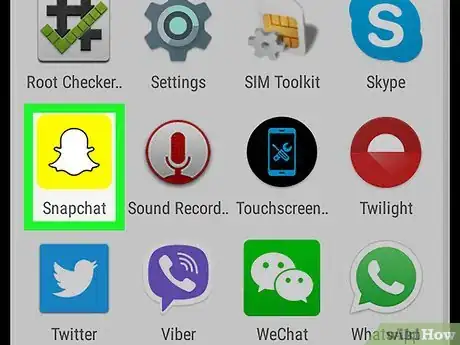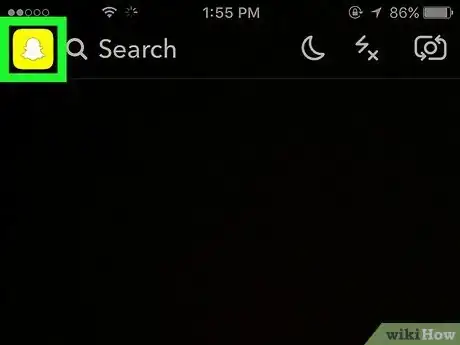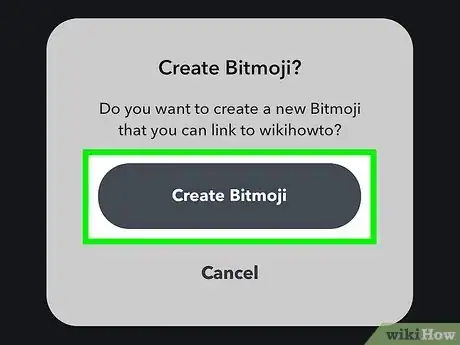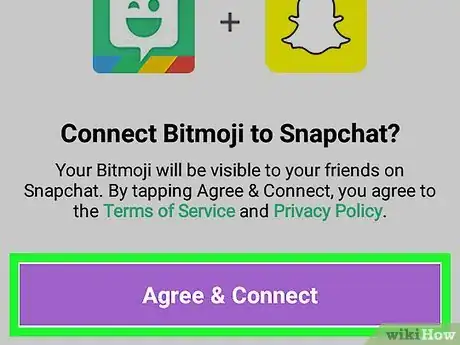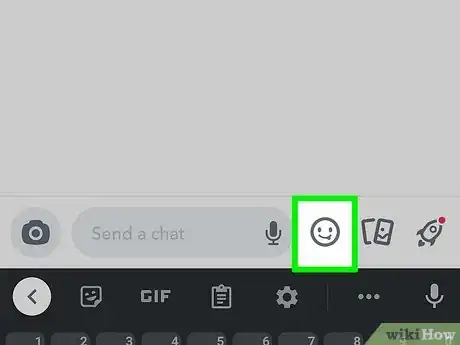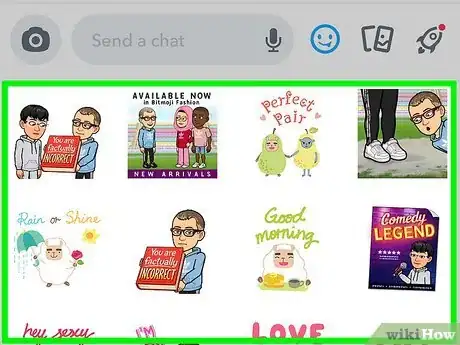This article was co-authored by wikiHow staff writer, Nicole Levine, MFA. Nicole Levine is a Technology Writer and Editor for wikiHow. She has more than 20 years of experience creating technical documentation and leading support teams at major web hosting and software companies. Nicole also holds an MFA in Creative Writing from Portland State University and teaches composition, fiction-writing, and zine-making at various institutions.
The wikiHow Tech Team also followed the article's instructions and verified that they work.
This article has been viewed 58,271 times.
Learn more...
This wikiHow teaches you how to create and send Friendmojis on Snapchat using your Android phone or tablet. A Friendmoji is a special type of Bitmoji that features both you and a friend in one sticker. After you and your friend have both linked your Bitmoji avatars to Snapchat, it'll be easy to send cute Friendmojis to each other while chatting—you can even add them as stickers to your photo and video Snaps.
Steps
Linking your Bitmoji to Snapchat
-
1Create your Bitmoji. If you haven't already created a Bitmoji for yourself, you'll need one before you can use Friendmoji. To get started, download the Bitmoji app from the Play Store, open it up, and follow the on-screen instructions to create the new cartoon version of yourself!
-
2Open Snapchat on your Android. This is the yellow-and-white ghost icon in your app list. Snapchat will open up to the camera screen.Advertisement
-
3Tap the profile icon. It's at the top-left corner.[1] This opens your profile.
-
4Tap Create Avatar or Add Bitmoji. The option you see varies depending on whether you've ever linked a Bitmoji to Snapchat.
-
5Tap the Agree & Connect button. Consider reading the Terms of Service and Privacy Policy above the Agree & Connect button before you connect Bitmoji to Snapchat. Once you agree, your Bitmoji will be linked to Snapchat.
- Tap the back button to return to the camera screen.
Sending Friendmojis
-
1Swipe right on the camera screen. This opens the Chat screen, where you'll find conversations with your friends.
-
2Open a chat. You can tap any existing chat to open it, or tap the New Chat button (the speech bubble) at the top-right corner to create a new one.
- You can even send Friendmoji in group chats!
-
3Tap the sticker icon. It's the smiley face at the bottom of the chat. You'll now see various Friendmoji you can share that contain both you and your friend (as long as your friend has a Bitmoji).
- If you're in a group chat, you'll only see Friendmoji for one friend at first. To see options starring a different friend, tap and hold any Friendmoji to display all of your friends' avatars, and then tap the friend you want in your Friendmoji. This refreshes the list to display Friendmoji of you and that person. Finally, tap a Friendmoji to send it to the group chat.
-
4Tap the Friendmoji you want to send. This sends the Friendmoji to your friend(s) in the chat.
- You can also add Friendmoji to your Snaps. After creating a photo or video Snap, tap the sticker (the square with a folded-up corner) on the Snap, tap the winking face at the top, and then tap the Friendmoji you want to add. You can then drag the Friendmoji anywhere on the Snap, and-or resize it by pinching (or reverse-pinching) it with two fingers.
About This Article
1. Link your Bitmoji to Snapchat.
2. Open Snapchat and swipe right.
3. Tap a chat.
4. Tap the sticker icon.
5. Tap a Friendmoji to send it.