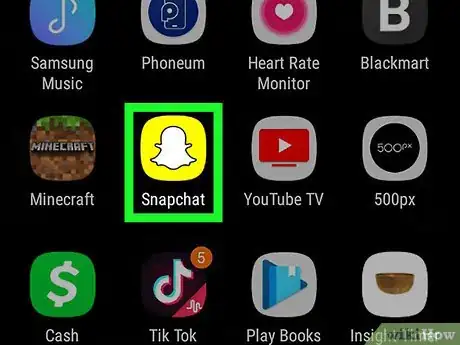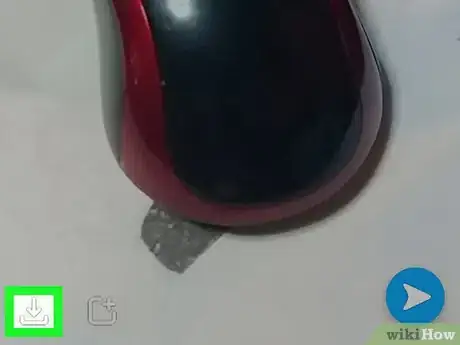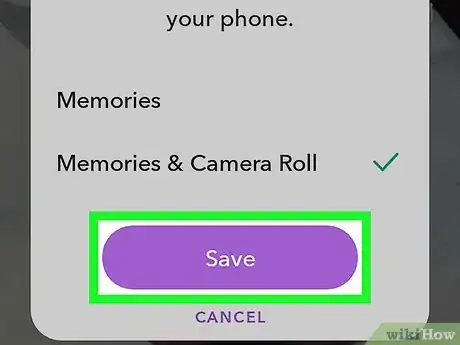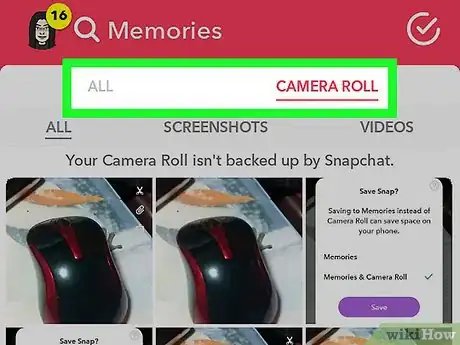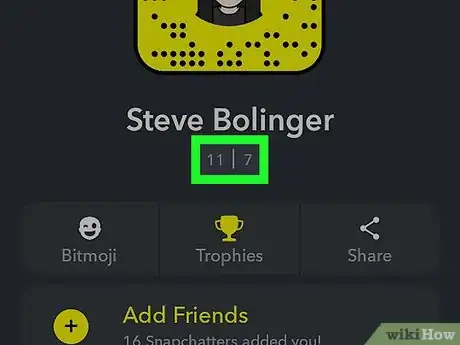This article was co-authored by wikiHow staff writer, Jack Lloyd. Jack Lloyd is a Technology Writer and Editor for wikiHow. He has over two years of experience writing and editing technology-related articles. He is technology enthusiast and an English teacher.
The wikiHow Tech Team also followed the article's instructions and verified that they work.
This article has been viewed 243,910 times.
Learn more...
This wikiHow teaches you how to view your own outgoing Snapchat messages by saving them before sending them. Unfortunately, there is no way to view an unsaved Snapchat message after sending it, save asking the person to whom you sent the snap to screenshot it. If you're interested in seeing the number of snaps you've sent, you can do so from within Snapchat's settings.
Steps
Saving Snaps Before Sending Them
-
1
-
2Take a snap. Tap the circular "Capture" button to take a picture, or hold it down for up to 60 seconds to take a video.
- You can add effects to the snap before saving it if you like.
Advertisement -
3Tap the "Download" arrow. It's a downward-facing arrow in the bottom-left corner of the screen. If this is your first time saving a snap to your phone, a pop-up menu will appear.
- If you've downloaded snaps before, skip this step and the next two steps.
- If you've enabled downloading to Memories but not your Camera Roll, you can enable downloads for the Camera Roll by tapping your profile icon on the main Snapchat page, tapping the Settings gear, tapping Memories, tapping Save Button, and tapping Memories & Camera Roll.
-
4Tap Memories & Camera Roll when prompted. This is in the pop-up menu.
-
5Tap Save. It's a purple button at the bottom of the pop-up menu.
- If prompted, tap OK or ALLOW to let Snapchat access your Photos app in order to complete the download.
-
6
-
7View your snap. Now that you've saved your snap to both Snapchat's Memories feature and your smartphone's Photos app, you can view it in both places:
- Memories — Tap the two cards below the "Capture" circle on the main Snapchat screen, then tap the photo you want to open.
- Camera Roll — Open your smartphone's Photos app, then find the saved snap and tap it to open it. Snapchat will create a "Snapchat" album for photos saved from within Snapchat.
Viewing Your Number of Sent Snaps
-
1
-
2Tap your profile icon. It's in the top-left corner of the screen. Your profile page will appear.
-
3Tap your username below your actual name. This is the username you use to log into Snapchat.
-
4Wait for the "Sent/Received" value to appear. You should see two numbers separated by a pipe appear below your name in place of your username and snap score.
-
5Review the number on the left. The left-most number represents the number of snaps you've sent, while the right-most number indicates the number of snaps you've received.
- For example, if you see "100 | 87" appear, you've sent 100 snaps and received 87 snaps.
Community Q&A
-
QuestionCan you retrieve messages from Snapchat?
 wikiHow Staff EditorThis answer was written by one of our trained team of researchers who validated it for accuracy and comprehensiveness.
wikiHow Staff EditorThis answer was written by one of our trained team of researchers who validated it for accuracy and comprehensiveness.
Staff Answer wikiHow Staff EditorStaff AnswerMessages from Snapchat may be retrievable if the photos or videos are still on your phone (as nomedia files) and haven’t been overwritten. Alternatively, you may be able to use recovery software.
wikiHow Staff EditorStaff AnswerMessages from Snapchat may be retrievable if the photos or videos are still on your phone (as nomedia files) and haven’t been overwritten. Alternatively, you may be able to use recovery software. -
QuestionHow do you see a Snapchat again?
 wikiHow Staff EditorThis answer was written by one of our trained team of researchers who validated it for accuracy and comprehensiveness.
wikiHow Staff EditorThis answer was written by one of our trained team of researchers who validated it for accuracy and comprehensiveness.
Staff Answer wikiHow Staff EditorStaff AnswerTo replay a Snapchat photo or video, see How to Replay a Snapchat, which allows you to see the photo or video once more before it’s really gone. Alternatively, if it’s your Snapchat photo or video, keep a copy of it before you share it. If it’s someone else’s photo, take a screenshot (they’ll be notified) and keep the screenshot, or contact the other person for a copy of the original photo or video.
wikiHow Staff EditorStaff AnswerTo replay a Snapchat photo or video, see How to Replay a Snapchat, which allows you to see the photo or video once more before it’s really gone. Alternatively, if it’s your Snapchat photo or video, keep a copy of it before you share it. If it’s someone else’s photo, take a screenshot (they’ll be notified) and keep the screenshot, or contact the other person for a copy of the original photo or video. -
QuestionCan your Snapchats be recovered?
 wikiHow Staff EditorThis answer was written by one of our trained team of researchers who validated it for accuracy and comprehensiveness.
wikiHow Staff EditorThis answer was written by one of our trained team of researchers who validated it for accuracy and comprehensiveness.
Staff Answer wikiHow Staff EditorStaff AnswerIt may be possible to recover Snapchat photos and videos with the use of recovery tools made specifically to do this. You’ll need to search online for such a tool and read the terms and conditions carefully before trusting the download or app. Alternatively, if you were notified that someone took a screenshot, you can ask them to send you a copy of it. Finally, the photo or video may still be on your phone as a nomedia file, provided you haven’t overwritten the data yet. Check your phone’s instructions for finding deleted files, or search online forums for assistance related to your phone’s make if you want to recover the photo or video from the phone itself.
wikiHow Staff EditorStaff AnswerIt may be possible to recover Snapchat photos and videos with the use of recovery tools made specifically to do this. You’ll need to search online for such a tool and read the terms and conditions carefully before trusting the download or app. Alternatively, if you were notified that someone took a screenshot, you can ask them to send you a copy of it. Finally, the photo or video may still be on your phone as a nomedia file, provided you haven’t overwritten the data yet. Check your phone’s instructions for finding deleted files, or search online forums for assistance related to your phone’s make if you want to recover the photo or video from the phone itself.
Warnings
- Be careful about the content you send. Once you send a Snapchat message, you can't control who will see it.⧼thumbs_response⧽
About This Article
1. Open Snapchat.
2. Take a picture or video.
3. Tap the downward-facing arrow at the bottom of the screen.
4. Send your snap.
6. View the snap in your Camera Roll or in the Memories section of the Snapchat app.