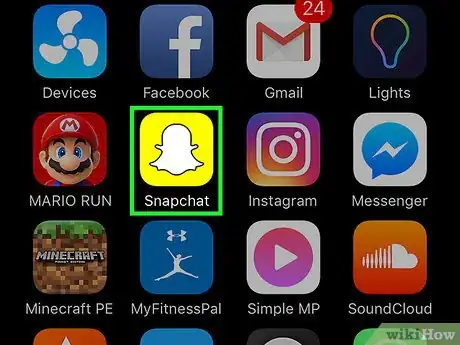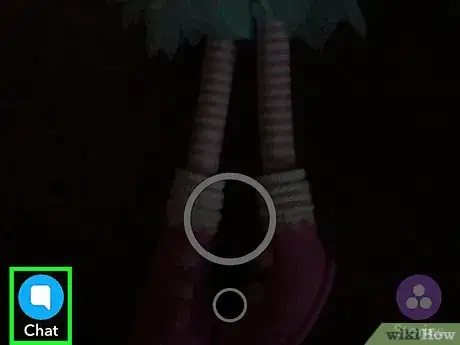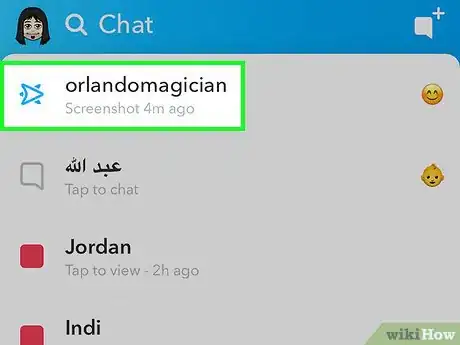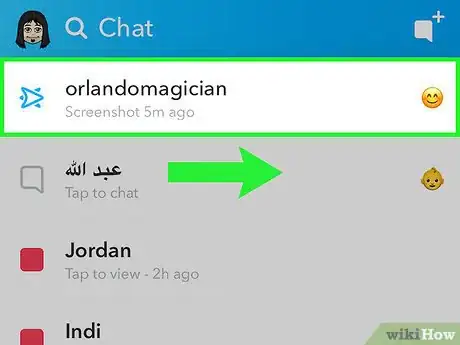X
This article was co-authored by wikiHow Staff. Our trained team of editors and researchers validate articles for accuracy and comprehensiveness. wikiHow's Content Management Team carefully monitors the work from our editorial staff to ensure that each article is backed by trusted research and meets our high quality standards.
This article has been viewed 61,949 times.
Learn more...
This wikiHow teaches you how to view pictures and videos that you receive on Snapchat.
Steps
-
1Open Snapchat. Snapchat's icon is yellow with a white ghost on it.
-
2Tap the speech bubble. It's located in the bottom-left corner of the screen. Tapping it will bring you to your Chat window.Advertisement
-
3Tap on a username. If someone has sent you a Snap, a solid square icon will appear to the left of their username. Tapping on their username will bring up their Snap.
- A solid red square means you have a photo snap awaiting you.
- A solid purple square means you have a video snap awaiting you.
- A solid blue speech bubble means you have a chat message awaiting you.
-
4Swipe right on a username to view Snaps individually. Doing so will open the Chat window, where you can tap on one Snap at a time.[1]
- Tap Tap to view on each individual Snap to view it.
Advertisement
References
About This Article
Article SummaryX
Open Snapchat, tap the speech bubble icon, and tap on a username to view your received Snaps.
Did this summary help you?
Advertisement