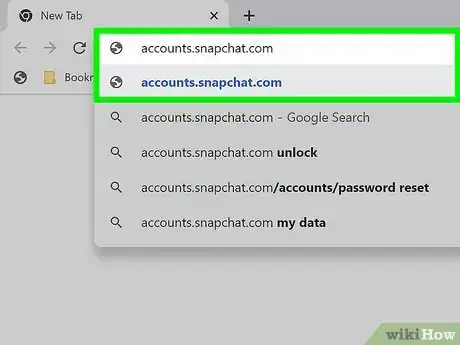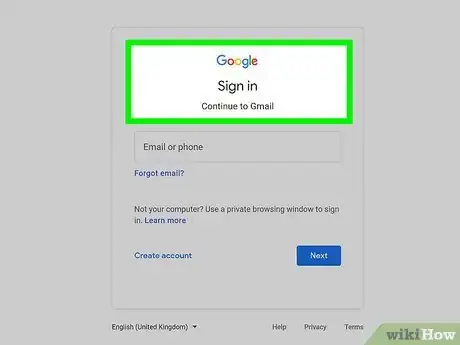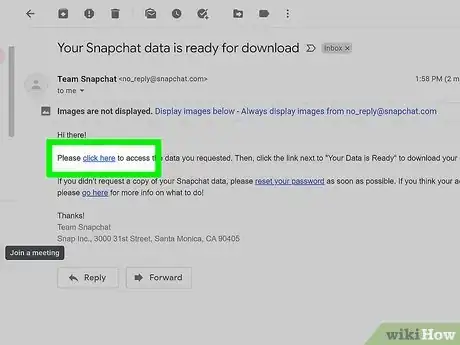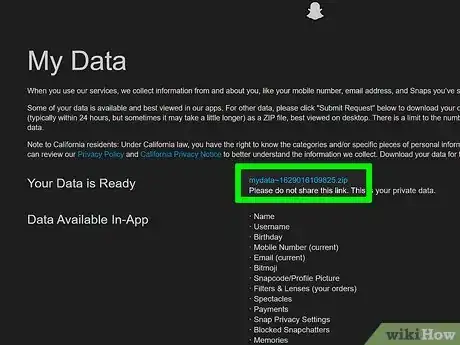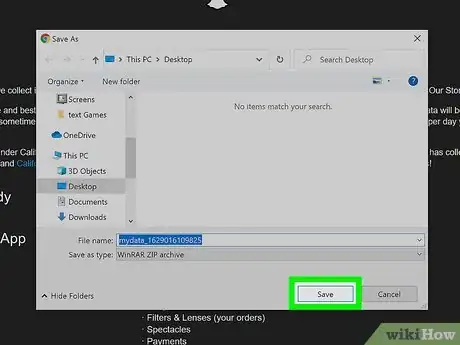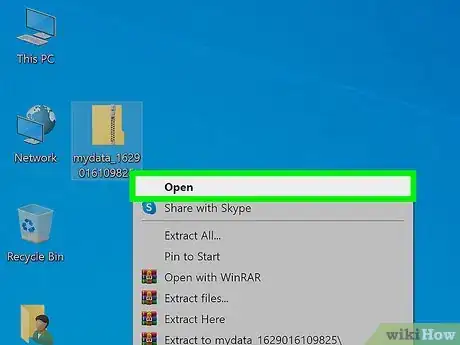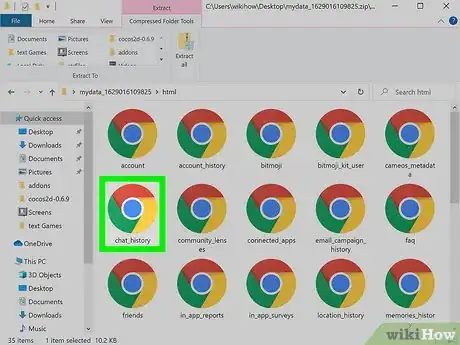This article was co-authored by wikiHow staff writer, Darlene Antonelli, MA. Darlene Antonelli is a Technology Writer and Editor for wikiHow. Darlene has experience teaching college courses, writing technology-related articles, and working hands-on in the technology field. She earned an MA in Writing from Rowan University in 2012 and wrote her thesis on online communities and the personalities curated in such communities.
This article has been viewed 16,314 times.
Learn more...
This wikiHow will teach you how to view your Snapchat chat history using a web browser. You're not able to download your data using a phone or tablet. When you download your data from Snapchat using a web browser, you'll also download other information, like your purchase and location histories. You'll see a full list of what is included in the download when you go to the website.
Steps
-
1Go to http://accounts.snapchat.com/ in a web browser and log in. You can use any desktop or laptop browser to download your Snapchat data, which contains a file that will show you your chat history.
- By downloading data from Snapchat, you'll be able to see your chat history, but not any videos or images that were sent via chat.
- You may be prompted to verify your login with a code sent to you via text or email. Do that, then continue.
-
2Click My Data. It's usually the second option on the list.Advertisement
-
3Click Submit Request. You can read the list of data that will be included in the download above the Submit button.
- When you click the button, you'll get a confirmation page that lists the email that's attached to the Snapchat account, which is also where the data download will be sent to.
-
4Go to your email. The email you'll need to go to is shown on the confirmation page and is also associated with your Snapchat account.[1]
-
5Open the email from "Team Snapchat." The email also contains a link so you can download your Snapchat data.
-
6Click click here. If you hover over the hypertext link, you'll see that it's redirecting you back to your Snapchat account page to download your data.
-
7Click the ZIP folder download link. It's to the right of the text, "Your data is ready."
-
8Save the download. You can use the file manager that pops up to change the file's location and name before clicking Save.
-
9Open the file. If you're using Windows or Mac, your operating system will be able to open zipped files once you click them and extract them.
-
10Open the "chat_history.html" file in the HTML folder. A page will open that lists your chat history.[2]
References
About This Article
1. Go to http://accounts.snapchat.com/ in a web browser and log in.
2. Click My Data.
3. Click Submit Request.
4. Go to your email.
5. Open the email from "Team Snapchat."
6. Click click here.
7. Click the ZIP folder download link.
8. Save the download.
9. Open the file.
10. Open the "chat_history.html" file in the HTML folder.