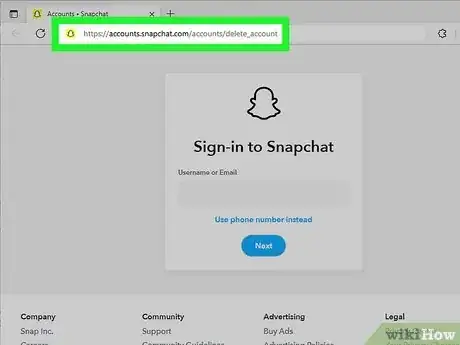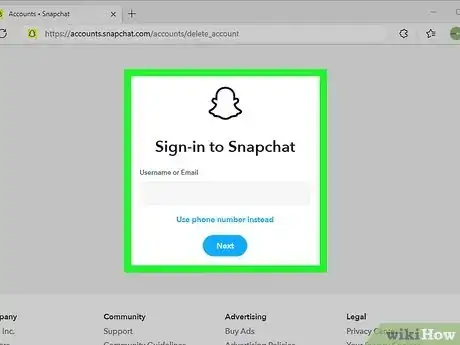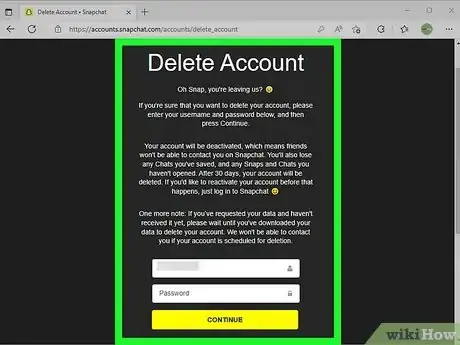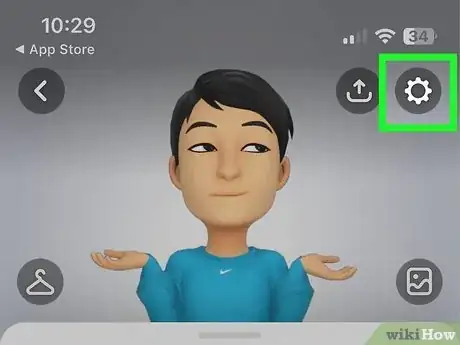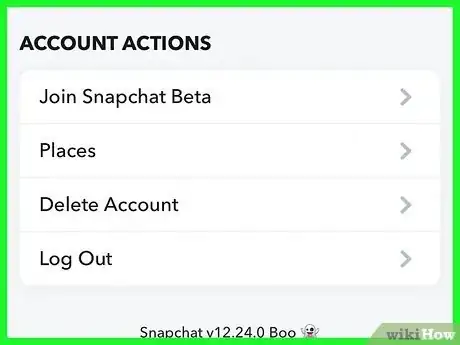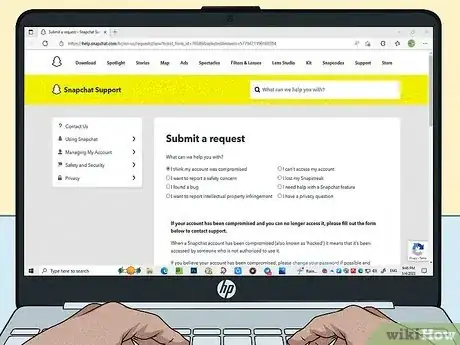This article was co-authored by wikiHow staff writer, Megaera Lorenz, PhD. Megaera Lorenz is an Egyptologist and Writer with over 20 years of experience in public education. In 2017, she graduated with her PhD in Egyptology from The University of Chicago, where she served for several years as a content advisor and program facilitator for the Oriental Institute Museum’s Public Education office. She has also developed and taught Egyptology courses at The University of Chicago and Loyola University Chicago.
Learn more...
If you want to take a break from Snapchat without permanently deleting your account, you’re in luck! You can always temporarily disable Snapchat by deleting your account, then logging back in within 30 days to reactivate it. In this article, we’ll talk you through how to temporarily deactivate your account on the web, an Android phone or tablet, or the app for iPhone and iPad. We’ll also tell you what to do if Snapchat has temporarily locked or disabled your account.
Things You Should Know
- On Android and the web, go to https://accounts.snapchat.com/accounts/delete_account to deactivate.
- You can deactivate Snapchat directly from the app on an iPhone or iPad.
- To reactivate your account, log back in within 30 days of deletion.
Steps
Using an Android or the Web
-
1Go to https://accounts.snapchat.com/accounts/delete_account in a web browser. If you’re using an Android phone or tablet, you can’t deactivate Snapchat from the mobile app. Instead, you’ll need to log into your account in a web browser.[1]
- You can use a web browser on your Android, such as Chrome or Samsung Internet, to temporarily deactivate Snapchat. You can also use a web browser on your computer, including on your Chromebook.
-
2Sign in to your Snapchat account. To sign in, enter the username or email address associated with your Snapchat account, click Next and then enter your password. Click or tap Log In.
- You can also click or tap Use phone number instead to sign in with your phone number.
Advertisement -
3Follow the prompts to finish the account deletion process. On this page, you’ll see a brief message explaining what happens when you deactivate your account. Scroll down and enter your username and password, then click Continue.
- According to the account deletion page, your friends won’t be able to contact you while your account is deactivated. You’ll also lose your saved Chats, as well as any Snaps or Chats you haven’t opened yet.
- After 30 days, your account will be permanently deleted and you will lose all your data.
- If you’re worried about losing your data, visit the Accounts Portal before you deactivate your account and click or tap My Data. Then, select Submit Request. Enter an email address where you’d like Snapchat to send a link to download your data once it’s ready.[2]
-
4Reactivate within 30 days to keep your account. Once you put in the request to delete your account, your Snapchat account will be temporarily deactivated for 30 days before it is scheduled for permanent deletion.[3] To reactivate your account, all you need to do is log back in with your username and password within 30 days of deactivation.[4]
- When you reactivate, you must log in with your Snapchat username, not the email address or phone number associated with your account!
- You might need to wait up to 24 hours for your account to reactivate.
Using an iPhone or iPad
-
1
-
2Go to Account Actions. Scroll down in the Settings menu until you find the Account Actions section.[5]
-
3Select Delete Account. Tap Delete Account, which is close to the bottom of the menu.
-
4Enter your username and password. When you select Delete Account, you’ll be taken to the Accounts Portal page and prompted to log in again. From there, Snapchat will redirect you to the account deletion page.
-
5Log in again and tap Continue to finish deleting your account. On the deletion page, you’ll see a brief “goodbye” message explaining what happens when you deactivate your account. At the bottom of the page, enter your username and password one more time, then tap Continue.
- Once you delete your account, it will be temporarily deactivated for 30 days before it’s scheduled for permanent deletion. During that time, your friends won’t be able to contact or interact with you on Snapchat.
- Once you deactivate, you’ll also lose your saved Chats and any Snaps or Chats you haven’t opened yet.
- If you’re concerned about losing all your data, you can request it by tapping My Data in the Account Actions section of the Settings menu.
-
6Sign back in within 30 days to reactivate your account. To activate your account, just open the app and log back in. You’ll need to use your username rather than the email address or phone number associated with your account.[6]
- It may take up to 24 hours for your account to reactivate.
- Make sure you log back in within 30 days of deactivating your account, or it will be scheduled for permanent deletion.
Dealing with a Locked Account
-
1Review the possible reasons that your account was locked. Sometimes Snapchat will temporarily lock or disable an account without your permission, especially if they detect suspicious activity or the account has broken a community guideline. In these cases, you’ll need to unlock the account to activate it again. Before you unlock it, review Snapchat’s community guidelines and terms of service to make sure you don’t do anything that could lead to your account being locked again.
-
2Log in on the app or the Accounts Portal and select Unlock. If your account has been locked, open the app and log in, or visit https://accounts.snapchat.com/ and log in from there. Next, tap or click Unlock and follow the instructions to reactivate your account.[7]
- If Snapchat has detected some kind of severe violation of their Community Guidelines or Terms of Service, your account may be permanently disabled.
-
3Contact Snapchat’s support team if your account was compromised. In some cases, Snapchat may disable your account because they suspect that someone has hacked into it. If you try to unlock your account and see a message that your account may have been compromised, you’ll need to use this form to request a review from Snapchat’s support team: https://help.snapchat.com/hc/requests/new?start=5779421190160384.
References
- ↑ https://help.snapchat.com/hc/en-us/articles/7012328360596-How-do-I-delete-my-Snapchat-account-
- ↑ https://help.snapchat.com/hc/en-us/articles/7012305371156-How-do-I-download-my-data-from-Snapchat-
- ↑ https://help.snapchat.com/hc/en-us/articles/7012328360596-How-do-I-delete-my-Snapchat-account-
- ↑ https://help.snapchat.com/hc/en-us/articles/7012367354132-How-do-I-reactivate-my-Snapchat-account-
- ↑ https://help.snapchat.com/hc/en-us/articles/7012328360596-How-do-I-delete-my-Snapchat-account-
- ↑ https://help.snapchat.com/hc/en-us/articles/7012367354132-How-do-I-reactivate-my-Snapchat-account-
- ↑ https://help.snapchat.com/hc/en-us/articles/7012315286164-My-account-is-locked